How to Disable Logitech Download Assistant Startup
Logitech Download Assistant is a software designed by Logitech which is used for detecting the new updates on Windows startup. This helps you download and install the new updates for your keyboards and mice automatically. However, this showing up at every startup is annoying for several users. Uninstalling and disabling this will not change anything for your Logitech devices, as this is just a utility for the updates.
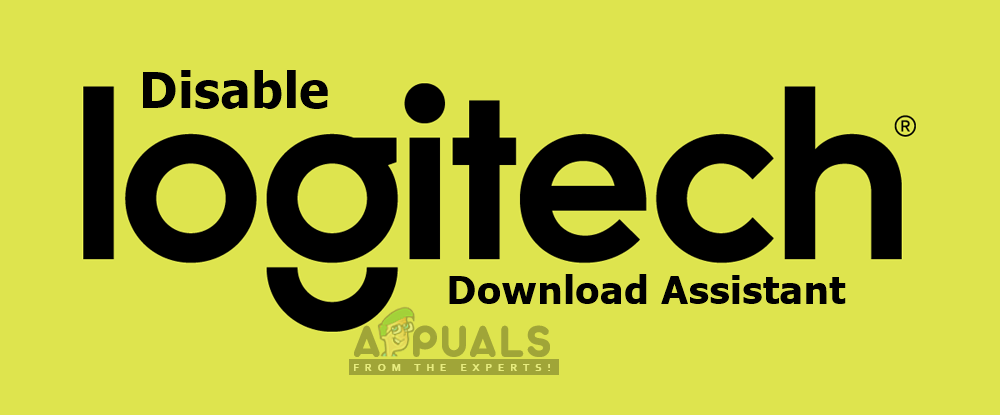
What Causes the Logitech Download Assistant Pop up at Startup?
We investigated this particular issue by looking at various user reports and the repair strategies that were commonly used to resolve the issue by users finding themselves in a similar situation. There are several reasons due to which this window can appear for the user from time to time:
- Notifications for new updates – As it turns out; this issue can occur if there are any new updates available for your Logitech device. Several users finding themselves in a similar situation have reported that they managed to resolve the issue by disabling the startup option for Logitech Download Assistant or deleting it in the system directory.
- Suggestion for installing related Software – Sometimes the LDA window will pop up for suggesting the related or optional Logitech software for the system.
To remain as efficient as possible, we advise you to follow the methods in the order that they are presented. One of them will help to resolve the issue in your particular scenario.
Method 1: Disabling Logitech Download Assistant in Startup
This is the simplest method to prevent the Logitech Download Assistant from opening at every system startup. Sometimes the application will get the startup option by default without letting you know. The startup tab in the Task Manager will show you all the applications listed for the startup of your computer. You can disable the LDA application for a startup from the Task Manager by following the steps below.
- Hold the Windows Key and Press R to open Run, now type “taskmgr” in the text box and click OK to open Task Manager
- Select the Startup tab and find the “Logitech Download Assistant“, right-click on it and select Disable
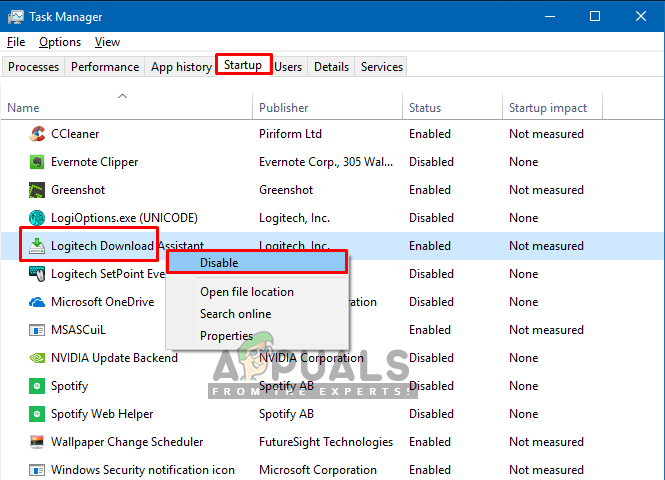
Disabling the startup option in Task Manager - Reboot and check if the LDA still pop up at startup or not.
Method 2: Disabling the Logitech Download Assistant in Settings
Some affected users have managed to resolve the issue by turning off the notifications for the Logitech Download Assistant in Windows settings. You can check your “Notifications & actions” in settings for LDA, if the assistant is available there then turning off the notifications will stop showing this window for the user.
- Hold Windows Key and Press I to open up the Settings, then click on “System”
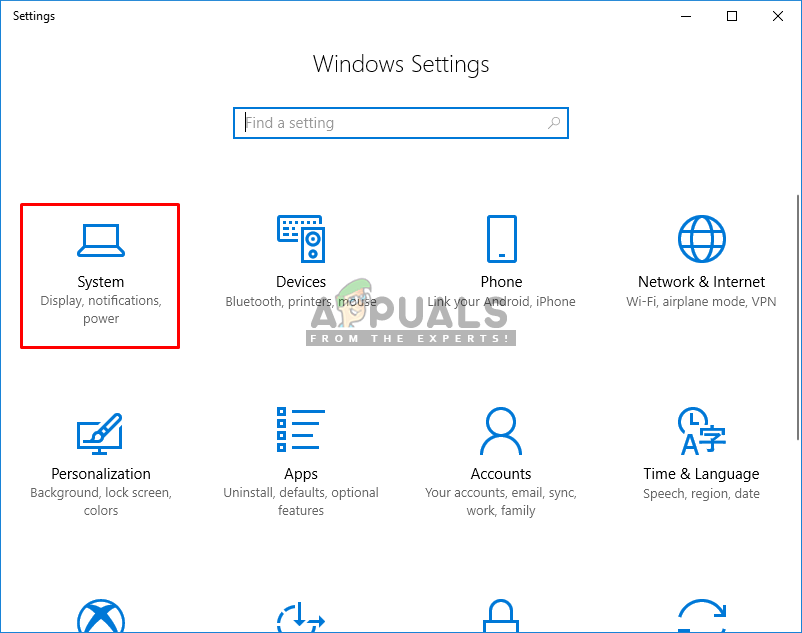
Opening the system in settings - Now open Notifications & actions and scroll down to check Logitech in the list

Checking Notifications and actions for LDA - If it’s listed then you can toggle Off the notifications
- Now you can check if the Logitech Download Assistant still appears or not.
If this option is not available in your settings, then the next method is a permanent fix for the appearing of the assistant window.
Method 3: Deleting the LogiLDA.dll file in System32
In this method, we will be deleting the LogiLDA.dll in the System32 folder to get rid of the LDA window showing at startup. Users also reported that deleting this file made no difference or didn’t create any conflict with the main Logitech module. The downside is that you would have to update your Logitech product manually in the future. The automatic update feature will not work.
- Open your File Explorer by pressing Windows + E keys
- Now locate the LogiLDA.dll in the following directory:
C:\Windows\System32
- Right-click on the LogiLDA.dll file and click Delete

Removing LogiLDA.dll from system32 folder - Restart your system and the LDA window will not appear anymore.





