How to Disable Gear VR Services on Samsung Devices
The Samsung Gear VR is a virtual-reality based head-mount display that was developed by Samsung Electronics and manufactured by Samsung. The headset was announced in September of 2014 and released for consumers in November of 2015. The Gear VR headset can be used with any Samsung Mobile Device which acts as a screen and a processor for the unit. An associated application is also included in the recent Samsung updates to the mobile devices compatible with the Gear VR set.

However, this application has been reported to cause increased usage of the battery power and continues the drainage of battery even in the background. In this article, we will provide you with methods which you can apply to disable the application on your mobile phone.
How to Prevent Gear VR Services from Running in the Background?
The Gear VR Service causes a lot of battery drain on many devices although it is not actively being used by the user. This is a problem for consumers who want to get the most out of their battery and simply don’t want to use the application. Therefore, you can follow the guide below and deactivate the application.
- Unlock the phone, drag the notification bar down and select the “Settings” icon.
- In the settings, scroll down and tap on “Applications“.
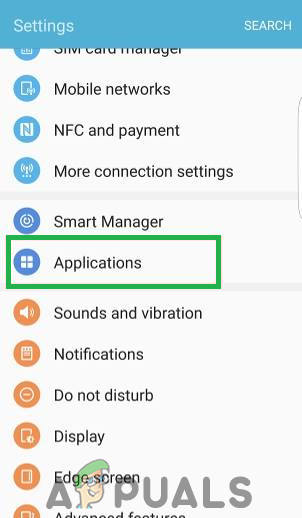
Opening Settings and tapping on the “Applications” option - Find “Samsung Gear VR” in the list of installed applications and tap on it.
- Then on the page that opens up click on the “Battery” option located almost in the middle.
- Uncheck the “Allow the application to run in the background” box.
- Now the application will not be able to run the background and its functionality in the background will be limited, however, it may still use data.
- Now Navigate back to the main settings page and tap on “Connections“.
- Tap on the “Data Usage” option and then on “Data Saver“.
- Turn the Data Saver on and click on the “Allow Unrestricted Data Usage” option.
- From here click on the “More” option on the top right and deselect “Samsung Gear VR” and its associated apps.
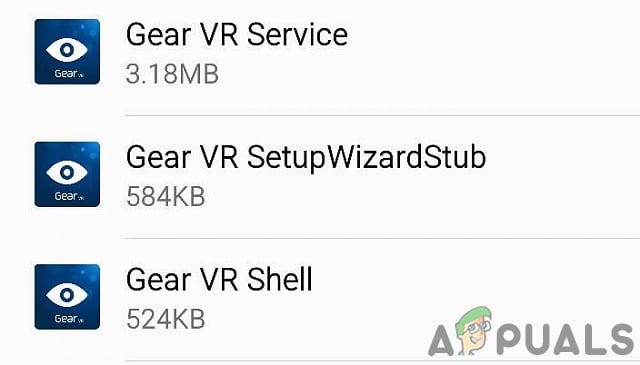
Some of the associated apps of Samsung Gear VR - Now Samsung Gear VR’s will not be able to function in the background and cause battery drain.





