How to Disable Annoying Bixby on Your Samsung S8 and Note 8
If you bought a Galaxy S8, Galaxy S8 Plus or a Galaxy Note 8, chances are you were unimpressed by the new digital assistant. Bixby was Samsung’s attempt at competing with Google Assistant. Samsung went all in with Bixby and even included a hardware button dedicated solely to the new digital assistant. But as it turned out, Bixby had some horrendous shortcomings – Bixby Voice was inaccessible to users living outside South Korea for the first few months.
There was no official way to disable Bixby for users who didn’t want to have anything to do with Bixby. But, since we’re talking about Android, a lot of software makers set on the quest of creating apps and ROMs that disabled or remapped the Bixby button. But the South Korea tech giant went even further and blocked some 3rd party apps from unlocking the Bixby button. As you can imagine, that instantly brought the whole Android community together.
Just over 6 months after the initial S8 launch, Samsung is showing signs of letting Bixby go. If you own an S8, an S8 Plus or a Note 8, you should be happy right about now. Samsung quietly pushed a software update that allows users to disable the Bixby button without turning to a 3rd party app. Although the process is not as straightforward as we would like, it’s certainly a start.
Reasons for disabling Bixby
The very first reason I could think of is placement. The Bixby button could not have a worse location. Since it’s placed right under the volume keys, it leads to accidental presses. This will immediately launch Bixby and send everything you where doing to the background.
Even more, the Bixby button cannot be configured to trigger another action. Either you use the button to launch Bixby, or you don’t use it at all. And if you add the fact that, feature-wise, Bixby is inferior to every other assistant out there, it becomes clear why most users want to forget all about it.
Disabling the Bixby button completely
As it turns out, turning off the Bixby assistant is a three-stage process. We are going to start by deactivating the Bixby Home button and then turn off Bixby Voice. In the final stage, we will disable Bixby Home from the TouchWiz launcher. Here’s what you need to do:
Step 1: Disabling the Bixby key
We will begin our quest of getting rid of Bixby by disabling the Bixby key. Now depending on whether you updated to the latest version of not, things can be different. Regardless of your Bixby version, we got you covered either way. Here’s what you need to do:
- Press the Bixby button.
- If you are prompted to update Bixby, go through with the necessary steps. If your Bixby is not on the latest version, the following step will not be possible.
- Once you’re in the main menu of Bixby, tap on the gear icon in the upper right corner of the screen.

- Locate the Bixby key and turn it off.
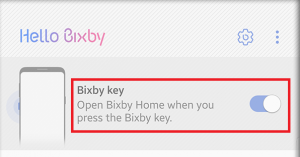
That’s it! The Bixby button should be completely disabled. Try pressing the button again. If it doesn’t do anything, your job is done. In the event that you weren’t prompted to update and you can’t find the toggle that disable’s Bixby, follow the steps below:
- Press the Bixby button again.
- Once the assistant is opened, tap on the three-dot menu (top right corner of the screen.
- Navigate to Settings.
- Scroll down and tap on the Bixby key entry.
- Set the action to “Don’t open anything“.
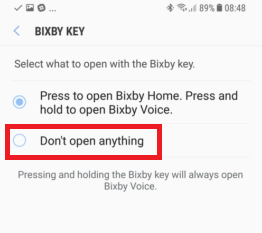
Step 2: Disabling Bixby Voice
As you can expect, Bixby Voice is inferior to Google Assistant in every single way. If you already disabled Bixby Home, long pressing the Bixby button will activate the voice assistant. Luckily, you can turn also turned that off. Here’s how:
- Launch the Bixby app on your device.
- Tap the three dot icon located in the top right corner of the screen.
- Select Settings from the list.
- Tap on the toggle next to Bixby Voice to turn it off.
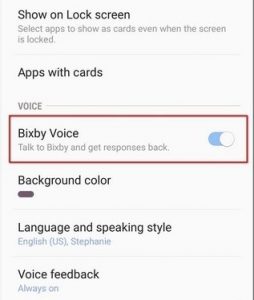
Step 3: Disabling Bixby Home from the TouchWiz launcher
Now, for the final step, we are going to disable the Bixby Home access from Samsung’s TouchWiz launcher. By default, Bixby Home is ordered by the TouchWiz interface on the left-most screen panel. Here’s what you need to do:
- Navigate to the home screen and tap and hold anywhere on empty space.
- Once the hidden menu appears, swipe from left to right until you reach the last panel.
- Tap the toggle next to Bixby Home to disable it once and for all.

That’s it! Now you won’t be able to access the Bixby Home screen by mistake ever again. Or until you decide to enable it again.
Wrap Up
It’s nice to see Samsung finally backing down and listening to the voice of the consumers. I’m guessing we can all admit that Google Assistant and Alexa are currently the best AI helpers currently on the market. Unfortunately for Samsung, their virtual assistant doesn’t even get close. It remains to be seen whether Samsung will also release an official method of remapping the Bixby button. But let’s all hope it’ll happen soon.
So now that you’re completely free of Bixby, do you plan on using the empty button for another purpose? Let us know in the comment section below.