How to Delete Skype Contacts?
Many people rely on Skype to keep in touch with friends and family. To make a call on Skype, one has to add the contact number of the user first. So if you are a business person and have to add countless numbers then you can’t do it because Skype has a limit of adding 250 contacts in your contact list. To further add contacts in the list, you have to delete old contacts and then add the new one.

The way to delete contacts on Skype varies depending on whether you’re using a mobile or desktop version of the platform. Changes made to your contacts list on one device are automatically synced to other devices, provided you sign-in using the same Skype name or email.
What Happens when you Delete a Skype Contact Permanently?
This is a question that users were curious about, so when we delete a contact from our Skype contact list then:
- Our name stays on other’s contact list.
- If we had a picture, it is replaced with a generic avatar
- It explicitly tells others that we are no longer sharing our details with them, and hence that we have removed them as a contact,
So at last, in my personal opinion, you no longer need certain Skype contacts saved to your account especially after a one-time interview or quick call. It will save your limit and you can add more personal and important contacts.
Below are the methods with proper guidance on how to delete Skype contacts:
Method 1: Deleting Skype Contact through Desktop Application
Skype is an application that can be installed on a desktop and as a mobile application too. Users can use this application on desktop and mobile with the same account login. After reviewing the user’s feedback and technical authorities in detail, the steps to delete Skype contacts through the desktop application is as follows:
- Search Skype in the start menu and open it.
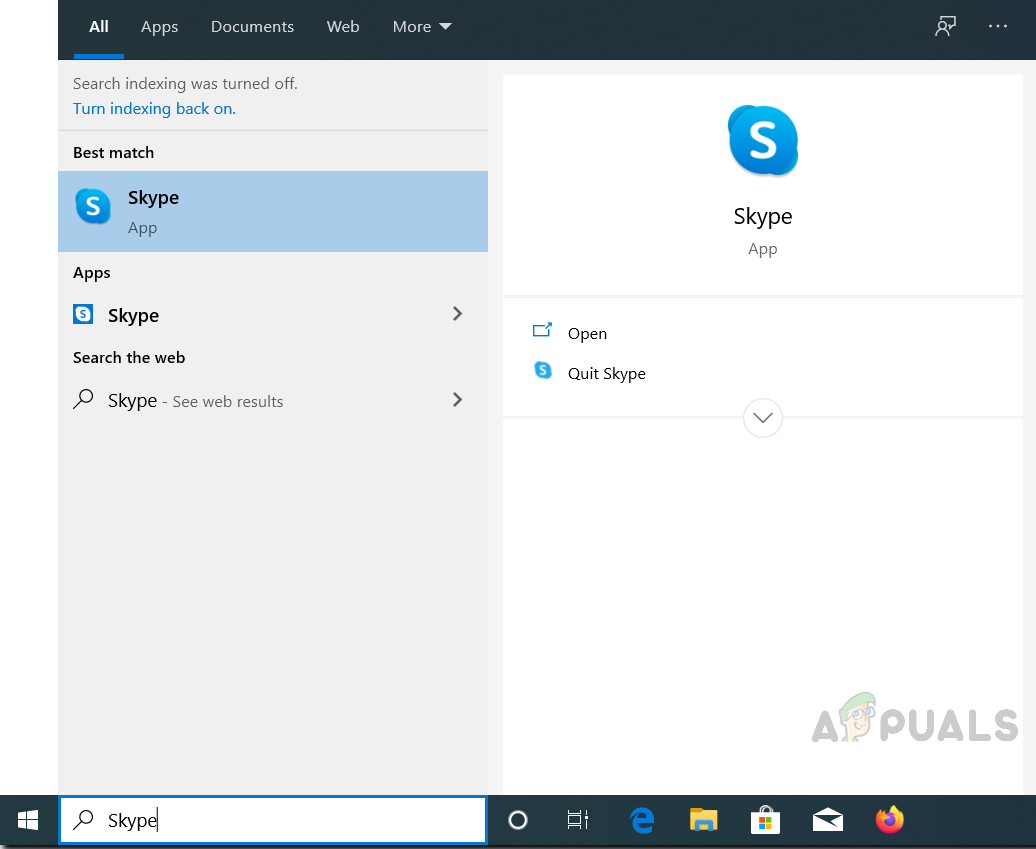
Opening Skype - When Skype opens, click on the Contacts tab in the upper left pane of the screen.
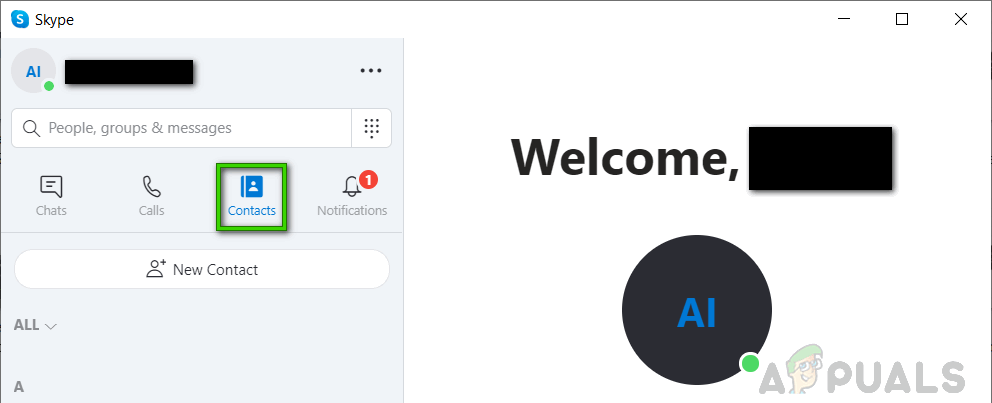
Opening Contacts List - Right-click on the contact you want to delete. Click on Delete Contact to remove the contact from your contact list. (We are deleting the contact name Abdul Moiz as shown in the picture)
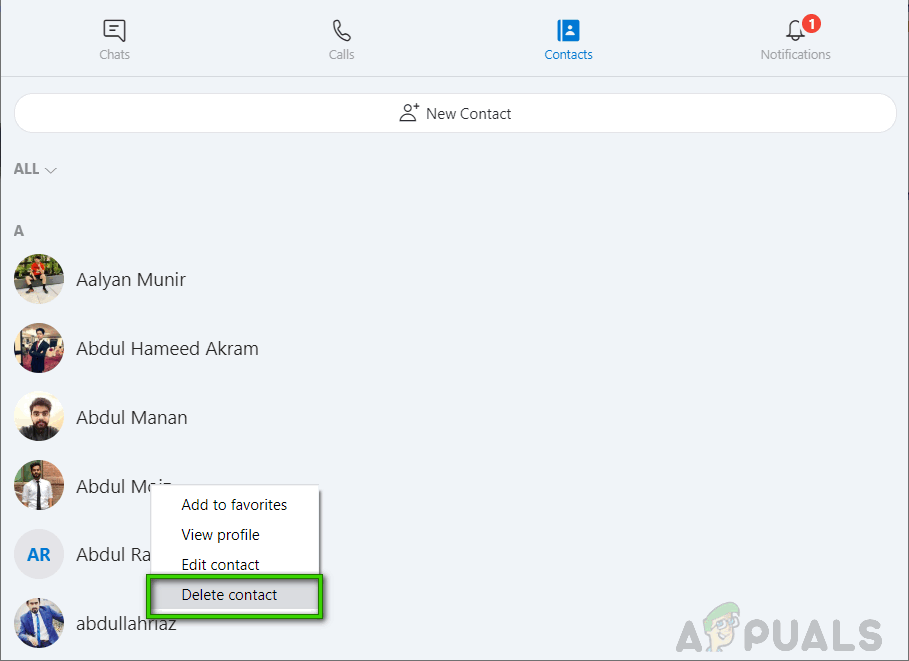
Deleting Contact - A pop-up dialogue box will appear, click on Delete contact to confirm.
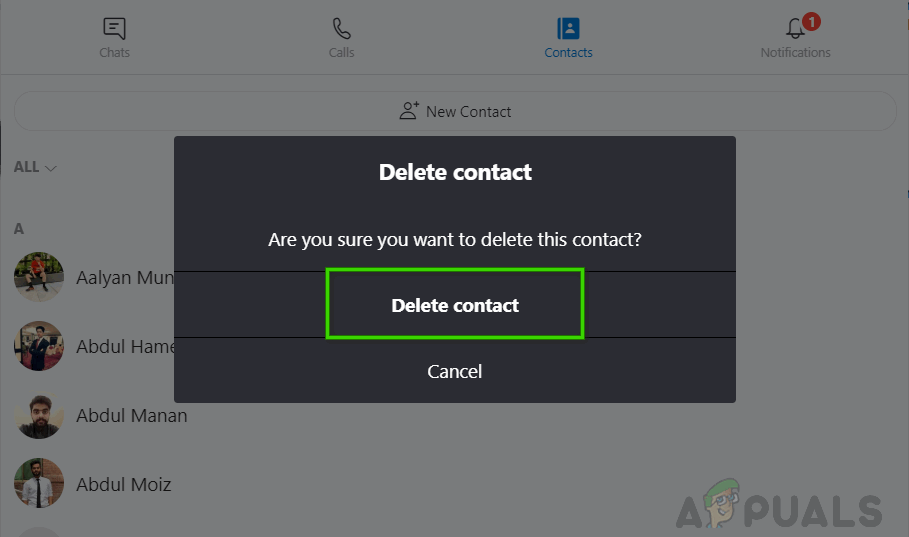
Confirming Delete Action
You can also delete a contact from Skype from the profile of the person. Follow the steps given below:
- Open the Skype application, click on the Contacts tab in the upper left pane of the screen
- Right-click on the contact you want to delete and select View profile from the drop-down menu.
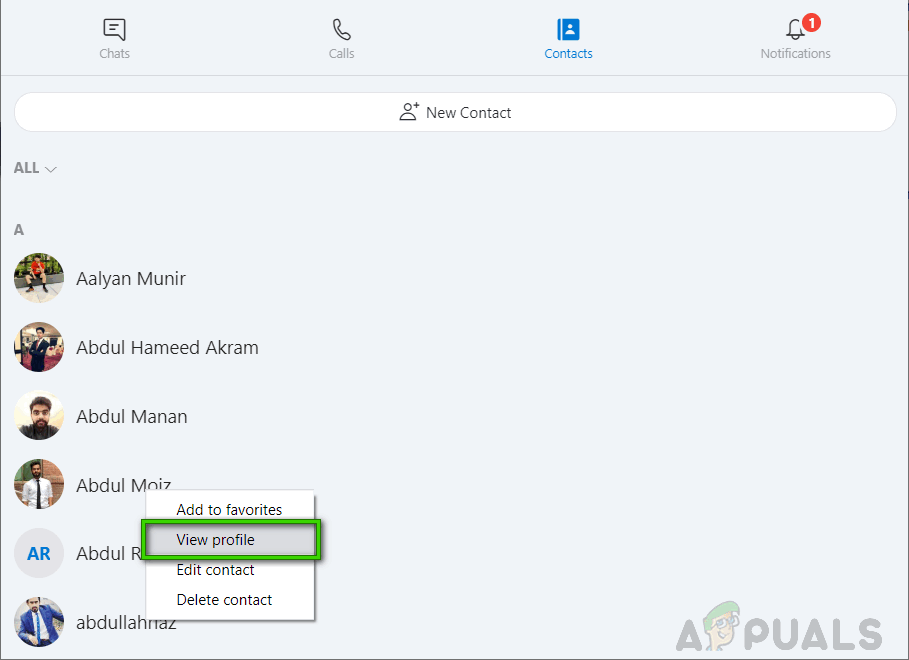
Viewing Profile - Scroll down to the bottom of the profile page and click Delete contact.
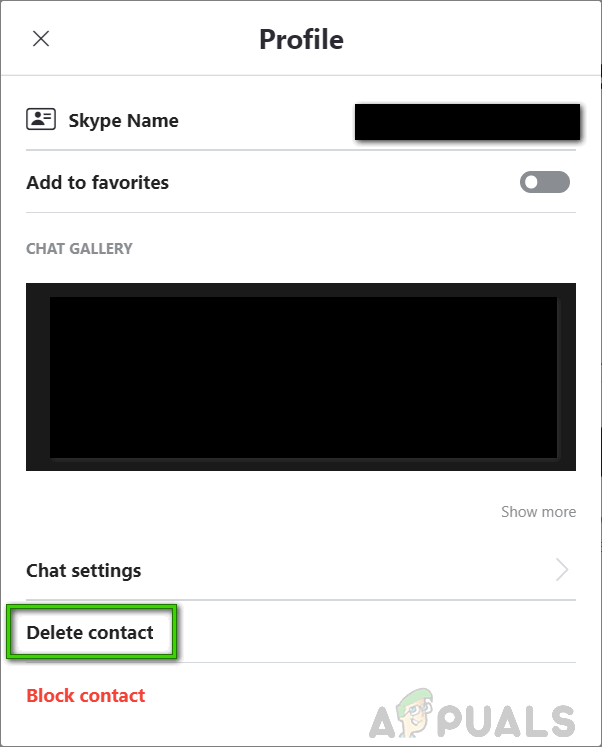
Deleting Contact - This will open a pop-up window asking if you really want to delete the contact. Click Delete Contact to complete the process. (Your contact will be deleted from your desktop successfully)
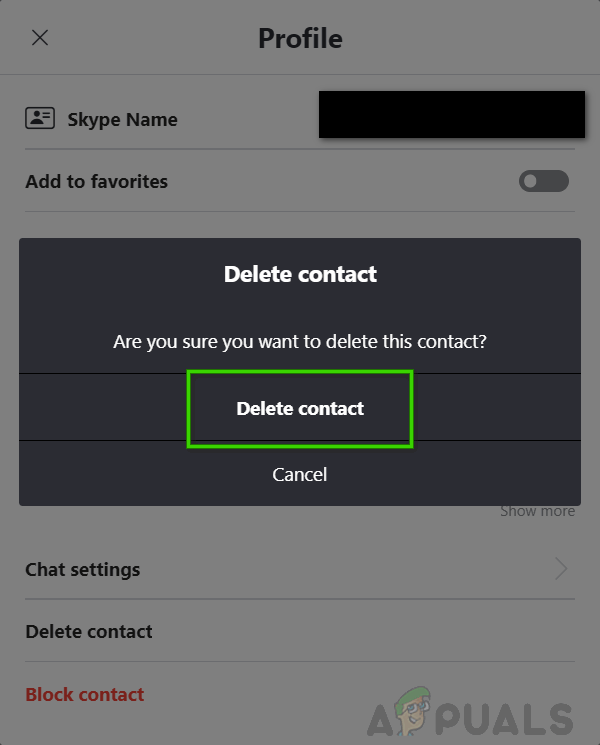
Confirming Delete Action
Method 2: Deleting Multiple Skype Contacts through Desktop Application
- Search Skype in the start menu and open it.
- When Skype opens, click on the Contacts tab in the upper left pane of the screen.
- Right-click on any of the contacts you want to delete and then select the rest of the contacts by holding the CTRL key on the keyboard.
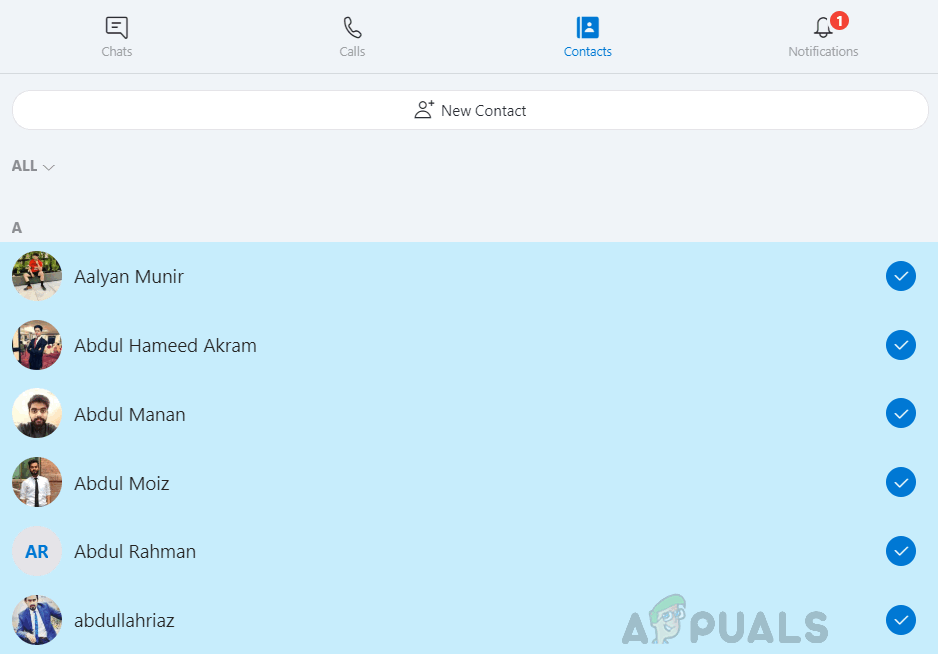
Selecting Multiple Contacts - Right-click and select Delete contacts from contact.
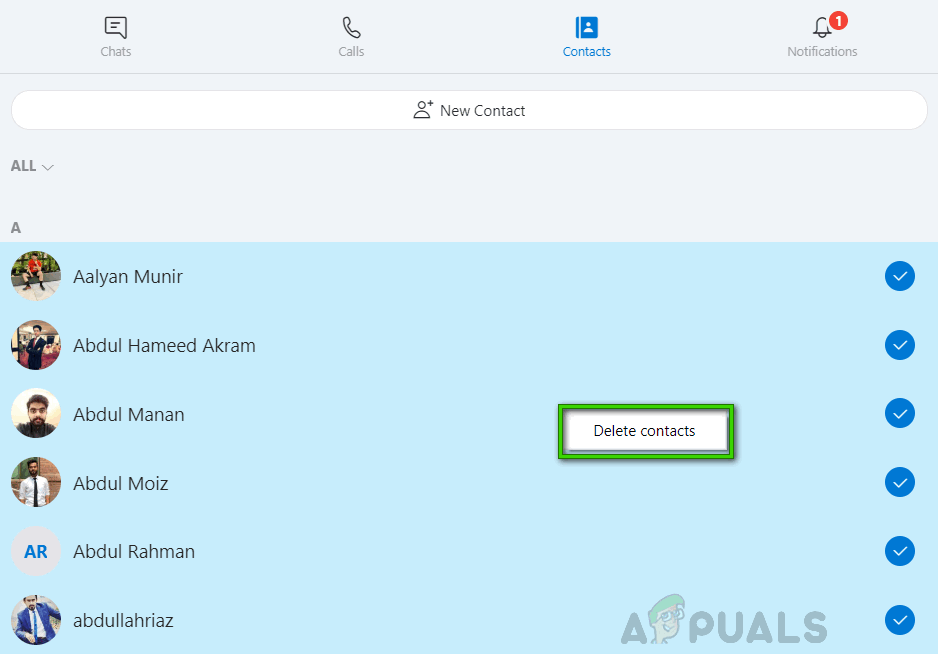
Deleting Multiple Contacts - This will open a pop-up window asking if you really want to delete the contact. Click Delete contacts to delete the selected contacts.
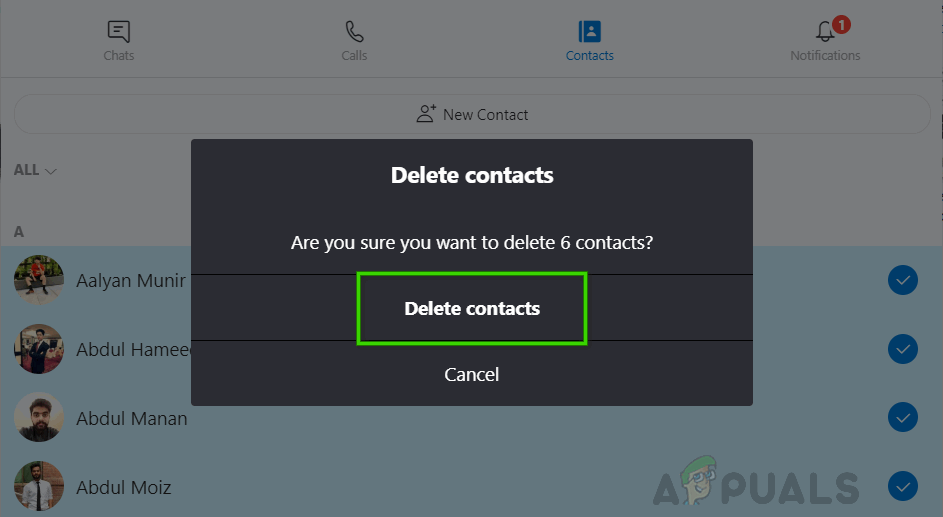
Confirming Delete Action Note: The contact is removed from your contact list but will still appear in the recent tab with a question mark. Right-click the contact name to see the options: Add to Contacts or Block This Person.
Method 3: Deleting Skype Contact through Mobile Application
- Open the Skype app on your Android or iOS Device and tap on the Contacts tab, available at the bottom of the screen. This will open the contacts list.
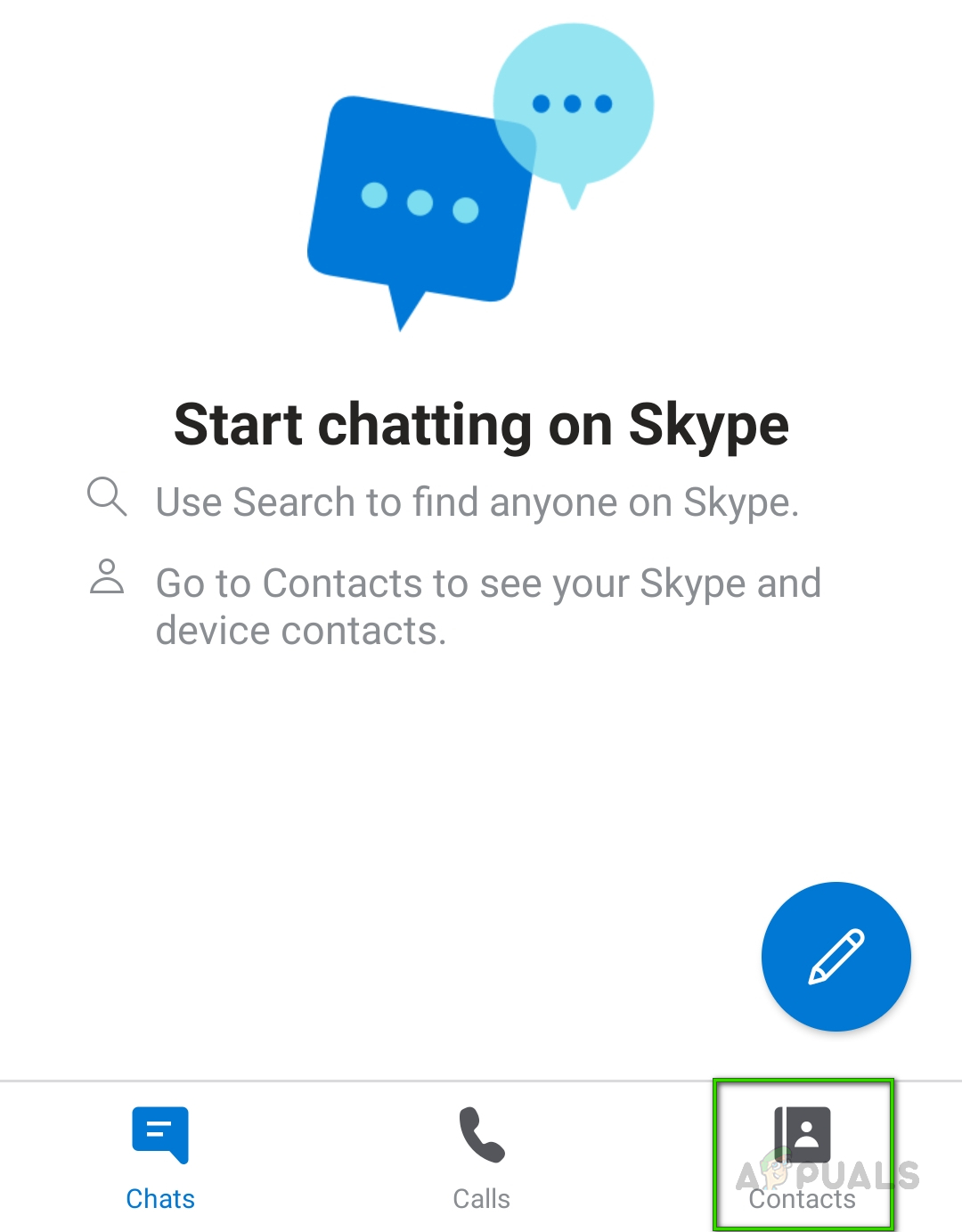
Opening Contacts in Skype Mobile App - Tap and hold on the name of the contact you want to delete. (Don’t just quickly tap as this will open the chat)
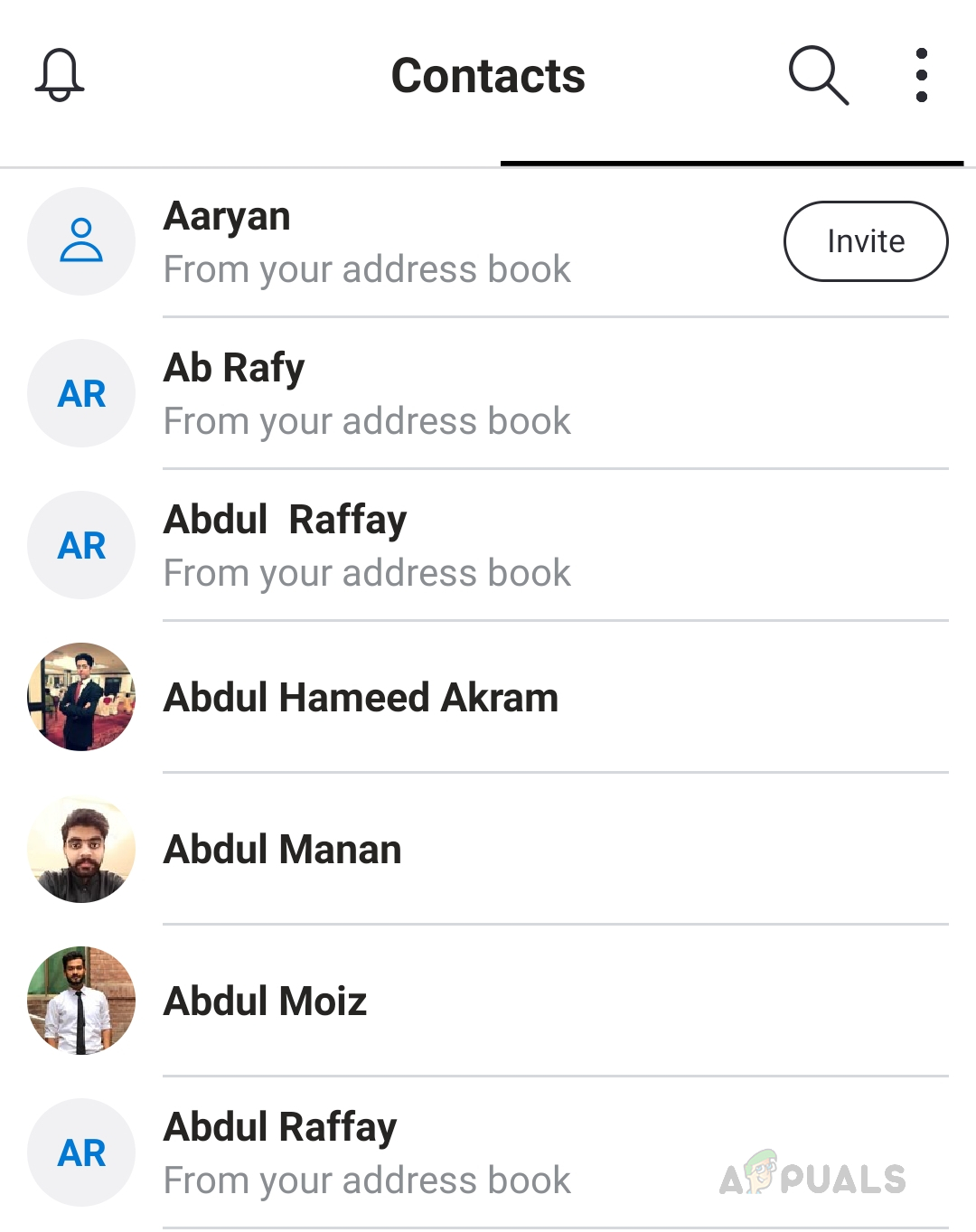
Skype Contacts List - This will open a pop-up menu. Tap on Delete Contact.
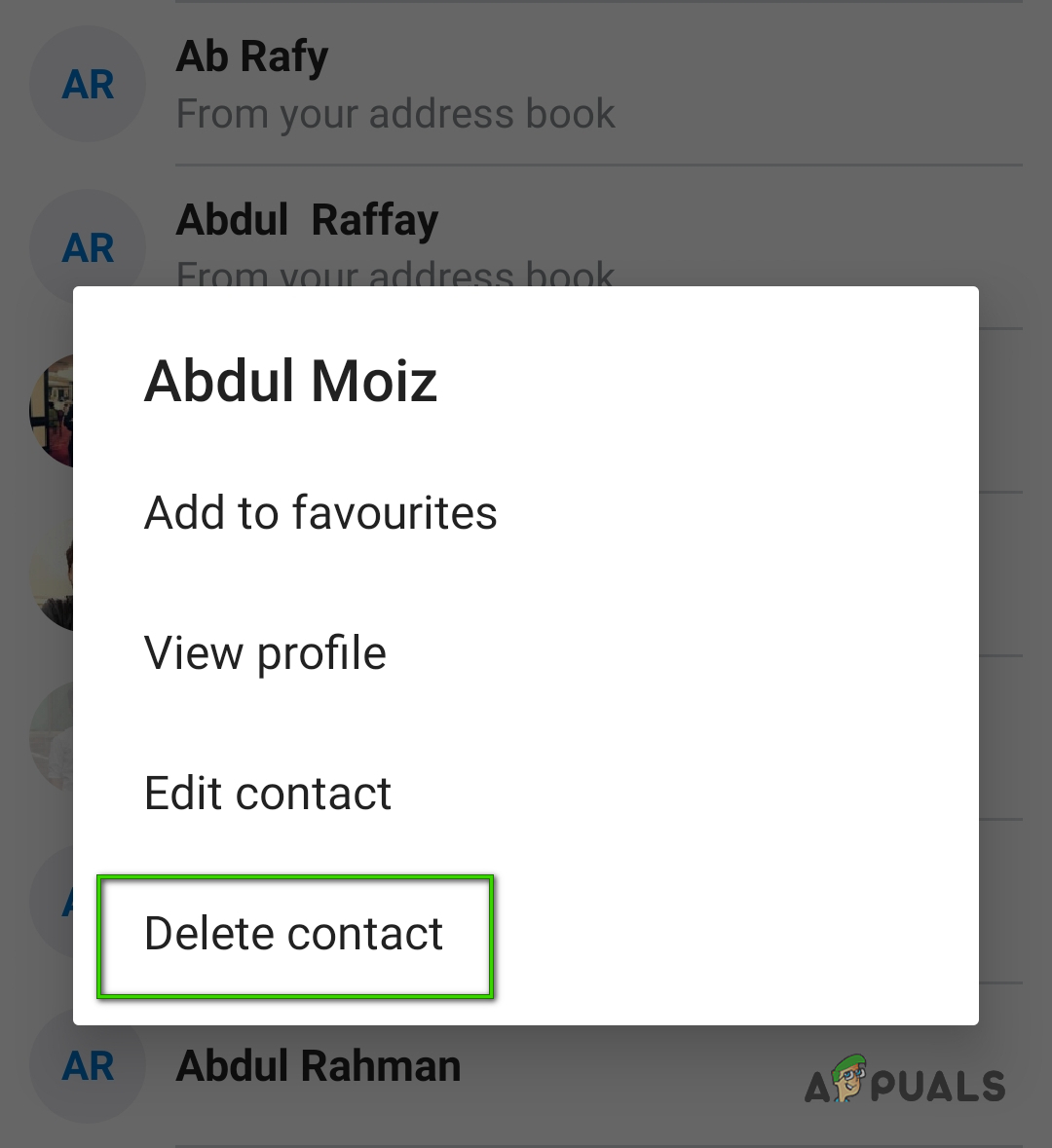
Deleting Skype Contact - Tap on Delete Contact again to remove it from your contact list.
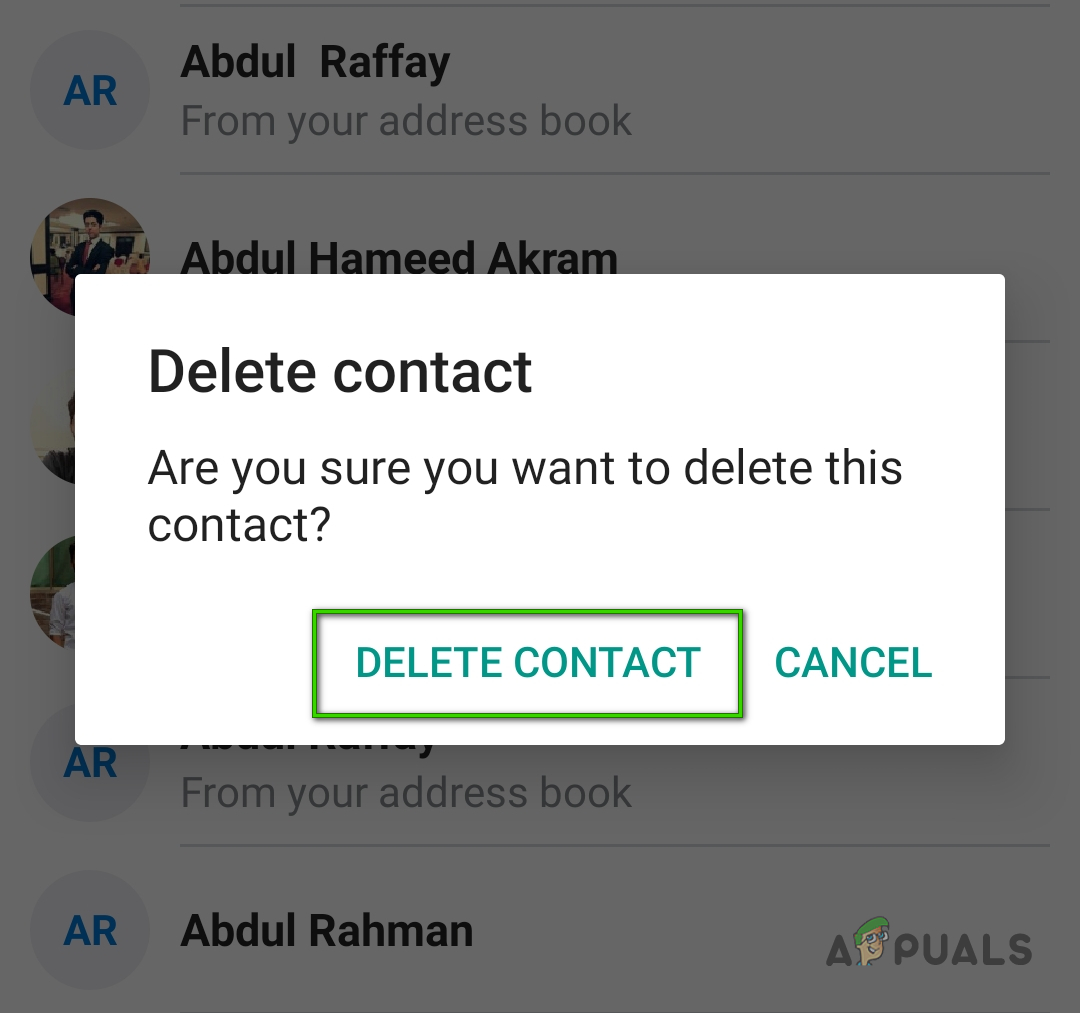
Confirming Delete Action
You can also delete a contact from the Skype mobile application from the profile of the person. Follow the steps given below:
- Tap on the Contacts tab at the bottom of the screen.
- Tap and hold on the name of the contact you want to delete, then tap View profile.
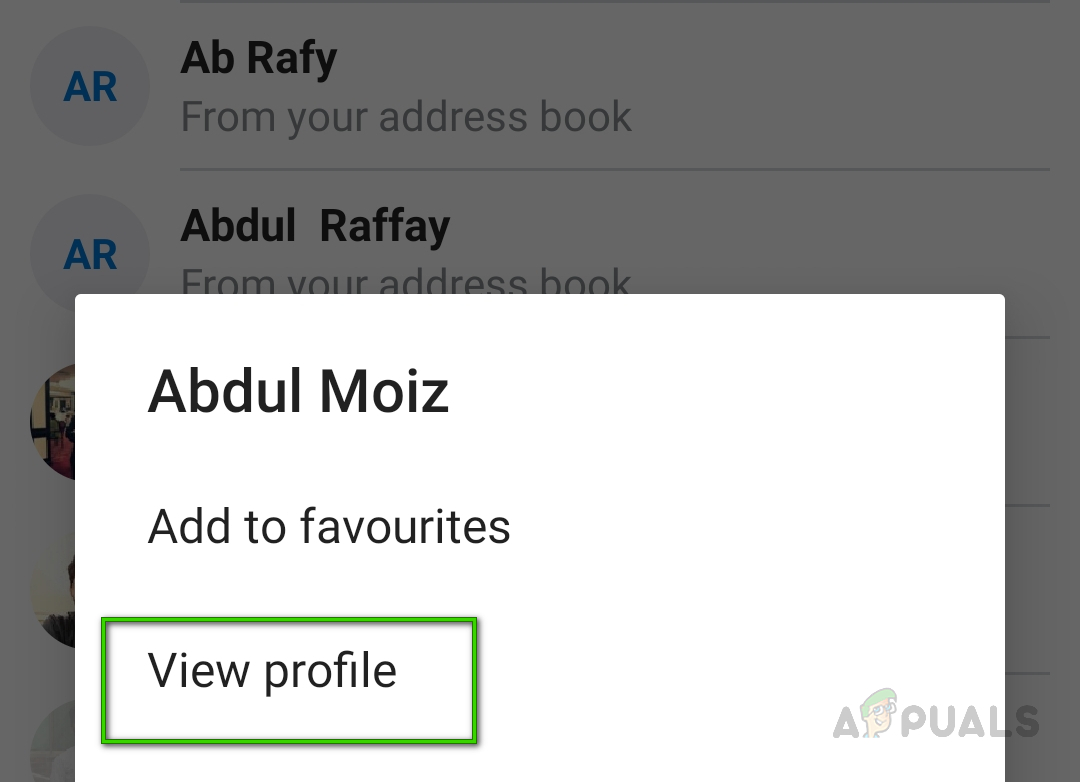
Viewing Skype Contact Profile - Scroll down to the bottom of the profile page and tap on Delete Contact.
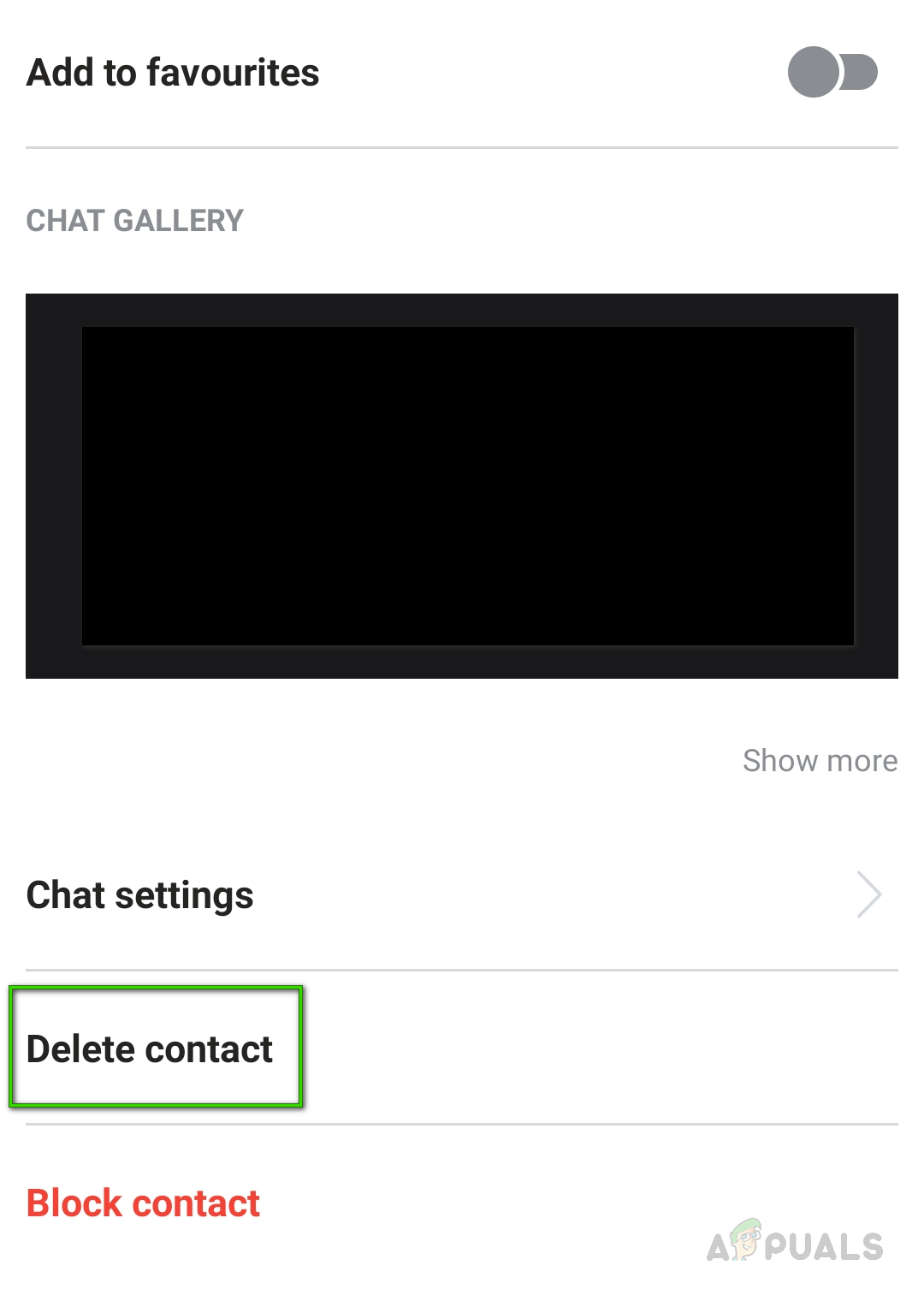
Deleting Skype Contact - Tap on Delete Contact again to complete the process.
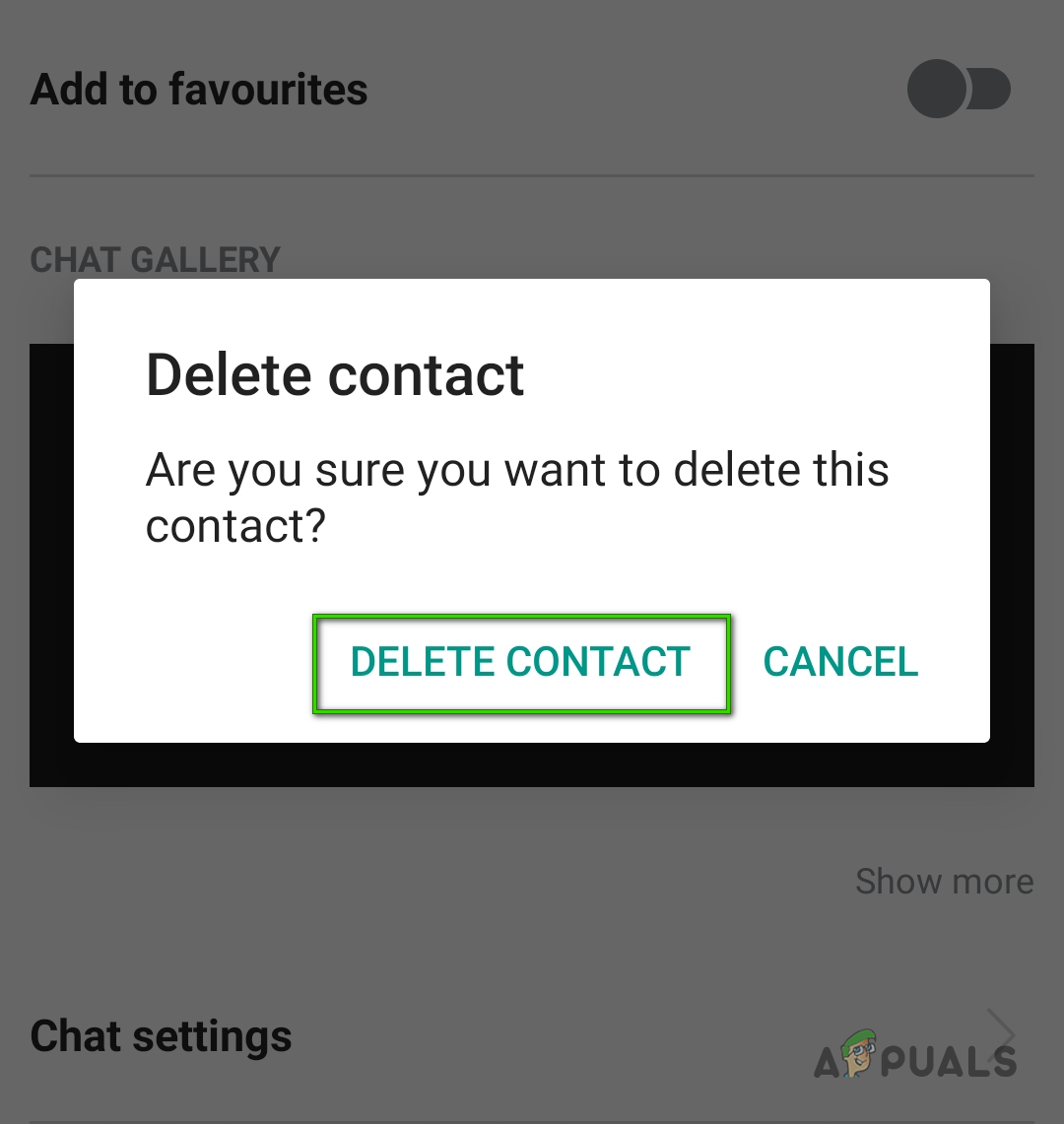
Confirming Delete Action





