How to Delete an Apple ID
If you want to use an Apple’s iPhone you will need Apple ID, it is used to personalize your macOS and IOS, to use the Apple’s features like FaceTime, Apple Online Store, iTunes, iCloud and many others. Sometimes you will need to create new or in some cases, you will already have a new one and you want to get rid of your old Apple ID. In this article, we will show you how to delete your old Apple ID account. Once Apple ID is deleted, it cannot be reactivated or recovered.
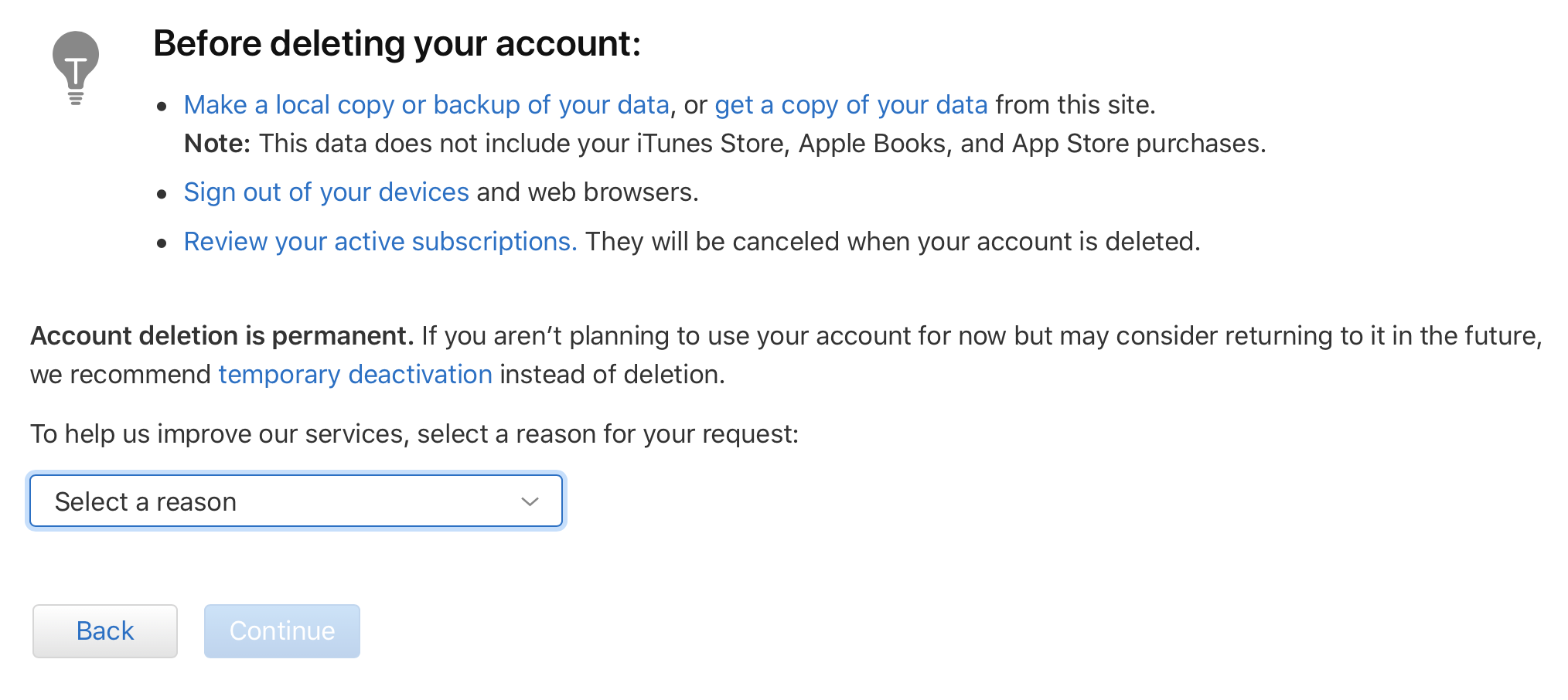
Part #1. Prepare for delete
- You must first to be sure that you want to permanently delete your Apple ID. When you do this action, you will be unable to access your purchases and all services that were associated with your account. For example, you will be unable to access your iCloud Drive storage and iCloud Mail. All the purchases you have made with the account will be forever lost, including the App Store, iTunes and other apps from the Apple store. You will be unable to access to your iMessage as well.
- Back up files and emails that you want to save. As we said previously you will be unable to access your iCloud Drive storage and your iCloud Mail, so you will need to back up your important files and messages before deleting the account. Files and documents you can download to your computer from iCloud Drive storage.
Part #2. Deauthorizing Your Apple ID in iTunes on Windows and Mac
First, we will explain how to deauthorize your account on windows then on Mac, although the steps are similar.
Windows
- Open iTunes.
- Click on the Store tab.
- Choose Account option.
- Sign in to your Apple ID. Enter the Apple ID account and password when prompted. This will lead you to your iTunes account page.
- Click Deauthorize All. This option will remove iTunes access to any computer which you are signed into iTunes.
- Sign out from your Apple ID account. Click the Account menu and choose Sign Out option.
Mac
- Open iTunes.
- Click on the Account menu and choose Authorization from the drop-down menu. It will prompt a pop-out menu.
- Click Deauthorize This Computer.
- Sign in to your Apple ID. Enter the Apple ID account and password when prompted. This will lead you to your iTunes account page.
- Select Deauthorize. This option will deauthorize iTunes from all computers that you are logged in.
Part #3. Signing out from iPhone.
- Tap Settings on your iPhone.
- Tap on your iPhone’s name.
- Find and select Sign out option. You will need to disable Find My iPhone before signing out.
- Tap Sign Out. This will prompt your Apple ID and any data associated with it and will remove from the iPhone.
Part #4. Signing out from Mac.
- Click on the Apple menu. A drop-down menu will appear.
- Choose System Preferences.
- Open iCloud. Uncheck the Find My Mac option.
- Enter Apple ID when required. And then click Continue.
- Choose Sign Out. When you do this, you can choose to Keep a Copy of the data that is stored in your iCloud.
- Click Continue. This will sign you out of your account on your Mac.
Part #5. Request for Account Deletion.
In order to do this right, you need to contact Apple support. The account can only be deleted by Apple’s customer service.
- Go to Apple ID website. https://appleid.apple.com/
- Log in to your Apple ID account. Go through the security question stage and then it may open two-factor authentication (You can use your iPhone to complete the setup).
- Open Get Support PIN and click Generate PIN. It will generate four-digit PIN. Write it down you will need for the next steps.
- Call the Apple support. You can find the number in the following link https://support.apple.com/en-us/HT201232. Calling Apple support will bring you up to automated assistant.
- Request deletion for your Apple ID. When is connected, you must say Apple ID and then wait for your request to be confirmed by the automated assistant and it will explain the iForgot to you. You must agree by saying “Yes please” when requested.
- Provide requested information. The representative will ask you if you want to delete the Apple ID account, confirm that and give them your Apple ID email address, support PIN that you retrieved and any other necessary info that they will ask you. Then they could delete your account.
Part #6. Disable iMessage.
The last thing to do is to disable your iMessages.
- Open the following link, in order to start the process. https://selfsolve.apple.com/deregister-imessage/
- Find “No longer have your iPhone?” heading.
- Enter your phone number and click Send Code. You will receive a verification code in a text message.
- Enter the verification code.
- Click Submit. This will verify that the inserted phone number is yours and will prompt Apple to remove it from iMessage.





