‘Delete a message or an entire conversation on Facebook’ [Guide]
If you have ever tried looking at your older messages on Facebook, you might find a never-ending trail of years. Sometimes, the conversations are fun to read because the messages are pretty old, but at times, people don’t enjoy keeping such memories in their inbox. So, for people who want to delete a message on Messenger or Facebook should know that there are two ways in which you can delete messages.
- Delete the whole conversation on Facebook
- Delete a specific message from a conversation on Facebook
The choice of users on Facebook varies. While some might want to delete only a few specific messages, there might be others who would want to delete the whole conversation. However, to delete messages, either way, follow the steps as mentioned below.
Deleting the Whole Conversation on Facebook or Messenger
Deleting the whole conversations means that any history of messages, attached to a certain person, will be erased entirely, and once you do this, you cannot bring these messages back what so ever. This is not one of my favorite choices, because I love reading old messages, and I often laugh out really hard reading these messages. While it is possible that someone wouldn’t want to keep a conversation on their record for whatever reasons, then this could be the only option for them. Here is what you need to do.
- Sign in to your Facebook account, and open the chat tab for the person whose conversation you want to delete completely.
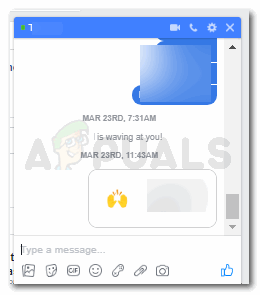
Open your chat with a friend - Locate the wheel like-icon, which is often known as the settings icon for most of the apps. Click on that. It is the second icon in the top right corner of the chats tab on the blue ribbon, as shown by the arrow in the image below.
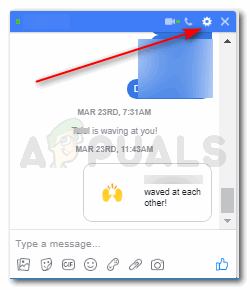
Settings icon - This settings icon will show you a dropdown list of all the actions that you can take regarding this specific chat. You can open it in messenger, you can change the color theme of the chat, and you can also add a nickname for this person. Mute, ignore or block, you can take all these actions for any conversation on Facebook. If you scroll down on this dropdown list, you will find the option for ‘Delete Conversation’ as shown in the image below.
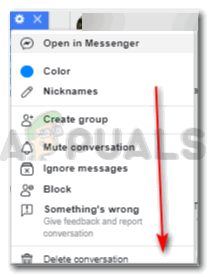
Delete Conversation To delete the entire conversation click on ‘Delete Conversation’. This will direct you to another dialogue box that will confirm if you really want to delete the whole history of chat with this specific person. This could be the best time for you to rethink your decision, as the dialogue box makes sure you understand the consequences of this action. That is, it cannot, no matter what, be undone, what so ever.
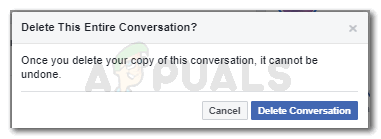
Confirm - If you are 100% sure about this decision, then click the blue tab in this dialogue box which says ‘Delete Conversation’
You have successfully deleted your history of chats with this friend of yours and you will not find any messages when you open the chat for this friend on Facebook now.
Deleting a Few Messages from a Conversation on Facebook or Messenger
When in conversation with a friend, there are chances that you want to tell them something and don’t want anyone else to read ever. To delete those specific messages, you can follow the steps as mentioned below. The method of deleting a conversation and deleting a message from a conversation is pretty different.
- When you open a chat with a friend, you can see your messages in blue and theirs in white. So if you want to delete a message, whether it is their message or yours, you need to bring the cursor to the three dots, showing right in front of the message that you want to delete. Look at the image below to see where exactly you will find these dots.
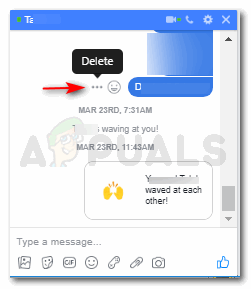
Delete a message - You have to click on these dots, to make the option for ‘delete’ appear on the screen as shown in the image above. The minute you click the dots, the option for ‘delete’ appears in a black dialogue box. Click on this black box to delete this specific message.
- Facebook would now like to confirm from you if you really want to delete this message. The reason why Facebook confirms such actions is that sometimes, we click on tabs by mistake, and don’t actually mean to take that action. This saves the users in many ways. So, if you want to delete this message, Click on ‘Delete’, that is written in red text, or ‘cancel’ the action if you changed your mind.
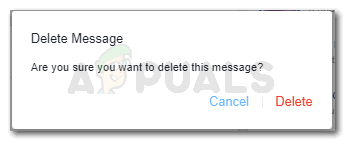
Click ‘Delete’, to delete the message for good
Once you delete a message, just how you could not bring back a deleted conversation, you cannot bring these messages back as well. So be very alert and sure about such decisions on Facebook.





