How to Create a Second Account on Instagram
Instagram is becoming a very popular forum where you can handle more than one account all at one time. You don’t need different phones to handle each account. With one phone, and one Instagram application, you can simply add accounts to your Instagram, make a profile for each account and carry on with your work. That is how people manage their personal and business accounts on Instagram.
That is how I handle my accounts too. So let’s look at how you can make more than one account on your Instagram.
- Open your current Instagram account, and click on the three lines that appear on your right side of the screen.
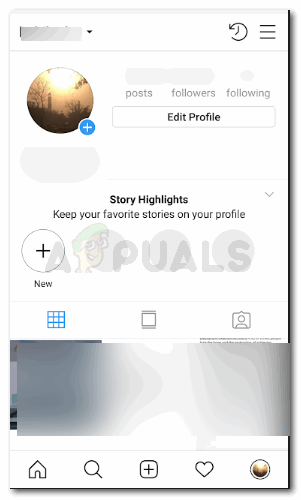
Open Instagram to your personal account. And open the window where you can see all your posts in one place. - Clicking on these three lines will now lead you to an added window which will have an option for ‘Settings’. Click on that to view all the options to manage an account.
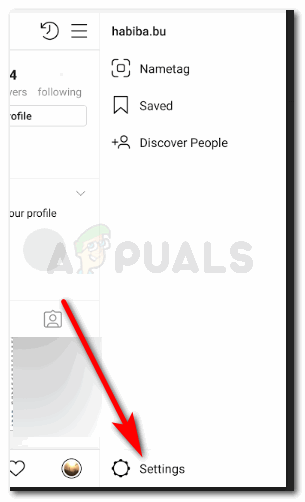
Click on the option for settings. This is how your screen will look like. Scroll down this screen till you find the option for ‘Add Account’.
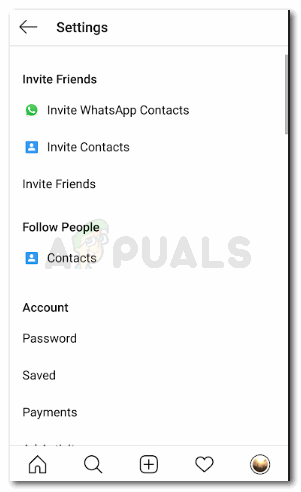
A list of setting options appear on the screen. Scroll right to the end of this list. 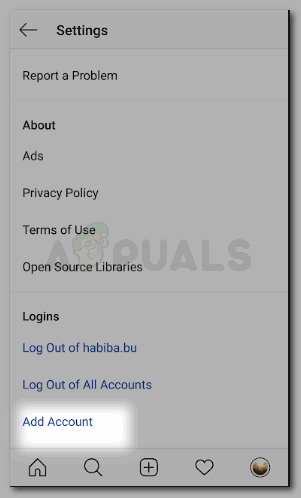
Find ‘Add Account’ right at the end of this list and click on it. - To reach the tab for ‘Add Account’, there is another way for you to do that on Instagram. Instead of clicking the three lines on the right according to step one, you can simply locate the downward facing arrow next to your current accounts name which will be on your home screen for Instagram as shown in the picture below.
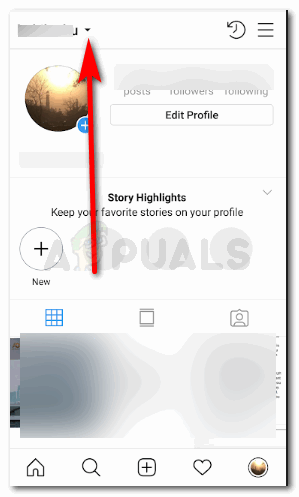
Going to the Add Account option directly from your home page. Clicking on this arrow will give you a choice to switch to another account or to ‘Add account’. And to make a new account, you must click on the option for ‘Add Account’.
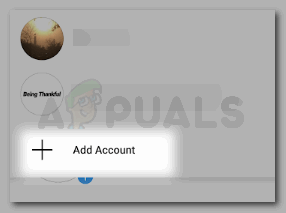
Easier to access it from here. - When you begin with the process to make a new account, you either can make it with your Facebook account, or your email ID. You can even use your phone number to make an Instagram account. All of three are basically ways of identifying you as a user and to make sure you have a secure experience on Instagram.
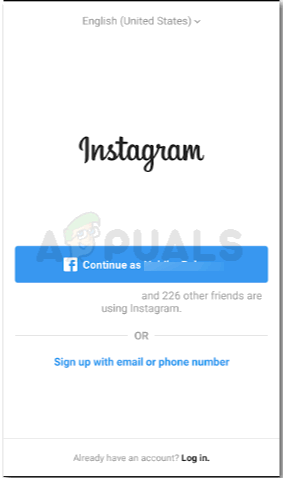
Sign up for a new account, or log in if you already have another account - To make an entirely new account, you can sign up with your email or phone. I chose that option for this example, where I am going to create new account using a new email ID.
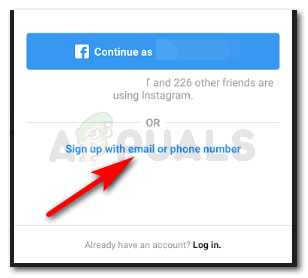
I am going to sign up to make a new one - Add your email ID in the space provided and tap ‘Next’.
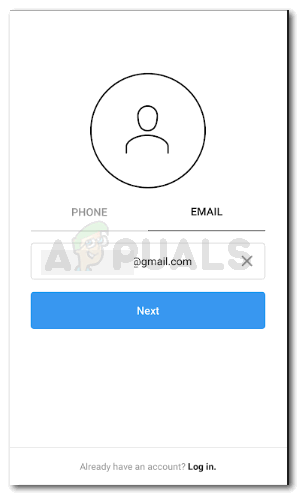
Add the details as asked in the space provided Your account has been created. You can now use your new account with your original personal account just one click away. For now, to completely set your new account up, click next or change the username if you want to.
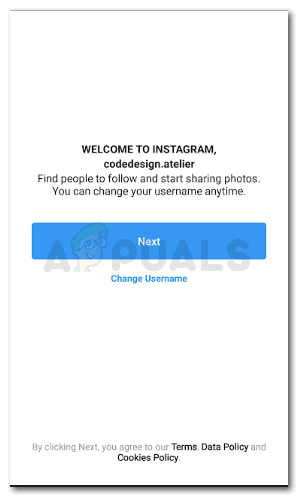
you will be asked to complete a few steps by the application now. - Add pictures, your profile picture and follow people from your new account to make it active.
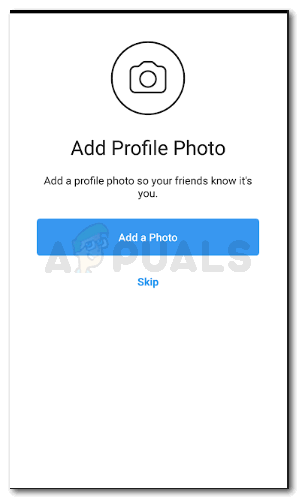
Add a profile picture for your new account 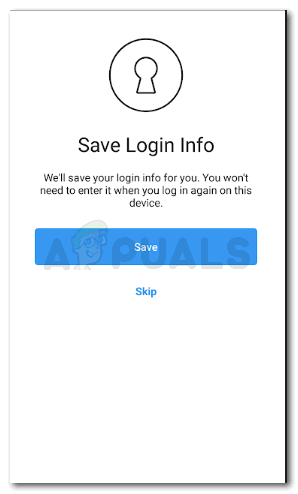
Save your password details so that you don’t have to sign in again 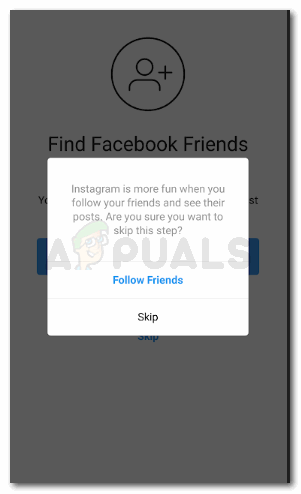
Follow friends from your new Instagram account 
Some of the options of settings that you should pay attention to, to complete your account creation 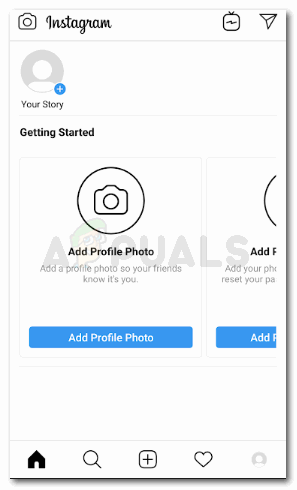
Your account has been created. - You can sync contacts from your phone to follow all these people on Instagram from your new account. The choice is up to you.
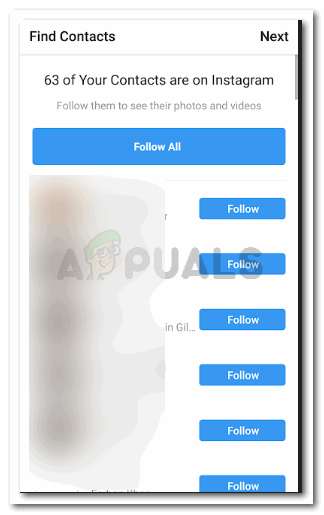
Follow your contacts which will appear as soon as you are done making your new account on Instagram - If you want to switch to your other account. All you have to do is go back to your home page, where you will see the number of your followers, people you following and your number of posts. Click on the downward facing arrow like we did in bullet number 3. You can now select the account you want to use Instagram as. And you can make these switches as many times in a day as you want to.
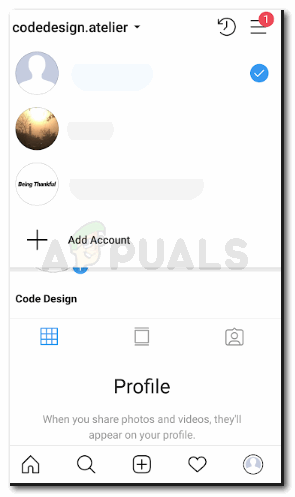
Switching between accounts whenever you want and as many times as you want.
Both the accounts are not linked to each other, and that is what makes working on Instagram even easier. If you don’t want your friends on your personal account to know that you have a business page on Instagram, this could be a good idea. I have done this for my accounts. I have been using two accounts for quite some time now and I have never had any problem in handling both the accounts side by side with one app alone. It saves me a lot of time, a lot of effort, and I get notifications for both the accounts instantly.





