How to Convert MP4 to MP3 Using Windows Media Player
MP4 files are widely used for storing video and audio, whereas MP3 is a format dedicated solely to audio. Both formats belong to the Moving Picture Experts Group (MPEG), known for creating file compression standards. The primary distinction between the two is that MP4 supports multimedia content, while MP3 focuses on audio.
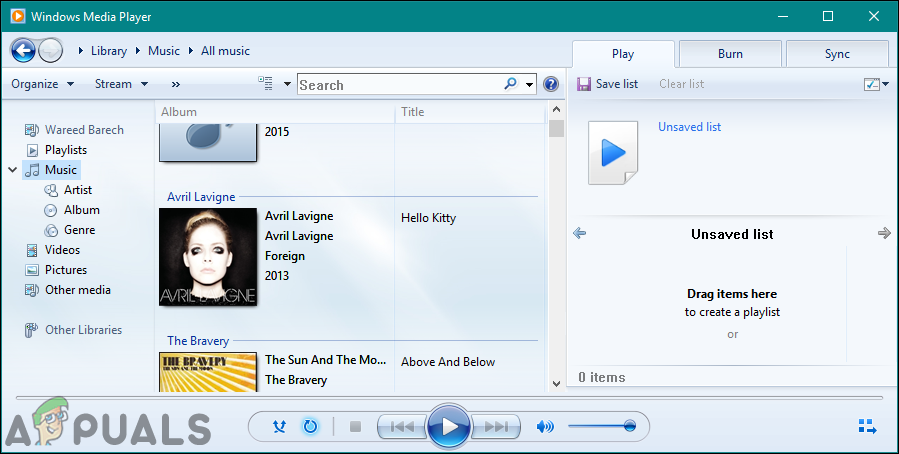
To convert an MP4 to an MP3 using Windows Media Player, you simply remove the video content, leaving only the audio track. Although Windows Media Player is not a dedicated converter, it has basic capabilities to perform this task. However, it lacks advanced conversion features, such as adjusting bit rates or handling batch conversions, which are available in third-party tools.
1. How to Convert MP4 to MP3 using Windows Media Player
- Open Windows Media Player.
- Go to File > Open…, find the MP4 file on your computer, select it, and click Open.

- With the MP4 file open, click on File > Save as…. Change the extension from .mp4 to .mp3.

- Select where you want to save the MP3, then click Save. The conversion will start, and the MP3 file will be saved to your chosen location quickly.
After completing all the steps above, an exact copy of the MP4 file (minus the video part) will be saved to the specified directory on your computer as an MP3 file.