How to Control your TV with your Android Smartphone
Controlling your TV with your Android smartphone adds a layer of convenience. This can be especially useful if your remote’s battery is dead or if you prefer having everything accessible from one device. Although most smartphones don’t come preloaded with TV remote apps, the majority possess the necessary hardware.
Manufacturers often fail to clarify if smartphones can control your TV. This guide will help you determine the compatibility of your device and explain the process.
Step 1 – Verify if Your Smartphone is Supported
To control a traditional TV, ensure your smartphone has the necessary hardware, specifically an IR Blaster. This lesser-known feature enables communication between remotes and TVs or other devices.
To determine if your smartphone has an IR blaster, follow the steps below, specific to your device.
- Visit gsmarena.com on your smartphone.
- Tap the red magnifying glass search button.
- Search for your device (e.g., LG G5).
- Tap the corresponding listing for your smartphone.
- Once the page loads, scroll down and select ‘compare‘.
- Scroll down further to find the ‘Comms‘ section.
- Next to the infrared port, check if it indicates ‘yes’ or ‘no’.

If it says ‘yes’, your device can control TVs. If it says ‘no’, additional hardware is needed for your device to control TVs.
Several hardware options, such as Chromecast, Roku TV, and Amazon Fire TV Stick, can be controlled via WiFi, especially if your smartphone lacks an IR blaster.
Step 2: Download a TV app
If your device has an infrared port, you can set up your smartphone as an additional TV remote.
- First, search for IR TV Remote on the Google Play Store on your smartphone.
- We’ve chosen WaveSpark IR Universal TV Remote as an example, among many available apps.
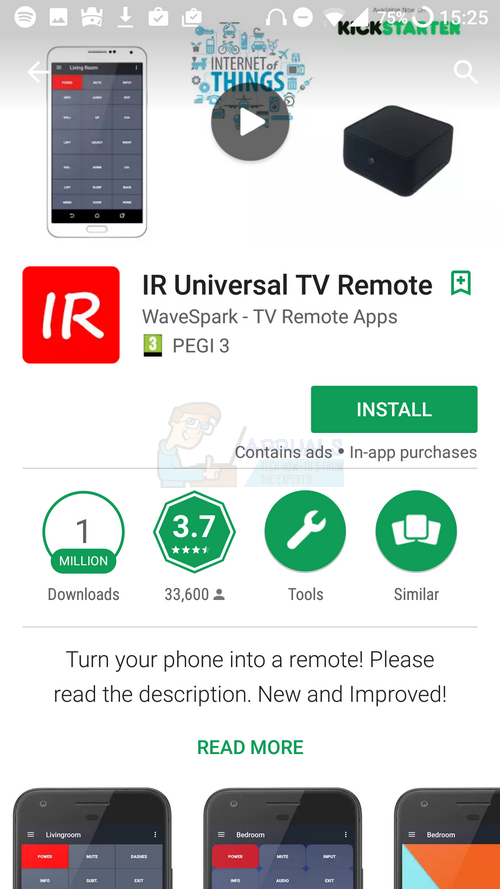
- After selecting a remote app, tap the install button.
If your device lacks an IR blaster, a notification will appear. This serves to confirm your device’s necessary hardware. If no notification appears in WaveSpark, your device is adequately equipped.
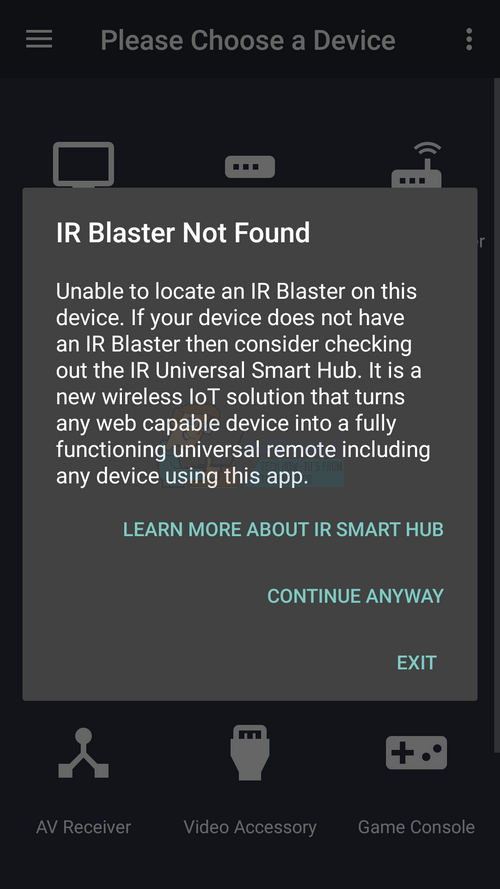
Follow the steps below to connect your smartphone to your TV.
- Turn on your TV.
- Tap the ‘television‘ option on the WaveSpark app.
- Search for your TV’s manufacturer.
- Tap on your manufacturer.
- Next, test the on-screen buttons.
- If they don’t work, tap the ‘Next’ button.
- Continue testing button sets until you find one that controls your TV.
- Tap the red ‘choose‘ button.
- Name your remote and tap ‘Save‘.
You can now use your Android smartphone to control your TV. This application also supports various other devices, including cable boxes, DVD players, game consoles, and audio equipment.
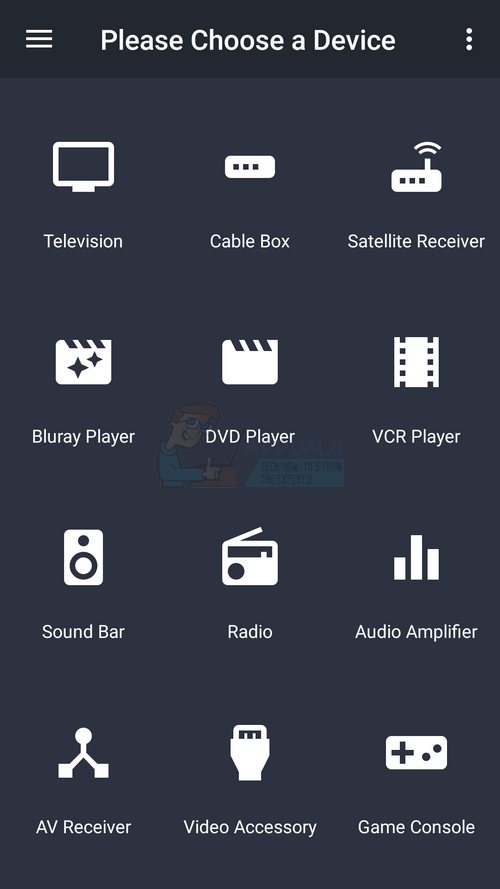
For most equipment, simply follow the above steps. If your equipment includes a traditional IR remote, a smartphone with an IR blaster and an app like WaveSpark will likely suffice.