‘Connect Android to Wireless ADB for Wireless Screen Mirroring’
How to Connect Android to Vysor Wirelessly
Vysor is a highly useful screen-mirroring app for Android and PC – it allows you to view and control your Android screen from your PC over ADB connection. This is highly useful for multitaskers or for people who regularly push/pull files between devices, and also people who create apps or widgets and want to edit the apps on their phone. There’s really a ton of uses for screen mirroring apps between Android and PC.
The only drawback is that when screen-mirroring over ADB USB connection, your phone battery seems to drain faster than your PC’s USB slot can charge it – this is especially true of “fast charging” phones, which require special adapters (usually from the phone manufacturer) to utilize fast charging.
So how would you be able to use screen-mirroring over ADB connection and keep your phone charged at the same time? Its really quite simple, you need to enable ADB over WiFi.
How to Enable ADB over WiFi / Android Hotspot Tethering
We’re assuming you already have USB Debugging enabled, but if you’ve never used a screen mirror app and want to try this out, just go into Settings > About Phone > tap on Build Number 7 times until Developer Options are unlocked. Then go to Developer Options > Enable USB Debugging.
See Appual’s guide: How to install ADB on Windows
Now connect your phone to your PC via USB and open an ADB command terminal.
![]()
In the ADB terminal, type: adb tcpip 5556
This will restart ADB in tcpip mode, so now we need to find the IP address of your Android device.
If you are on Android version below Marshmallow 6.0, you need to type into ADB:
Adb shell Netcfg
If you are running on Android 7 or higher:
Adb shell ifconfig
This will print a list similar to running ipconfig on a Windows machine – basically you need to find your Android’s local IP address (usually 192.168.x.x)
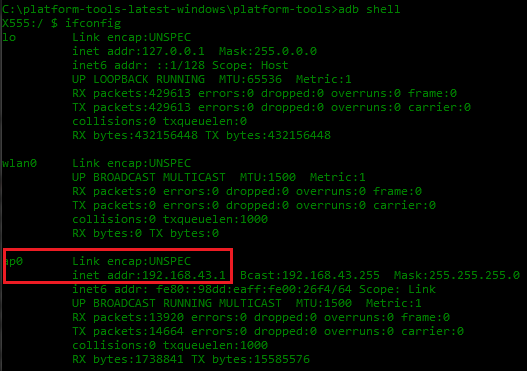
After you copy the Android device’s local IP address, type ‘exit’ into the ADB window to exit the ADB shell, but you’ll still have the ADB terminal open.
Now type into the ADB terminal: adb connect xxx.xxx.x.x:5556 (replace xxx with your Android device’s IP address)
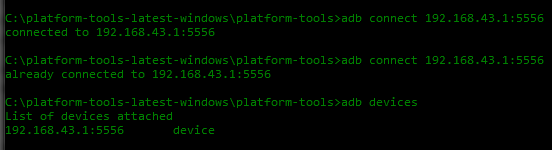
Now you should be able to disconnect the USB cable from your Android device, and continue to utilize ADB commands over the WiFi or hotspot connection. Confirm it is working with adb devices, which should show your Android device as being connected to ADB.
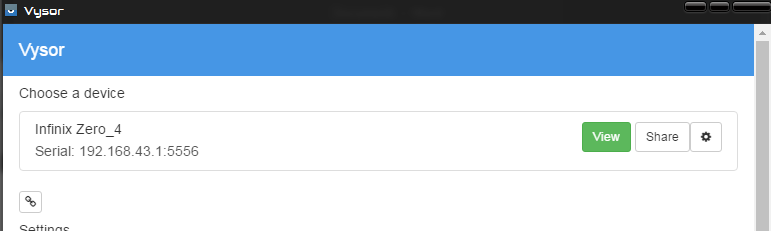
You can now open Vysor and it should already detect your device as being connected over ADB, and you can connect to it as normal, while keeping your phone plugged into a charger!
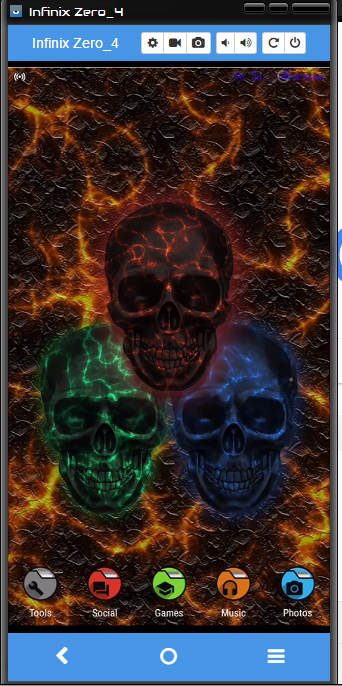
To completely kill the ADB over WiFi server, type into an ADB terminal: adb kill-server
You will then need to repeat these steps the next time you want to connect ADB over WiFi.





