How to Configure NoxPlayer for Android Gaming on PC
NoxPlayer is one of the most popular Android emulators for PC – it’s fast, stable, and developed with Android gamers in mind. Unfortunately, no emulator is flawless, and while NoxPlayer can be very stable and efficient, there are a number of things to do to make it work much better when playing your favorite Android games on PC.
In this guide, we’ll be going over some common troubleshooting tips and also performance tweaks to get the most out of NoxPlayer.
Fix NoxPlayer Google Play “Your device isn’t compatible with this version in Android”
- NoxPlayer comes with Google Play store pre-installed, but many users report an issue where Google Play gives that “device isn’t compatible” message when trying to download apps. There’s a number of workarounds here.
- The first recommended solution is to download and install a different version of the Google Play service.
- Go to this website and download the x86 version of Google Play which was published on June 20, 2016 (as pictured below). Save the APK file somewhere on your computer.
- Now in NoxPlayer, go to System Settings > General > enable Root mode, then Save Changes and allow NoxPlayer to restart.
- Next, go to NoxPlayer’s File Manager > System > Priv-app, then locate the file called “GmsCore.apk”. Long-press on that file and delete it.
- Now drag the Google Play APK file from your computer onto the NoxPlayer window – it should automatically begin to install this new Google Play APK file.
- Try to restart NoxPlayer, and you should now be able to download apps normally from the Google Play store.
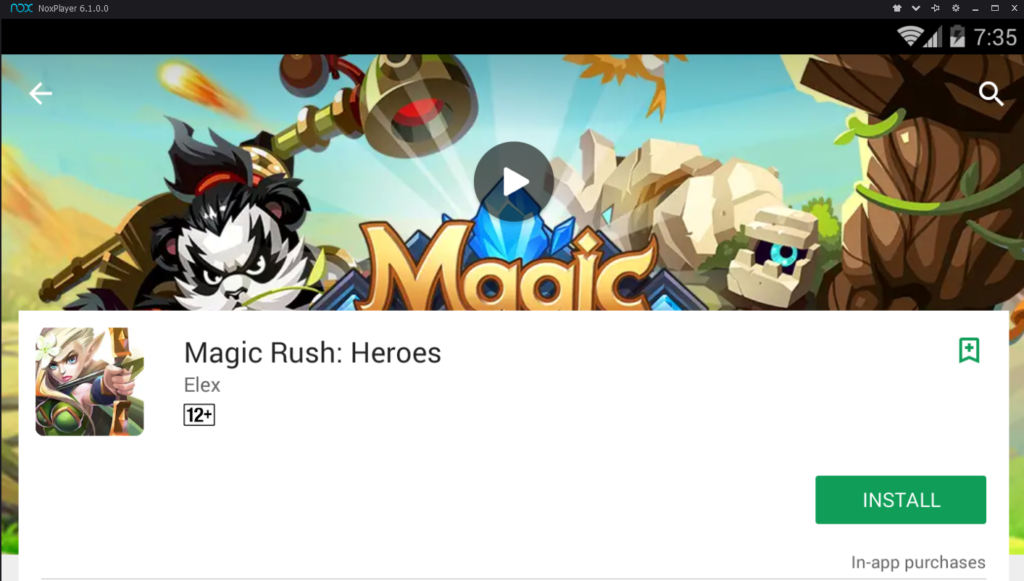
- If that didn’t work, we can try to change the device that NoxPlayer is emulating.
- Go into NoxPlayer’s System Settings > Property Settings > Mobile phone model. Use the dropdown menu to try different “phone models” for emulation – the default phone model is Samsung SM-G930K, which is the Galaxy S7. You can try these other phone models for emulation:
- SM-N950F: Galaxy Note 8 (Australia/European region)
- SM-N9005: Galaxy Note 3
- SM-G955N: Galaxy S8 Plus
- SM-N950W: Galaxy Note 8 (Canadian region)
- SM-N935F: Galaxy Note FE
- SM-G925F: Galaxy S6 Edge
- Huawei MLA-AL10: Huawei Nova Plus
- Huawei ALP-AL00: Huawei Mate 10
- Huawei MLA-L12: Huawei Nova Plus Dual
There’s a bunch of others in the dropdown menu, but it’s mostly Samsung devices – just try different ones and see if it fixes the Google Play store for you.
If you’re still unable to properly download apps from the Google Play store, the likely culprit is the Android version requirement – despite whichever device you’re emulating, NoxPlayer itself is running Android 4+ KitKat. Thus, if the app requires a higher Android version, you won’t be able to download it from the Google Store. You can try an alternative app repository like ApkPure, and just download the APK files straight to your computer and drag them onto the NoxPlayer window to install.
NoxPlayer lags and stutters during games
All right, here’s the thing about emulation – it is especially CPU and RAM dependent (VRAM, not so much). Modern smartphones are being equipped with octa-core CPUs and between 4B – 6GB of RAM on average. And while PCs can be much more powerful, you need to give a little headroom for the extra processing of emulation in itself.
If you have a strong PC though (quad-core CPU and at least 8GB of RAM), there’s a few things to tweak.
- Go into NoxPlayer’s System Settings > Advanced Settings > Performance Settings.
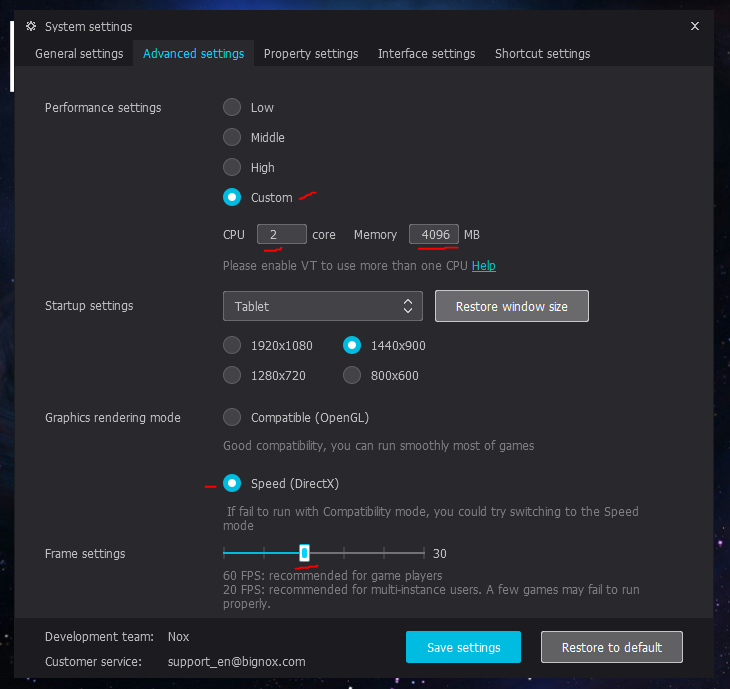
- Click the “Custom” tab and adjust the CPU and Memory to what your PC is capable of. Typically, you want to allocate at least half of your computer’s CPU and RAM resources to NoxPlayer. 4 CPU cores and 4096 MB of RAM allocated to NoxPlayer should be good enough, if you have at least 8GB of RAM and close all other programs while running NoxPlayer.
- However, if you encounter sound stutter or FPS micro-stutter during gaming, you may try lowering NoxPlayer from 4 cores to 2. For some reason, many users report that this makes sound stutter disappear – again, this harkens back to allocating exactly half of your resources to NoxPlayer.
- You do not want to allocate all of your RAM to NoxPlayer – you merely want to emulate what a typical Android device would have. If you allocate all of your RAM, it would be a complete waste – the Android system and most Android games typically run fine on 2GB – 3GB of RAM.
- Next, in “Graphics rendering mode”, you can try to switch from Compatible (OpenGL) to Speed (DirectX). DirectX mode should be faster, especially if you’re using an AMD processor instead of Intel.
- Finally, try to limit the frame settings – many Android games run at 30FPS instead of 60FPS, so leaving NoxPlayer on 60FPS may in fact harm your performance.
Setting up Keyboard Controls for NoxPlayer
NoxPlayer has a built-in keyboard and mouse button editor that allows you to map key presses to anywhere on the screen. This makes it particularly easy for playing Android MOBAs and FPS games, like Mobile Legends, Arena of Valor, and PubG.
I will quickly show you how these buttons, using Arena of Valor as an example.

- First, you’ll want to launch the game app of your choice – this is so that you can easily test your keyboard buttons as you edit them and play the game. Keep NoxPlayer in window mode so we can easily access the menu panel on the right side of NoxPlayer.
- Click the Keyboard Layout button circled in red in the picture below.
- Now use the panel on the left to create various types of buttons, and drag them over where you would normally press on an Android touchscreen.
- Give your keyboard layout a name and save it.





