How to ‘Completely disable Google Hangouts’ [Step by Step]
Hangouts is a software application that has been developed and distributed by Google. Originally, it was introduced as a side feature of Google+ but it was later made into a standalone product. Google has been developing this application mainly for enterprise communication. Hangouts now consist of two primary types, Google Hangouts Meet and Google Hangouts Chat.
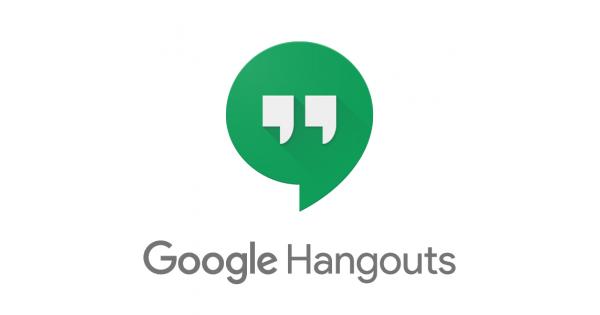
In this article, we will discuss the method to completely disable the application on your device. As this app is available and integrated into almost all the major operating systems, we will be listing the methods for different operating systems. Make sure to follow the method for the device that you use and to follow it accurately to avoid any conflict.
How to Disable Google Hangouts on PC, Mac, Chrome, Android, and iOS?
Google Hangouts can be a useful application for many people but for most, it is an unnecessary addition to their operating systems. The app comes preinstalled on many operating systems which makes it all the more annoying when it consumes resources in the background.
Remove Google Hangouts on PC and Mac
The steps to remove Google Hangouts are very similar to PC and Mac. Since they both involve a very similar approach we have compiled these in a single list.
- Launch your browser and open a new tab.
- Navigate to this link and sign in to your Gmail Account.
- On the left side, click on the down arrow in front of your name.
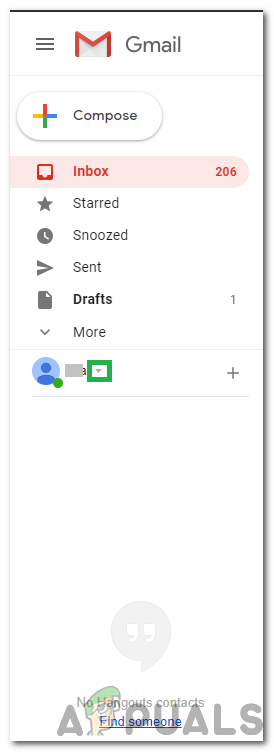
Clicking on the “Arrow Down” button in front of the name. - Scroll down and click on the “Sign out of Hangouts” option.
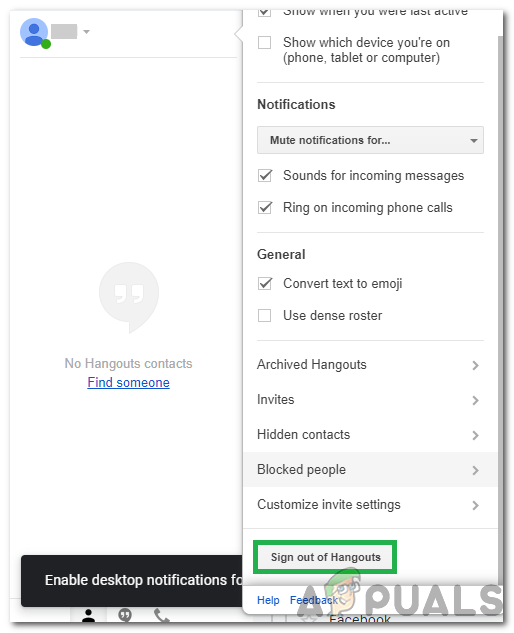
Clicking on the “Sign out of Hangouts” button - Click on the “Settings” cog on the right side and click on the “Settings” option.
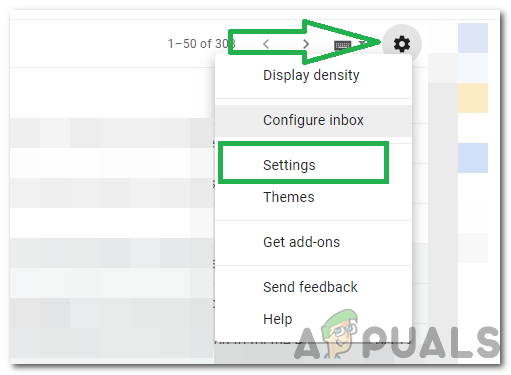
Clicking on the “Settings” cog and selecting “Settings” button - Select the “Chat” tab and check the “Chat Off” option.
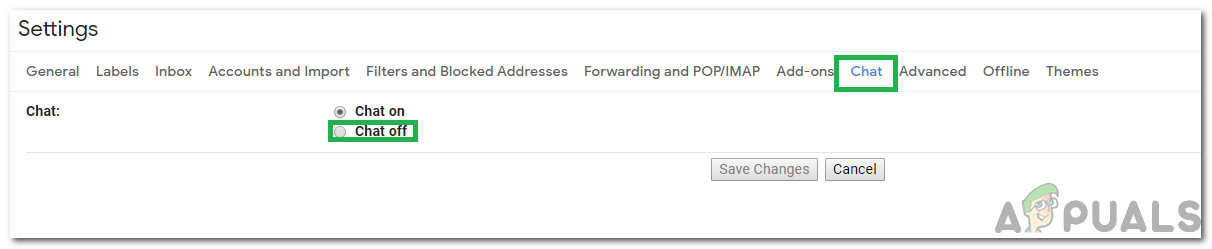
Clicking on the Chat Tab and selecting the “Chat Off” button - Click on the “Save Changes” button.
- This will remove Google Hangouts from your computer.
Remove Google Hangouts from Chrome
Google Hangouts also has an extension that can be installed on Chrome. Therefore, we will also inform you of the method to remove the app from Chrome. For that:
- Open Chrome and launch a new tab.
- Click on the “Three Dots” in the top right corner.
- Click on the “More Tools” option and select the “Extensions” button.
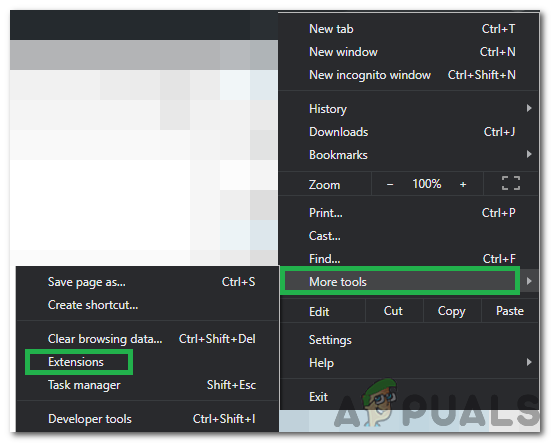
Clicking on More Tools and selecting “Extensions” - Click on the “Toggle” to turn off the extension.
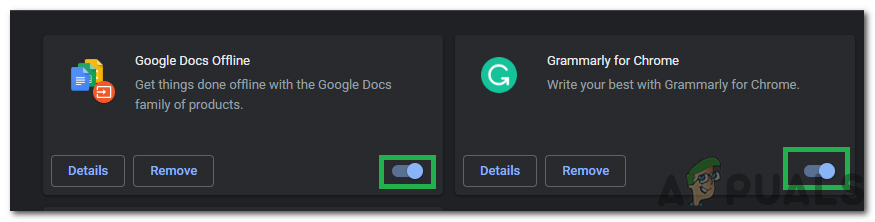
Clicking on the toggle to turn off the extension Note: This will disable Hangouts but it won’t remove it from Chrome.
- Click on the “Remove” button to remove the extension permanently.
Remove Google Hangouts from Android
Google Hangouts comes pre-installed on most Android mobiles and can be pretty annoying when it starts consuming background resources. Therefore, in this step, we will be demonstrating the steps to remove it from Android permanently. For that:
- Drag down the notifications panel and click on the “Settings” cog.

Dragging down the notifications panel and tapping on the “Settings” option - Click on “Apps” and then select “Applications”.

Clicking on the “Apps” option - Scroll down and click on “Google Hangouts”.
- Click on the “Force Stop” button and select the “Disable” option.
- Approve any prompts that might display that the app might misbehave.
- This will disable the application permanently on Android.
Remove Google Hangouts from iOS
iOS doesn’t pre-install Google Hangouts but it can be downloaded from the App Store. Therefore, in this step, we will be showing you the method to permanently get rid of Google Hangouts from iOS. For that:
- Locate the Google Hangouts app.
- Press and hold on the “Hangouts” application.
- Tap the “X” button on the screen to remove it from the phone and confirm the prompt.
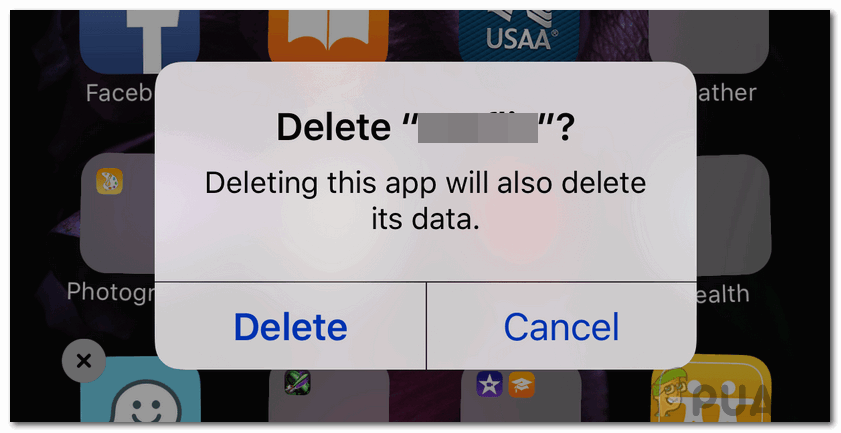
Clicking on the Prompt to confirm it - The Google Hangouts application has now permanently been removed from iOS.





