How to Clear Learned Words from Keyboard in Android
Every Smartphone manufacturer put their own custom UI over the stock Android to provide a more custom experience that makes every smartphone unique. The UI comes preloaded with a lot of applications that are referred to as system applications and they are used for the most basic tasks. One such application is the keyboard application. The keyboard provided by the developers has many advanced features and most commonly a “Learning Feature“.
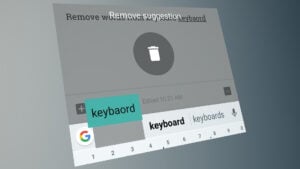
If the feature is activated the Keyboard “learns” every misspelled word that you type and saves it for provided suggestions while typing. While it is a quite useful feature users sometimes need to delete these learned words and have to delete them one by one which can be a very frustrating experience. In this article, we will teach you how to delete these “Learned Words” altogether.
How to Delete “Learned Words” from Keyboard in Android?
The “Learned Words” can be deleted one by one by long pressing it and then selecting “Remove” but this takes a long time if a lot of words have been added to the “Learned Words” list. These “Learned Words” are added to the storage of the device and some of them are “Cached” before they are added to the list. Therefore, in this step, we will be deleting the “Learned Words” altogether by deleting the application’s data and cache. For that:
- Drag down the notifications panel and tap on the “Settings” icon.

Dragging down the notification panel and tapping on the “Settings” icon - Inside the settings, tap on the “Applications” option.
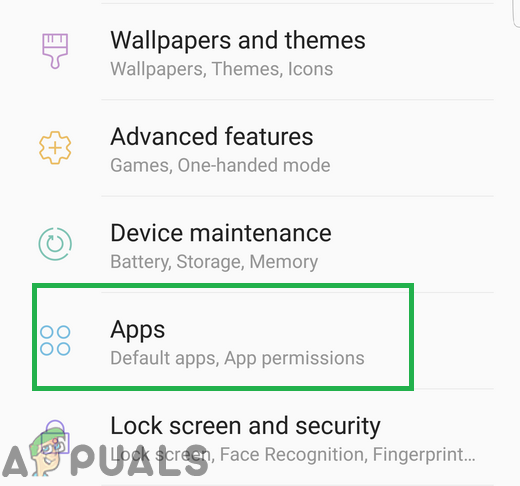
Tapping on the applications option inside settings - Tap on the “three dots” on the top right corner and select the “Show System Apps” option.
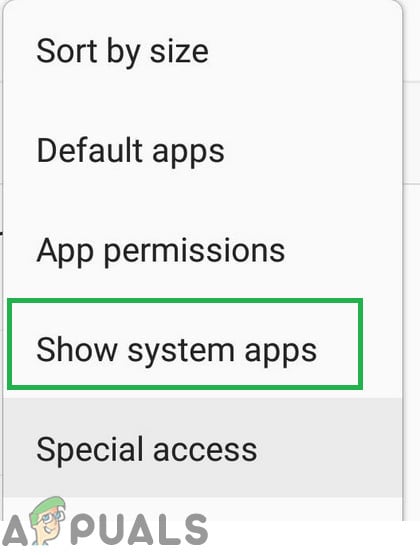
Tapping on the “Show System Apps” option - Scroll down the list and find the name of the “Keyboard” that your device is using for example “Samsung Keyboard“.
- Tap on the “Storage” option and then on the “Clear Data” option.
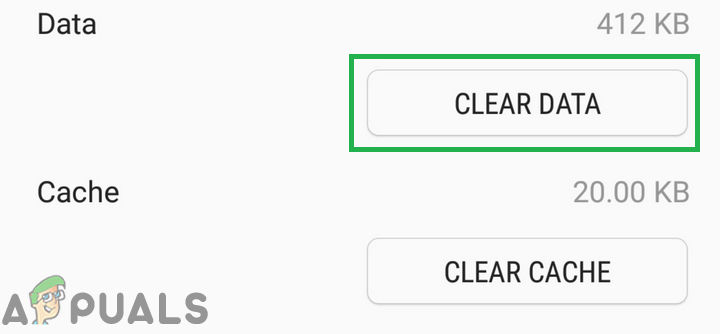
Tapping on the “Clear Data” option - Tap on the “Yes” option on the prompt.
- Now tap on the “Clear Cache” option and then on “Yes” in the prompt.
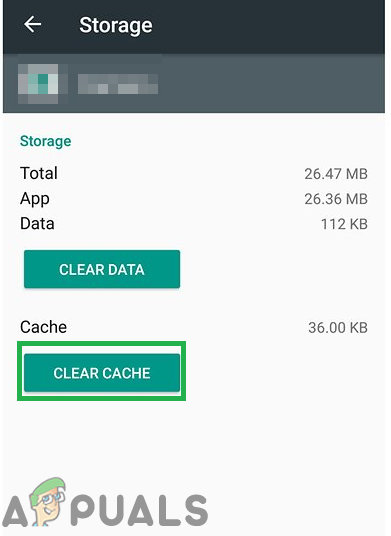
Clicking on the “Clear Cache” button - Restart the mobile and check to see if the learned words have been removed





