How to Clear Background Wallpaper History
Windows allow its users to change the background wallpaper of their desktops. This provides a great way of personalizing our computer screens. But, Windows keeps the history of the wallpapers used as desktop wallpapers. This history goes as back as 5 wallpapers. So, you or someone else will be able to see the last 5 wallpapers you set as your desktop background.
The history of your desktop wallpapers isn’t something that you have to worry about. But, there are a lot of users that would prefer it to be empty or set to the default images. And, there isn’t a straight forward way of deleting your desktop wallpaper history. You will have to get into the registry editor in order to clear this history. So, follow the steps given in method 1 and you should be good to go.
Method 1: Use Registry Editor to Clear Wallpaper History
Although this isn’t a straight forward way but it does clear your wallpaper history. So, follow the steps given below
- Hold Windows key and press R
- Type regedit and press Enter
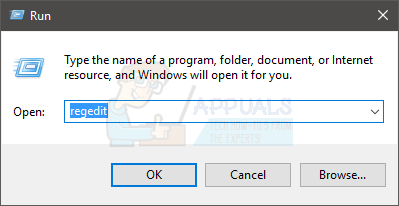
- Now, navigate to this address HKEY_CURRENT_USER\Software\Microsoft\Windows\CurrentVersion\Explorer\Wallpapers\Images. If you don’t know how to navigate there, then follow the steps given below
- Locate and double click HKEY_CURRENT_USER from the left pane
- Locate and double click Software from the left pane
- Locate and double click Microsoft from the left pane
- Locate and double click Windows from the left pane
- Locate and double click CurrentVersion from the left pane
- Locate and double click Explorer from the left pane
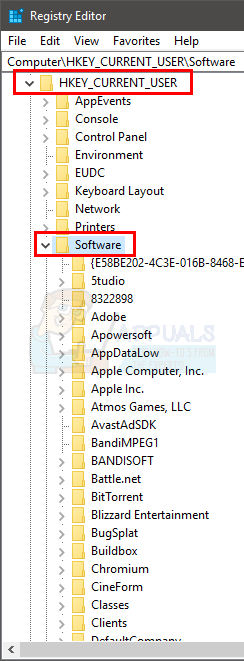
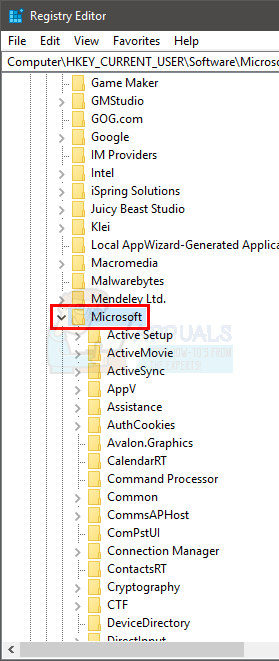
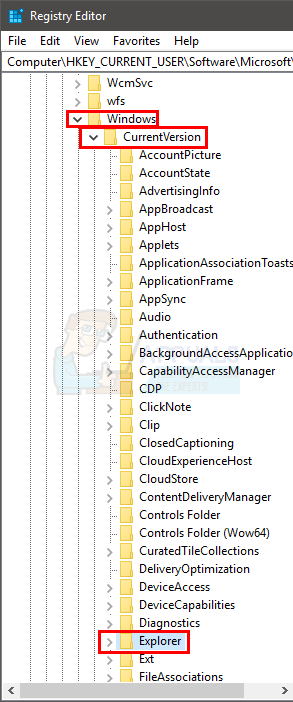
- Locate and click Wallpapers from the left pane

- You should be able to see entries like BackgroundHistoryPath0 and BackgroundHistoryPath1 These are your history wallpapers. That is why there will be a total of 5 entries like this (maximum). Right click on BackgrondHistoryPath0 and select Delete. Confirm any additional prompts. Once done, repeat this for all entries like this (up to Path4)
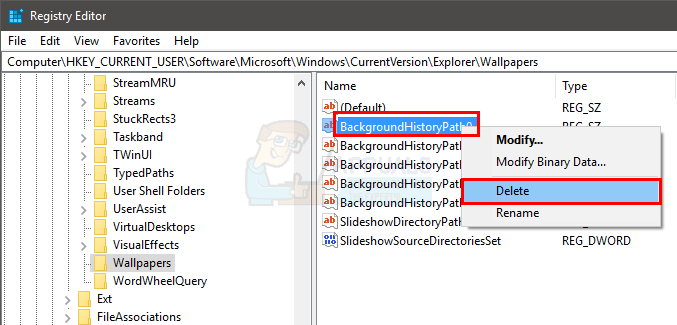
Once done, you should be good to go. Your wallpaper history should be cleared and will be replaced by built-in theme wallpapers.
Method 2: Select 5 New Images
This isn’t really a solution but more of a workaround. If you simply want to get rid of the recent 5 wallpapers from the history then simply change the desktop background with 5 new backgrounds. This will overwrite the previous history.
- Simply right click on an empty space on your desktop and select Personalize
- Click Browse and select an image
- Repeat this process 4 more times and you will see that the wallpaper history now has a different set of pictures.





