How to Check Your Spellings When Working on Notepad
Every person has their own favorite software for designing write-up documents. Like Microsoft Word, Wordpress or even Notepad. While Microsoft Word has it’s in-built spell check system which underlines a wrong spelling entered by the user, there is an online grammar software that can be added on your browser to check for spelling mistakes when working on Online software for writing like Wordpress. Grammarly is most commonly used to check online errors in emails, or even on Wordpress. While, for Notepad, there is nothing. The application in itself also does not support or offer any spell-check services. So if you use this application, you probably should believe that you are on your own for the correct spellings. But, if you think you need a software which can be used for Notepad, you might want to use TinySpell for this purpose.
How to Download TinySpell
TinySpell can easily be downloaded from their website. You can choose from the plans that the website offers, where different or you can say more advanced features for the paid program of course. You can download it and keep it open while you are working on Notepad.
How to Use It
It is easy to use software to use once you understand how to use it. Once you have downloaded it, here is how you can use it and make the most of it especially when you are using Notepad.
- I tried using Notepad myself, and if anyone has to use notepad while there are no other options to use, they might face some major difficulty in keeping the spellings right for sure.
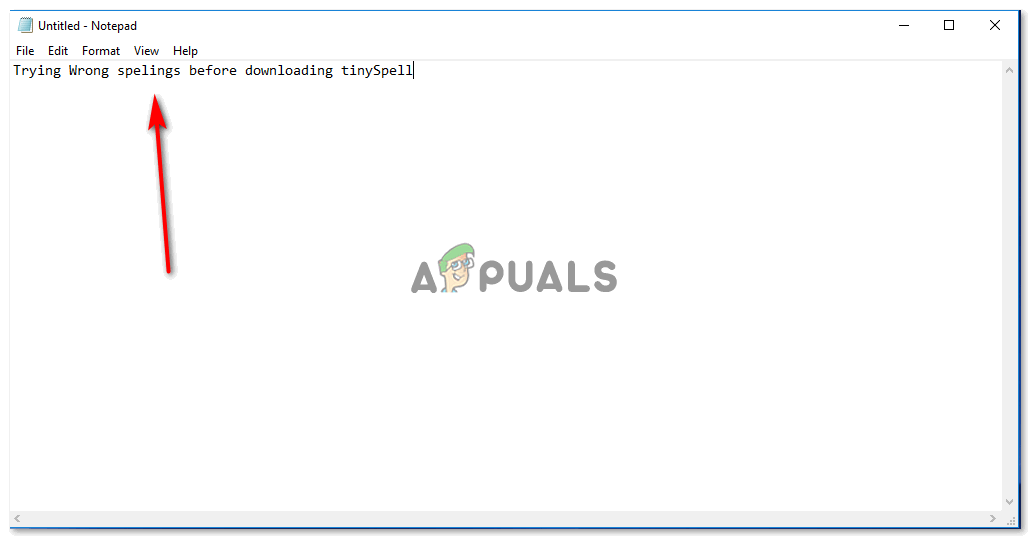
trying wrong spellings deliberately to check if the application underlines the wrong spelled word - Now that I had downloaded TinySpell, it would automatically make a shortcut on my desktop, which I will show in the later steps. However, another way to open Tinyspells on Windows is to search for ‘TinySpells’ in your search bar for the computer, and press enter.

There it is, click once on this and it will open in the background for your computer. Since you are new to it, you will be confused at first as no visible change can be noticed on the screen. - On the right bottom corner of your screen, find the upward facing arrow as shown in the image below. This is where you will find the desktop shortcut for the software that you just downloaded.
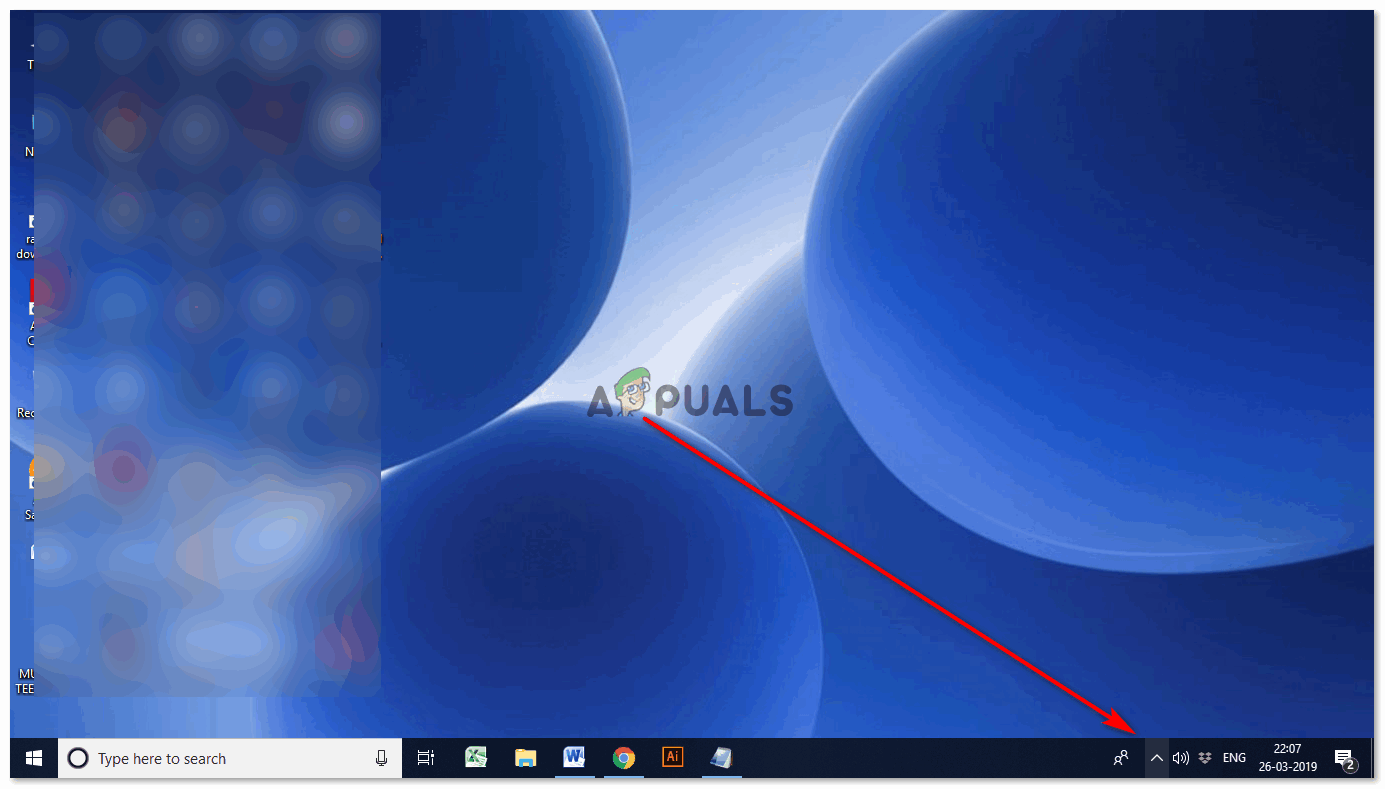
Clicking on this arrow will show you an extended option showing various icons for different applications. - The icon with a TS, as shown in the image below is the one for tinySpell. You can double click on it to explore the settings, or even click the right cursor button to see what the software is and how you can use the different options that it offers.
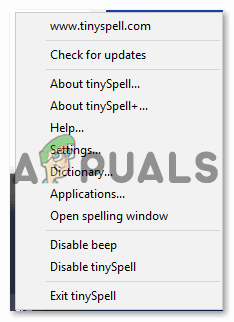
Clicking right on the icon will open this list. And this is where you will find the option for open spelling window. 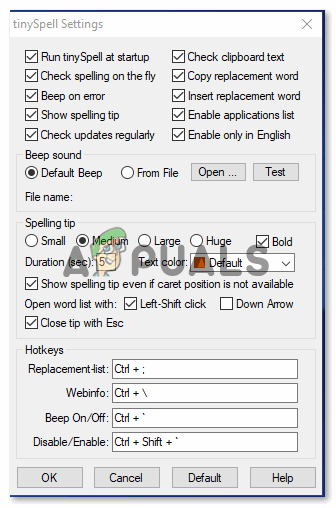
Double-clicking on the icon for TS will open these settings. these are all the additional settings for how you want to be notified when the software detects a wrong spelling error. - The first image shared in the previous bullet point, I mentioned that clicking the right cursor on the icon can help you open the spelling window in the bottom corner to help you spell the words correctly.
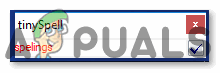
You can check the spelling of a word here by typing it in the space given if you haven’t started writing on the notepad yet. 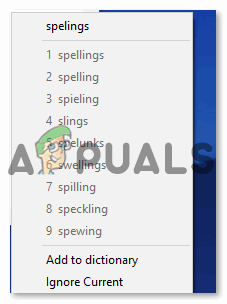
It will show you the options for correct spellings here. - Working on Notepad, or any other writing software, tinySpell, once enabled, will keep notifying you when you make an error in writing, especially the spellings. If your computer’s volume is switched on, you will notice the sound when you enter a wrong spelling. Now, working on Notepad, for example, I entered a wrong spelling on purpose, and I didn’t only hear the sound that tinySpell notified me with, but it also showed me a notification on the screen with the right spellings of the word as shown in the image below.
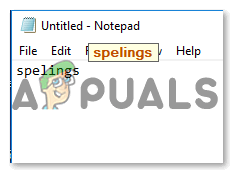
TinySpell will highlight the wrong spellings like this, and then you click on this highlighted word, you will see various options that are clickable. 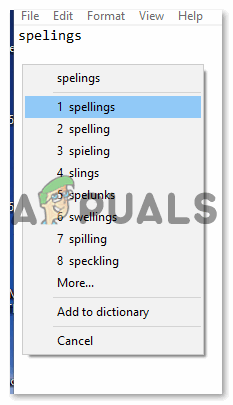
The spelling that you think is right here, can be clicked on, which will automatically change the wrong spellings to the right ones as selected by you. - Now all those who want to use tinySpell must know that it highlights the spelling mistakes on any of the softwares that you use for writing. I was typing something online and I got notified by tinySpell with the wrong spelling that I had entered. But because Notepad has no inbuilt spell check for its users, this could be a great alternative for checking your spellings on Notepad.





