How To Change Your Name In Minecraft
Minecraft is a 2011 sandbox video game created by Swedish game developer Markus Persson and later developed by Mojang. The game allows players to build with a variety of different blocks in a 3D procedurally generated world, requiring creativity from players. Other activities in the game include exploration, resource gathering, crafting, and combat.
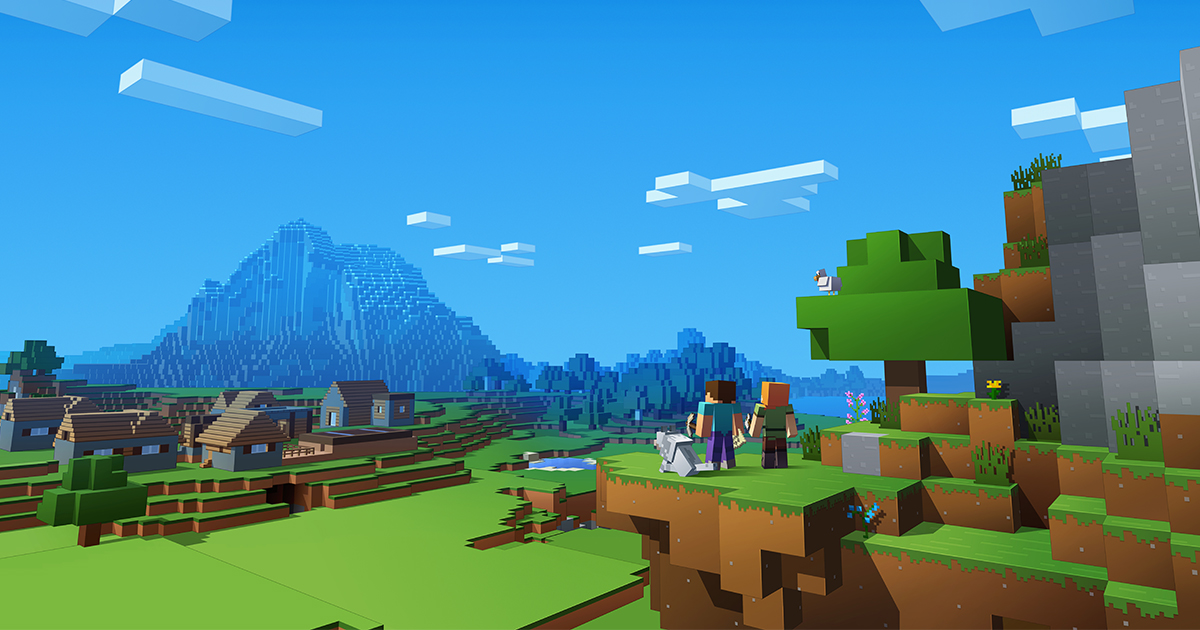
Minecraft allows people to choose a unique name when registering the account this name, however, can be changed later and in this article, we will discuss the process that you have to follow in order to change your name.
How to change your name in Minecraft
In order to change your name in Minecraft, you have to follow the following process
- Open your browser and go here
- Once you are on the official developers’ site click on the Accounts tab in the top right-hand corner.
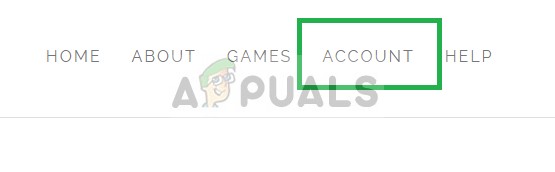
The accounts tab in the top right-hand corner - Now navigate to the top right-hand corner and click on Log In
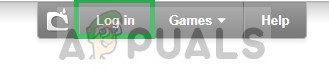
Clicking on login the top right-hand corner - Now enter your login details (your email and password which u used to create the account)
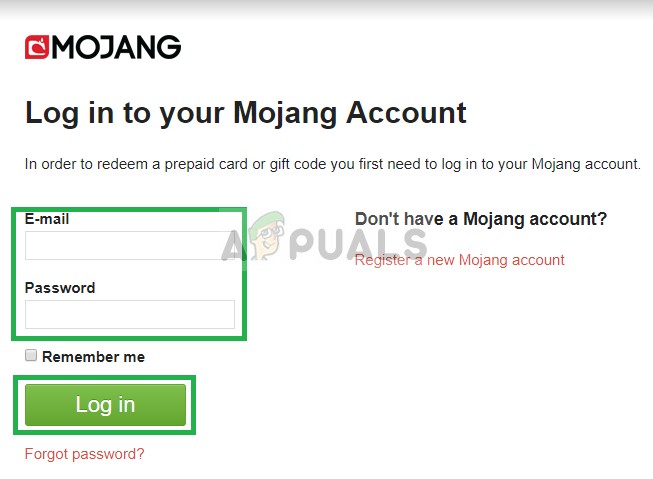
Entering the login details and click on Log in
- Now navigate over to the profile name section approximately in the middle of the page
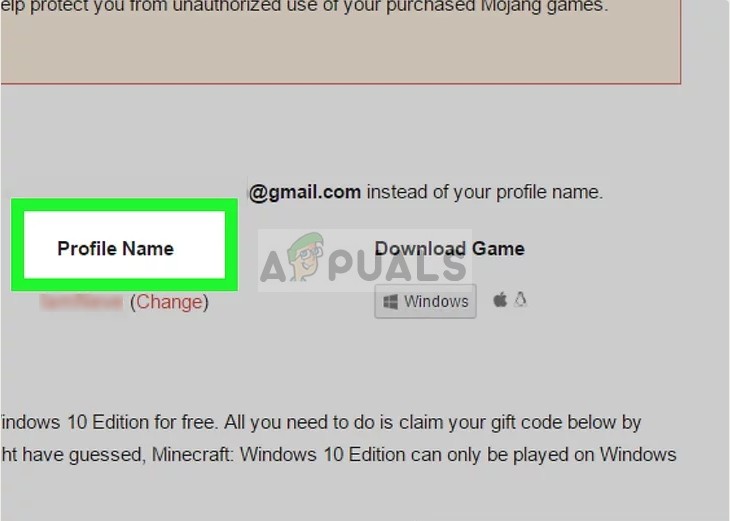
finding the profile name option - Click on the change button next to your profile name.
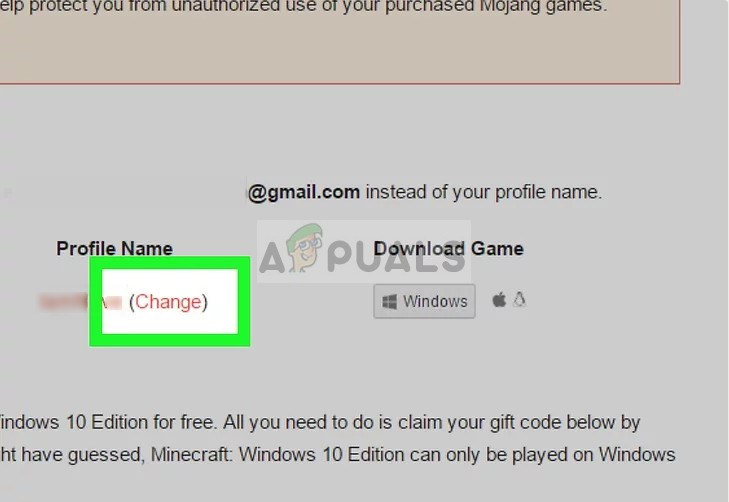
Clicking on the change name button by the profile name - Now type in the new name
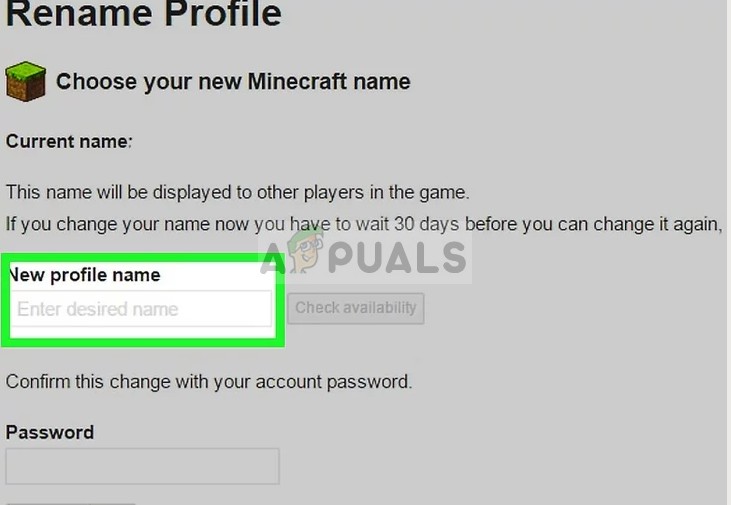
Typing in the new name in the name field - Click on the check availability button by the name field this will check to see if the name is available and is not taken by somebody else
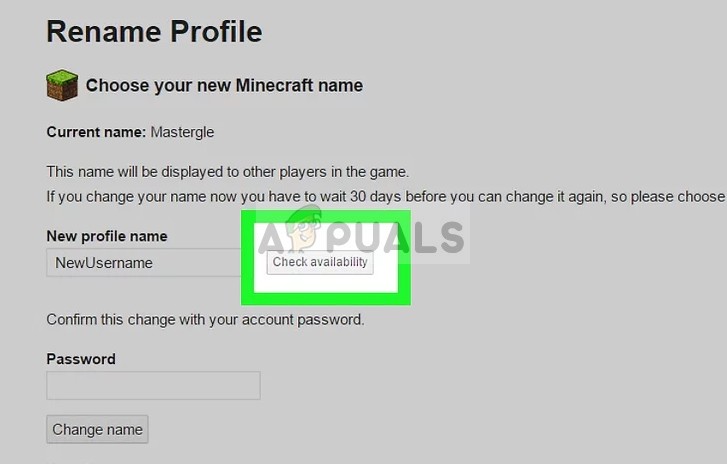
Clicking on the check availability button Note: If the username is already in use you will see a red message that says “username is in use” if you see this change the username or try to spell your username different.
- In the password text field, type in the password that you use to login to your user account
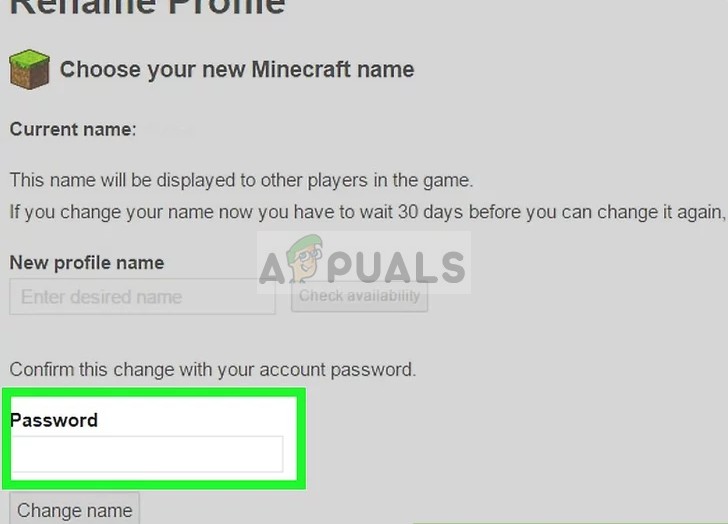
Typing in the password in the password text field - Below the password field, you will see a button that says Change Name click on that and your username will be changed
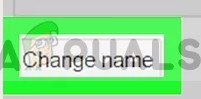
Clicking on the change name button If you decide to revert back to the old username that you were using before, you can do so within 7 days. After that, you will not be able to revert back to that if it is taken.
- Whenever you change your username in order to be able to connect to the Minecraft servers you will need to log in again for that open the launcher, go to settings click on switch account and log in using the new username that you selected and your password.
Note: You will not be able to change your name if the account was created within the last 30 days nor will you be able to change your name if it was previously changed in the last 30 days. You can only choose a username that is not already in use and changing the in-game username will not change the website profile name.





