How to Cancel an Amazon Return? Detailed Guide
If you’ve initiated a return with Amazon but have decided to keep your item, or if you simply changed your mind about the return, you may be seeking information on how to effectively cancel the process. Rest assured, you are not facing this situation alone. Navigating through the process of canceling an Amazon return can be slightly complex, especially if you’re not familiar with it.
This guide offers straightforward steps to cancel a return on Amazon. We will cover the relevant policies, deadlines, and more. By the end of this guide, you will be confident in your ability to cancel an Amazon return smoothly and without any hassle. Let’s proceed.
Understand Amazon’s Return Policy
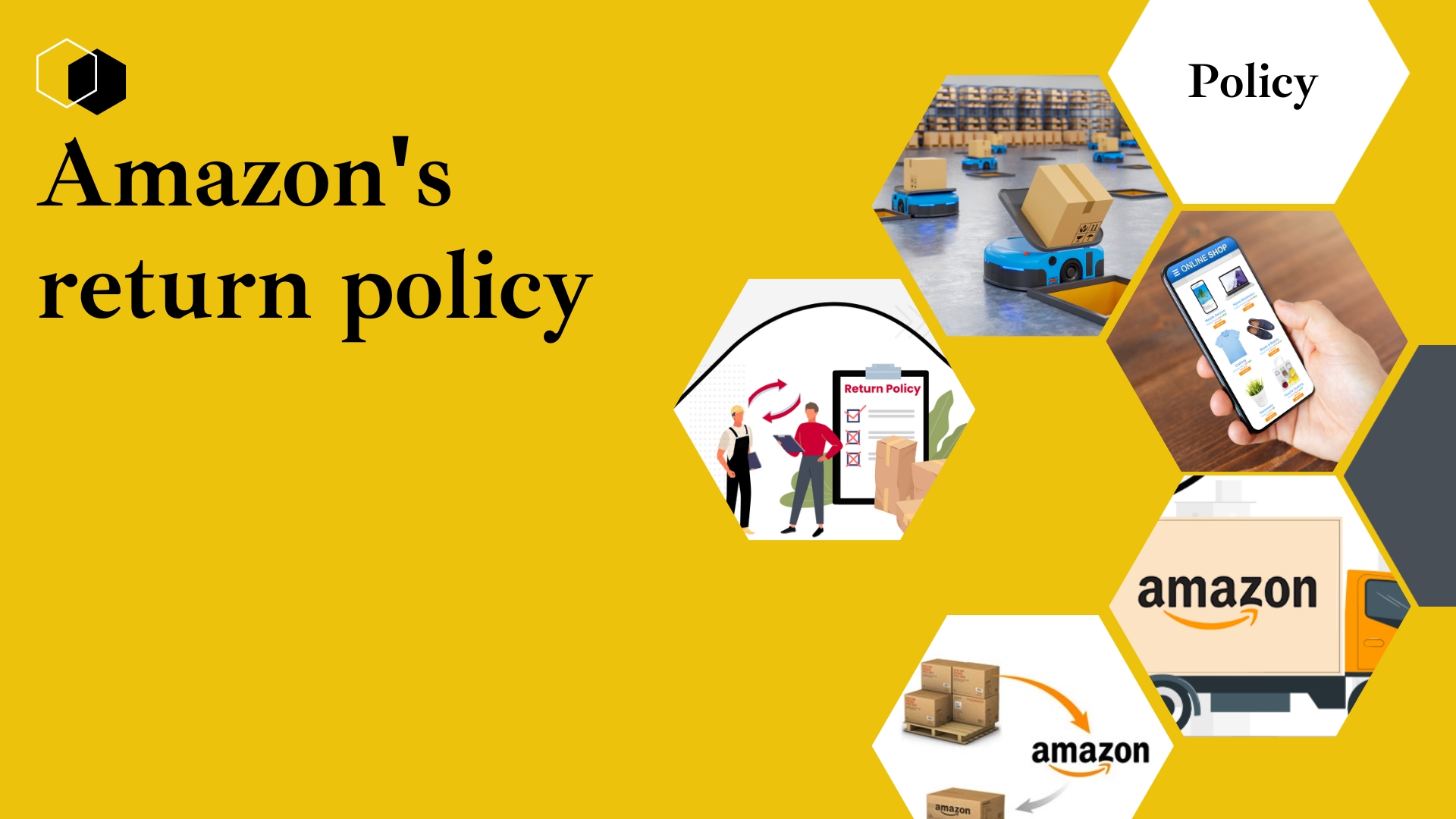
Canceling an Amazon return request starts with understanding their return policy. Generally, Amazon allows the return of most items within 30 days of receiving the shipment, unless otherwise indicated in the product’s Returns Policy section.
To confirm your eligibility for cancellation, refer to the Returns Policy on the specific product’s page. Ensure you are within the 30-day period from the date of receipt, and that you haven’t surpassed the return deadline.
Bear in mind, the policy can vary significantly based on the type of product you are considering to return. A thorough review of these policies is crucial before proceeding with the cancellation to avoid unexpected complications and ensure a trouble-free experience!
How to Cancel an Amazon Return?
If you’ve decided to keep an item after initiating a return on Amazon, canceling it is a straightforward process. Follow these easy steps:
- Log into your Amazon account and go to “Returns and Orders.
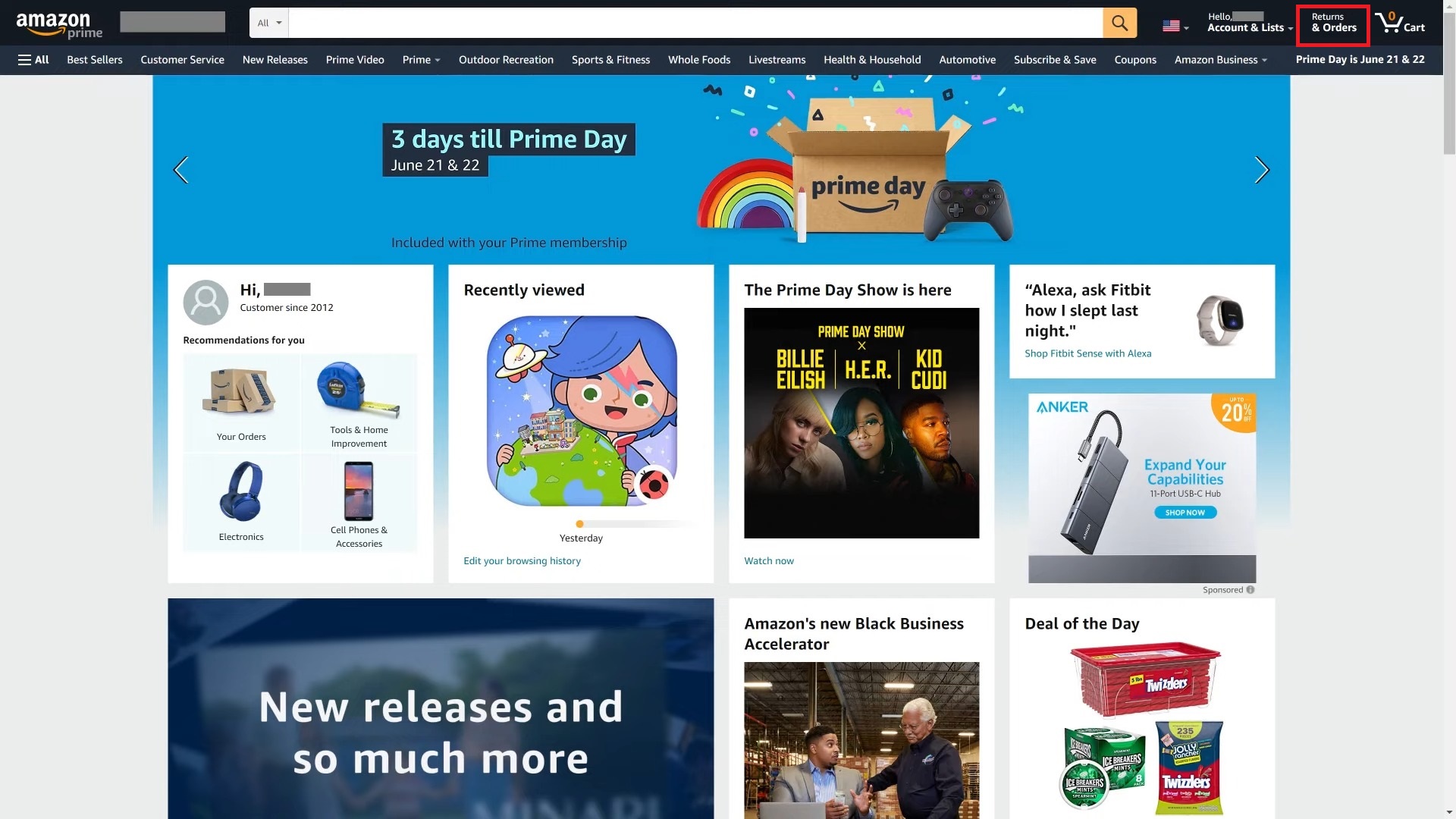
Go to the Returns and Orders - Locate the item for which you want to cancel the return, then click “View Return/Refund Status.”
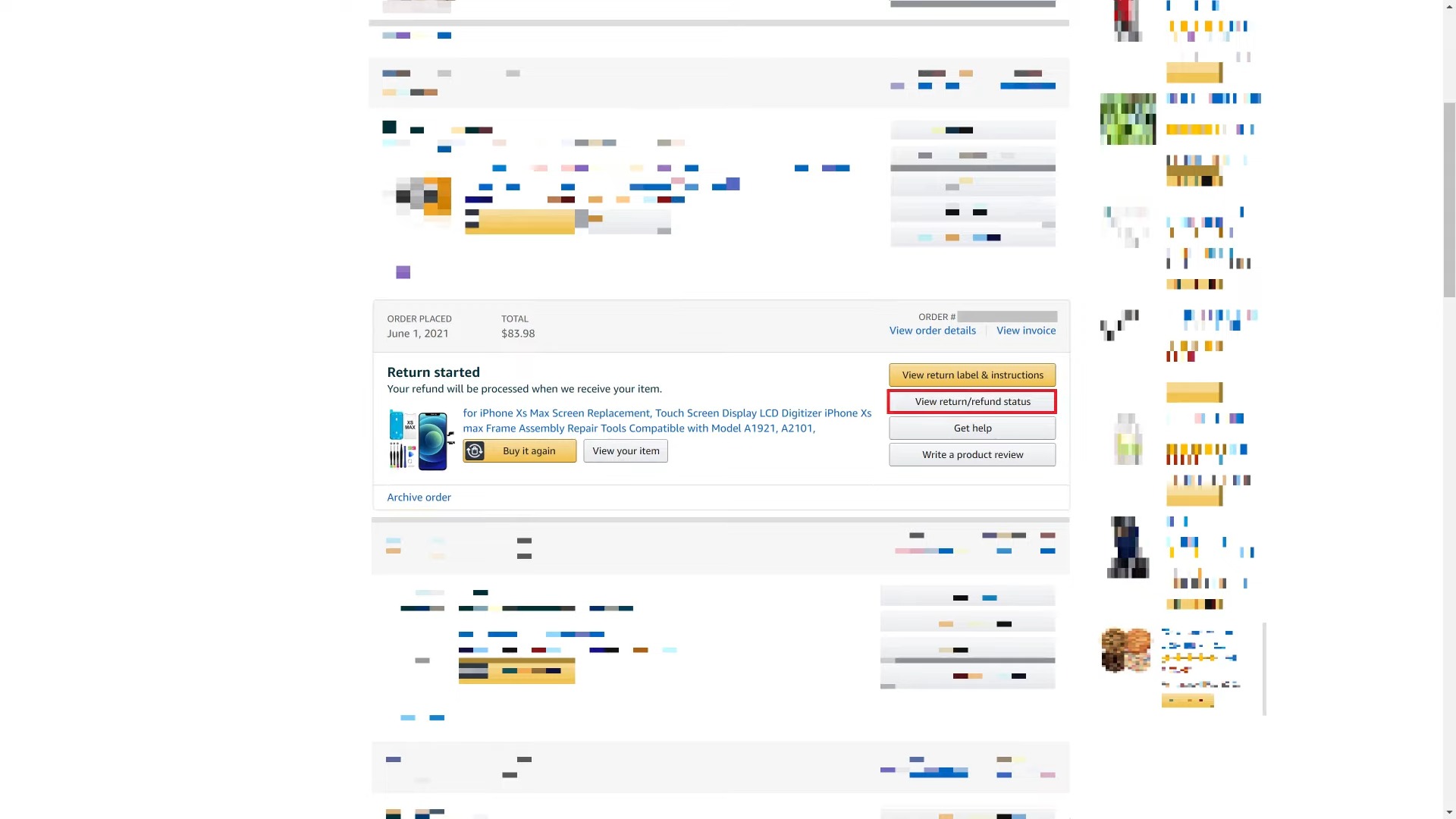
Click “View Return/Refund Status” - Click “Cancel return“.
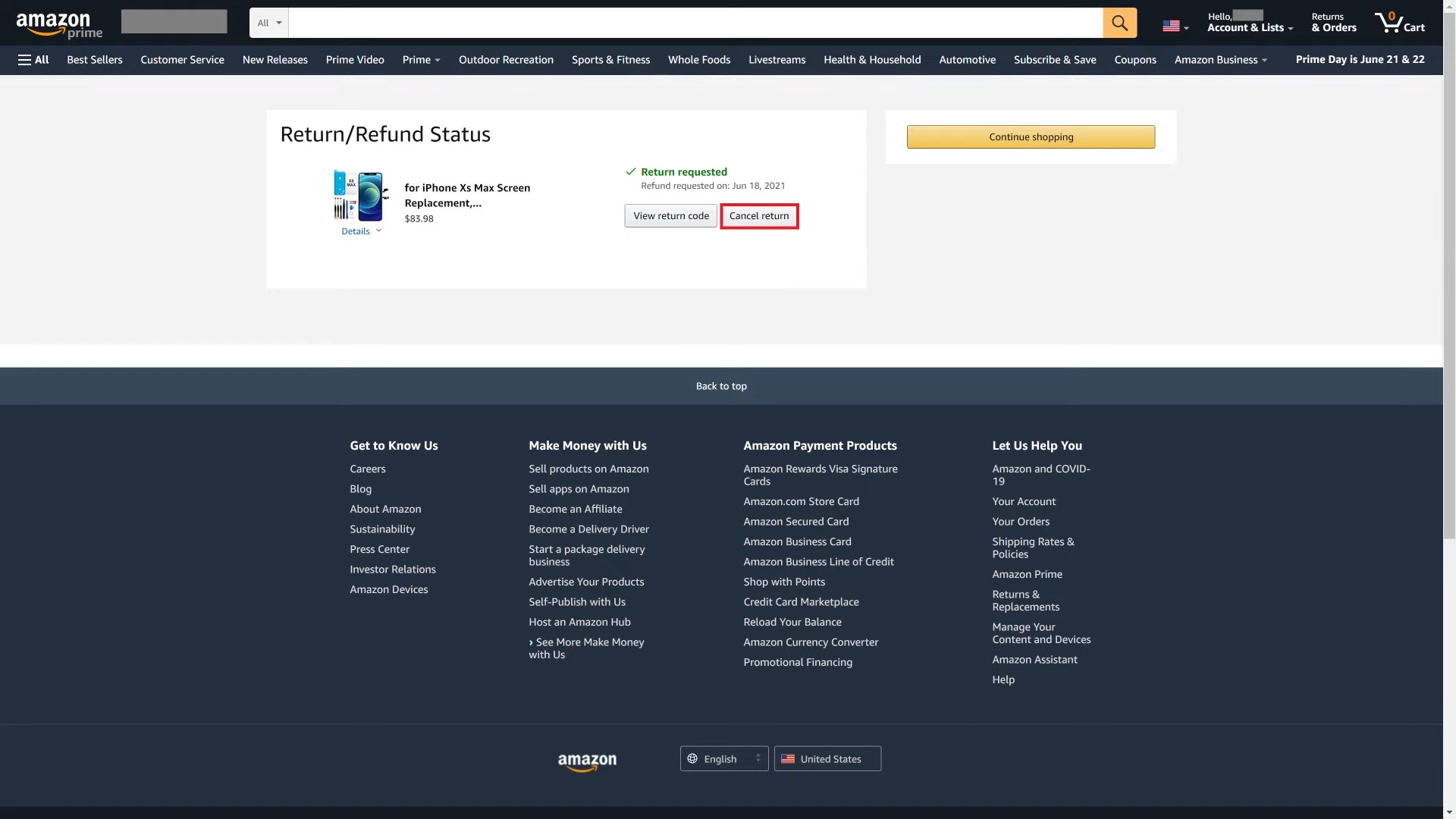
Click “Cancel return” - A confirmation prompt will appear. Once again, click “Cancel return“.
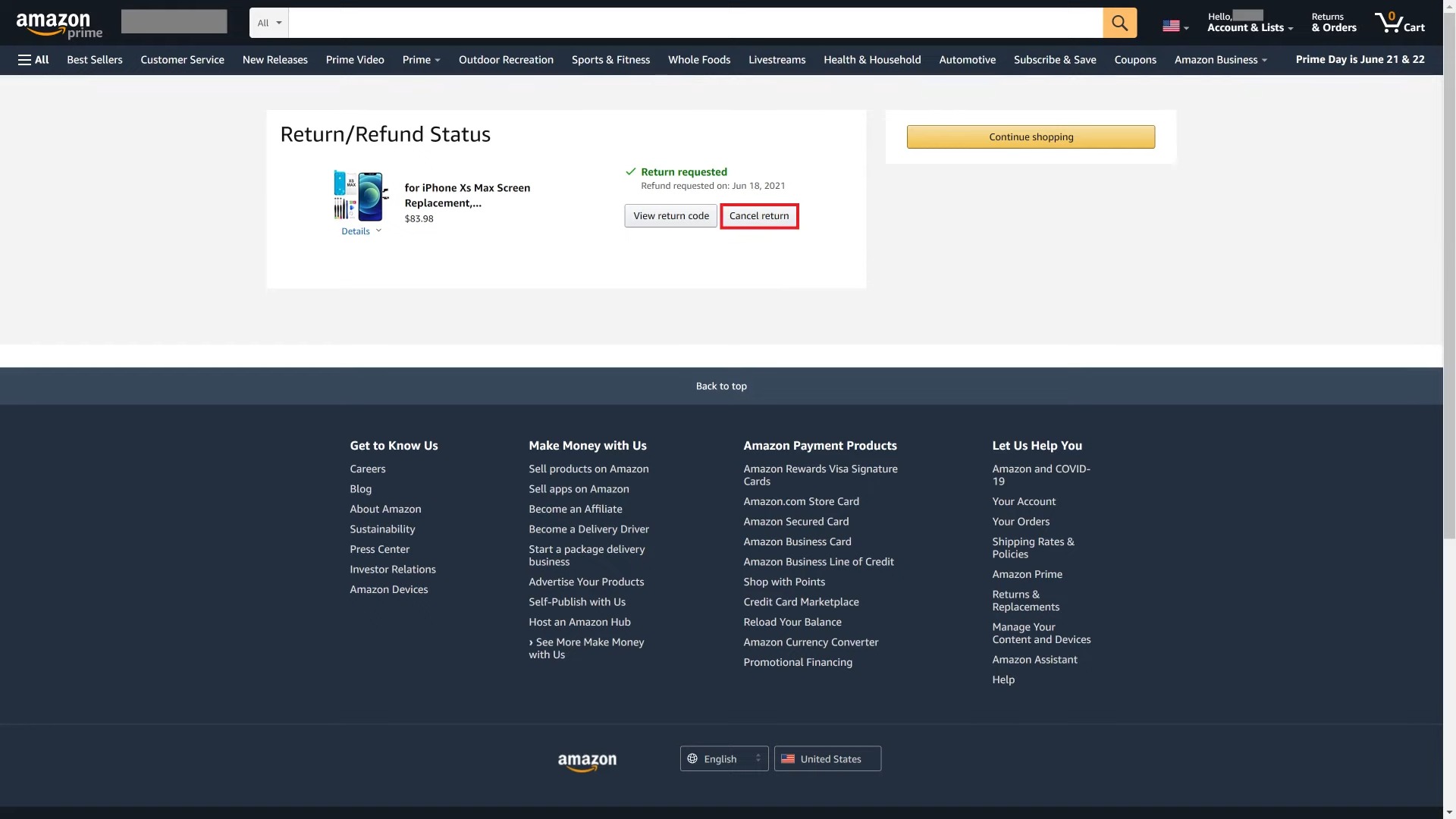
Click “Cancel return” again
Please note that if Amazon has already processed your refund or if you requested an exchange, the cancellation process may not apply. However, if Amazon has already processed your refund or shipped an exchange, canceling the return through these steps may not be possible.
How to Cancel a Return on the Amazon Mobile App?
If you’re within the eligible return period, you can cancel the return using the Amazon app on either iOS or Android.
- Tap the three-line menu icon at the bottom of the Amazon app.
- Select “Your Account” from the menu, then choose “Orders“.
- Find the order containing the item for which you’ve initiated a return and tap it.
- This action will display the complete order details, including each item’s return status.
- Check if the product is marked “Return Initiated” or “Return Pending“. This indicates that the return is not yet completed.
- Select “Cancel Return” or “Do Not Return” to terminate the return process.
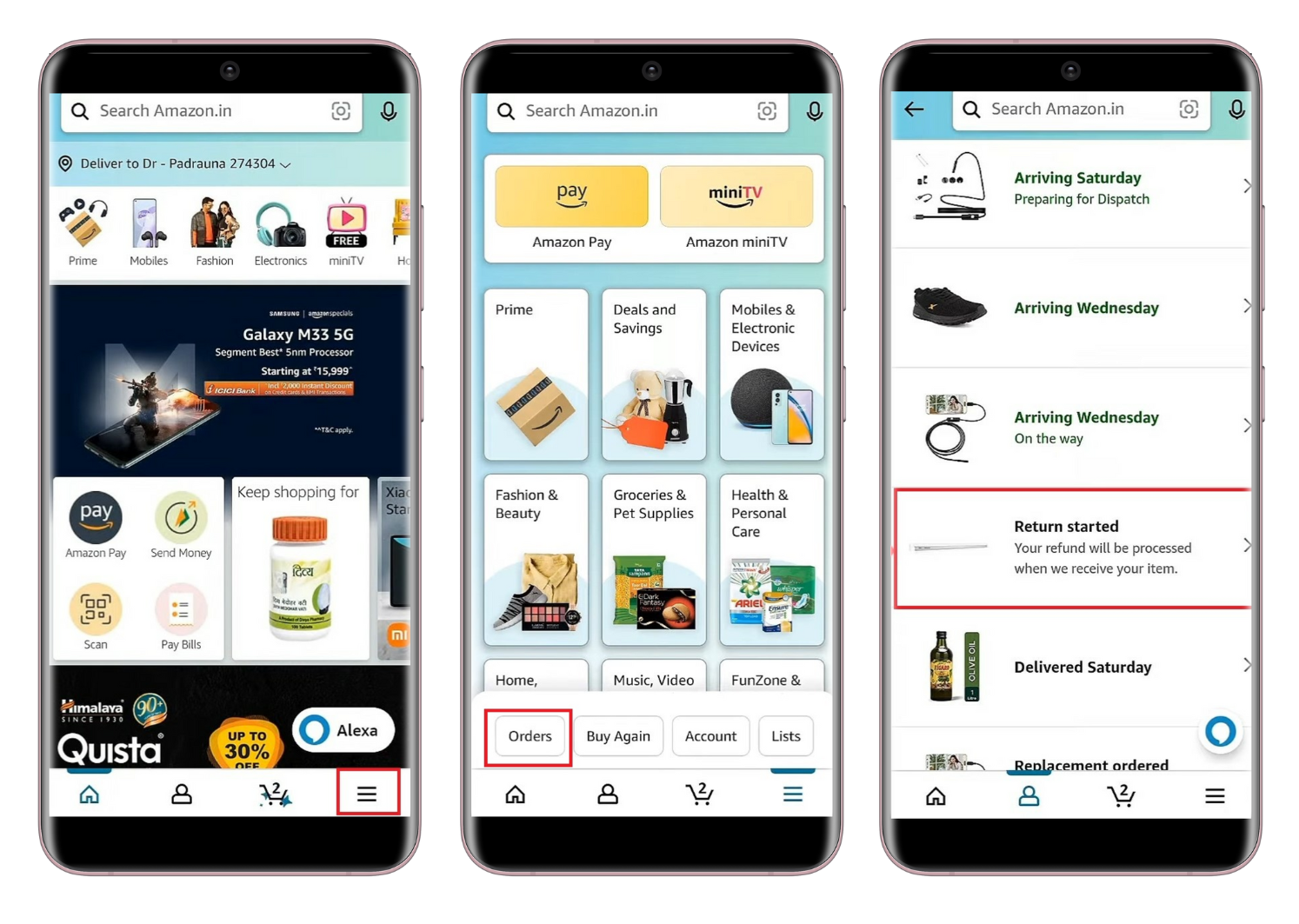
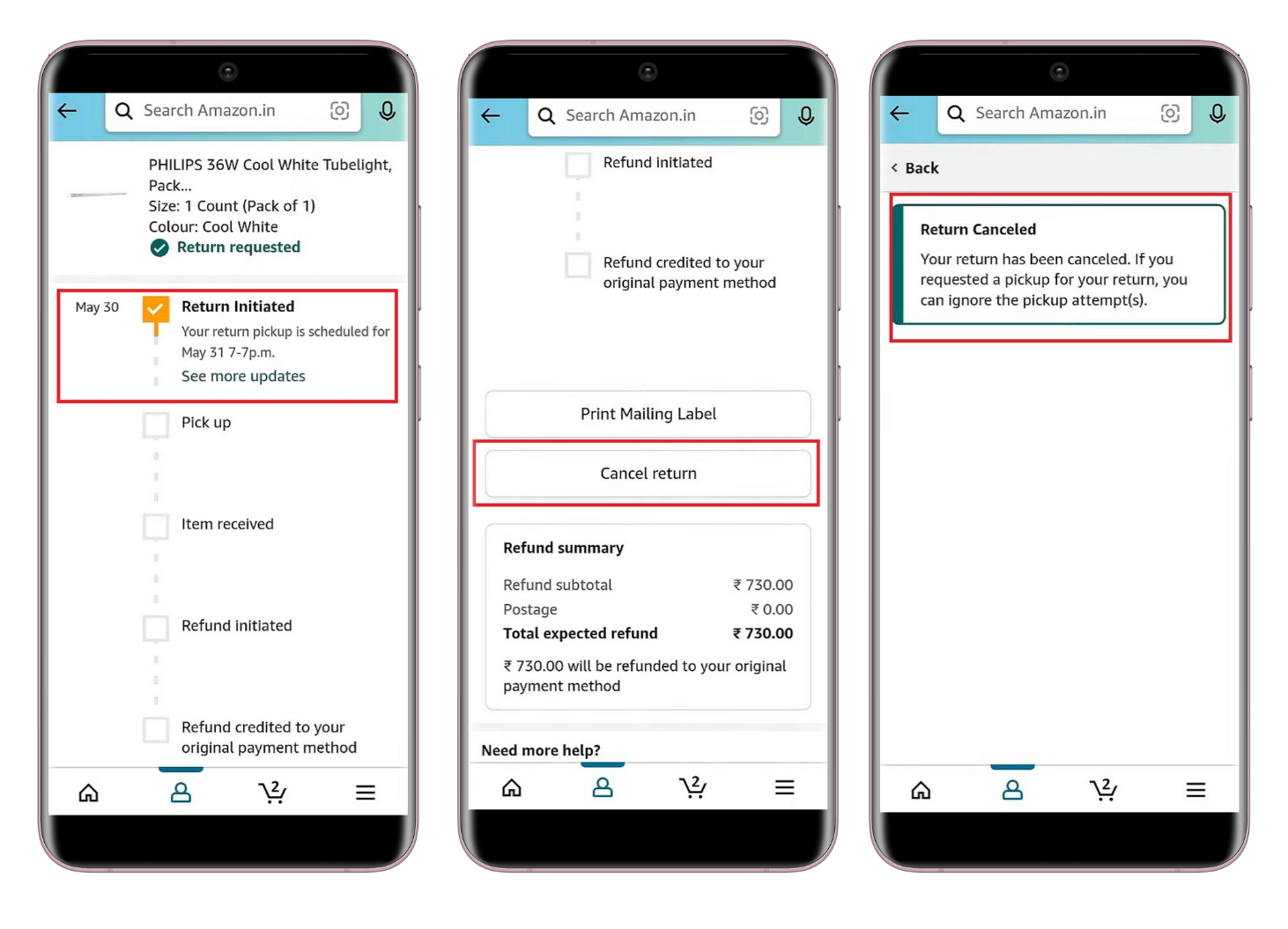
Once completed, Amazon will send a notification, and your order status will update to “Return Cancelled.” You can now enjoy your purchase! If the app does not permit you to cancel the return, reaching out to Amazon’s customer support for assistance could be beneficial.
Reasons for Canceling an Amazon Return

Customers may decide to cancel their Amazon returns for various reasons. Here are some common scenarios:
1. Change of Mind About the Product
A shopper might initially be unsatisfied with a product but upon further use, they realize it meets their needs. To avoid going through the return procedure, they decide to retain it.
2. Timing Issues
A buyer who purchased a gift ahead of time might face unexpected delays. Even after initiating a return, the decision may be reversed to ensure a timely present for an occasion like a birthday.
3. Technical Glitches or Errors
Errors such as an unintentional return request due to a website issue, slow loading speeds, or accidental clicks can occur. Recognizing the mistake, the user cancels the return to avoid further confusion.
 Reviewed by
Reviewed by 




