How to Block Restricted Calls on Android & iPhone Easily
Restricted calls can be bothersome for everyone. These calls hide the caller’s details yet allow them to reach you whenever they want. It’s a challenge that’s not only annoying but also frustrating. Numerous marketers, tricksters, and spam callers have sharpened the skill of dialing from hidden numbers.
While these calls can be irritating, they can also lead to scams, particularly if personal details are unwittingly shared with these unknown callers. The following article explains how to block restricted calls on your iPhone, Android, and landline.
Block restricted calls on Android
Handling unwanted restricted calls on an Android device is straightforward. Here’s a simplified step-by-step guide on how to block these calls:
- Open the Phone app.
- Look for the restricted call in your call logs and select it.
- Spot the “i” symbol associated with the restricted call and tap on it. Some phones might display “three dots” instead on the right side of the restricted call. If that’s the case, press these three dots.
- A menu will appear labeled “Call Details“. In this menu, find the option labeled “Block/report spam” and tap on it.
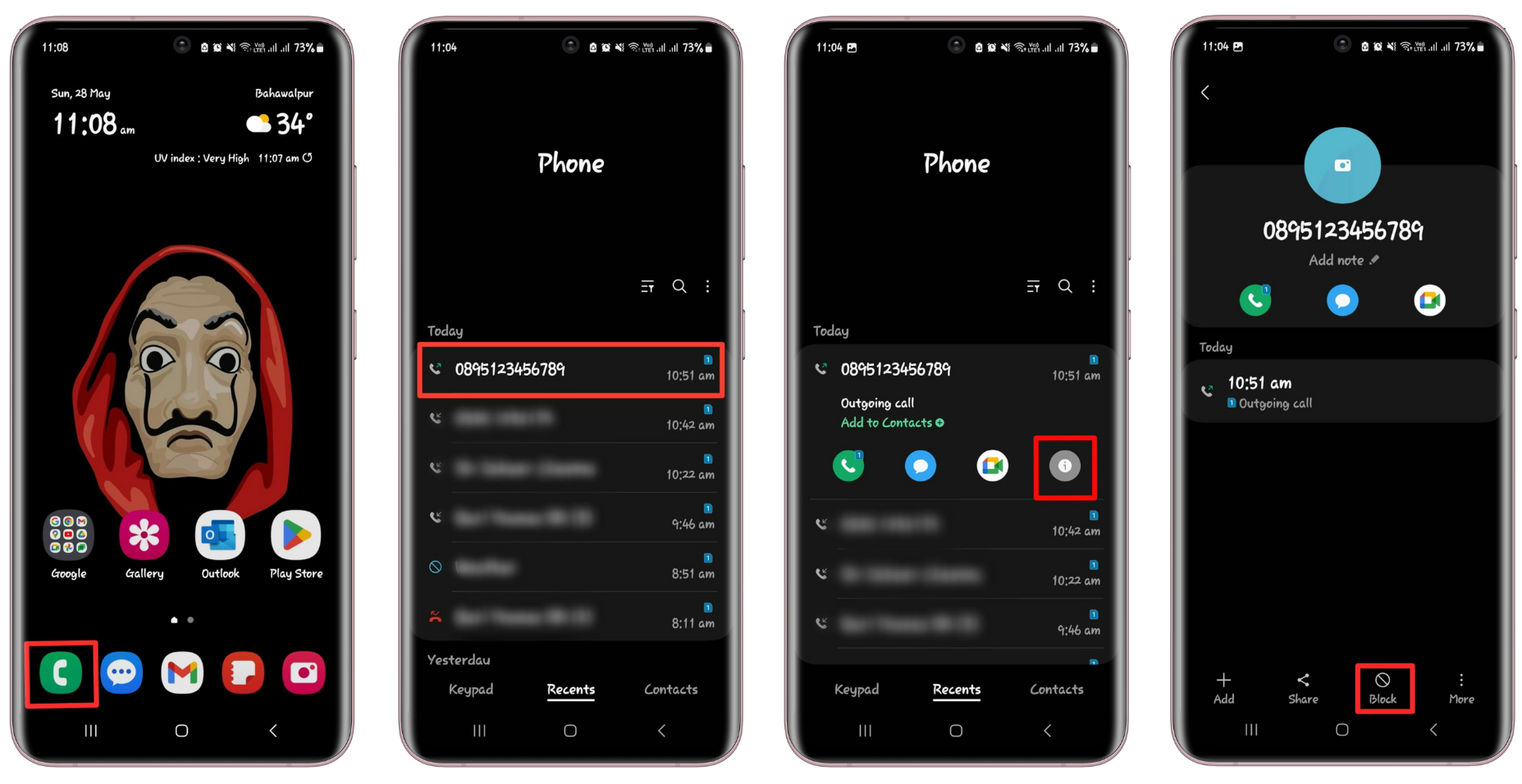
That’s it! The restricted number is now blocked, and it won’t be able to call you in the future.
Use the “Do Not Disturb” Feature on Android
The Do Not Disturb feature on Android is another handy tool to manage restricted calls. While this feature won’t stop the calls from coming in, it helps by preventing them from disturbing you.
- Navigate to your phone’s Settings and look for the Notifications tab and open it.
- Look for the “Do Not Disturb” option here.
- Activate the feature by toggling on the button at the top of the page.
- A new option, “Calls and messages,” will appear. Here, choose your preference – either your preferred callers or all contacts. Adjust any other settings as per your needs.
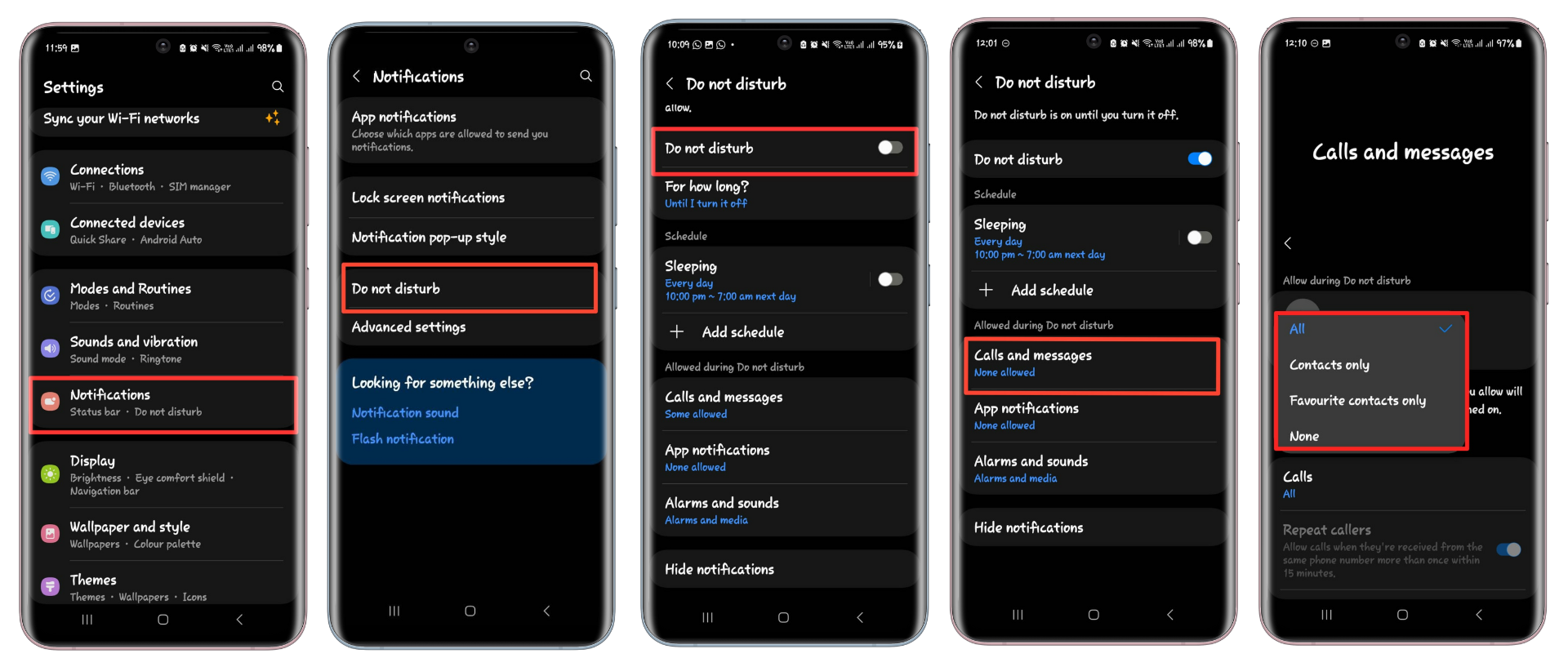
Once activated, this feature will automatically screen calls, only allowing those from your selected contacts to get through. Thus, restricted calls won’t interrupt you as incoming calls but will still be recorded in your recent call logs.
Block Restricted Numbers on iPhone
Apple‘s iOS is known for its strong security features and respect for user privacy, including blocking restricted calls. Despite iOS’s robust privacy protections, unwanted calls can still cause trouble.
- Open the Phone app to view your call logs.
- Find the restricted or unwanted call you need to block and tap on the “(i)” icon next to it.
- Look for the Block this Caller option and select it. This action will prevent the caller from reaching you in the future.
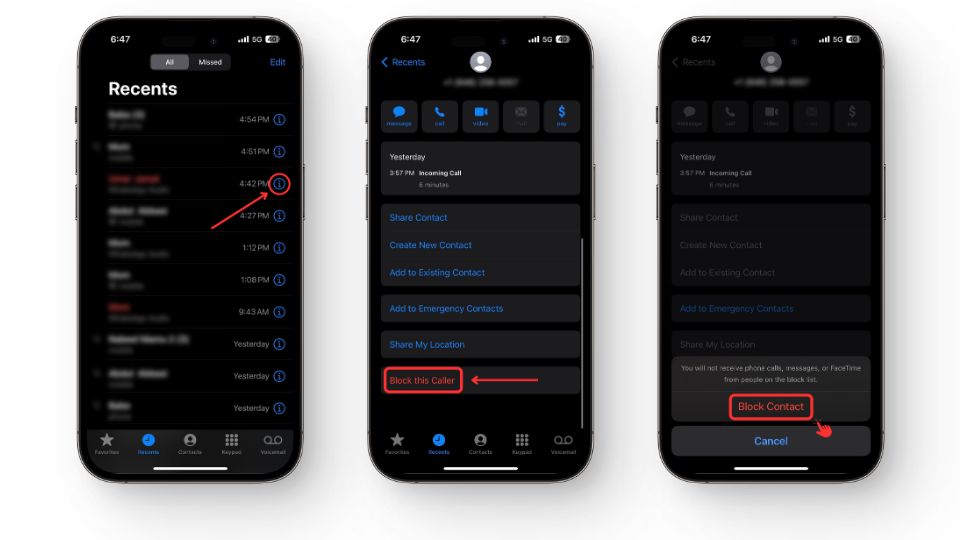
Use the “Do not Disturb” method for iPhone
iPhone users can also use the “Do Not Disturb” feature to manage unwanted call notifications. This option allows users to filter incoming calls, only permitting selected contacts to get through. Here’s how to use it:
- Open your iPhone’s Settings and navigate to Do Not Disturb.
- Scroll until you find the “Allow Calls From” option and tap on it.
- Select whom you’d like to receive calls from, like “Favorites” or “All Contacts.”
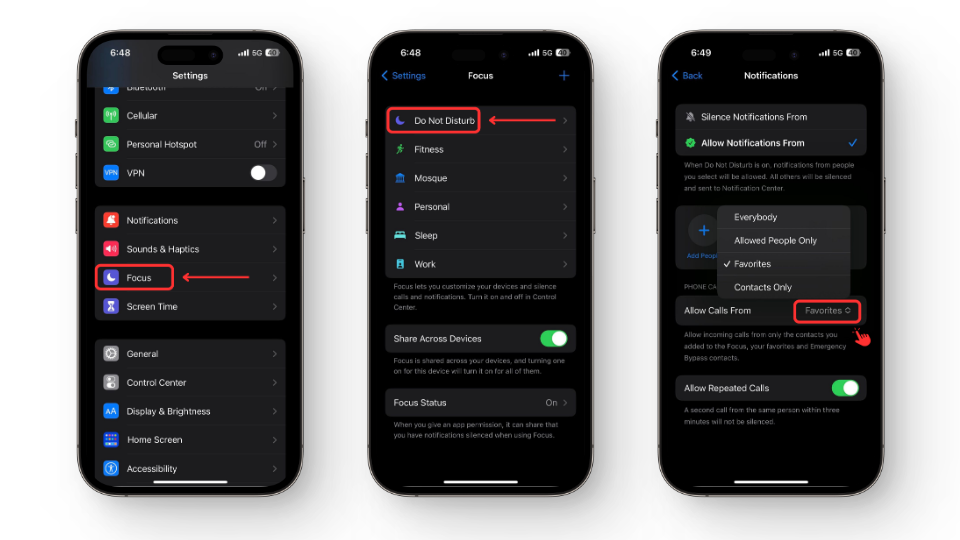
- Check your Do Not Disturb settings to ensure everything else is configured to your preference.
- Lastly, swipe down from the top-right to open Control Center, tap on Focus and turn on Do Not Disturb. For older iPhones with home buttons, swipe up from the bottom edge of the screen instead.
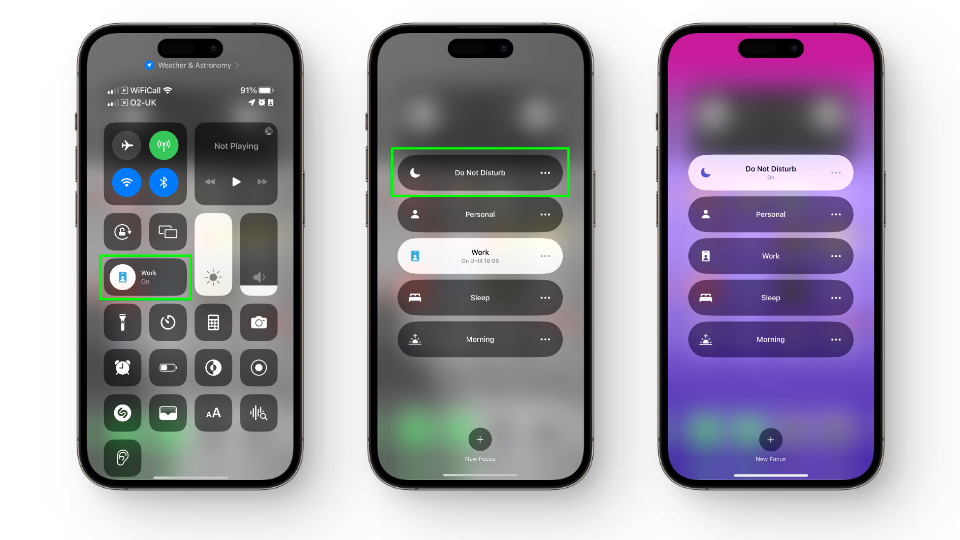
Image source: Future via Tom’s Guide
Silence unknown callers method
You can use the Silence Unknown Calls feature if your iPhone runs on iOS 13 or a newer version. This feature automatically sends calls from unknown numbers to voicemail, but still records them in your call log. Here’s how to activate it:
- Open the Settings app on your iPhone.
- Tap on the Phone option.
- Scroll until you find the “Silence Unknown Callers” feature and tap on it.
- Tap the toggle to enable this feature.
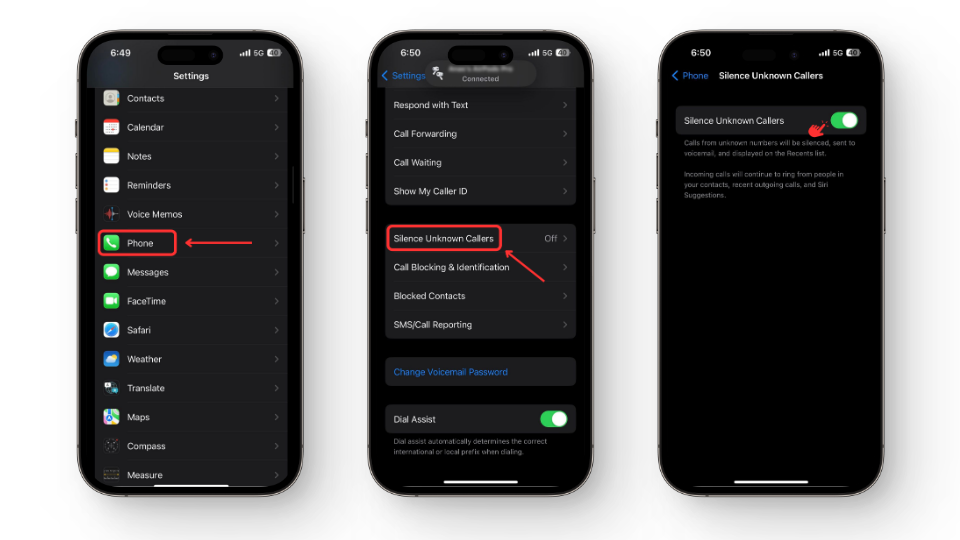
With this feature activated, calls from unknown numbers will go directly to your voicemail, minimizing unwanted interruptions.
Block restricted calls on landline

If you’re still using a landline and often receive unwanted restricted calls, there’s a simple solution to block them. Simply pick up your phone and dial *77. You will hear a confirmation message informing you the process is complete, make sure to hang up the phone right after.
Once activated, an automated message will be relayed to anyone attempting to make a restricted call to your phone, asking them to unblock their number before trying again.
You can disable this feature at any point by simply dialing *87. Like before, a confirmation message will follow, signaling the feature’s deactivation.
Easiest Way to Block Restricted Calls on Android
The easiest way to block restricted calls for Android users lies within certain Android phone manufacturers’ features. They often provide a built-in feature to block unknown or hidden numbers, eliminating the need for third-party applications.
To access this feature, users first need to identify their Android model number or version by navigating to ‘Settings,’ then ‘About Phone‘ or ‘System,’ and then ‘Software Information’ or ‘About Device.’
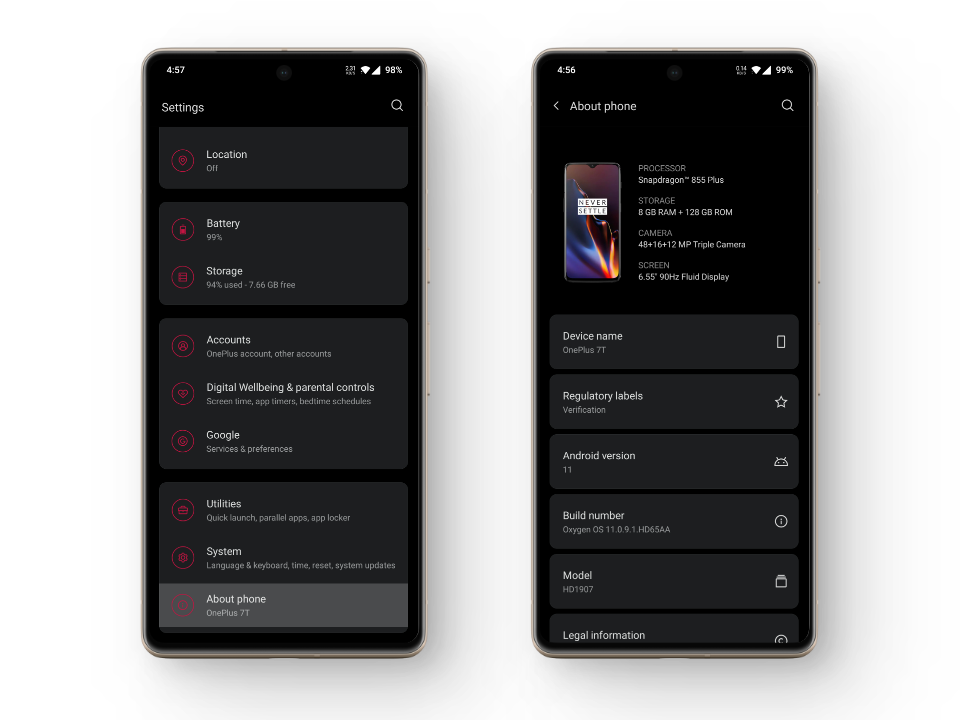
Once you’ve identified your Android version and model number, you can search online for specific instructions to block unwanted calls on your device. This easy process enables Android users to control their incoming calls, adding a layer of peace and privacy to their daily communication.
 Reviewed by
Reviewed by 




