How to Add Your Watermark on an Image Using Canva
Canva has gained a lot of popularity for the amazing tools that it provides its users. You can create a poster, an Instagram or Facebook post using Canvas amazing graphics. I personally used it for designing and I loved how you can access so many graphics, while some need to paid for, there are so many free graphics and images too which can be accessed by anyone. For business, or even for people who like to sue their logo on their images, Canva could be a lifesaver as it allows its user to add their watermark on the image which is a very easy process. Follow the steps as mentioned below to add your logo as a watermark on your Image.
- This is what the app for Canva looks like when you download it on your phone. I love the fact that you can access this application on your phone as well as the computer, depending on where you are working. This makes working on the go easier for you, especially for people who need to upload pictures too often on their Instagram pages, or any other Social network, you can instantly make an image and add your logo to your image without worrying about people copying your work.
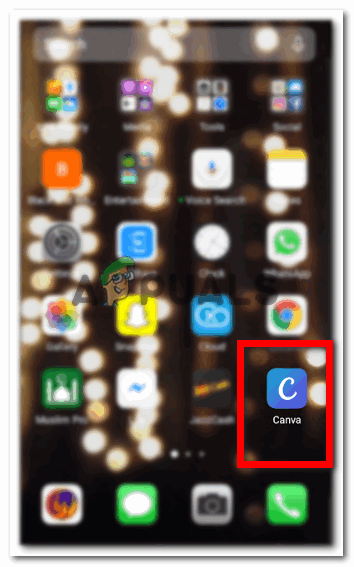
The Canva App on your phone. - When you tap on the app (that rhymes), Canva will show you all the templates that can be used by you to create a post. It is not just limited to an Instagram or Facebook post, you can also create other graphics here like logos, labels, photo collages, and even invitation cards. It is a fun app for you to explore. Now from the screen that appears on your phone, click on the PLUS sign-like icon , ‘+’, which will lead you to another page where you can select the dimensions for your design.
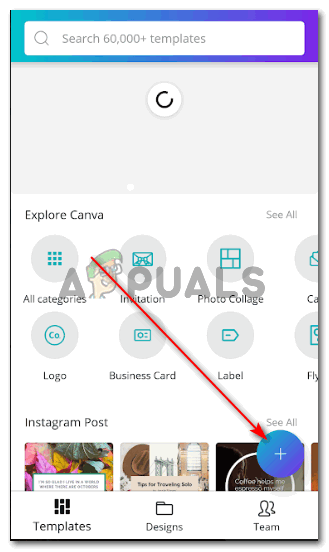
This blue Plus sign is what will lead you to the artboard or the canvas as you may call it, to begin with, your designing. - Make sure of the size that you choose because every social networking forum requires a different size for their posts. The sample templates are available on Canva which gives the templates a name according to the size. This helps the user in choosing the right size for the right forum. Once you have chosen the size, you can tap on the tick tap that appears on the top right corner of the screen of your phone.
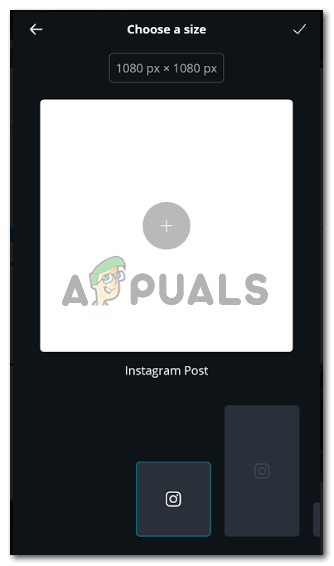
Select a canvas size depending on where you are going to use this image. - You will be directed to the canvas where you can now draw or add graphics, and create anything you like. For that, just tap on the white screen once, to begin with your artwork.

As the screen says, tap anywhere to start editing the canvas - Tapping on the screen will show you all the images that can be used from your gallery to make something on Canva. You can also click a picture right away and then edit it here. I selected this picture of a cake which one of my friends made for her sons birthday.
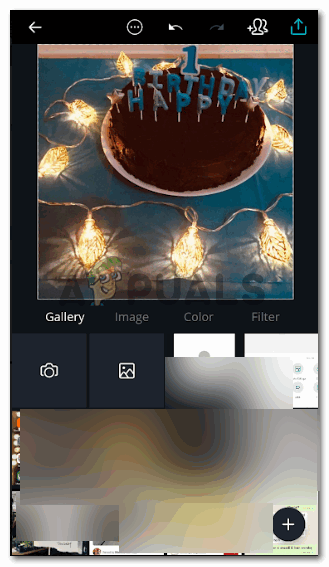
Pick any picture - To add an image as a watermark on your picture, or your creation, you can click on the plus sign that appears in the right corner at the end of the screen.
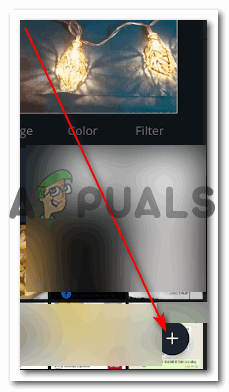
To add another image on the current image, you need to click on this icon. The plus sign again, but this time, it will work differently. - You will be directed to another page of settings which will show you the headings for Text, Image, Graphics, Templates and more as you swipe towards the right of the screen. But to add a watermark, you don’t need to swipe to the right, just tap on the icon/tab/heading for Image, which is the second one from the left.
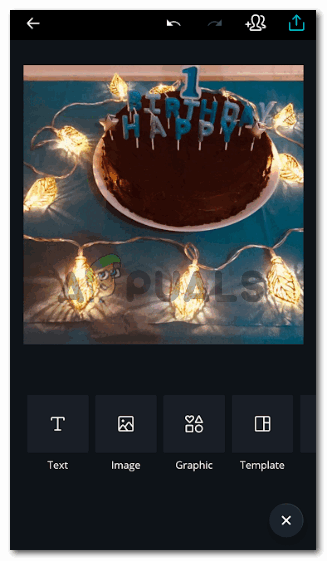
You can add anything over this image through the options given under the image. 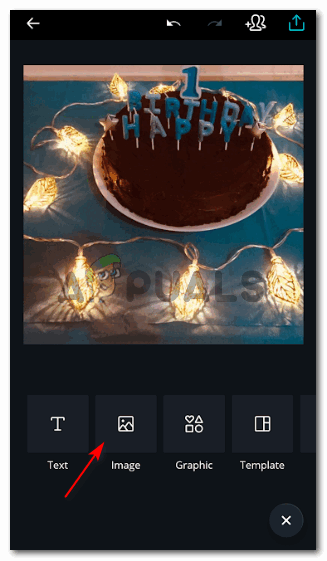
Image, this is what you need to click to add an image over this image - You will again be directed to a page which will show all your images from your gallery. To add your logo as a watermark, make sure that you have downloaded your logo in a PNG format so that the background for that image is transparent. I made this logo for a cousin so I just used it for this image just to help you all understand how you can add your logo as a watermark in the center of the image, or anywhere on the image.
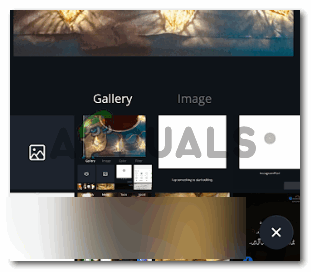
Select your logo - Edit the logo as you like. You can add it like an opaque watermark, like how I add the watermark for Appuals on my images here (which by the way has not been done using Canva ) . You can increase or decrease the size of the logo and can move it around the image to place it where it looks the best.
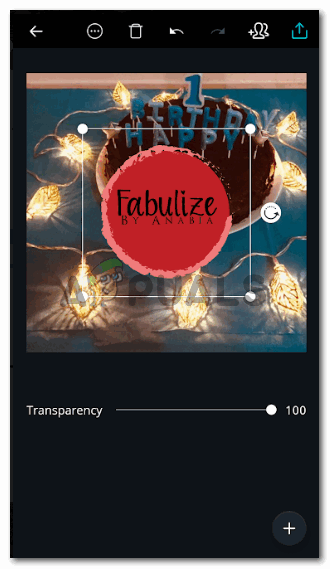
Logo for today 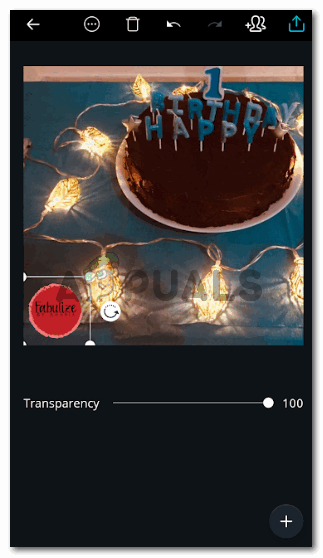
Edit the placement according to the image.





