How to Add Exception to Antivirus or Firewall Software
In recent years, the rising frequency of cyber-attacks has significantly increased the need for reliable antivirus protection. However, antivirus programs can sometimes mistakenly flag safe software as harmful, causing unnecessary disruptions.
This comprehensive guide will walk you through the process of adding exceptions in various antivirus software. Whether you’re trying to prevent interference with a specific application or maintain smooth performance for several trusted programs, these step-by-step instructions will help you safeguard functionality without compromising security.
Windows Defender
Windows Defender is the built-in anti-malware solution in Microsoft Windows. Originally launched as a free antispyware tool in Windows XP, it has since become a core security component in later versions including Windows Vista, Windows 7, Windows 10, and beyond.
- Click the Windows button and type “Windows Defender” in the search bar. Select the “Windows Defender Security Center” from the search results.
- In the new window, choose “Virus and threat protection” from the listed options.
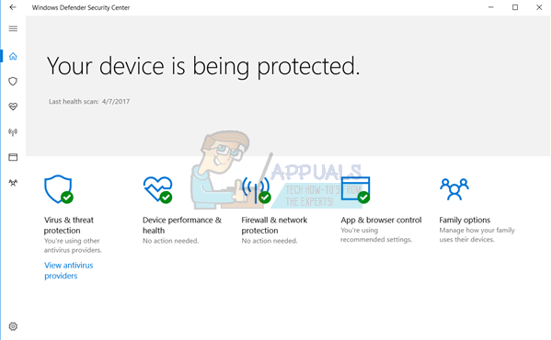
- Click on Virus and Threat Protection Settings. If prompted for administrator permissions, click Yes.
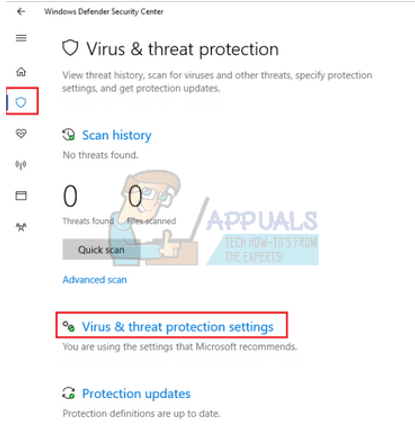
- Scroll down and click on “Add or remove exclusions”. This allows you to specify files, folders, file types, or processes to exclude from scans.
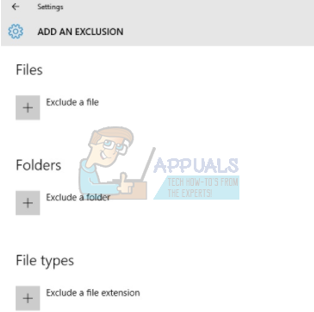
- Select “Exclude a folder” and navigate to the directory of the program you want to exclude. Choose the folder and confirm to save changes.
Avira Antivirus
Avira is a global security software provider offering antivirus, privacy, and system optimization tools for various devices.
- Click the Avira umbrella icon in the system tray at the bottom-right of your screen.

- In the Avira window, click on Extras at the top and select Configurations from the dropdown. You can also press the F8 key to open it directly.

- Expand PC Protection, then go to Scan, and click on Exceptions.
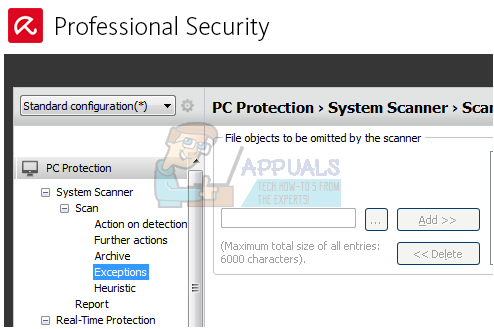
- Enter the full path of the program folder you want to exclude or use the Browse button to locate it via File Explorer. Click OK and then Add to finalize the exclusion.
Bitdefender
Bitdefender is a renowned cybersecurity company offering protection for over 500 million devices globally.
- Launch Bitdefender and open the Protection window by clicking the shield icon.
- Click View Modules.
- Click the Settings icon in the top-right corner of the interface.
- Go to the Exclusions tab.
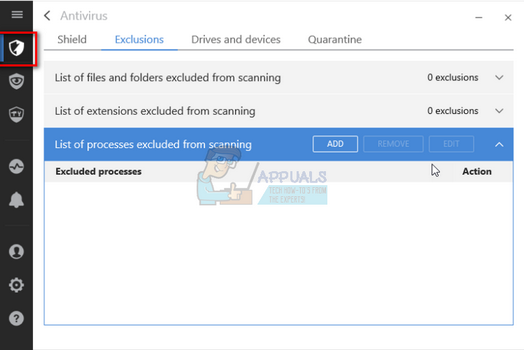
- Click on “List of files and folders excluded from scanning”.
- Click ADD and locate the application folder you want to exclude. Ensure the Both option is selected to exclude it from on-access and on-demand scans.
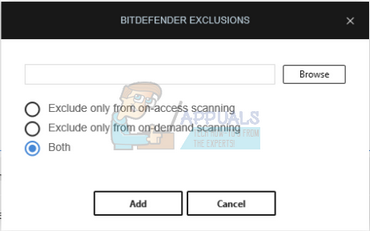
- Click Add to save the changes.
- You can also exclude specific executables by selecting “List of processes excluded from scanning” and adding the executable file (e.g., your application’s .exe file).
Avast Antivirus
Avast is a widely used antivirus developed by a Czech-based company. It provides global file exclusions that prevent interference from all scans and shields.
- Open the Avast user interface.
- Click on Settings at the bottom-left corner.
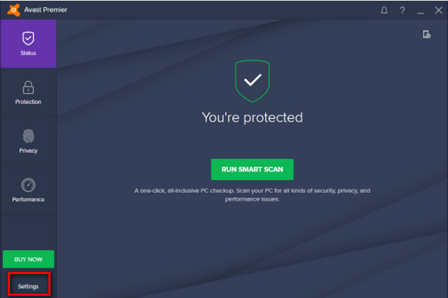
- In the General section, scroll down until you find Exclusions.
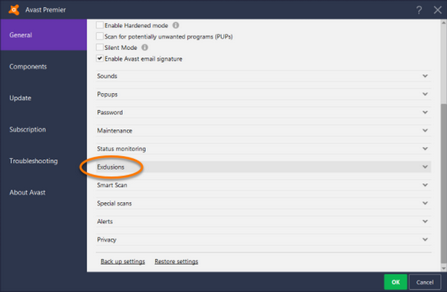
- Expand the section, then click Browse to locate the folder of the application you want to exclude.
- Select the folder, click ADD, and confirm by clicking OK.
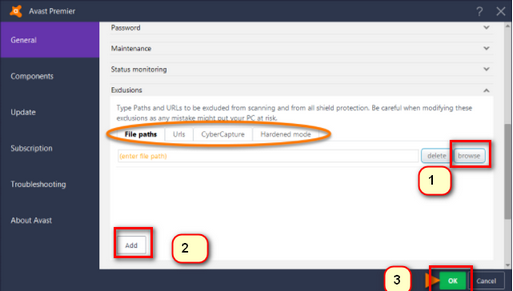
Ad-Aware (Lavasoft)
Ad-Aware, developed by Lavasoft, provides anti-spyware and malware detection.
- Click the Ad-Aware icon in the system tray and select “Stop Ad-Aware Free Antivirus +”.
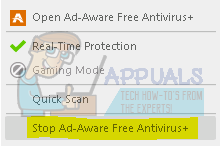
- Right-click and choose “Open Ad-Aware Free Antivirus +”.
- In the main window, click Scan Computer, then select Manage Exclusions from the sidebar.
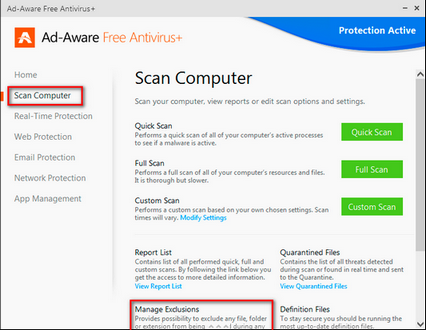
- Click Add, then browse to the application’s folder. Select it and save changes.
Malwarebytes
Malwarebytes is a popular anti-malware tool with a user-friendly design.
- Launch Malwarebytes from the taskbar or your programs menu.
- Select the Malware Exclusions tab on the left.
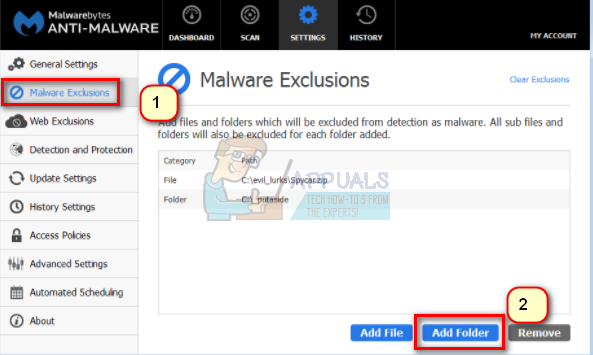
- Click Add folder, browse to your application’s folder, select it, and save.
Panda Antivirus
Panda Security is a Spanish company offering cloud-based antivirus protection.
- Launch Panda Antivirus from the system tray or start menu.
- Click on the Antivirus tab from the sidebar.
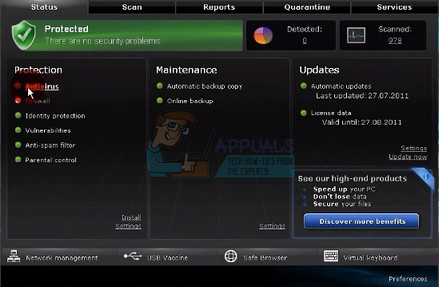
- Under Threats to detect and exclude, click Settings.

- In the Files tab, click Add, browse to the folder you want to exclude, and save the changes.
Norton Antivirus
Norton, developed by Symantec, is a longstanding leader in antivirus software.
- Open Norton from the system tray or start menu.
- Navigate to Settings.
- Go to Scams and Risks, then scroll down to Exclusions/Low Risks.
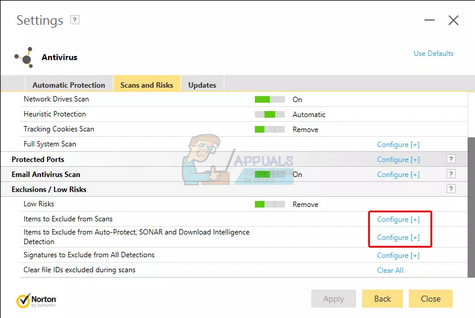
- Click Configure next to “Items to Exclude from scans”.
- Click Add Folders, browse to your program directory, and save the settings.
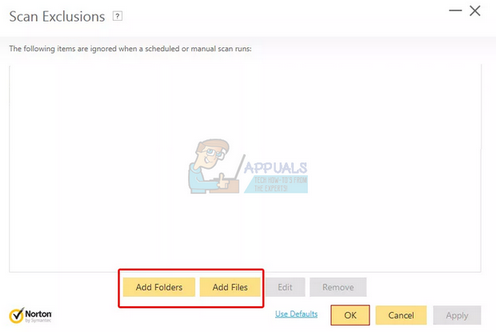
Kaspersky Antivirus
Kaspersky is a top-rated antivirus program with advanced malware protection.
- Open Kaspersky from the system tray or launcher.
- Go to Settings.
- Click Additional, then select Threats and Exclusions.
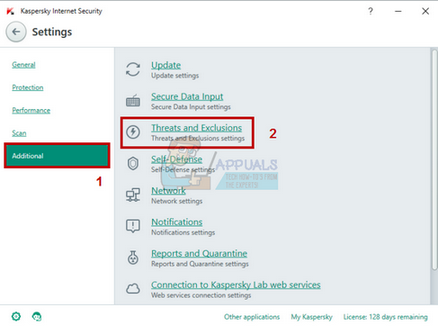
- Click Configure Exclusions.
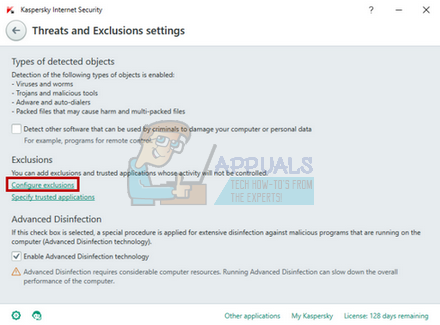
- Click Add, browse to the folder you want to exclude, and confirm your selection.
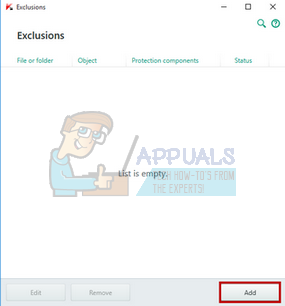
ESET NOD32
ESET NOD32 is known for fast, lightweight protection.
- Open ESET from the taskbar or launcher.
- Go to Setup and select Computer Protection.

- Click the gear icon next to “Real-time file system protection” and select Edit exclusions.
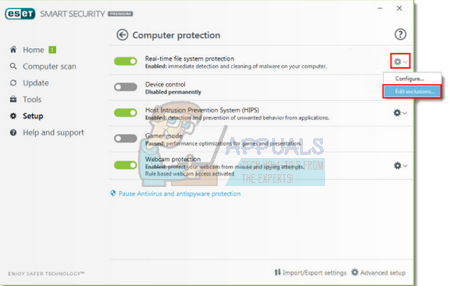
- Click Add, locate your folder, and confirm the changes.
McAfee Antivirus
McAfee is one of the world’s most well-known antivirus software providers.
- Open McAfee from the system tray or start menu.
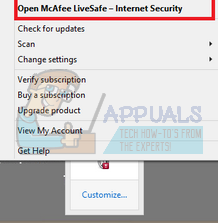
- Click Manage Security.
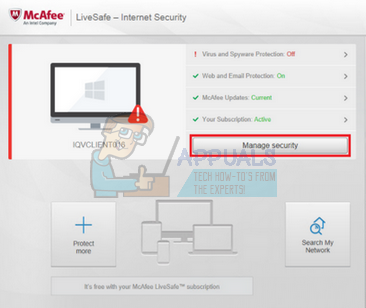
- Select Schedule and run scans under Virus and Spyware Protection.
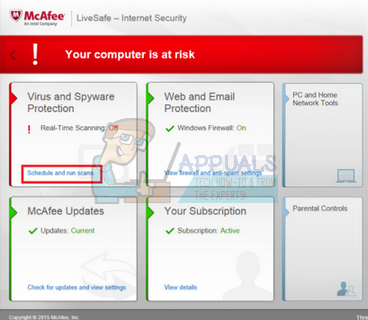
- Go to Scheduled scans and click Add under “Excluded Files and Folders.” Browse to the program folder and save.
If you are using any other Antivirus software and facing issues while adding an app, contact us on our discord server here.