How to Add GIFs on Facebook Status, Comment or Message
GIFs are used commonly on all social networking forums as it adds more humor to your message. The GIFs at times are so on point, that you would rather send someone a GIF than a written message.
What Are GIFs?
GIFs are just short clips or movement videos of a certain cartoon, movie or even a serial. These are often taken from already existing videos and can be as short as a second or two. People add dialogues, or a caption to these GIFs to make it even more relevant for the user to use this certain GIF.
How to Send GIFs on Facebook?
If you use Facebook, you might have seen the different ways of connecting with others on Facebook. This can be through a status update, a comment under a picture or a video, or sending a private message to the concerned user. Just how you send messages through these three ways, you can also send your friends or family GIFs in the same places. Look at the following directions for each of the different modes of contacting or messaging someone on Facebook.
Uploading a Status with a GIF on Facebook
You might have an idea about the space for uploading a status right? That is exactly where you will go if you want to upload a GIF as your status. You can pair it up with a written status as well. Or just upload the GIF all alone, the choice is up to you. Follow the steps below for this.
- Sign in to your Facebook account. You can upload your status from the newsfeed as well as your wall page. Either of the two ways can be used to upload a GIF as a status.

Sign in to Facebook - Notice the three dots, which is an icon for more settings right under your status space. Click on that.
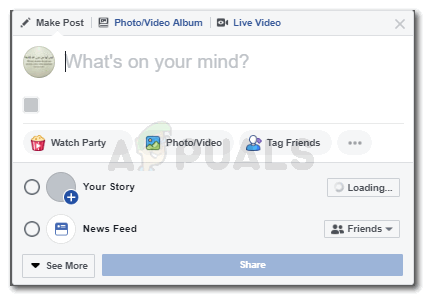
Post a status - You will find so many options for your status here. You can start a watch party, tag friends, start a poll and so many more things to do on a status. This is exactly where you will find the option to add a GIF.

GIF option The fourth option in the second column.
- Click on the option for GIF. An extended bar will open which will show you the trending GIFs and will also provide you space to look for a certain GIF.
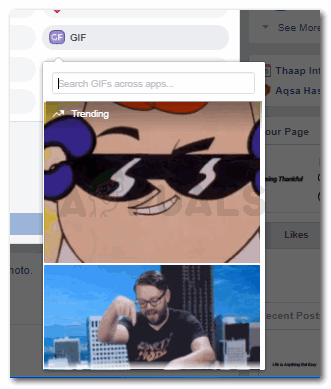
Al the GIFs to choose from - Click on the GIF you want to upload as a status.
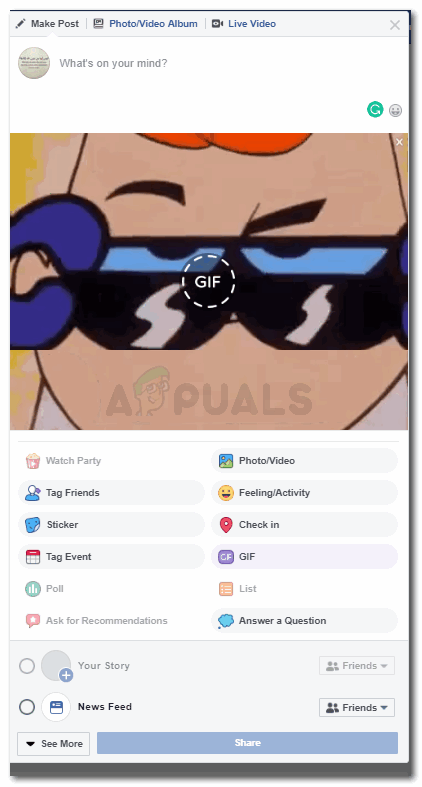
Click on the GIF you want to use as a status update - Select whether you want your status to be uploaded as a story or on your newsfeed. And then click the blue icon for ‘Share’.
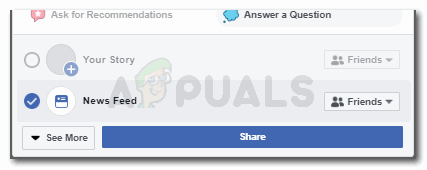
Share tab, to share the GIF as a status
Using GIFs in a Comment on Facebook
People share so many posts on Facebook. And you might find some really funny, or some which match your interests. If you want to comment on those posts using a GIF, here is what you need to do.
- The minute you click on the comment section under a post, these icons get activated which are to the right side of the comment space.
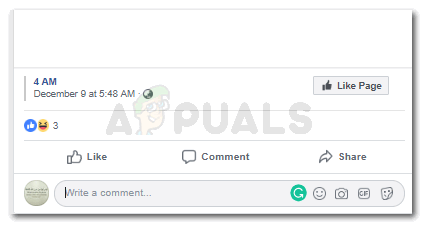
The comment section for a post shared or visible to you on your news feed - Click on the one that says GIF, as shown in the image below.
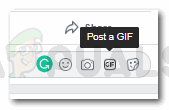
Click on the ‘Post a GIF’ icon in the comment section for a post - When you click on GIF, you will see an extended window which will show you all the GIFs. You can even search for a certain keyword to find something related to that.
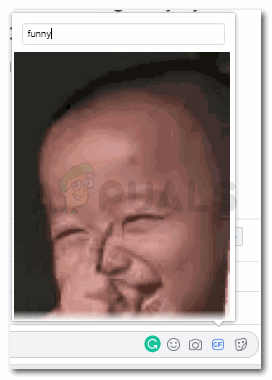
Search for a GIF 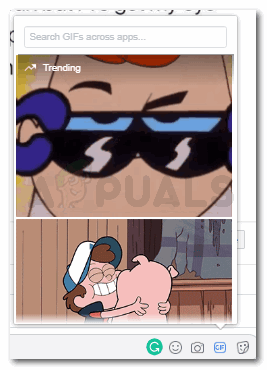
Select from the options visible - To send a GIF as a comment, all you have to do now is click on the GIF you want to send. It will be sent as a comment the minute you click on it.
Sending GIF in a Private Message on Facebook
Want to send someone on Facebook a personal message as a GIF? Follow the steps as mentioned below. The process for sending a GIF in a personal message on Facebook is somewhat similar to using GIF in a comment.
- Open your chats, or messages from the Messenger icon. You can also go directly to the profile of the person you want to send a private message.
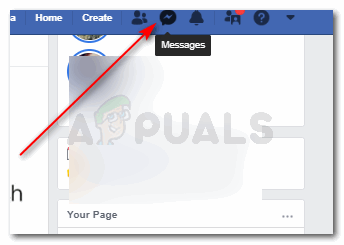
Open your messages - When you open the chat with them, below the message space, you can see the following options, where you will also find an option for GIF.
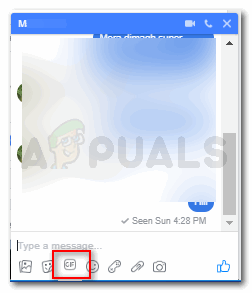
GIF icon - Click on GIF, you will be shown GIFs in an extended window. You can search for the GIF which you find relatable to your message or can choose the ones that are being displayed.
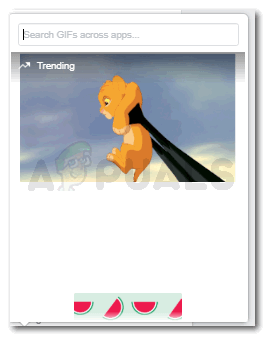
Click on the GIF to send it as a message To send this GIF as a message, you just have to click on the GIF and it will be sent as a message.





