How to Activate an iPhone X, XS, XS Max, and XR
Before you start using an iPhone the most important thing or method that you should do is Activation. For some users, this process will work smoothly and without any problems, but sometimes you can face some errors while activation. In this article, we will show you how to activate your iPhone smoothly and safely so that you can start using your iPhone for calls and also, we will show you what to do if you have problems with activation. These methods work on iPhone XS, XS Max, XR, and all other iPhones running iOS 12.
Method #1. Using Cellular/Mobile Connection or Wi-Fi.
- Insert your SIM card into your iPhone. If you got your phone brand new or used one you should probably insert SIM card.
- Power on your device. Press and hold iPhone’s Lock button until the Apple logo appears on the screen.

Logo Screen - Setting up your iPhone. Start by selecting language and region.
- Choose a connection option. You can connect your device on wi-fi or you can use Cellular data to activate your iPhone. If you tap on Wi-Fi you should select a connection and enter a password. And for cellular data, you should be aware that if you have not included cellular data in your plan you will be charged on your monthly bill for using it.
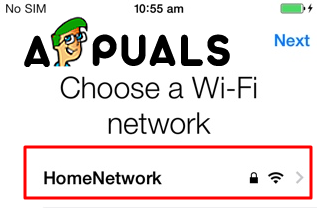
Choose Wi-Fi Network - Wait for your iPhone to Activate. As soon as your device is connected to the internet, your iPhone will try to activate itself. This process can last a few minutes before the activation is complete. Before the process of activation starts you can be asked to insert your Apple ID and password.
- Finish with setting up your iPhone. You will be asked to choose a backup from which to restore your iPhone or you can set it up as a new iPhone, then enter your Apple ID, and set your desired preferences. Your iPhone will be set up and successfully activated when you reach the Lock Screen.
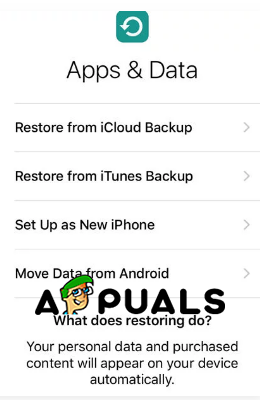
Setup Menu
Method #2. Using iTunes.
- Open iTunes. Check if you have the latest version of the software. From the upper menu open the Help tab and click Check for updates and wait for the software to look for them. If a window is prompted click Download iTunes.
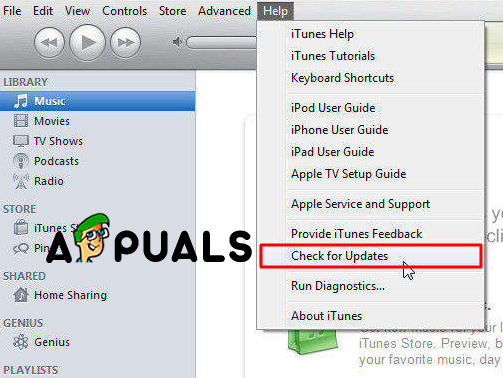
Check For Updates - Turn on your iPhone and start to set You will be asked to choose a language and region.
- Choose Connect to iTunes. This option will be displayed under the available wi-fi networks.
- Connect your iPhone to the PC or Mac. You should use a cable in order to do so. When your iPhone is connected the iTunes will start automatically.
- Choose from Restore from this backup or Set up as new iPhone. Choose one option, this will not affect the activation process.
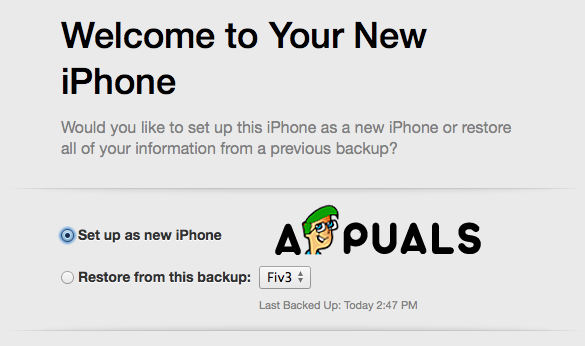
Choose From These Two Options - Click Get Started and then Sync. This will sync your iPhone with the iTunes library and that will activate your iPhone.
- Finish with setting up your iPhone. You will be asked to choose a backup from which to restore your iPhone or you can set it up as a new iPhone, then enter your Apple ID, and set your desired preferences. Your iPhone will be set up and successfully activated when you reach the Lock Screen.
Method #3. Troubleshooting.
- Activation Lock. If you have bought your iPhone secondhand, you may encounter an Apple ID login screen before your iPhone is able to activate. This means that your iPhone has an activation This feature is designed to prevent lost or stolen iPhones to be activated. The necessary thing to do is to contact the previous owner of that iPhone and ask him to remove the phone from their Apple account or sign in on the phone. That is the only way to do this.
- Invalid SIM. If you encounter this you should restart your iPhone. This may work and if doesn’t, there are a few other options that you can try.
– Turn on and off the Airplane Mode.
– Check if your iOS is up to date.
– Remove and insert again your SIM card.
– Make sure that your iPhone is unlocked and if it’s not, make sure that you are using SIM card that is from the right carrier.
- Can’t Activate your iPhone. If you cannot activate your iPhone you should restore to a previous backup with iTunes. In order to restore it you should try the next steps:
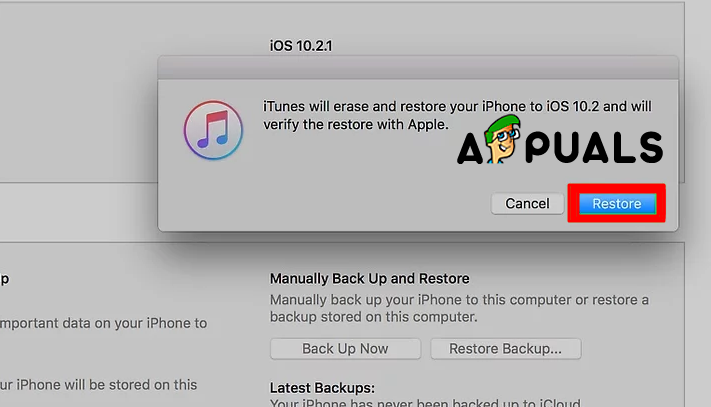
Restore iPhone – Connect your device to PC or Mac and open iTunes.
– Select your iPhone and click restore iPhone.
– Wait until the process is finished and then start the setup process again.
– If this doesn’t activate your iPhone contact your carrier. They have an answer for this kind of problems and they can guide you through over the phone.





