How to Hide or Remove Games from Steam Library?
Steam games purchased will be automatically added to the Steam library. Users can view, install, play, or uninstall any game from the Steam library. Steam provides the option to categorize the games in different categories. However, you can also hide games from the Steam library. There are many games that are not preferable for all ages and you can hide these games from other users that use your Steam account. Sometimes the users can also hide the games that they don’t play to minimize the list of their Steam library games. Users can also remove the games from their account if they do not like the game or don’t want it on their account anymore. This is different from Steam Disk Write error though.

What is Hiding and Removing for Steam Games?
There is a difference between hiding and removing a game on Steam. Hiding a game is just temporary and can be reversible, whereas removing a game from Steam will remove it permanently from your account. The hidden game can still be accessed anytime, but once the game is removed from the account, the user will never be able to play it unless they repurchase the game.
Hiding Games from Steam Library
Steam library list becomes vast by purchasing games or playing free games. However, you can hide the games that you don’t play anymore by using the hide feature. Hiding games in the Steam library are similar to hiding folders and files in your system. You can always view hidden games and unhide games within a few clicks. Steam updates its interface frequently, so some of the steps may look different in the future.
- Open your Steam client by double-clicking the shortcut or searching it through the Windows search feature.
- Now click on the Library, then right-click on the game that you want to hide and choose the Manage > Hide this game option.
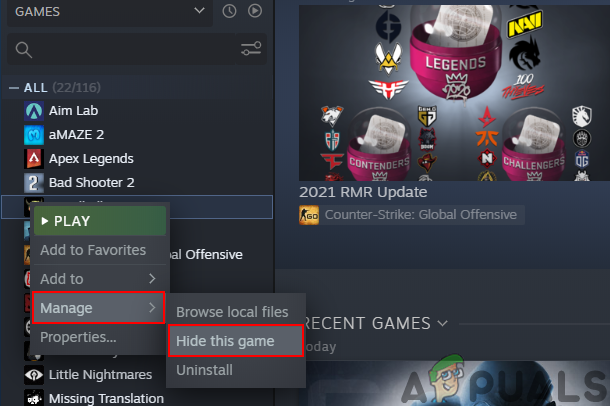
Hiding Steam Game - This will hide the game from your Steam library. You can view the hidden games by clicking on the View menu and choosing the Hidden Games option.
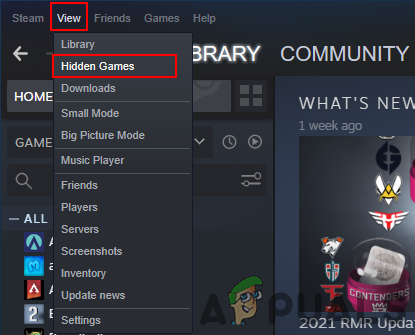
Viewing hidden games - This will show all the hidden games. To unhide the game, right-click on the game and choose the Manage > Remove from Hidden option.
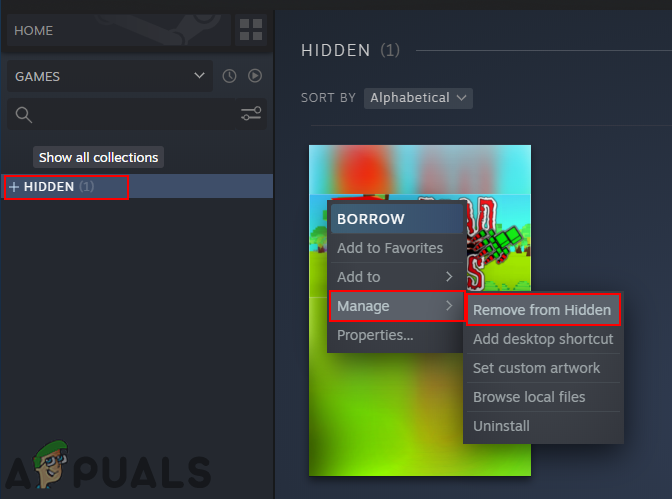
Unhiding games
Removing Games from Steam Library
Note: You can only remove free games from your Steam Library, Any game that is purchased or gifted by someone is not removable.
Removing games from the Steam library is removing games from the Steam account. By removing we don’t mean uninstall but removing the game from the Steam account. This was much more difficult to do in the past, but now it is pretty simple and quick. However, do remember that removing the game will also uninstall the game from your system. Therefore, if you want to keep the game for other accounts, then you should backup the game before removing it. The interface for steam is updated frequently, therefore, the steps may look different in the future. Follow the below steps to remove any game from your Steam account:
- Open the Steam client by double-clicking the shortcut or searching it through the Windows search feature.
- Click on the Library, then right-click on the game you want to remove and choose the Manage > Remove from account option.
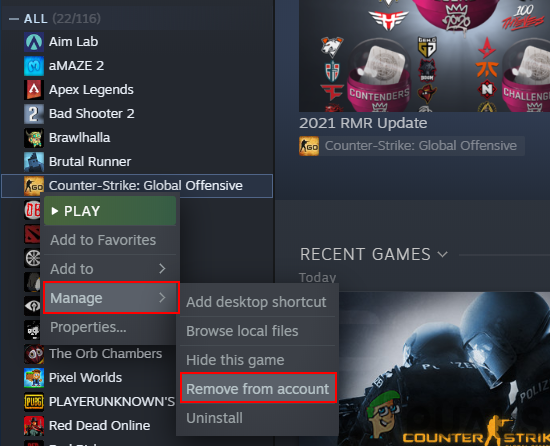
Removing a game from Steam account - It will give you a warning page with the details. Click on the Remove button to permanently remove the game from your account.
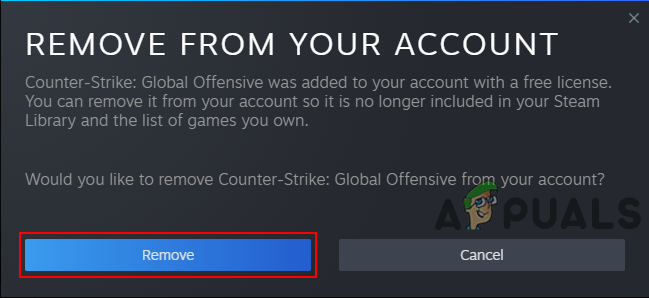
Confirming removing the game - To get the game back, you have to repurchase it from the Steam store.





