How to do Hanging Indent on Google Docs?
A hanging indent is when the second and following lines of text are indented to the right. The only first line will be hitting the margin of the full page. Users can easily use the hanging indent on Google Docs just like using it on any other word processing program. Many users who are new to hanging indent are wondering where to find this option in Google Docs and how to use it. In this article, we will show you simple steps through which you can use the hanging indent in your documents.
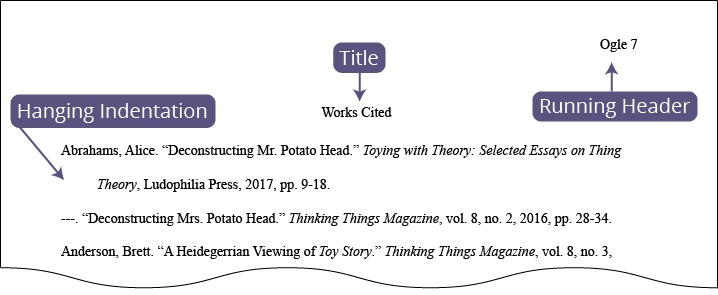
Using Hanging Indent on Google Docs
The hanging indent option can be found in the Format menu of Google Docs. There are two ways to apply the hanging indent to a paragraph. One is to point the typing cursor at the start of the paragraph, then apply the hanging indent. Another is to simply select the full paragraph and then apply the hanging indent. You also have to disable the hanging indent if you are still writing after that paragraph because it may still format it as the hanging indent. Now follow the below steps and see how it works:
- Open your browser and go to Google Docs. Login with your Gmail account if you are not already logged in.
- Open the document that is already available or you can simply create a new one.
Note: If you are creating a new one, then type the text on which you want to use a hanging indent. - Now select the paragraph or simply click on the start of the paragraph. If you are applying it for multiple paragraphs, then simply select all of them.
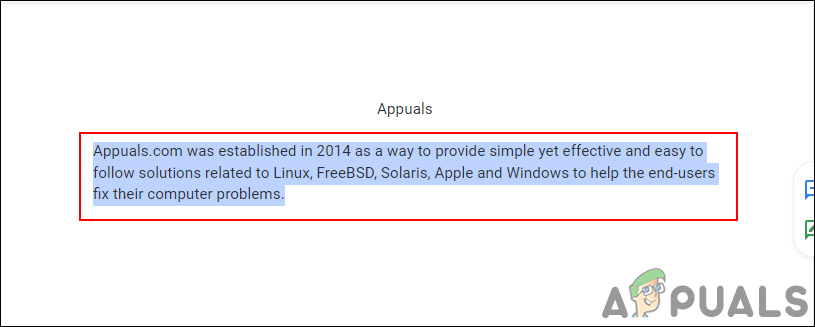
Selecting a paragraph - Click on the Format menu, choose Align & indent option, and then click on the Indentation options.
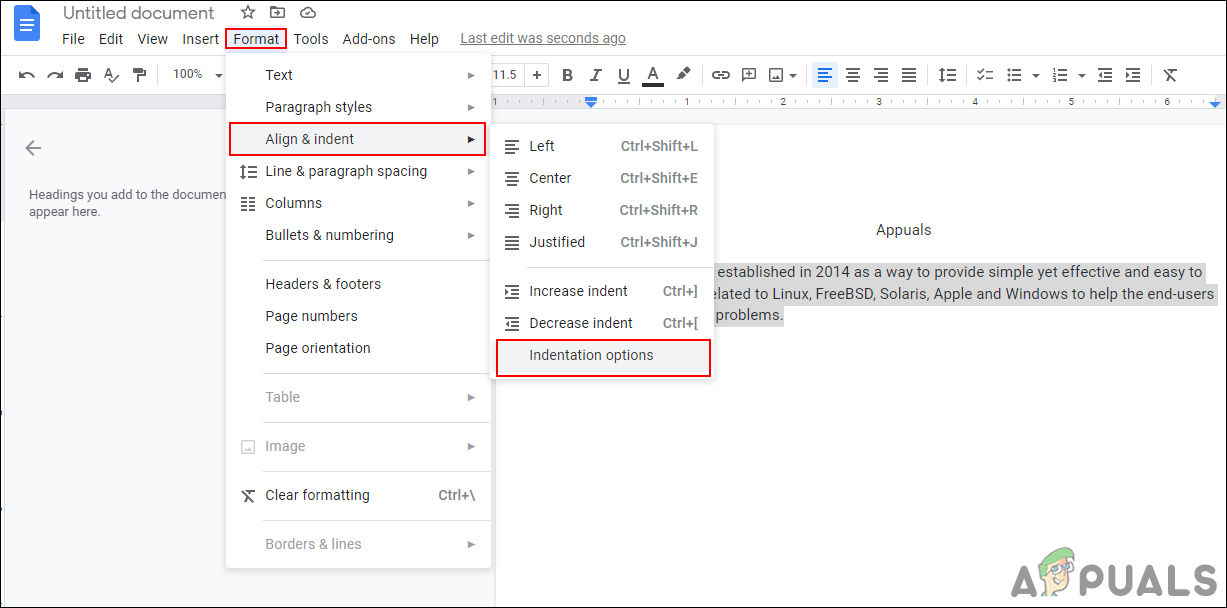
Opening indentation options - Just click on the Special indent drop-down menu and select the Hanging indent option. You can keep the 0.5 as default.
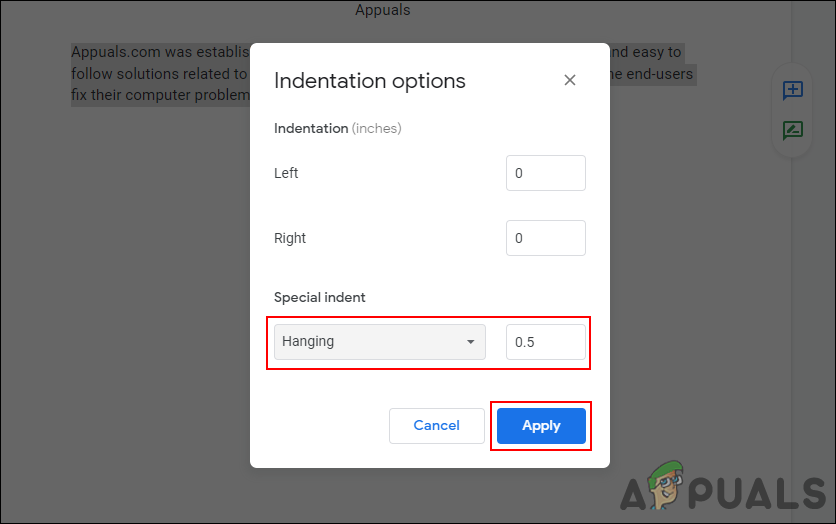
Applying hanging indent - Click on the Apply button and you will notice a hanging indent applied to your paragraph. However, the hanging indent will automatically apply to anything you write below this paragraph.
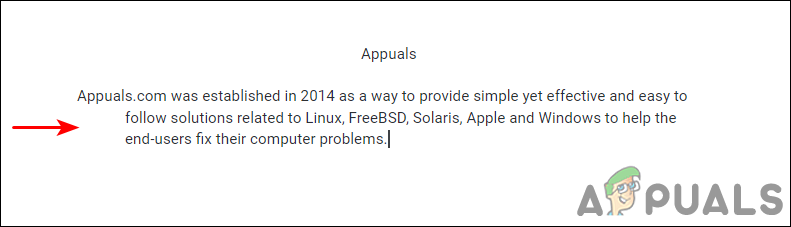
Hanging indent applied to a paragraph - You can turn off hanging indent for a new paragraph by going through the same steps as above and selecting Special indent to none. It will change back to the default indentation.





