How to Fix GTA IV SecuLauncher Error?
The “SecuLauncher: failed to start application [2000]” error in Grand Theft Auto IV happens when the game can’t start after the Social Club screen due to a problem with SecuLauncher. This indicates that the launcher, which checks the game’s authenticity, can’t run the game.
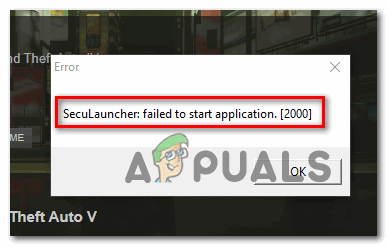
Common causes include missing or corrupted Microsoft Visual C++ Redistributable packages, outdated .NET Framework versions, compatibility issues, or damaged game files. Conflicts with antivirus programs, issues with Rockstar’s DRM system, or incorrect system settings may also cause this error.
In this article, we will discuss different ways to solve this error.
1. Run GTA IV with Admin Access
Giving administrative access to GTA IV and its SecuLauncher bypasses operating system restrictions, allowing it to access needed system files and permissions for proper startup.
To do this, navigate to where you installed GTA 4, right-click on the game’s executable, and click on Run as administrator from the context menu. When you see the UAC (User Account Control) prompt, click Yes to grant admin access.
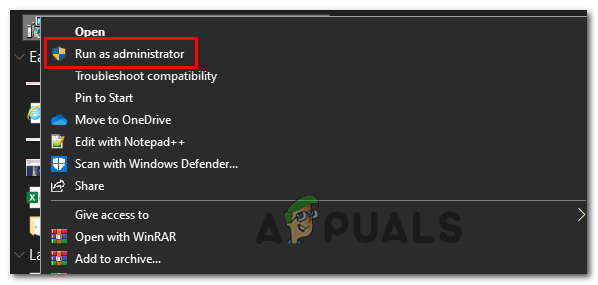
If the game launches without the SecuLauncher failed to start application [2000] error, you have confirmed an admin access issue.
Leaving things as they are will require you to repeat this procedure every time you launch the game. However, you can modify the default behavior of the game’s executable to ensure it always opens with admin access.
Here’s how to set up this default behavior:
- Right-click on the GTA IV shortcut or the main game’s executable (gtaIV.exe) and select Properties from the context menu.

Right-clicking and selecting “Properties”. - In the Properties window, go to the Compatibility tab, scroll down to the Settings section, and check the box for Run this program as an administrator.
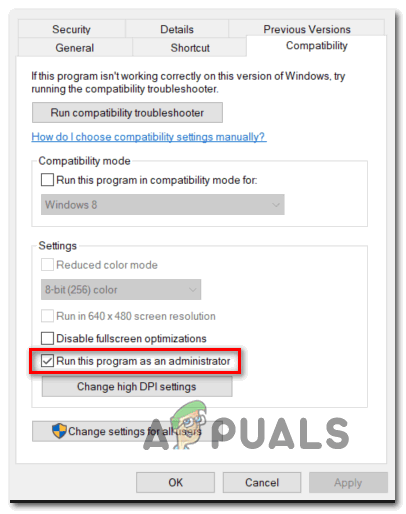
Configuring the game’s executable with admin rights. - Click Apply to save the changes, then restart your computer and check if the issue has been resolved.
2. Install the Visual C++ Redistributable Package
Installing the Visual C++ Redistributable Package solves the problem by adding important parts GTA IV needs to work correctly. These parts ensure the game can run smoothly, fixing errors from missing or broken Microsoft libraries.
Note: You must install the version that is compatible with your OS architecture.
To install the Visual C++ 2005 Service Pack 1 Redist Package, follow the instructions below:
- Visit this Microsoft.com download page, select the appropriate language, and click Download to continue.
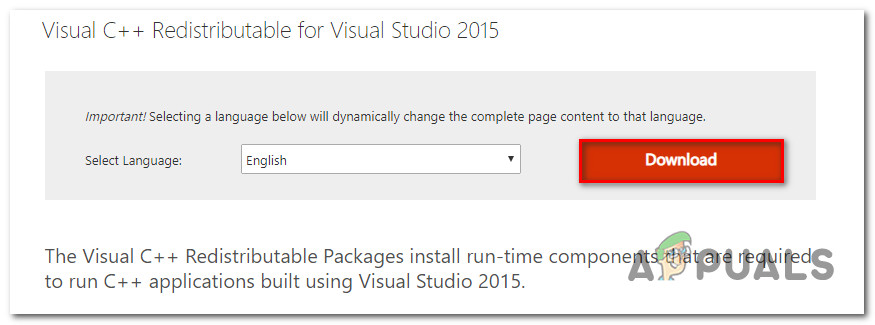
Downloading the required Visual C++ Redistributable Note: To avoid downloading the package, navigate to My Computer (File Explorer) > Steam > Steamapps > Common > Grand Theft Auto IV > Installers and run vcredist_x86.exe or vcredist_x64.exe, depending on your OS architecture.
- Check the box for the correct file version matching your OS architecture and click Next to start the download.
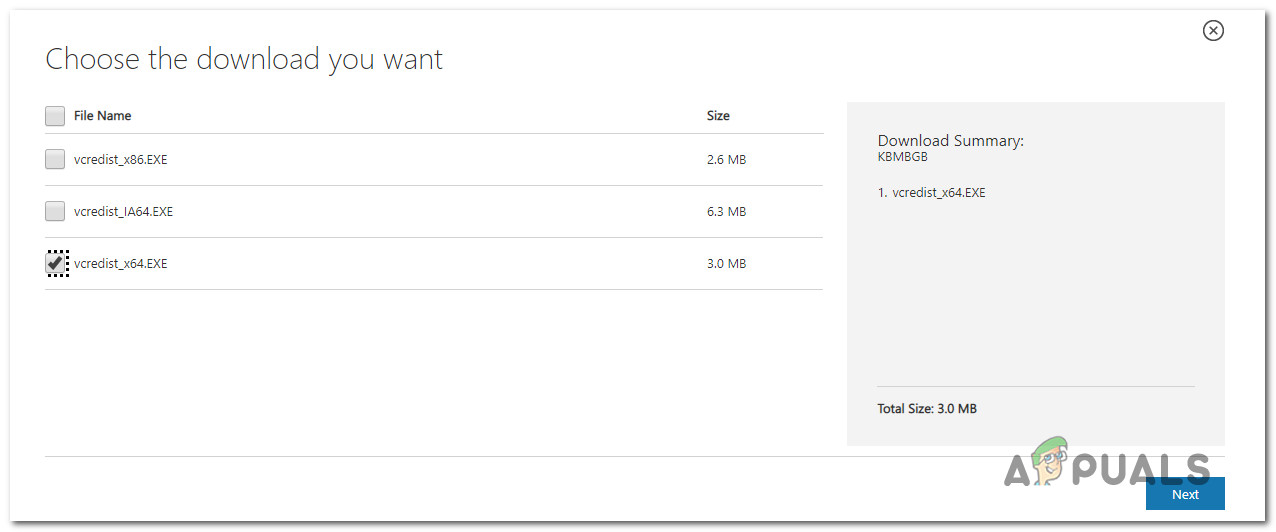
Download the appropriate vcredist version - After the download completes, open the Vcredist installation executable and follow the on-screen prompts to install the package on the computer experiencing the ‘SecuLauncher failed to start application [2000]‘ error.
- Once the installation is complete, restart your computer and check if the issue is resolved by launching GTA IV again.
3. Run the Game in Compatibility Mode (Windows 10 Only)
Sometimes, older games like GTA IV have trouble running on newer operating systems due to compatibility problems. Running the game in compatibility mode makes the system act like an older version of Windows, which helps the game run correctly. This can resolve issues caused by newer features in Windows 10, allowing the game to launch properly.
- Open File Explorer and navigate to where you installed GTA IV. Right-click the main executable and select Properties from the context menu.
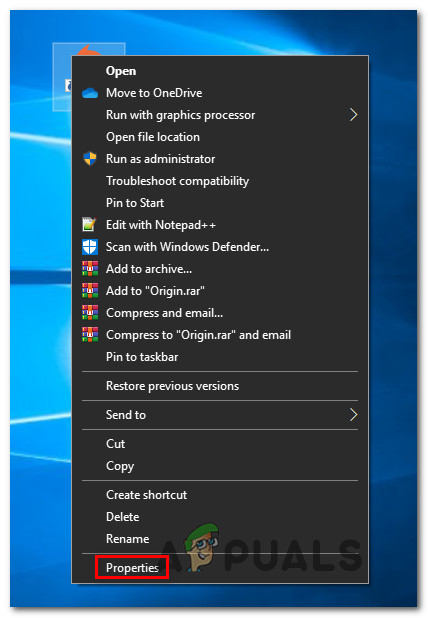
Accessing the Properties screen of the GTA IV executable or shortcut - In the Properties menu, go to the Compatibility tab. Check the box for Run this program in compatibility mode and select Windows XP (Service Pack 3) or Windows 7 if Windows XP is unavailable from the drop-down menu.
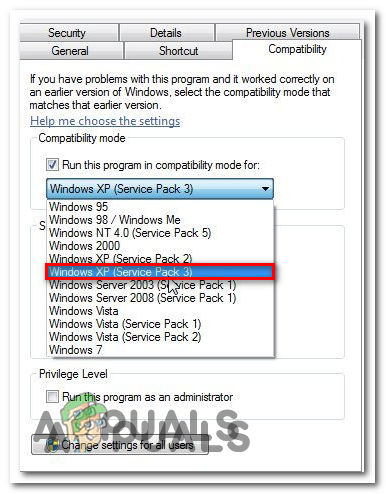
Running Compatibility mode with Windows XP - Click Apply to save the changes, then try launching the game again to see if the issue is resolved.
4. Verify the Game’s Integrity
Checking the game files can fix the SecuLauncher error by finding and replacing any missing or damaged files. This process ensures the launcher has everything it needs to run the game correctly.
- Open Steam and go to the Library menu at the top. Right-click on GTA IV in your game list and select Properties.
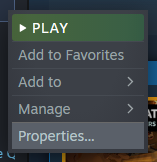
- In the Properties window, go to the Local Files tab and click Verify Integrity of the Game Files.
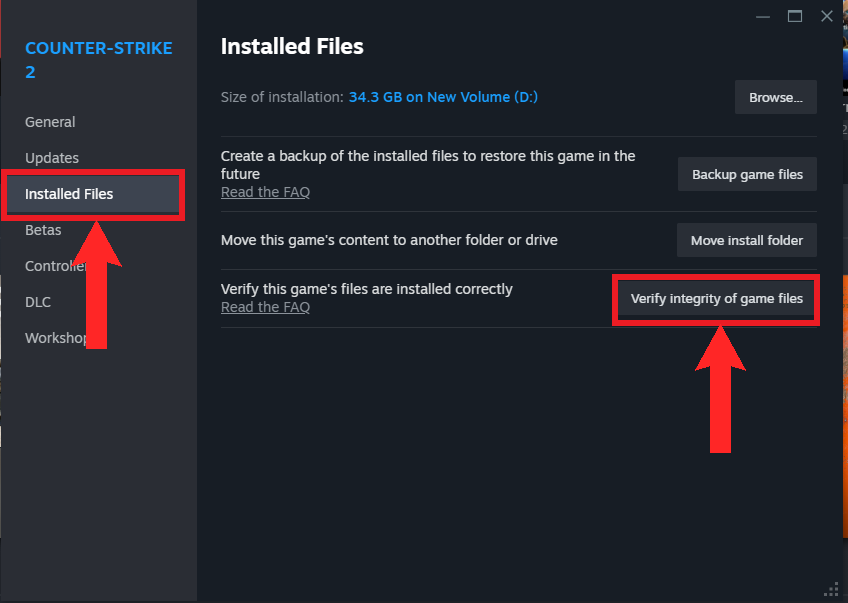
Click on “Verify integrity of game files” in the “Installed Files” section - After the verification is complete, try launching the game again to see if the ‘SecuLauncher failed to start application [2000]‘ error is resolved.
5. Install GFWL
Installing Games for Windows Live (GFWL) can fix the SecuLauncher error because GTA IV needs specific GFWL components to work correctly. Without GFWL, important files and services may be missing, causing launch problems.
- Visit this Microsoft link and download the GFWL setup.
- Double-click gfwlivesetup.exe to start installation and approve any admin requests.
- Complete the installation following the on-screen instructions.
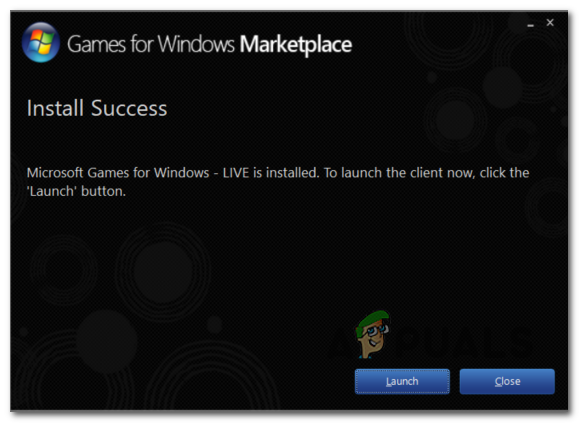
Installing the GFWL client - Restart your computer, then open GTA IV to see if the issue is resolved.
6. Bypass SecuROM
Using a workaround to skip SecuROM can fix problems caused by this old DRM system, which often doesn’t work on modern operating systems. By avoiding SecuROM’s checks, the game can start without facing compatibility or authentication issues. This approach ensures the game runs smoothly without DRM-related disruptions.
To apply this fix, download the IPHLPAPI.DLL file and use a tool like WinZip, WinRar, or 7zip to extract the contents directly into the game path (in the same directory where you have the GTA IV executable).




