How to Get Previous Versions of Android Apps
Android wouldn’t be so popular these days if there weren’t millions of apps available for it. The Play Store grows daily with all kinds of apps from productivity solutions to casual games. If you are using Android, you’ve probably noticed that all apps are updated automatically to the latest versions. That’s how you will always have access to their newest features.
That is perfectly fine, but sometimes you may not like to update all of your apps to their latest versions. Why?
You might own an older device, and running the most recent versions of your favorite apps would significantly slow down the performance of your device. Other than that, some developers take away features from their latest app versions, which you might find useful. These kinds of scenarios, make you want to downgrade some of your apps to their previous releases. But is it possible?
Yes, it is. It may not be as straightforward as the update process, but it is simple enough that you could downgrade any of your apps for less than 5 minutes. Stay with me for the rest of the article, and you will learn how to get previous versions of Android apps.
Preparing Your Android Device
The process for downgrading your apps to previous versions involves downloading the APK files from an external source and then sideloading them to your device for installation. To make this process possible, you must allow the installation of apps from unknown sources. To do that, go to your device Settings, open the Security section, and then enable the “Allow Installation of Unknown Sources.” If you are reading our posts regularly, you’ve probably had it enabled already.
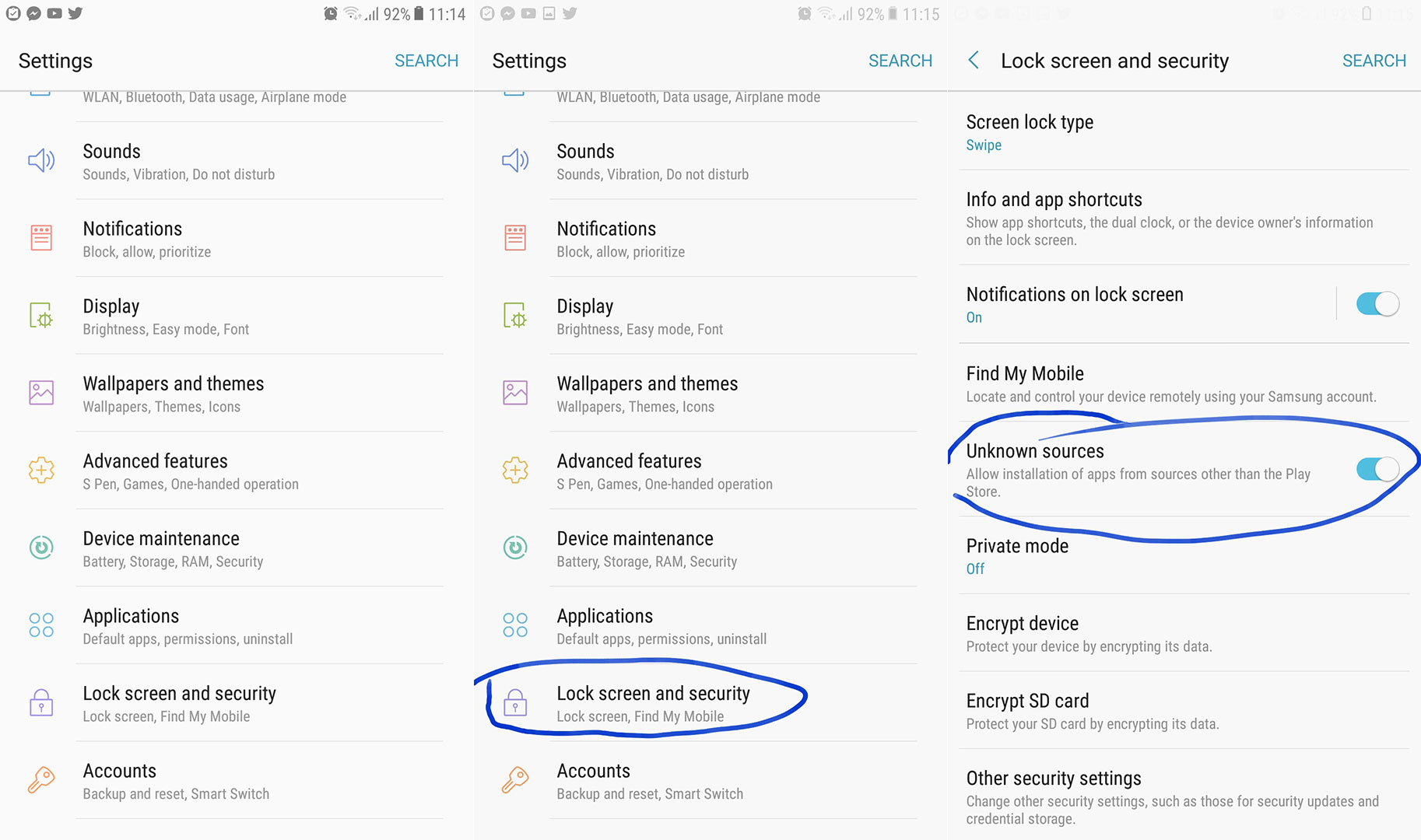
Download the APK files
Downloading the APK files is simple as downloading any file from the internet. There are many websites where you can find older versions of Android apps. In this case, we will use APKMirror, and you can use it as well. This site is constantly updated with the APK files for almost all popular apps. You just need to enter the site APKMirror and search for the app you want to download. After you have found the app that you are looking for, click on it and scroll down to the section “All Releases.” There you can choose the version you want to get. Now go to the “Download” section and pick one of the offered files, then download the file.
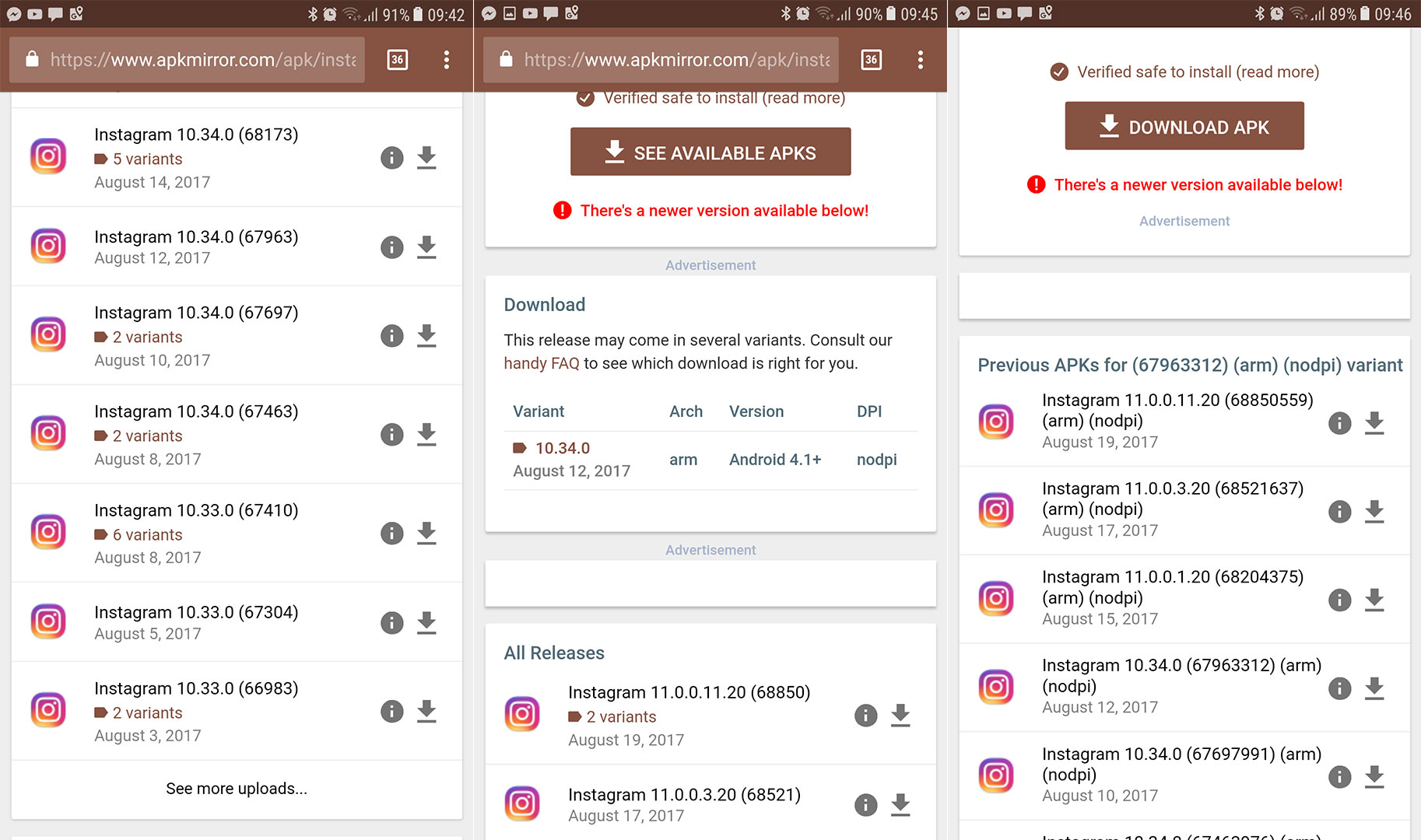
Installing the APK files
Open the APK file from your downloads, click install and that’s it. Now you can wait for the installation to finishes.
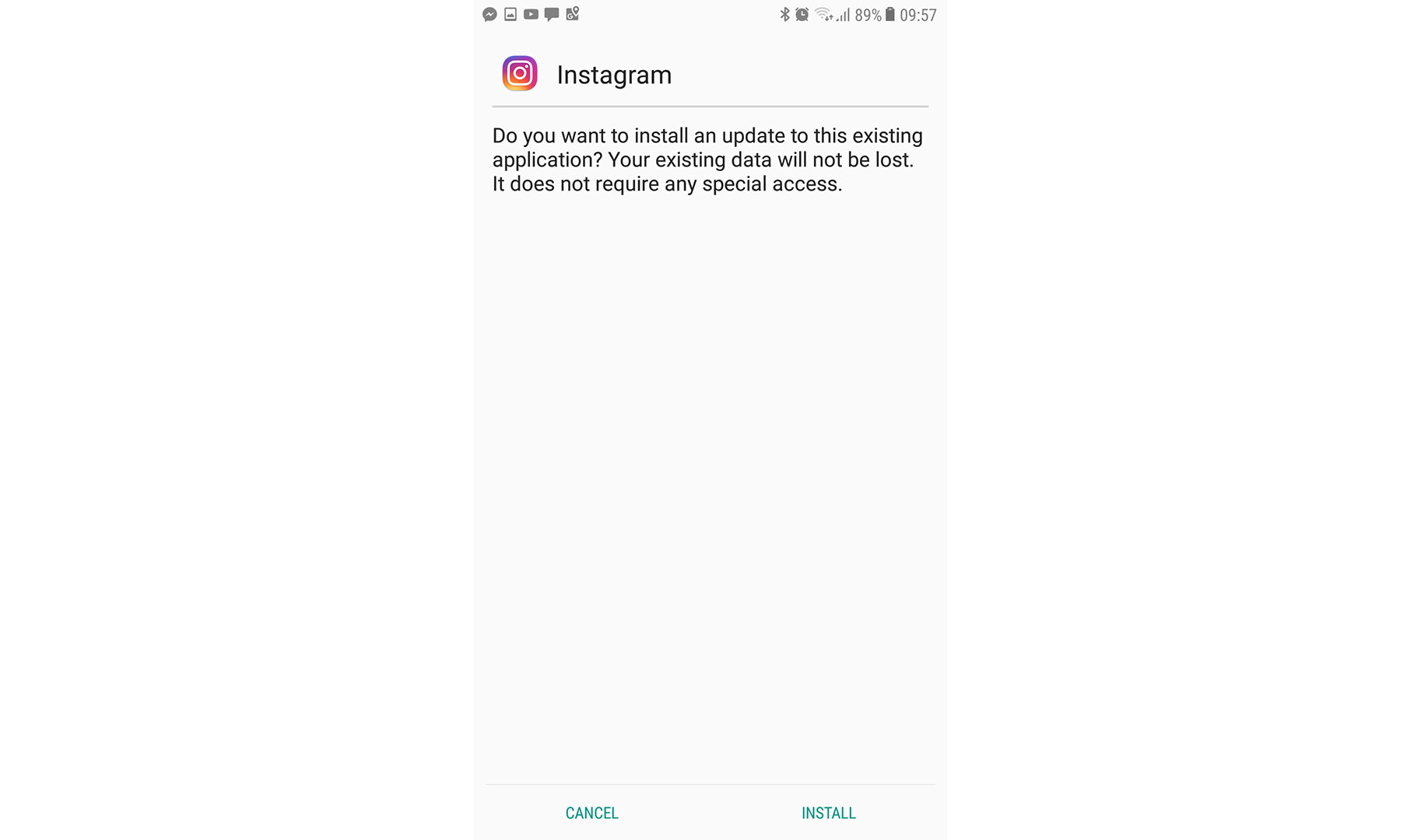
Turn off Automatically Updates
You got your app ready, but before you start using it, you should make sure that the auto-update feature from the Google Play Store is turned off. Because if it isn’t, it may again update the app to the latest version.
Open the Google Play Store and go to the Settings. Now click on the “Auto-update apps” section and choose the “Do not auto-update apps” option. Finally, you can start using the app that you just downgraded.
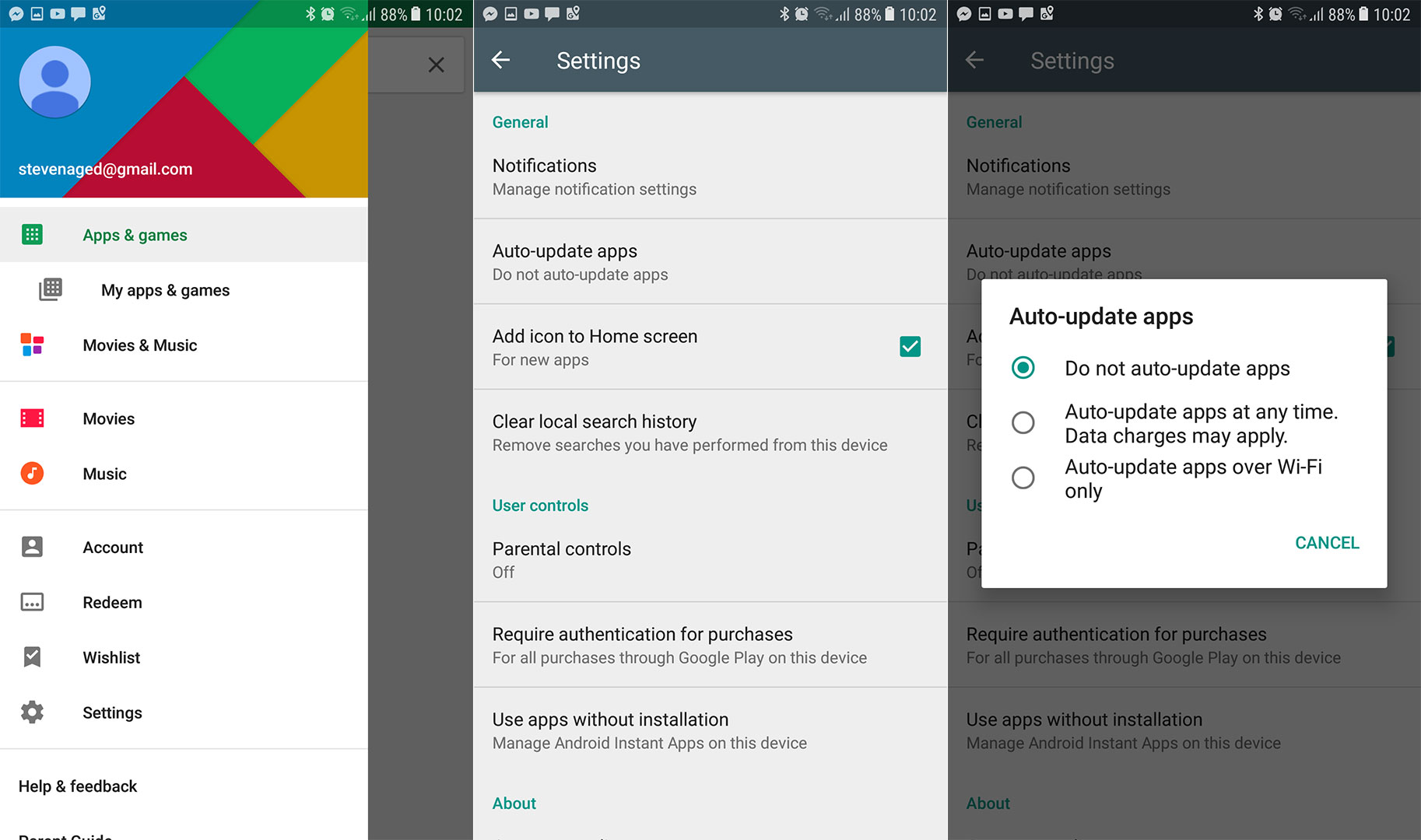
Wrap Up
The procedure for downgrading Android apps is not limited, and you can do it on many apps. But, keep in mind that we still recommend using the latest versions of all the Android apps. That’s because the newest releases bring the most recent security patches on your device, essential to keep your data safe. However, if you really need to use a previous version of some Android app, you can try this procedure and don’t be shy to share your thoughts with us.