How to Get Emoji Keyboard on a Chromebook
Emojis are now a vital part of internet language, and there is still no easy way to make emojis on computers. While most phone keyboards have now started integrating emojis, physical keyboards on laptops and desktops are yet to figure out quick ways to input emoji. Moving forward in this direction, Google has an inbuilt emoji keyboard for Chrome OS. However, it has weirdly chosen to hide this keyboard in some corner of Chrome OS that you might not stumble upon very often. So, let’s see how we can access the inbuilt emoji keyboard on Chrome OS.
In order to access the Emoji keyboard, we need to enable ‘Input options’ on the shelf. Here’s how to go about doing that-
- On the right side of the shelf at the bottom in Chrome OS, there’s an options menu where you can access Wi-fi and bluetooth options, among other things. In the options menu, click on Settings.
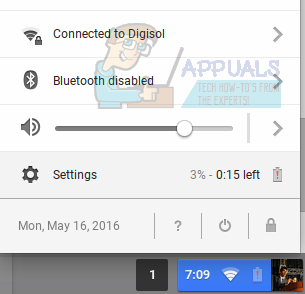
- Scroll down to the bottom of the Settings window and click on ‘Show advanced settings’. After advanced settings are displayed, scroll down to the bottom of the page. There, you will find Languages as a heading.
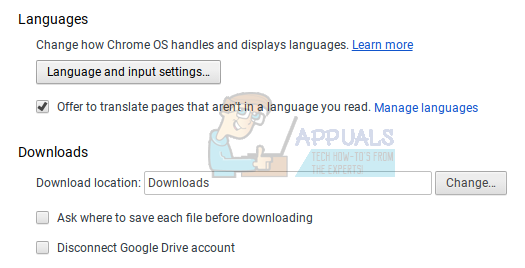
- Click on Language and input settings. When you do so, this is the pop-up window that will appear on your screen.
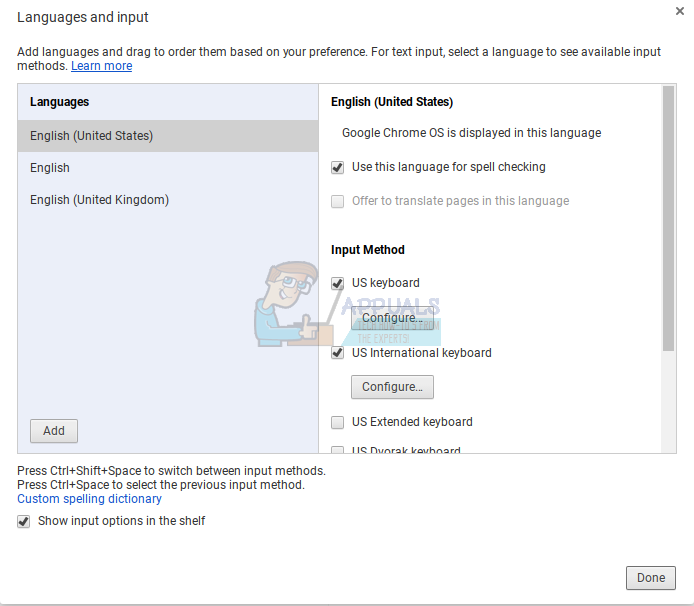
- You will notice that there is a checkbox to ‘Show input options in the shelf’. By default, it is unticked on recent versions of Chrome OS. Make sure to check that box, as shown in the screenshot above.
Once you check that box, you will see an Input Options button (‘US’ in the screenshot below) appear on the shelf, beside your notifications panel. When you click on this button, you will get access to Input method settings.
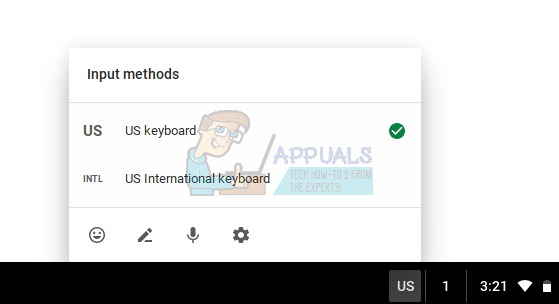
As you can see, there is a smiley on the bottom left corner of the popup. When you click on that smiley icon, an extensive emoji keyboard will pop-up on the bottom half of your screen, allowing you to insert emoticons in any text field that supports emoticons.
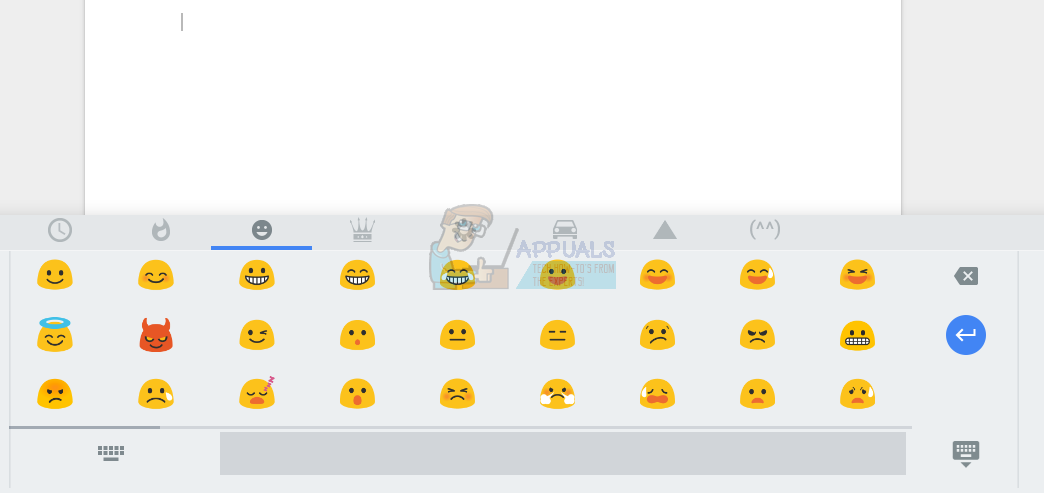
This keyboard does not disappear after you click on one emoticon, so you can insert multiple emoticons at the same time. It will only disappear when you click on the keyboard sign on the bottom-right of the keyboard (as visible in the screenshot above).
Since the upper half of the screen is still usable, you can let this emoji keyboard stay on the bottom half while using emoticon-heavy chat applications like Whatsapp Web or Messenger.
I find this quick access to emoticons to be a very convenient feature in Chrome OS. Have fun using emoticons!