How to Get Bard AI in Google Search Results [3 Easy Steps]
- Bard AI is Google's innovative tool, simplifying online searches with precise and clear summaries, leveraging advanced technology for better search experiences.
- Users can activate Bard AI by installing its Chrome extension, signing into Google, and seamlessly integrating AI features into their searches for enriched information.
- The tool enhances search efficiency by providing timely updates, concise summaries, and a conversational interface, making information access more interactive and user-friendly.
Google Bard AI is a revolutionary tool that is redefining the way we utilize Google search. By employing sophisticated technology, Bard AI simplifies online searches by providing concise, clear summaries within your search results. As Google continuously enhances its search engine, Bard AI marks a significant advancement in this evolution.
Bringing the power of AI to your searches enables you to locate the information you need more swiftly and efficiently. In this guide, we will delve into what Google Bard AI is, its value in your Google searches, how to integrate Bard AI into your search process, and what distinguishes Google’s Search Generative Experience. Prepare to transform your online search habits with Google Bard AI.
Table of Contents
What is Bard AI?

Bard AI is an intelligent chatbot capable of answering questions on diverse topics with near-human accuracy. It communicates in everyday language, allowing you to request Bard’s assistance with tasks like drafting an article outline, summarizing a text, or translating a document from English to any of the 40+ languages it supports.
Additionally, Bard can fuel your creativity. Ask it to compose a poem, unpack complex concepts such as the theory of relativity, or provide current weather updates in your vicinity. What makes Google Bard exceptionally intelligent is its foundation in Google’s Pathways Language Model (PaLM 2).
This model has amassed extensive knowledge from a vast repository of data sourced from various platforms, including Common Crawl, Wikipedia, The World Factbook, and many online conversations.
Why You Need Bard in Your Google Search Results

Google Search is evolving, with Bard playing a significant role in this transformation. Here are several reasons why Bard can be a valuable asset in your searches:
- Contextual Understanding: Bard provides detailed responses to complex inquiries, enhancing the relevance of your search results.
- Time Efficiency: Bard offers quick summaries and direct answers, helping you avoid unnecessary time expenditure.
- Conversational Interface: Bard transforms searching into a more natural and intuitive experience.
- Up-to-date Information: Bard keeps you informed with the latest news and trends as they occur.
- Educational Resource: Bard assists in comprehending diverse subjects, proving to be a valuable tool.
- Business Insights: Bard swiftly delivers insights on market trends and business developments.
- Language Learning: For language learners, Bard employs clear, everyday expressions to facilitate understanding.
How to Get Bard AI in Google Search Results?

To integrate Google Bard AI into your Google Search results, you will need to utilize a Chrome extension. Here, we guide you through the straightforward steps to leverage Bard AI in your Google searches. Let’s get started.
Step 1: Get the Google Chrome Extension for Bard
To activate Bard AI in your Google searches, you can effortlessly add a Chrome extension. Consider trying these popular options:


These extensions allow Bard AI to display answers directly in your search results. Here’s how to add one to your browser:
- Navigate to the Chrome Web Store and look for “Bard next to Google results.”
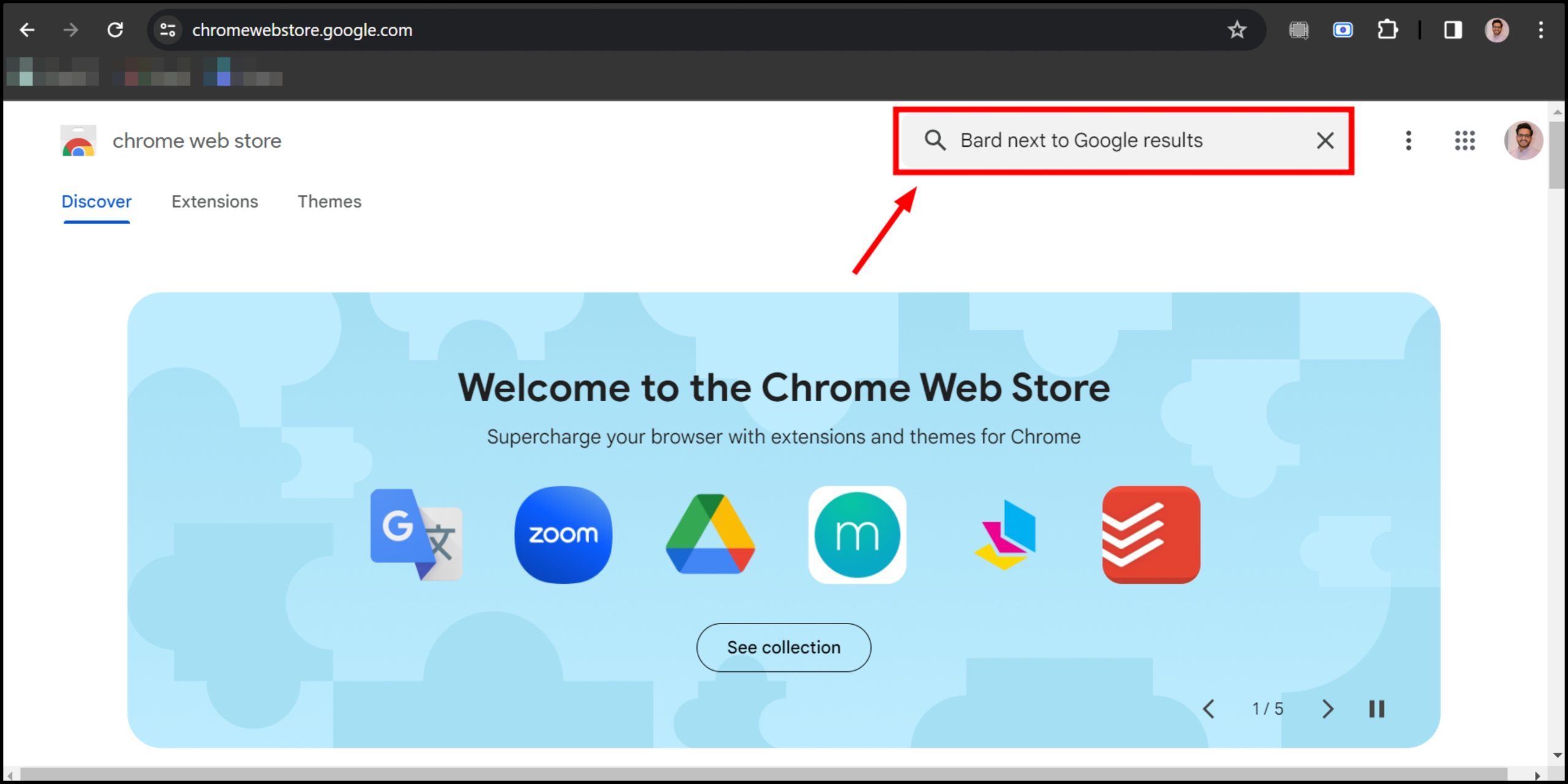
Go to the Chrome Web Store and look up Bard next to Google results - Select “Add to Chrome” and confirm the installation.
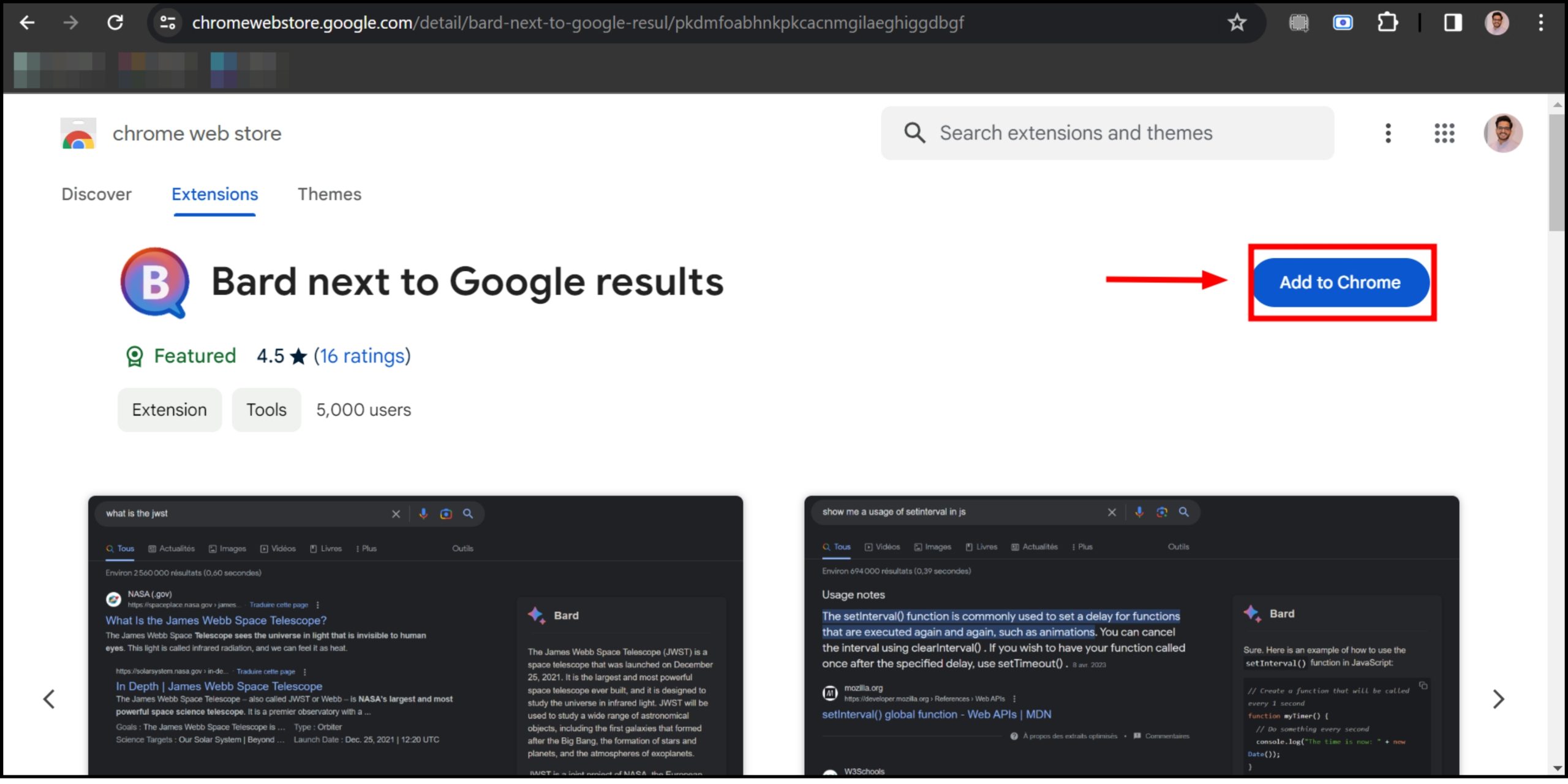
Click on Add to Chrome - Once installed, a Bard icon will appear in the top right corner of your browser.

You’ll see a Bard icon
Step 2: Sign In to Google Bard
To utilize Bard AI in Google search, you must sign in with your Google account. This enables you to tailor your settings and preferences. Follow these steps to log in:
- Open your browser and access the Google Bard website at “bard.google.com/chat.” Locate the button titled “Try Bard.”
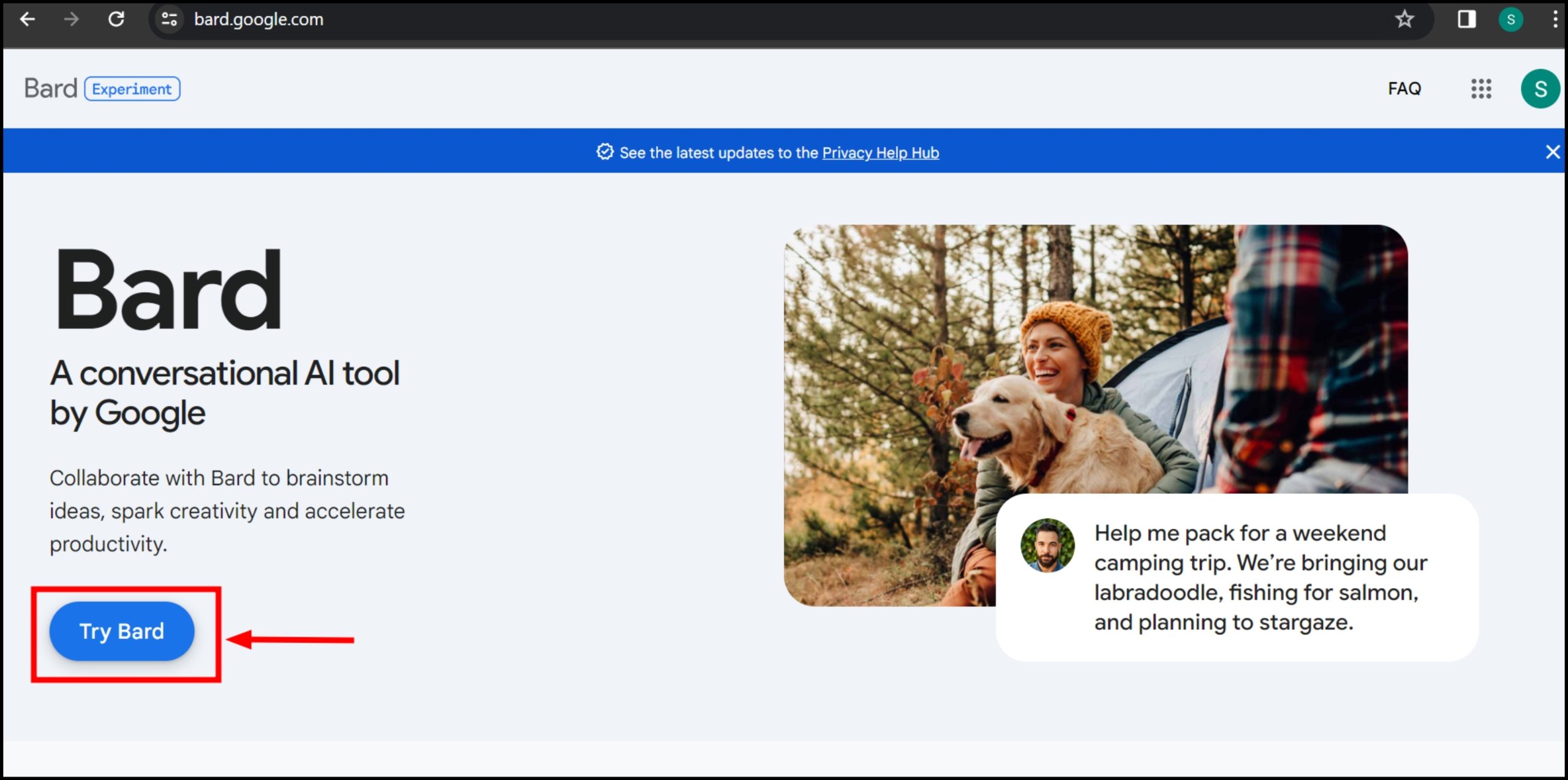
Click Try Bard - A pop-up window displaying terms and privacy information will appear. Click “I agree” to complete the sign-up.
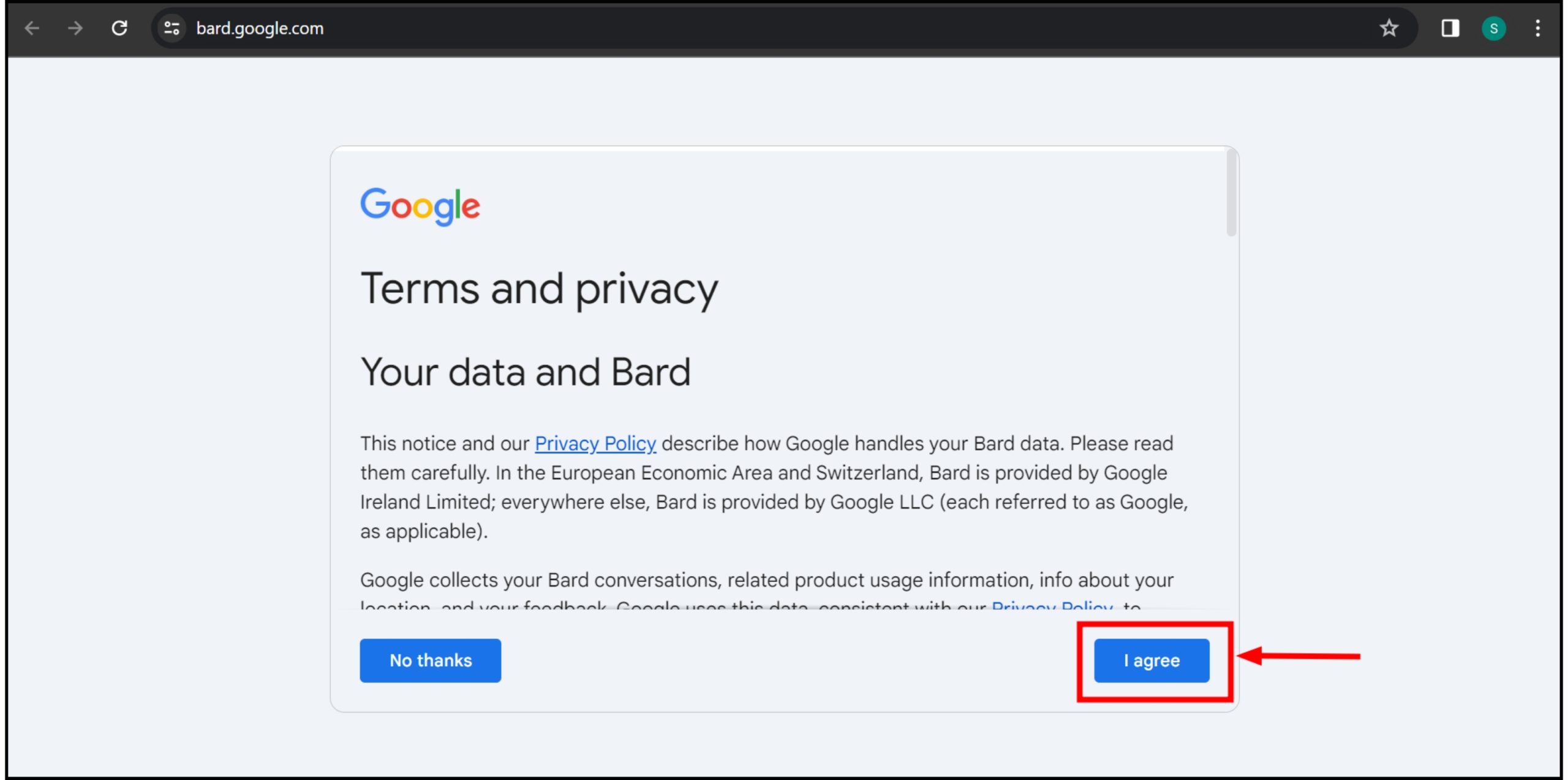
Click I agree - Allow the main chat screen to load. You’ll receive a welcoming message from Bard AI stating “Hi, I’m Bard.”
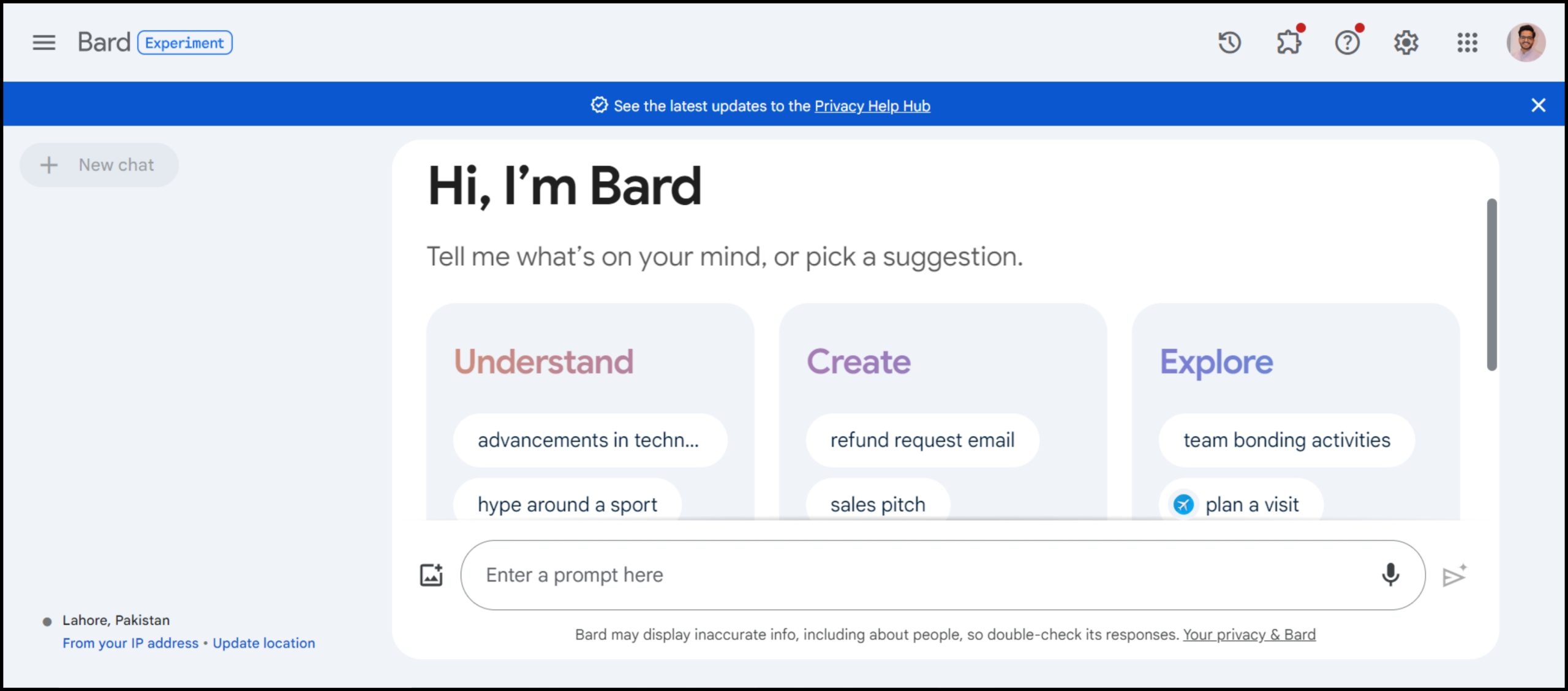
You’ll see a welcome message from Bard AI saying Hi I’m Bard
Step 3: Conduct a Google Search
Perform a standard Google search on any topic of interest. Bard AI will generate useful information alongside search results.

This feature simplifies understanding of the content before engaging with it. It’s akin to receiving a brief summary for every search result, streamlining your path to the precise information you require. You have seamlessly integrated Bard AI into Google search results.
What is Google’s Search Generative Experience?

Google’s Search Generative Experience (SGE) is an alternative way to incorporate Google’s AI into your searches, offering a fresh feature that delivers more comprehensive and informative search results through state-of-the-art AI.
With SGE, Google produces a concise summary of your search results, highlighting the most crucial aspects and providing links for further exploration. Clicking on these links will reveal the detailed search results.
How to Enable Google Generative AI Search?
Setting up Google Generative AI Search is straightforward. Here’s a detailed guide to help you enable it:
- Launch the Chrome browser on your computer. In the upper right-hand corner of your screen, you’ll find a flask icon labeled “Labs.” Click on this icon.
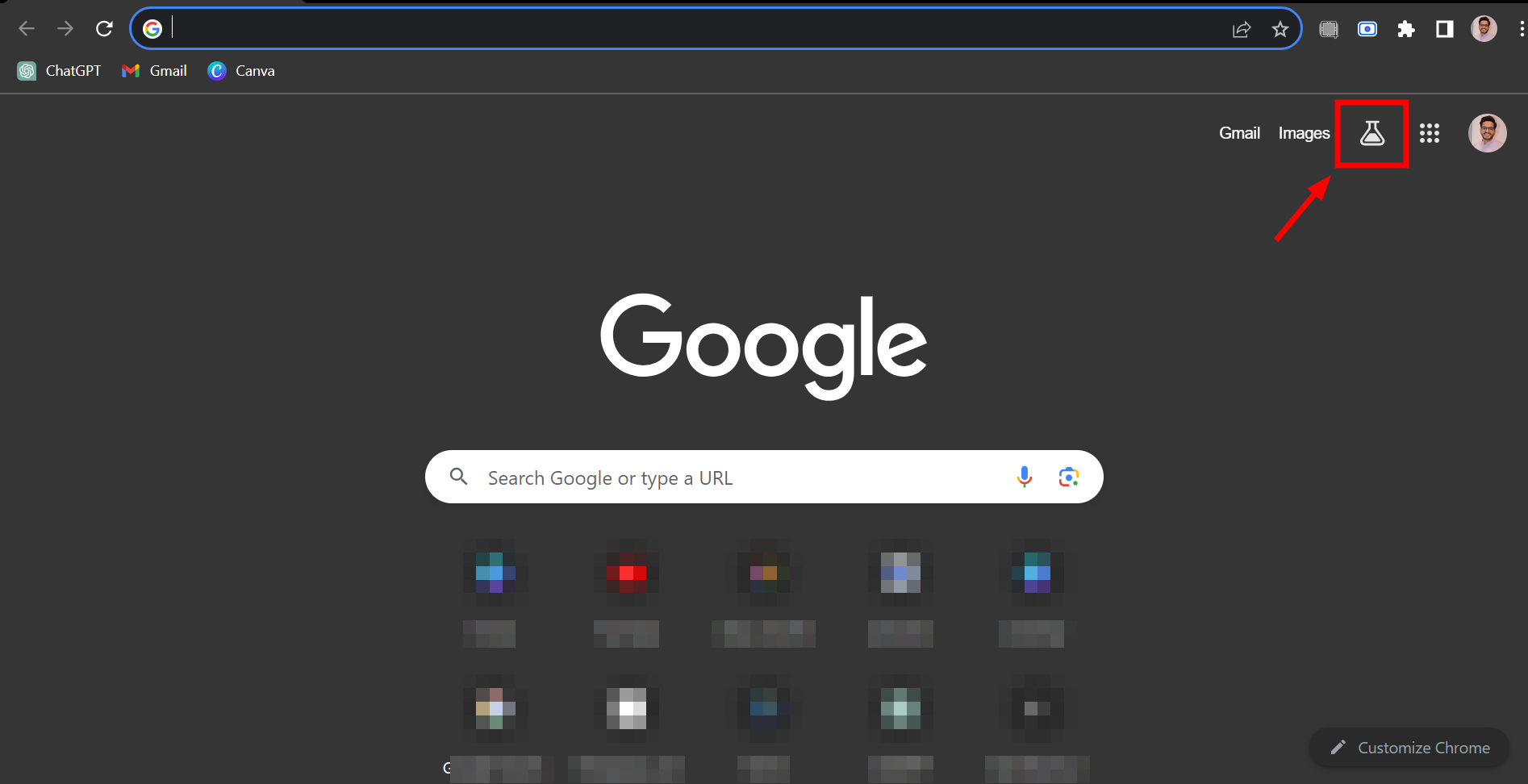
Click the Labs icon at the top right corner of the page - Locate the option “When turned on, SGE may appear when you search.” Click the toggle switch next to it. When the switch turns blue, it is activated.
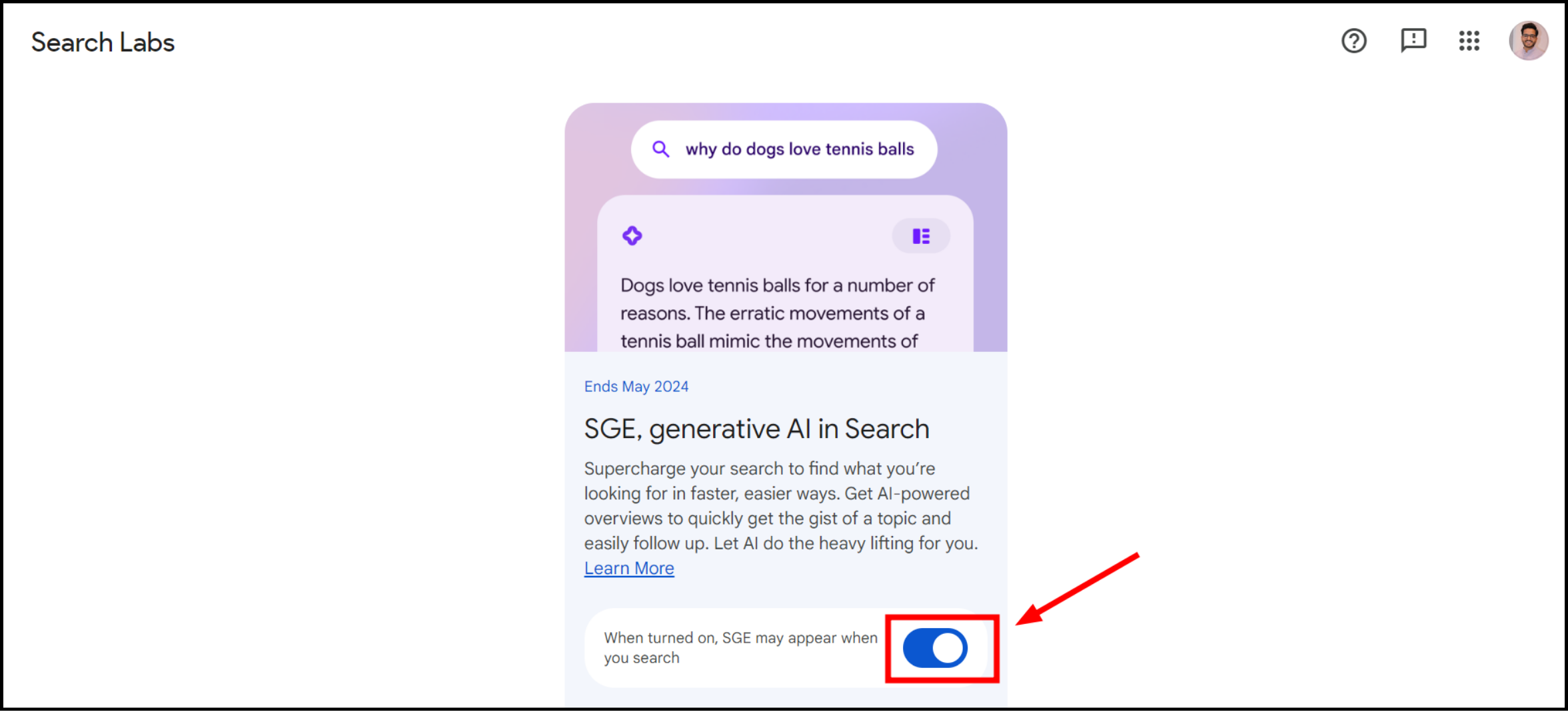
Click on the toggle next to
Once SGE is enabled, you’ll receive summarized and optimized results at the top of the Google Search page when you enter a keyword.
 Reviewed by
Reviewed by 




