How to Fix “Login Timed Out” Error in Fragpunk?
The Fragpunk login error usually occurs when the game fails to connect to its authentication servers. This can result from several causes, including router-level security restrictions (especially on Eero routers), ISP or regional blocks, corrupted or missing game files, or overly aggressive firewall and content filtering settings. In some cases, these restrictions may block the ports or services required for Fragpunk to authenticate successfully.

Before you start troubleshooting, check the game’s server status. If the servers are undergoing maintenance or experiencing downtime, these fixes will not work. Once you confirm the servers are operational, follow the steps below to resolve the login error.
Before You Begin
Perform these quick checks first, as they often resolve temporary login issues:
- Restart your router and PC to clear temporary network glitches.
- Run Steam as Administrator to avoid permission conflicts.
- Flush your DNS cache by opening Command Prompt and typing:
ipconfig /flushdns. - Check your firewall or antivirus and temporarily disable them to see if they’re blocking Fragpunk. (Re-enable them after testing.)
1. Disable Advanced Security Features (For Eero Routers Only)
If you use an Eero router (or any router with similar advanced security features), these settings may block the game’s authentication traffic. Features like malicious site filters, threat detection systems, and auto-blockers can prevent Fragpunk from establishing a stable connection. Temporarily disabling these features can help determine whether they’re causing the login issue.
2. Use a VPN (For Region-Based Restrictions)
If the error is related to region-based restrictions or ISP-level blocks, using a VPN (Virtual Private Network) can help by routing your connection through another location, making it seem like you’re accessing the game from a different region.
- Choose a trusted VPN such as NordVPN, ExpressVPN, or ProtonVPN, and download the application.
- Launch the VPN and connect to a server in a stable region (e.g., USA or Europe).

- Try logging into Fragpunk. If successful, you may disconnect the VPN after authentication to reduce latency.
3. Whitelist Fragpunk in Firewall & Antivirus
Sometimes, Windows Firewall or third-party antivirus software can block Fragpunk from accessing the internet. Adding the game as an exception can help.
- Open Windows Security → Firewall & Network Protection.
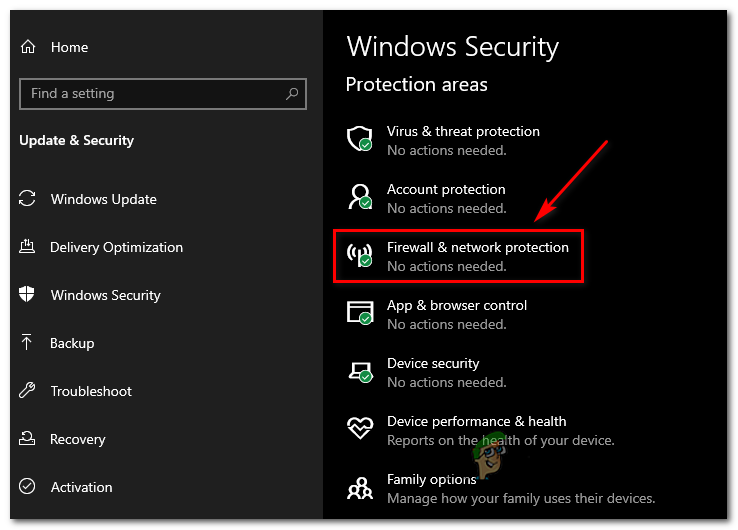
- Click Allow an app through firewall.

- Add Fragpunk.exe and allow it for both Private and Public networks.
- If using antivirus software, add the game’s installation folder to its exclusion list.
4. Verify and Repair Game Files
Corrupted or missing game files can cause login failures. Steam allows you to verify and replace these files with official versions.
- Open Steam and go to your Library.
- Right-click on Fragpunk and select Properties.

- Go to the Installed Files tab and click Verify Integrity of Game Files.

- Once complete, restart Steam and launch the game again.
5. Update Network Drivers
Outdated or corrupted network drivers can cause connectivity issues. Updating them improves network stability and connection speed.
- Right-click the Start icon and select Device Manager.

- Expand the Network adapters section.
- Right-click your active network adapter and choose Update driver.

- Click Search automatically for drivers.

- Allow Windows to install the latest drivers, then restart your PC.
If none of the above steps work, reinstalling the game can eliminate deeply corrupted files or misconfigurations that prevent successful login. Make sure to back up any personal data (e.g., screenshots or configuration files) before uninstalling.





