How to Fix Error Code: AP301 in Forza Motorsport?
You may encounter the message “Please update your graphics driver,” accompanied by error code AP301 if your GPU drivers are outdated or incompatible with your current software. To resolve this error, it’s imperative to update your GPU driver.
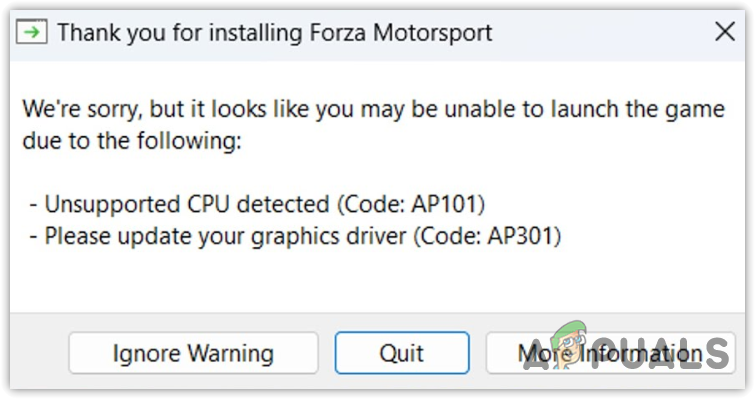
While playing Forza Motorsport, it is crucial to keep your GPU drivers updated. The game checks the version of your GPU driver upon launch. If it identifies that the driver is outdated, the game will not start and display the “Please update your graphics driver” error message. Consequently, updating your GPU driver is a necessary step to eliminate this error.
Note: Before attempting to troubleshoot this issue, be aware that this error can also occur if your GPU does not meet the minimum requirements for Forza Motorsport. The game necessitates a graphics card equivalent to or more powerful than an Nvidia GTX 1060 or AMD RX 5500 XT.
To update your graphics driver, simply follow these instructions:
- Open the GPU vendor application you have, such as GeForce Experience or AMD Radeon Software.
- Go to the Drivers tab.
- Click on Check for updates.
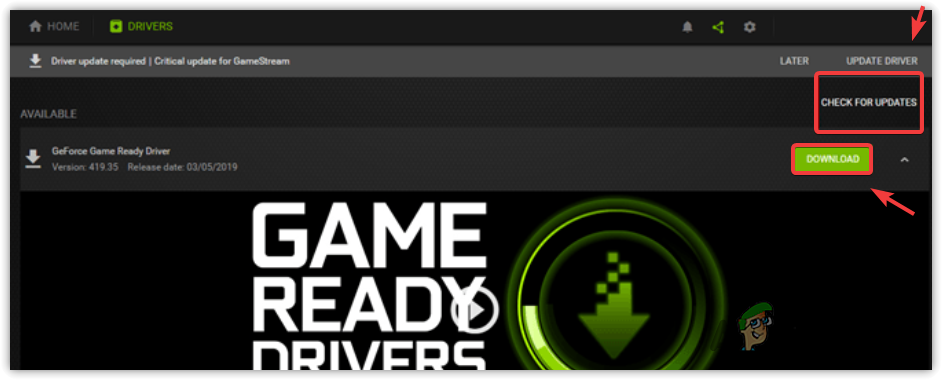
- If an updated driver is available, click Download and install it once downloaded.
If you have recently updated your GPU driver yet continue to experience the error, you may need to roll back the GPU driver to an older version to ensure Forza Motorsport runs smoothly. Sometimes, the latest drivers are not compatible with specific games, and reverting to an older version can resolve the issue.
- Right-click on the Start Menu button and select Device Manager.
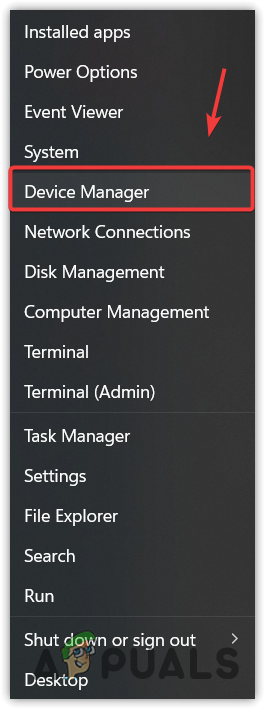
- Expand the Display Adapters section.
- Right-click your GPU driver and click Properties.
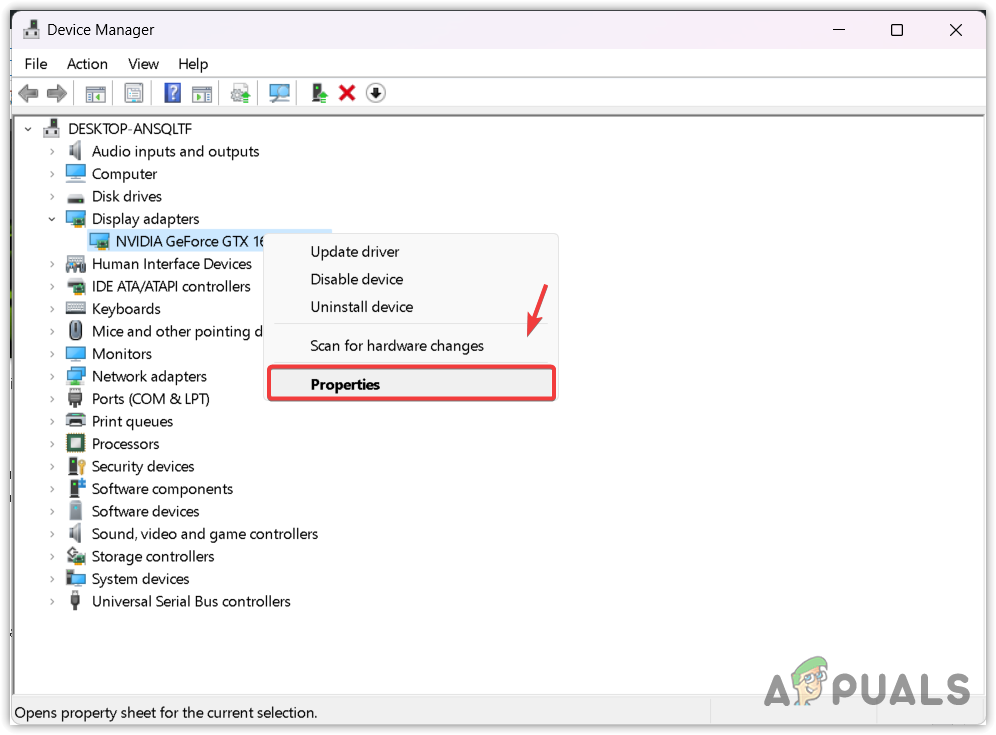
- Select the Driver tab at the top and click Roll Back Driver, if available.
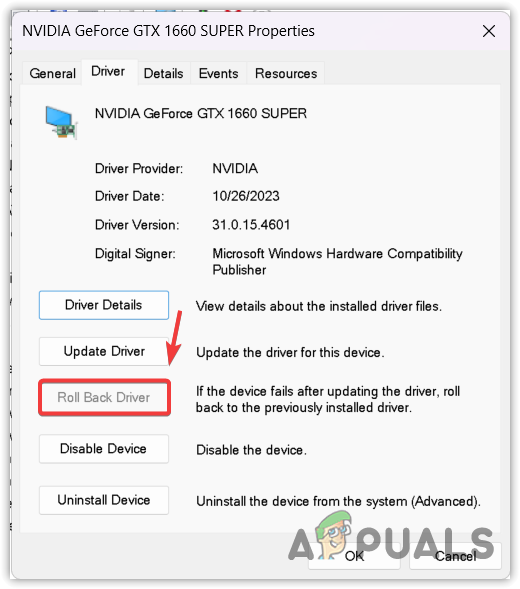
- After rolling back the driver, try launching Forza Motorsport to see if the issue has been resolved.
Use DDU to Reinstall the Graphics Driver
Display Driver Uninstaller (DDU) is a third-party tool that thoroughly removes GPU drivers from your system, including their registry files, which is not typically done via device manager. Reinstalling the driver using DDU can rectify any corruption that may be causing the error.
To reinstall your GPU driver with DDU, follow these steps:
- Download the Display Driver Uninstaller using the provided link.
- After the download is complete, extract the DDU zip file.
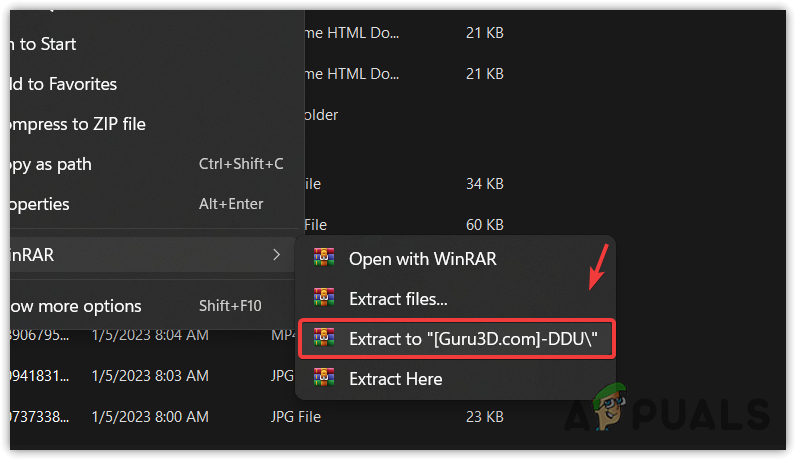
- Go to the extracted folder and run the 7zip file.
- Click Extract and navigate to the folder where the extraction was completed.
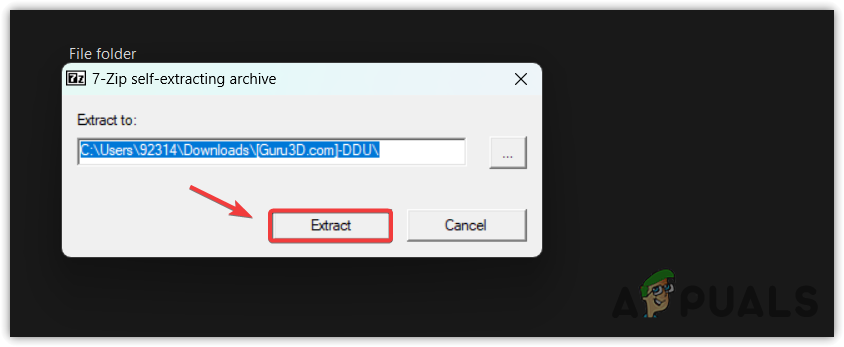
- Execute the Display Driver Uninstaller.
- Select your GPU type.
- Choose the specific GPU vendor, such as AMD, Intel, or Nvidia.
- Click Clean and restart to uninstall the driver.

- Once your system has restarted, navigate to your GPU manufacturer’s website.
- Locate the pertinent Drivers section, find the latest driver appropriate for your operating system, and download it.
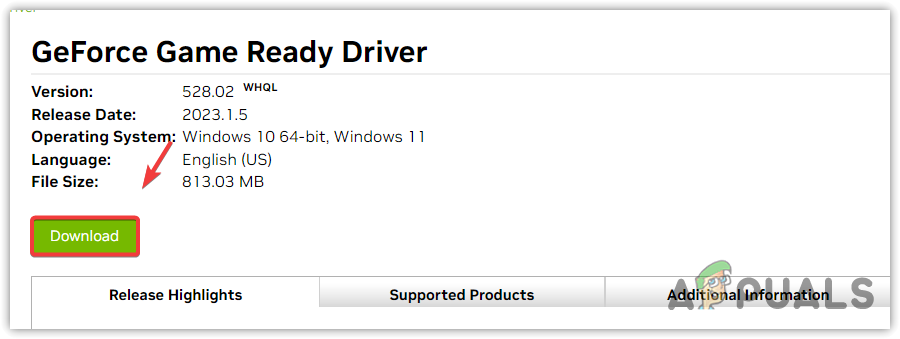
- Run the downloaded driver installer and adhere to the on-screen directions for installation.
- Restart your computer upon successful driver installation.
- Attempt to launch Forza Motorsport to verify if the error persists.
Outdated GPU drivers are frequently the culprits behind the error code AP301. To resolve this error, simply update your GPU driver. In the event that updating does not suffice, consider utilizing DDU to reinstall the GPU driver. By taking either of these steps, the error should be resolved.





