How to Fix Forza Horizon 4 Error Code E:47-0 on PC and Xbox?
One of the most common errors that Forza Horizon 4 players are currently dealing with is error Code E:47-0 (Invalid Profile). This is an ongoing issue on both PC and Xbox consoles (Xbox One and Xbox Series). After launching the game, the error appears on their screen, leaving them stuck in the menu with the only option to close the game.
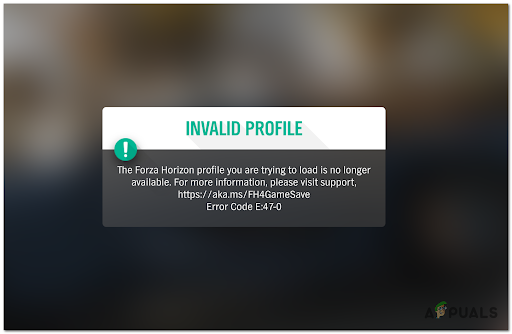
This being a common problem in the Forza Horizon community, we’ve inspected the problem closely by looking at various user reports and their resolutions and we’ve come up with a shortlist of possible culprits that might trigger this error:
- Temporary File Corruption corruption – Since this is among the most common issues that might produce the E:47 error code, you should start this troubleshooting guide by resetting the game from the Advanced Options menu (if you’re on Windows 10 or Windows 11).
- Corrupted files in wgs folder -This is the primary folder used by Forza Horizon 4 to store temporary files created by your current account profile. Depending on the issue at hand, clearing it might also clear the issue and allow you to launch the game normally.
- Outdated game version – Turn 10 Studios and Playground Games (developers of Forza Horizon 4) have released a series of patches aimed at putting a stop to this issue. If you’re only playing offline and haven’t updated your game version yet, you might be able to fix the issue by installing the latest version of the game.
- Conflicting MAC Address – If you’re dealing with this issue on an Xbox One or Xbox Series X console, another possible culprit is a confirming MAC Address conflict. If you previously established a custom MAC address, clearing the current setting and rebooting your console might fix the issue indefinitely.
- Corrupted Xbox App Component – On PC, this type of issue can also be attributed to a corrupted Xbox App component. Forza Horizon 4 is heavily dependent on the Xbox app since it’s a direct Xbox port. If this is the source of the error, reinstalling the Xbox App from an elevated Powershell window should allow you to fix the issue.
- Corrupted Game Files – The Error Code E:47-0 appears in some cases because of a few corrupted files that don’t let the game work properly. This might occur as a result of an AV scan that ended up quarantining some game files after a false positive. This can be easily fixed by uninstalling the main game along with every addon, then reinstalling the game to have a clean version without any potentially corrupted files.
- Widespread issue beyond your control – If you burn through all the potential fixes featured in this article and this problem is still not fixed, you should assume that you’re dealing with a server-based issue that is entirely beyond your control. In this case, you should open a support ticket and seek assistance from a support agent.
Now that you are aware of all the culprits that cause the Error Code E:47-0 to occur with Forza Motorsport 4, here’s a list of all the methods that will help you fix this issue:
1. Reset game from the Advanced Options menu (Windows Only)
If you’re experiencing this issue on PC, the first thing you should do is reset Forza Horizon 4 from the Advanced Options menu (inside the Settings app). This operation will end up clearing the local cache of the game and getting rid of any corrupted files associated with the current game profile or temporary files generated by the game.
Depending on if you’re using a traditional HDD or a newer SSD, expect this method to take up a few minutes as the system clears the local cache and creates a new data profile.
Note: Once this operation is complete, you should restart your PC before attempting to start the game once again. This will give your OS the chance to recreate the folder that stores the account-related information.
Follow the instructions below to reset Forza Horizon 4 via the Advanced Options menu on Windows:
- First of all, make sure that your computer is not connected to the internet.
- Use the taskbar search option and search for Settings, then open it.
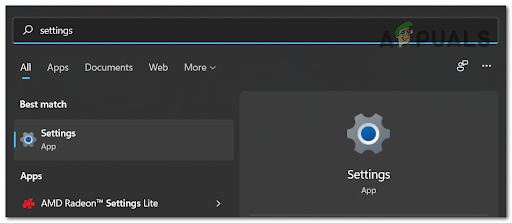
Open the Settings menu on Windows 10 and Windows 11 - Once you’re inside the Settings menu, click on Apps and search for Forza Horizon 4.
- Once you manage to find the correct entry, click on it (or click on the action icon on Windows 11) then click on Advanced Options.
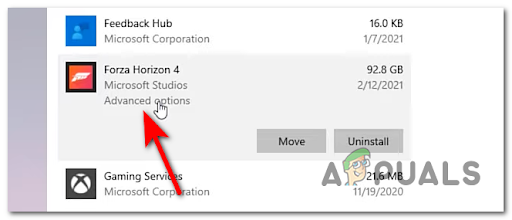
Accessing the Advanced Options menu - After that, click on Reset, click on Reset at the confirmation prompt once again then wait until it’s done.
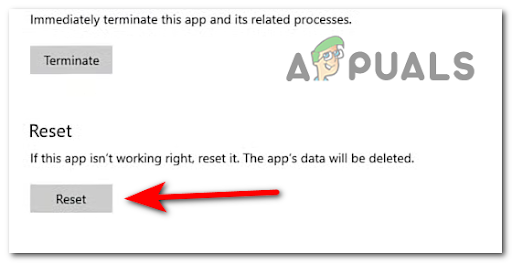
Resetting Forza Horizon 4 - Once the operation is complete, reboot your PC and wait until it boots back up before launching the game once again.
Note: Make sure you play online until you get to the point where you are asked to choose the license plate for your car (this is the moment where the new local save game will be created). - After the new save is created, close the game, connect to the internet once again and launch Forza Horizon 4 once again.
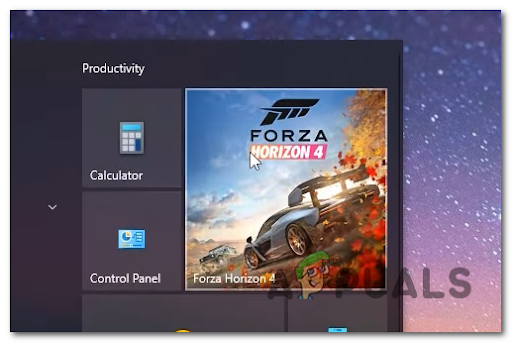
Launching Forza Horizon 4 - When you get asked to choose from your local saves or cloud saves, make sure to choose the cloud saves.
- If all went well, you should be able to play the game without the same issue.
In case you’re still dealing with the same E:47-0 error, move down to the next potential fix below.
2. Delete Temporary wgs files (Forza Horizon 4 on PC)
If the first method was not effective in your case, you should also try the manual approach. Since the most common cause of the E:47-0 error is corrupted files present inside the wgs folder, you might be able to fix the problem by clearing these files manually.
But before you’ll be able to do this, you’ll need to modify the default permissions of the Microsoft Store in order to allow the manual managing of your devices.
Follow the instructions below for a complete step-by-step guide of modifying the Offline Permissions before deleting the temporary wgs files that are most likely causing the error.
Here’s what you need to do:
- Firstly open Microsoft Store and click on the three dots located in the top right corner. Click on it and access Settings.
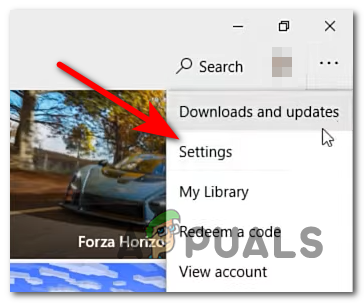
Accessing the Settings menu - Inside the Settings menu, scroll down until you find Offline Permissions, then activate it and wait until it’s done.
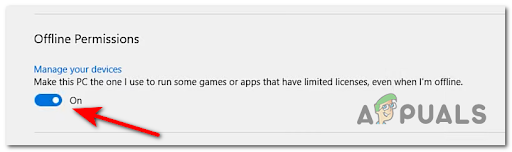
Managing your devices - Next, make sure that your PC is not connected to the internet.
- Press Windows key + R to open a Run dialog box, then type ‘appdata’ and press Enter to open up the directory where Windows stores temporary data files for apps.
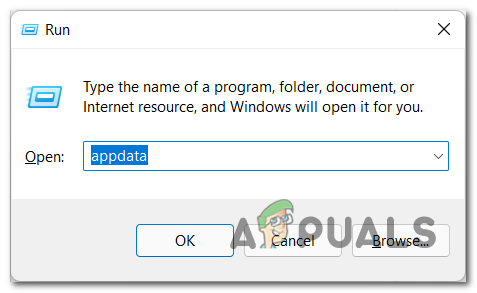
Open up the AppData folder - Once you’re inside the correct directory, click on Local, then click on Packages and search for Microsoft.SunriseBaseGame_ folder, then access it by double-clicking.
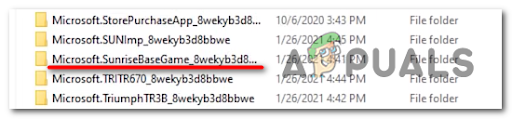
Accessing the SunriseBaseGame folder - Next, click on SystemAppData and you will find the wgs folder.
- Now delete all the files inside the folder, then connect your PC to the internet and launch the game to see if you still encounter the Error Code E:47-0.
If the same kind of issue is still ongoing and you’re still prevented from booting up the game via the Error Code E:47-0, move down to the next method below.
3. Update the game to the latest version (PC and Xbox Consoles)
Some players that we’re dealing with this problem have managed to fix the Error Code E:47-0 by installing the pending updates. This method is confirmed to be effective on both Windows and Xbox consoles.
Depending on your platform of choice and current settings, this process is either automatic or you’ll have to confirm the installation of the update manually.
Note: One reason why an update that is supposed to be automatic didn’t install is the lack of free storage device.
Install Forza Horizon 4 Updates on Xbox One and Xbox Series X
If you’re encountering this issue on an Xbox One or Xbox Series S or X console, you’ll receive a notification once a new update is available.
However, if you missed the notification, or the installation was aborted due to the lack of free space, you can just press the Xbox button (on your controller) to bring up the guide menu, then access the Updates section and install the pending update for Call of Duty Modern Warfare.
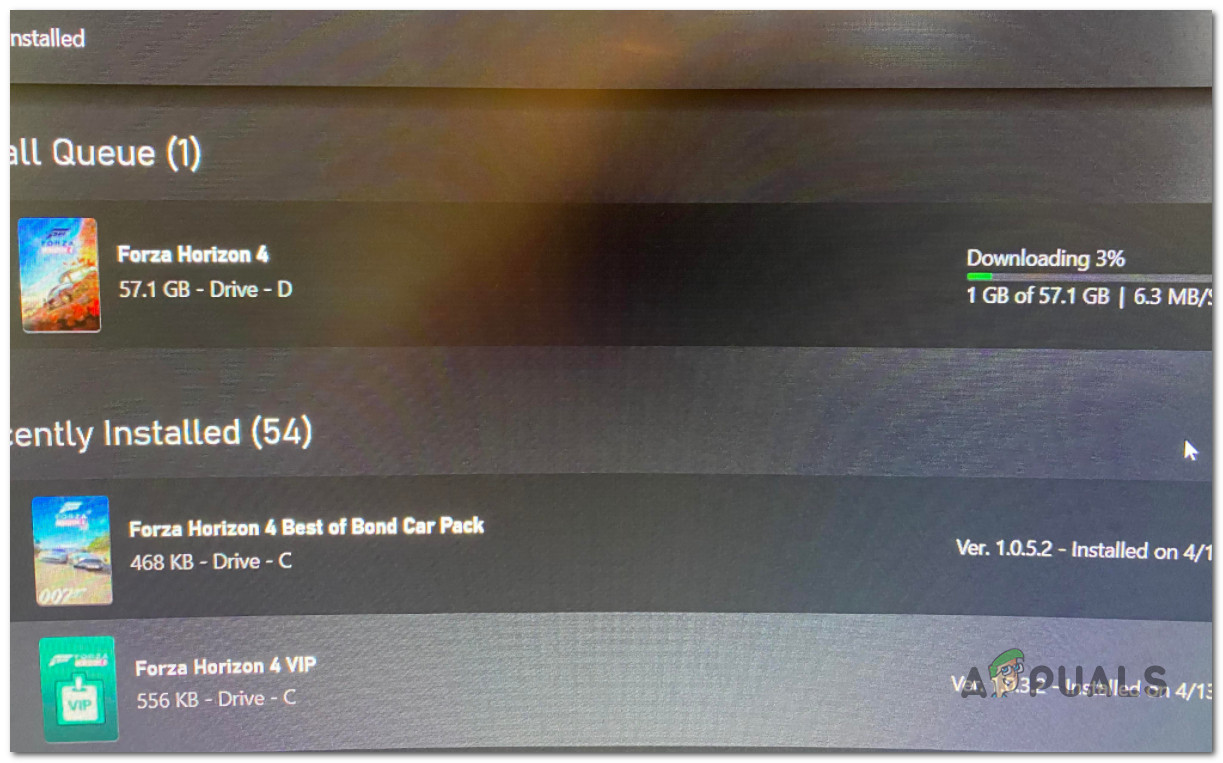
Install Forza Horizon 4 Updates on PC
If you’re facing this issue on PC, the updating of the game is typically handled by the Microsoft Store.
So in order to force the game to update, make sure that you have plenty of free space, then follow the instructions below:
- Open the Microsoft Store and click on the three dots located on the top right side of the screen, next to your profile. Then access Downloads and updates.
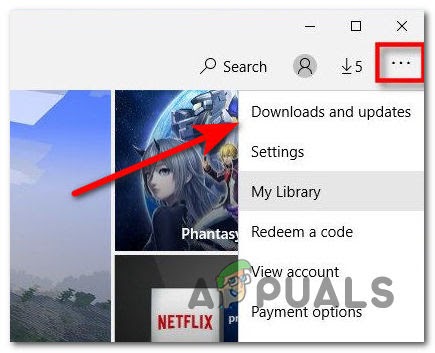
Accessing the Downloads and Updates menu - Inside the Downloads and updates menu, click on Get updates to update all your apps to the latest version, including Forza Horizon 4 if you find it there.
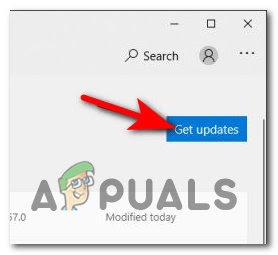
Install pending updates - Once the pending update is installed, reboot your PC and launch the game normally to see if the same kind of issue is still popping up when your profile gets verified.
If the same error code e47-0 is still occurring at the login page even after you have ensured that you installed every available update, move down to the next potential fix below.
4. Clear MAC Address (Xbox Consoles Only)
If the problem is happening due to a network inconsistency and you’re experiencing the error code e47-0 on an Xbox console, clearing the MAC address should help you fix the issue.
But This method will work only if you previously changed the Alternative MAC address. if you didn’t, this method will not produce any effect.
Follow the instructions below to clear the MAC address on Xbox One and Xbox Series consoles to fix the error code e47-0 error with Forza Horizon 4:
Note: These settings will work on both Xbox One and Xbox Series X.
- Press the Xbox button to open the guide, then navigate to Settings which is a gear icon, and access All settings.
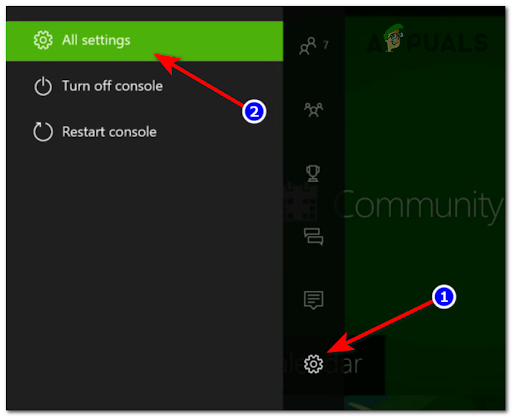
Accessing the All Settings menu - Once you’re inside the Settings menu, go to Network, then access the Network settings.
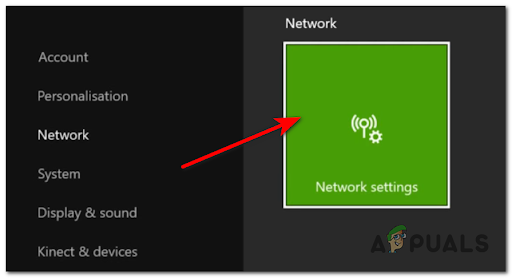
Accessing the Network Settings menu - From the Network Settings menu, access the Advanced settings, then enter Alternate MAC address.
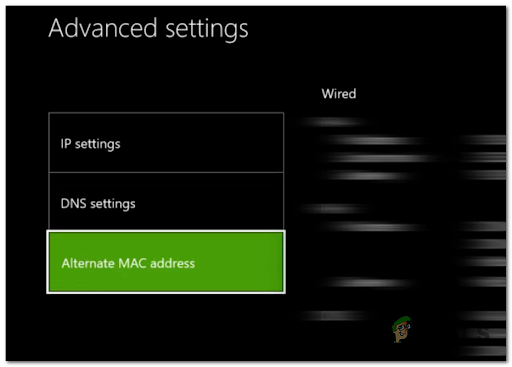
Accessing the Alternate MAC Address - From the specialized Alternate MAC address menu, choose Clean and press Restart to confirm the operation.
- Wait until your console restarts, then test Forza Horizon 4 to see if the problem is fixed.
If the same kind of issue is still occurring, move down to the next potential fix below.
5. Reinstall the Xbox App (PC Only)
This problem is also linked with some type of issue with the Xbox app (if the problem is occurring on Windows 10 and Windows 11).
The app’s problems might be caused by some corrupted files that are preventing the app from syncing profile data correctly.
Fortunately, you can get this issue fixed simply by reinstalling the Xbox app from the Settings menu of Windows 10 or Windows 11.
Here are the steps on how to reinstall the Xbox app in order to fix the Error Code E:47-0:
- Use the taskbar search bar to search for Windows PowerShell, then right-click it and select Run as administrator.
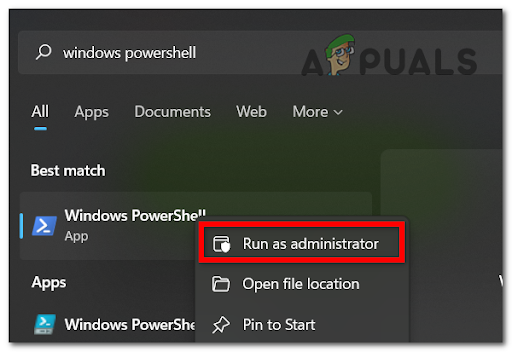
Accessing Windows PowerShell with admin access - Inside the Windows PowerShell, insert the following command to uninstall the Xbox App:
Get-AppxPackage -AllUsers| Foreach {Add-AppxPackage -DisableDevelopmentMode -Register - Press Enter and wait until it’s done, then close the Windows PowerShell.
- Open the Windows Store and search for the Xbox app, then install it.
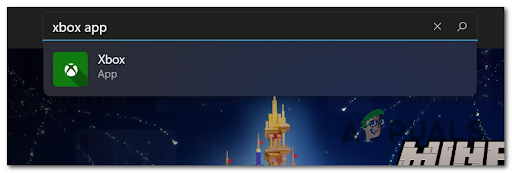
Opening the Xbox App - Launch Forza Horizon 4 normally and see if the same kind of issue is still occurring.
If the same kind of problem is still occurring, move down to the next potential fix below.
6. Reinstall game (PC and Xbox Consoles)
If none of the methods above have proven to be effective in your case, one last method that you can try to fix a local issue affecting Forza Horizon 4 is to uninstall the game before installing it back.
This operation will allow successfully replace every game file (that is potentially corrupted) and get rid of any temporary file that is currently in use. By reinstalling the game, you will have a clean version without any contaminated files that might be producing the error.
If you don’t know how to reinstall Forza Horizon 4 on your PC or your Xbox console, here are the guides that will help you do it on Xbox One, Xbox Series X, and PC:
How to reinstall Forza Horizon 4 on PC
If Resetting from the Advanced Options menu didn’t work in fixing the error-code-e47-0 on PC, the final step that you can try is to reinstall the game via the classic Control Panel menu.
Note: This method will work on every recent Windows Version.
Here’s what you need to do to reinstall Forza Horizon 4 on PC:
- Press Windows Key + R to open a Run dialog box, then type ‘control’ and press Enter.
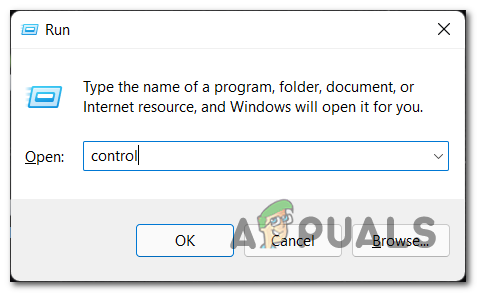
Open up the Classic Control Panel interface - Inside the Control Panel, click on Uninstall a program from the list of available options.
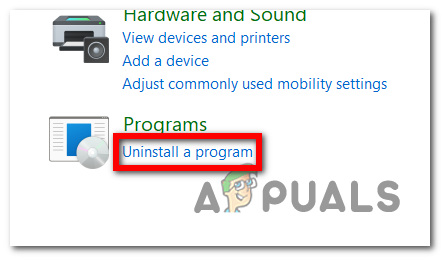
Uninstalling the Program via Control Panel - Now scroll through the list of apps, find Forza Horizon 4 and right-click it, then click on Uninstall.
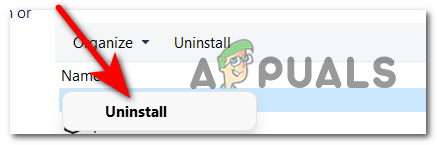
Uninstall Forza Horizon - After the game is uninstalled, open the Microsoft Store and type ‘Forza horizon 4’, then search it and access the game.
- Install the game normally following the on-screen instructions and see if the error code is now fixed.
If the same kind of issue is still persisting, move down to the final method below.
How to reinstall Forza Horizon 4 on Xbox Consoles
If you’re experiencing this issue on a console, you will need to uninstall the game via the My games & apps menu. The menus on Xbox One and Xbox Series X are almost identical, so the instructions below should guide you through the entire process.
Here’s what you need to do:
- Press the Xbox button on your controller and go to My Games & Apps, then access it.
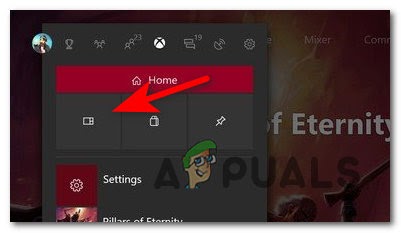
Accessing the My Games & Apps menu - From the list of available options, select Games, then go to Forza Horizon 4 and press the Start button on your controller.
- Next, click on Uninstall, then press the A button to confirm the process.
- Once the game is uninstalled, reboot your console, then open the Microsoft Store, navigate to the listing of the game, and hit Install from the context menu to reinstall the game.
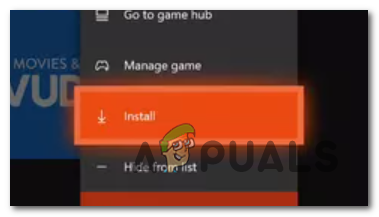
Install the game once again - Launch Forza Horizon 4 once again and see if the same error code is still occurring.
If the same problem is persisting, move down to the next potential fix below.
Open a support ticket
If neither of the methods before has worked, the last thing other people affected by this issue recommend doing is to open a support ticket on the official Forza Support page.
By doing this, you will send a message to the game’s support team, reporting the error and asking for a resolution. You should get a response in a few days, depending on the ticket volume they’re currently dealing with.
A few people have said that they have found it difficult to locate the section where they can submit a ticket. If you’re one of them and can’t find it, follow the steps below to see how to open a support ticket to report the Error Code E:47-0:
- Visit the official Forza Support site and click on the Sign-in button located in the top right corner, then sign in to your account or create one in order to open a support ticket.
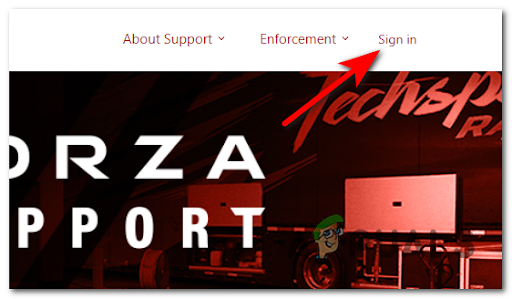
Official Forza Support Site - After you successfully sign in, click on the Forza Horizon 4 button in the middle of the screen.
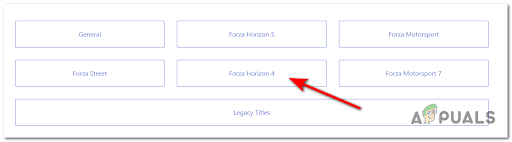
Forza Horizon 4 - Then click on any promoted article that appears on your screen, it doesn’t matter which.
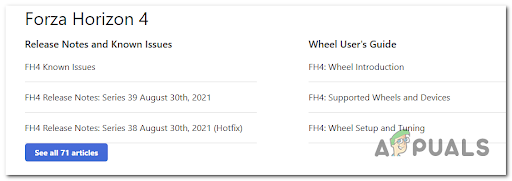
Accessing an issue from the list - Now scroll down until you reach the end of the article and see the Submit a Ticket button. Click on it.
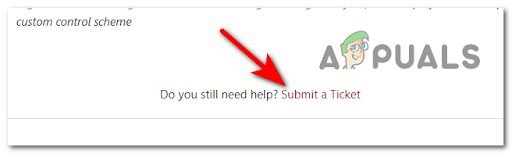
Submit a Ticket - Now click on the drop-down menu and choose the ticket form you think suites the error you’re encountering, then complete all the prompted blank spaces. After you’re done with that, click on Submit.
- Finally, wait for the support team’s response and see how can they help you fix the Error Code E:47-0.





