Fix: Your startup disk is full
When you start up your Mac, a dialog appears telling you that your start-up disk is full. Your dock icons and desktop icons are hidden. To fix this issue, I will list three methods. Follow each one of them in order until the issue is resolved.
Method 1: Boot in Safe Mode.
To start up in Safe Mode, follow these steps:
1. Power off the Mac if it is already on.
2. Hold down the left Shift key and press the Power button to turn it on. Keep the Shift key held until the device turns on and the progress bar appears.
3. If it takes you to the login screen, select your username and enter your password. You will then be able to log in correctly.
4. Download JDiskReport to view folders and files occupying space; review them carefully, and after viewing them, delete according to your requirements.
5. Once done, reboot normally and this should be fixed.
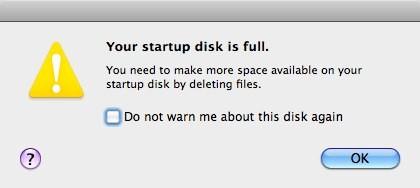
Method 2: Using Target Disk Mode.
This method requires a FireWire cable and another Mac machine. Before proceeding, make sure your Mac is off.
1 Connect your Mac to another Mac using a FireWire cable.
2. Hold down the T key and power it on. This will make your Mac’s hard drives visible on the other Mac.
3. Open the hard drive of the problem machine and browse the following folders:
/Library/Caches
/Users/username/Library/Caches
4. Delete the contents of these folders and then empty the trash.
5. After this is done, drag your hard drive to the trash on the other Mac to eject it from the system.
6. Press the power button to turn the Mac off.
7. Safely remove the FireWire cable.
8. Power up your Mac again.
9. Run JDiskReport to review files and folders occupying space; delete them as needed.
Method 3: Single-User Mode.
1. Power off the Mac. Hold down the Command and S keys simultaneously. While they are held, press the power button to turn the Mac on.
2. Once booted into single user mode, type each of these commands below and press the enter key after each command.
3. These are four commands:
mount -uw /
rm -rf /Library/Caches/*
rm -rf /Users/*/Library/Caches/*
reboot
After the Mac restarts, run JDiskReport to review files and delete the ones you don’t want.