Fix: Outlook Unexpected Error ‘Your setup couldn’t be started’
While attempting to set up iCloud to synchronize with Outlook (2007, 2010, 2013) on Windows (7, 8, and 10) many users are receiving the following error message.
“Your setup couldn’t be started because of an unexpected error.”
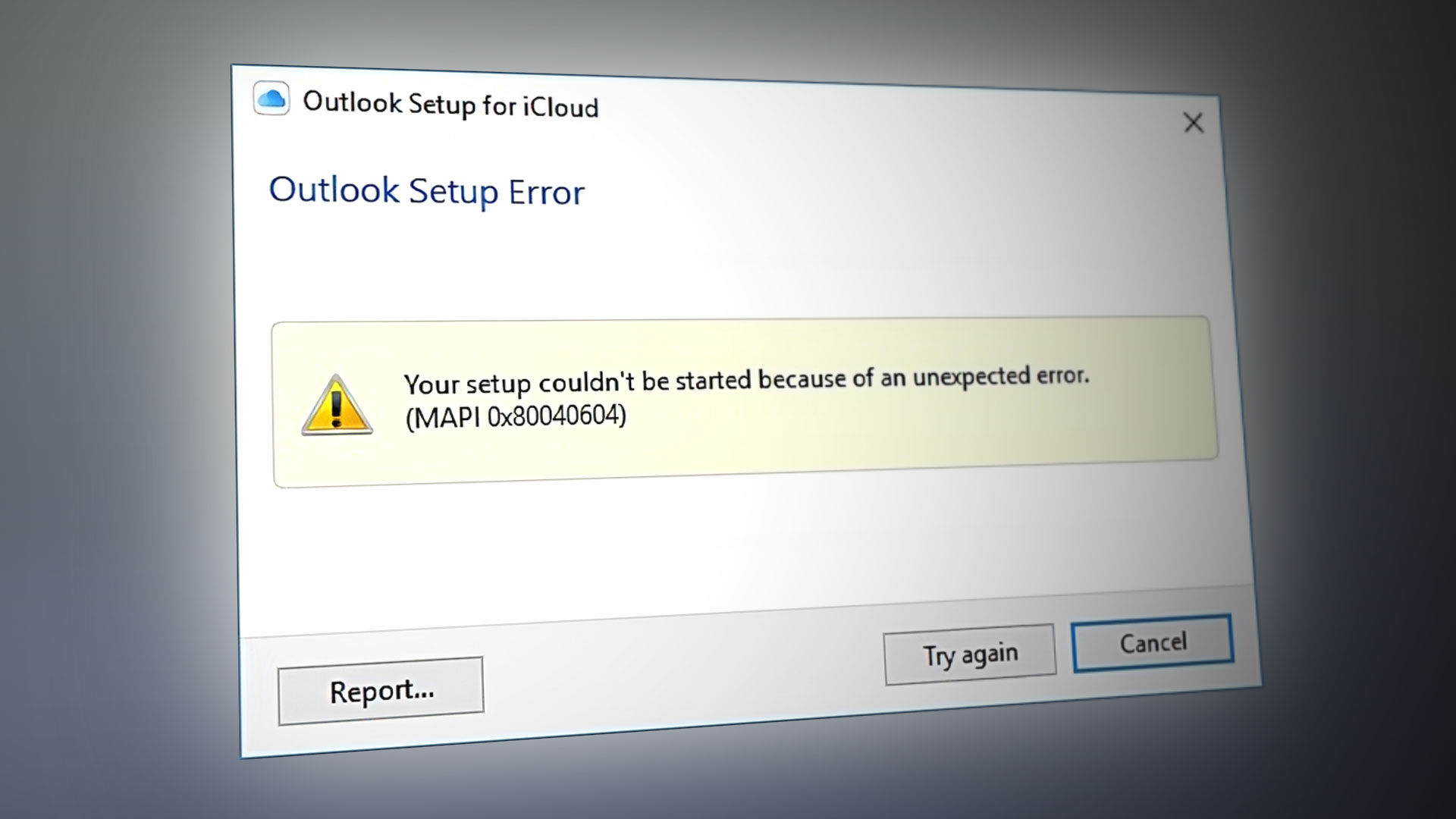
When this shows up, the setup process stops, and you cannot sync your iCloud with Outlook.
For some, this problem happens right after updating MS Office to Pro Plus 2010.
Others noted that this problem is manifesting even while they are synced with iCloud. In this case, people get double entries or missing new entries on their iPhones or in Outlook. (Depending on which device they’ve added them.) Once they sign out and try to sign in back to iCloud, they get the same error message from above. Logging out and into both iCloud and Outlook, as well as restarting the PC doesn’t help. If this problem happens to you, here is how to fix it.
Fix #1: Uninstall Multiple Office Versions
The first and most common reason why your iCloud setup couldn’t be started is having multiple versions of Office installed on your PC. To fix the problem, you need to uninstall all versions, and reinstall only the latest one.
- First, launch the Programs and Features program for uninstalling apps. (click the Start menu, type “Programs and Features,” and press Enter.)

- Search through the listed apps and uninstall every Outlook app that you will find (right-click > Uninstall).
- Once you do that, get the latest version of Outlook and install it on your computer. Alternatively, you can also get the version you’ve used before, but make sure you install the latest updates on it.
- Now, try to resync with iCloud.
Fix #2: Completely Remove iCloud
If the previous fix didn’t help, try this one.
- Ensure your Outlook is completely up to date with Windows Update.
- Launch iCloud Control Panel (CP) and Uncheck everything (Mail, Contacts, and Calendars).
- Log out of iCloud CP and when asked choose Remove all contacts, calendars from the PC.
- Now, uninstall iCloud CP.
- Once it finishes, redownload and reinstall iCloud CP.
- Log into your iCloud account via iCLoud CP.
- Check all the boxes for sync (Mail, Contacts, and Calendars).
Now the sync should begin, and you will be able all your contacts and callendar events from iCloud in your Outlook.
Fix #3: Delete All Contacts
Note: Before performing this method make sure you make a backup of your Outlook (preferably in a .pst file) because this procedure will DELETE all your Outlook contacts.
- Once you are done with the backup, remove all contacts from Outlook.
- Now, close Outlook and launch iCloud CP.
- Tick the boxes Mail, Contacts, and Calendars. Then click Apply.

This should sync everything from iCloud to your Outlook.
Fix #4: Recreate iCloud Data Files in Outlook
Make sure your iCloud and Outlook apps are updated to the latest versions before starting the steps below.
- Launch Outlook, go to File > Account Settings and click on Account Settings from the drop-down menu.

- Select the Data Files tab, highlight iCloud, and click the Remove
- Now close Outlook.
- Launch the iCloud app and try syncing again.
We would be very thankful if you could take a moment and let us know which method worked for you in the comment section below.