Fix: You Don’t have Authorization to View this Page
Some users are prevented from viewing certain web pages in Chrome. The error that comes up is ‘You Don’t have Authorization to View this Page’. As it turns out, the issue is not website or IP-specific because the same users report that the web content is accessible from a different browser and works without issues.
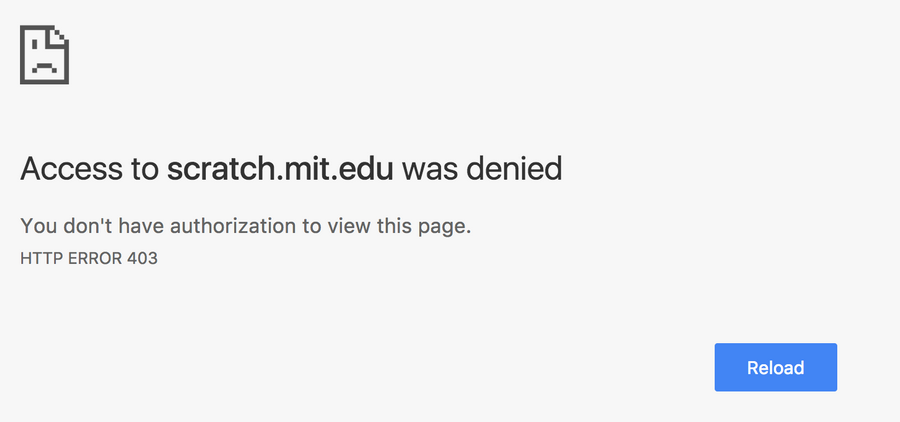
You don’t have authorization to view this page
HTTP Error 403
Here’s another variation of the error that affected users are seeing:
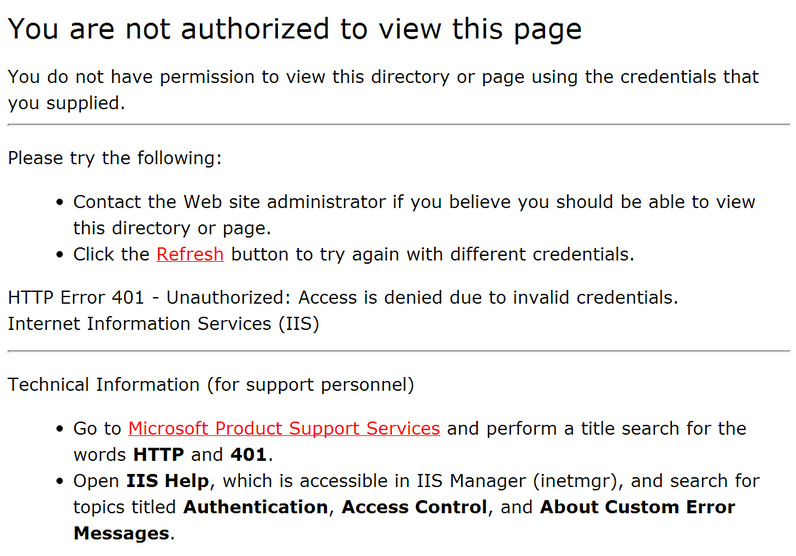
You do not have permission to view this directory or page using the credentials you supplied
What is causing the ‘You are not authorized to view this page’ error?
We investigated this particular error by looking at various user reports and the repair strategies that they advertised as being successful in resolving the issue. Based on what we gathered, there are several scenarios that will trigger this specific error message in Chrome:
- Expired or cached browser cookie – This is about the only reason why this error occurs. It typically occurs with poorly maintained websites.
- Google Drive download was interrupted – This issue is also encountered with Google Drive right after a download is suddenly interrupted by an unexpected shutdown.
If you’re currently struggling to resolve this particular error message, this article will provide you with a couple of troubleshooting steps specific to this issue. Below you have two methods that other users in a similar situation have used to get the issue resolved.
For the best results, follow the methods in the order that they are presented until you encounter a fix that successfully resolves the issue for you.
Method 1: Open the page in Incognito Mode
Several users encountering the same issue have managed to circumvent the ‘You Don’t have Authorization to View this Page’ by opening the web page in Incognito mode.
This is more of a workaround than a proper fix, but it will allow to visit the page without receiving the error if you’re in a rush of time.
To open the webpage in Incognito Mode, open Google Chrome, click the action button (three-dot icon) and choose New Incognito window.
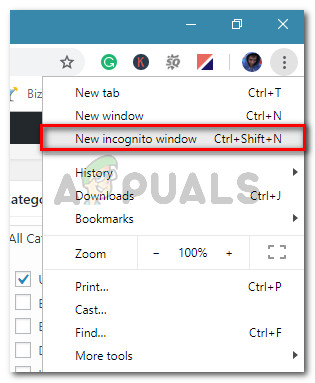
In the new Incognito window, type or paste the web address that was giving you troubles and see if you’re still getting the error message.
If this method wasn’t successful or you’re looking for a more permanent fix, move down to the next method below.
Method 2: Clearing the cookies of your Chrome browser
Other users encountering this issue have resolved the issue by clearing the cookies on Google Chrome and restarting the browser. Based on their reports, the issue was no longer occurring once they cleared the browsing data.
Here’s a quick guide on clearing the Chookies on Chrome:
- Open Google Chrome, click the action button (three-dot icon) and then click on Settings.
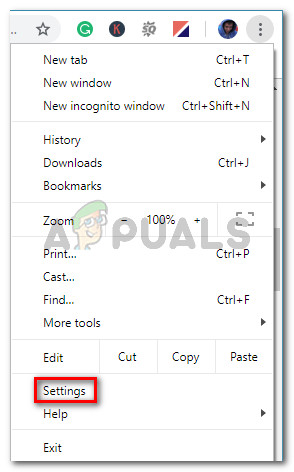
Click the action button and go to Settings - In the Settings menu, click on the Advanced drop-down menu. Then, scroll down to the Privacy and security tab and click on Clear browsing data.
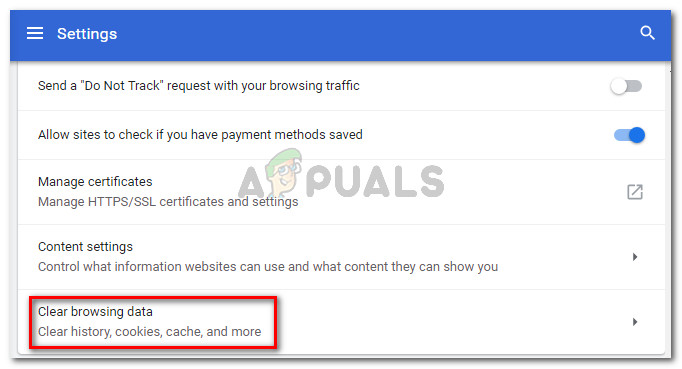
Under Privacy and security, click on Clear browsing data - In the Clear browsing data menu, select the Advanced tab and set the Time range to All time. Then, check the boxes associated with Cookies and other site data, Cached images and files and Content settings. Once the settings are in order, press the Clear Data button.

Deleting cookies and other types of browsing data - Restart Chrome and re-open the website that was previously triggering the You Don’t have Authorization to View this Page error.




