Fix: xlive.dll is missing
The error “xlive.dll is missing” occurs when the game or program can’t find the required DLL file in its operation. Each program or application (especially games) require some existing DLL’s for their execution. These DLL’s are different as each DLL file has its own function in every program or game.

This error can be resolved by downloading Games for Windows Live package or another file named as “xliveredist”. Furthermore, as the last resort, we will try replacing the .DLL file manually by using an external website.
Note: You should be very careful when downloading DLL’s over the internet. They are similar to executables and may contain viruses and malware. Make sure that the website is trusted and you are absolutely sure there is no danger.
Solution 1: Installing Games for Windows Live
The DLL “xlive.dll” usually comes in the “Games for Windows Live” package installer. Games for Windows Live is an online gaming service that enables Windows PC’s to connect to Microsoft Live service. Users are given a unique ‘Gamertag’ and are able to play online, keep track of their achievements, communicate with their friends, send and receive messages, and also keep track of all the achievements
There are some games which require that Games for Windows Live be installed beforehand on your computer before they can run. This application is free to download and causes no harm as it is digitally signed by Microsoft.
- Download the Games for Windows Live and save it to an accessible location.
- Right-click on the application and select “Run as administrator”.
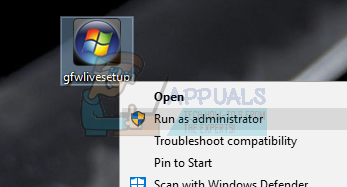
- The application will now download some files over the internet to complete its installation. Make sure that you have an active internet connection.
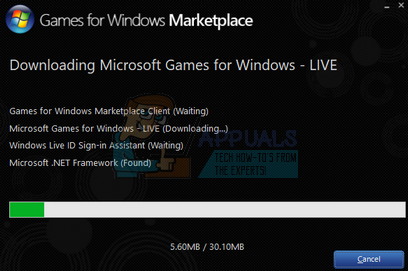
- After the application is installed, restart your computer and see if the problem at hand got solved.
Note: In some cases, even after installing the application, the game might not play as expected. In that case, uninstall the game and the application. Then install the application again and then install the game.
Solution 2: Installing “xliveredist” for Fallout3 and other Games
There is another case where mostly Steam games (such as Fallout 3) refuse to play because of the missing DLL file. Like we explained earlier, Steam also sometimes depends on Windows Operating System to provide some support on the running of its applications and games. If the required files will not be available on your computer, you will face the error definitely.
We will install the package “xliveredist.msi” on your computer. It is a file made by Microsoft itself and lies in the category of their installation database. Mostly it is already included in some games but sometimes it isn’t.
- Download “xliveredist.msi” from Microsoft’s official website and save it to an accessible location.
- After downloading the file, double-click it to run the installation.
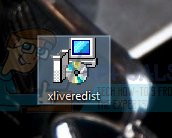
- Check “I accept the terms in the License Agreement” and click on “Install”.
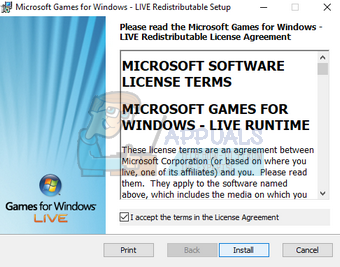
- After the installation, restart your computer and check if the problem at hand got solved.
Solution 3: Installing the Separate DLL File
If you have exhausted both the above solutions, we have no resort but to install the DLL file manually. Now here comes the tricky part; there are no specific official and trusted websites through which you can download the DLL file without being concerned. You have to be very careful when downloading and executing DLL files on your computer. We did a little survey and found that you can find the exact DLL without any malware or antivirus but the legit source is hard to find.
We are not listing any specific websites for your own safety. After downloading the DLL file, follow the steps listed below.
- Download the DLL file to an accessible location.
- The DLL file will most probably in a .zip format. Unzip it somewhere where you have access to (like the Desktop).
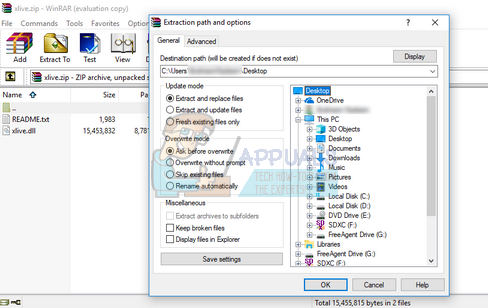
- Copy the DLL file so we can paste it into the correct directories.
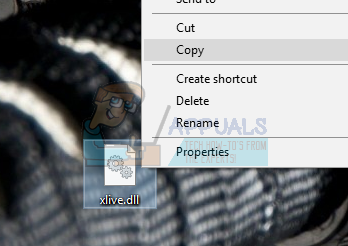
- Now press Windows + E to launch Windows Explorer. Click on My PC and navigate to the following directory:
C:\Windows\System32
- Right-click on any empty space and select “Paste”.
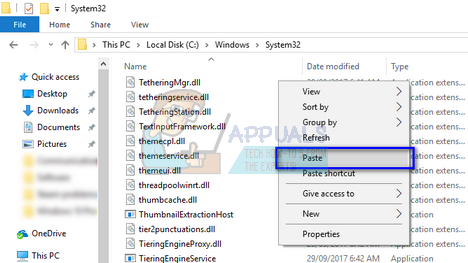
- You will most probably get a UAC that administrator access is required to paste the file. So make sure you have administrator access and click on “Continue”.
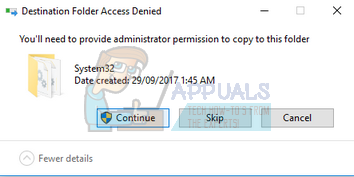
- After pasting the file, restart your computer and see if the error message went away.
If pasting the DLL to System32 doesn’t solve the problem, paste the DLL file to another location as shown below.
- Navigate to the following file path and paste the DLL file.
C:\Windows\SysWOW64
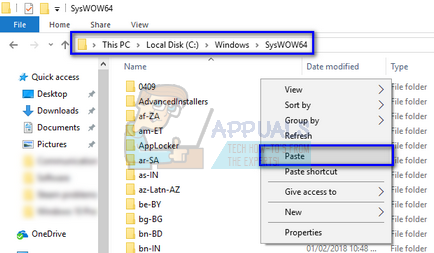
- Restart your computer properly and check if the problem at hand got solved.
If the game still doesn’t start as expected, you can paste the required DLL file into the folder of the game itself. Follow the steps below.
- Right-click on the game shortcut and click on “Open file location”. You will be navigated where the files are located.
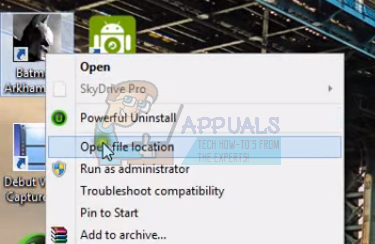
- Once in the target location, right-click on any empty space and paste the DLL file.
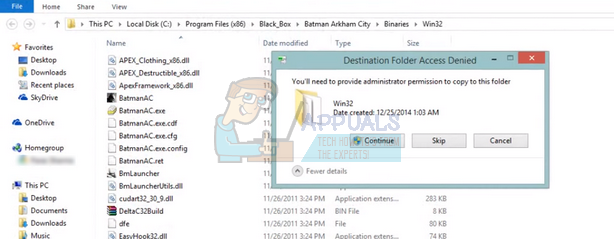
- Restart your computer and check if the problem at hand got solved.
Note: While downloading DLL files, if you are sure of the source, you might feel the need to disable your antivirus software as they try to quarantine DLL files being downloaded from the internet. Furthermore, if you cannot find the DLL files anywhere, it is advised that you search other game’s directory with the keyword and see if it pops up there. If it does, you can copy it and follow the exact same steps we did above. Happy gaming!