Fix: Xbox One won’t Load Game Disc
Since the release of Xbox One, players have complained that their console will not load the game disc. It is as if no disc was inserted at all. The scenarios vary situation to situation. In some cases, the console returned the disk back and in some, there was no action or indication from it whatsoever.
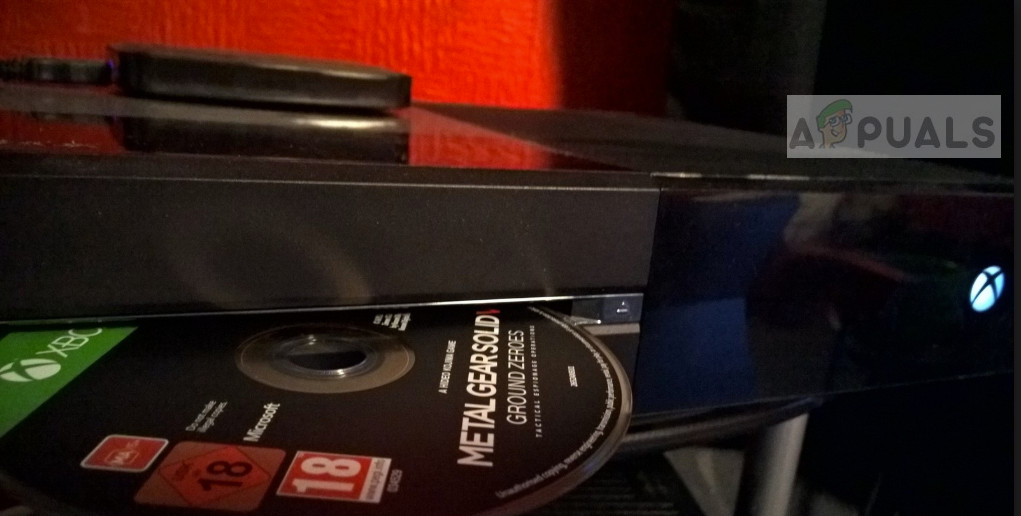
This problem has been there in Xbox One since the very launch. You might experience it after using a few months or a few days too. This is a manufacturing fault which is there in almost the majority of the consoles.
What causes Xbox One not to load game discs?
Before we move on to the reasons, it should be duly noted that the problem might also lie in your individual disk. Disks get corrupt or unreadable if they are used roughly or they accumulate scratches. If you are absolutely sure that your disk is working perfectly (you can check it by plugging it in other Xbox consoles), you should proceed with the rest of the article.
The reasons why your Xbox One exhibits this behavior are but not limited to:
- The individual disk is damaged and the data points are damaged.
- The laser reader on your Xbox is damaged. This may happen with time and will probably require a replacement.
- There is a problem with your disk reader. This is a manufacturing problem and can be worked around using the solutions below.
- There may be a problem with the Xbox’s configuration. This is usually solved by power cycling your computer.
There are still a few checks which you should perform before starting any troubleshooting. Make sure that you have updated your console to the latest build available. Also, if it is damaged physically, you should probably take it to the nearest service center.
Solution 1: Power Cycling your Xbox
Power cycling is the act of completely shutting down your device to remove any software misconfigurations in the console. These electronics often tend to go into error states which may be caused by the installation of a potential update or through a simple software glitch. By power cycling, we will make sure the console loses all the temporary settings and starts anew when we turn it back on.
- Turn off your console properly through the menu.
- After turning it off, take out the main power supply of the Xbox and wait around 10 minutes.

- Now plug everything back on and turn the console back on.
- Wait for a few minutes before plugging the disk back in.
Note: You can also try performing a hard reset of the console by pressing the power button for 10 seconds. After it completely shuts down, you can turn it back on and check.
Solution 2: Inserting the disk differently
As mentioned earlier, Xbox One consoles have manufacturing errors which causes the disk not to get read at all. You might experience the disk popping back out or hear some clicking inside the Xbox with no results on the screen. This is a very common error happening to hundreds of users each day.
The workaround is to insert the disk differently. We can either insert the disk at a specific angle or keep holding it in your hands so it gets inside properly.
- When inserting the disk, make sure that you hold it by placing your finger inside the circle. Now insert the disk but keep holding it in your hand for 1 second (as shown in the gif below).
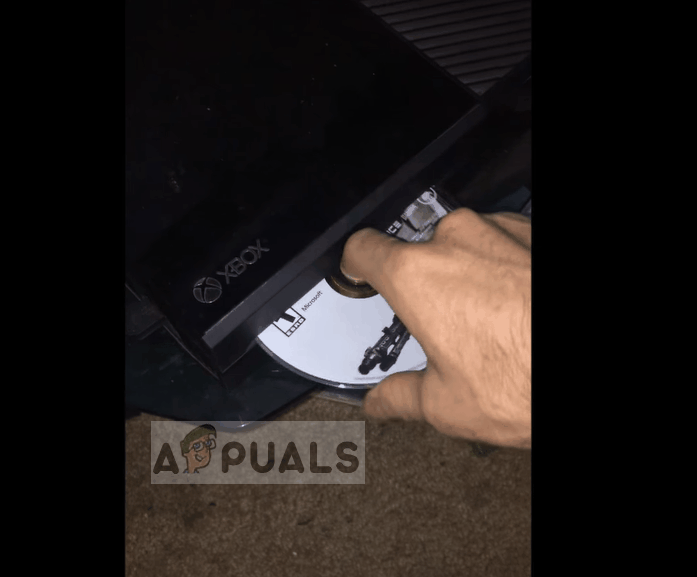
- Xbox will now read the inserted disk and load the game onto your console.
Another workaround is to place your console at a different angle. This makes sure that your Xbox properly takes the disk, and places it at the correct location for disk reading.
- Tilt the Xbox up around 50 to 70 degrees so the disk area is slanting.
- Now insert the disk inside the console and wait a little (3-5 seconds) before placing it back in the correct position.
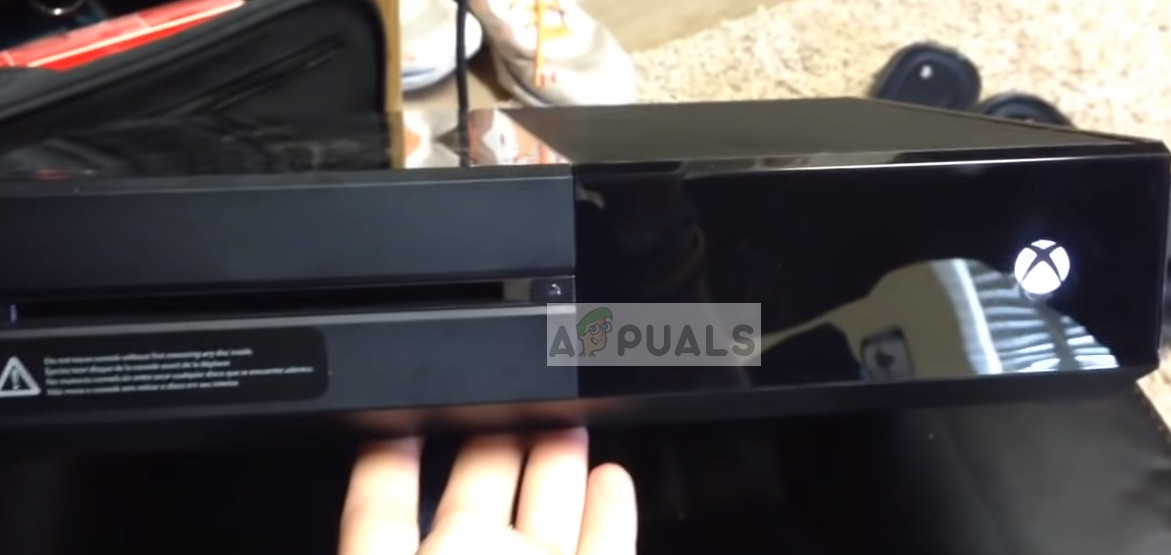
- Now check if the console can read disks properly.
Solution 3: Contacting Xbox Support
If the issue is widespread and none of your games are being run, it probably means that there is some hardware fault in the console. The console uses a laser module to read the data from the disks and these get inefficient with time. The spinning mechanism inside the Xbox might also be damaged which doesn’t let the disk to rotate to be read.

You can head over to your nearest Xbox sale center and speak to a representative. You can also make a ticket in Official Xbox Support website and explain the situation to a representative there. It is advised that you don’t attempt at opening the console yourself and meddling the electronics.





