Fix: Witcher 3 Script Compilation Error
The Witcher 3: Wild Hunt is a 2015 Open-world, Action role-playing game developed by CD Projekt. The game is a sequel to the Witcher 2 and is the third addition to the series. Upon its release, the game was heavily appreciated for its amazing graphics and open world. Also, the well-written story and side quests make it an even more amazing game to play.
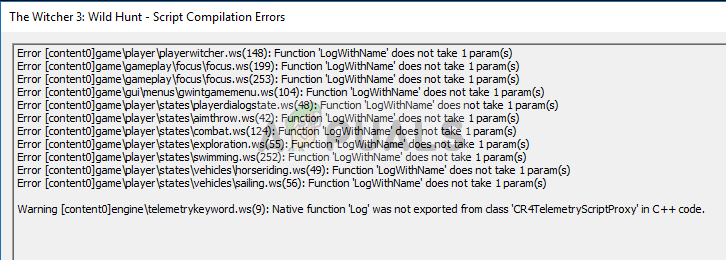
A lot of Mods also became available for the game, but recently a lot of reports have been coming in of a “script compilation error” that occurs when you apply certain mods to the game. In this article, we will discuss the causes of the error and try to solve them step by step.
What Causes The Script Compilation Error?
The error occurs only if you try to use mods in the game, there could be two different causes to the error
- Mod Versions: The version of the mods you are trying to install might be “1.30” and the version of the GOTY is “1.31”. Even if no script compilation errors occur you might still see a problem with the gameplay because the “1.30” version of mods just override some of the features of the “GOTY 1.31 ” version of the game.
- Mod Conflicts: If you have more than one mods installed they might be conflicting with each other especially if they have different versions, i.e if one mod version is 1.30 and the other’s is 1.31 then they might be causing conflict with each other.
The solutions to these problems will be discussed below and we will make sure you can use all of your mods with your game without any trouble.
Solution 1: Updating Mods and Game.
As we discussed before if your Witcher 3 game is updated to the latest GOTY edition and the mods you are using are of the “1.30 version” then you might see a script compilation error or have issues with certain features of the game. Also, if your game is not on the “1.30” or “1.31” version even then these issues can arise while modding. To fix this
- First of all, install the base game
- Download the Day 1 Patch here
- Similarly, download the “1.10 Patch” here
- Download the 1.22 Patch here
- Download the 1.24 Patch here
- Download the 1.30 Patch here
- Download the 1.31 Patch here
- Once you have downloaded all the patches put them all in one folder.
- First Install the Day 1 Patch, to do so just double click on the patch.exe
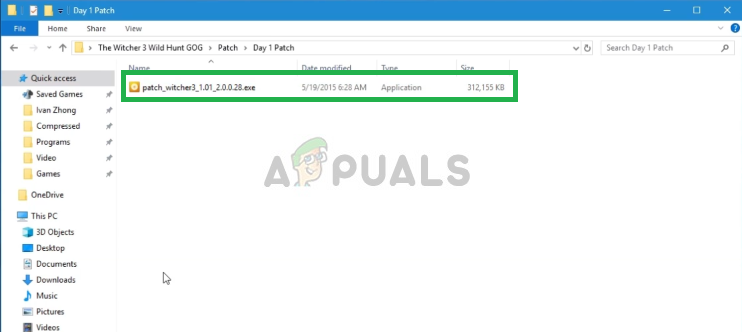
Double-clicking the Day 1 Patch - This will open up a pop-up Click on Update
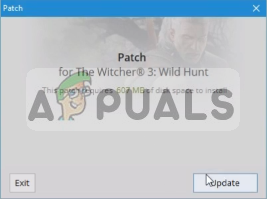
Clicking on Update - This will automatically install the Day 1 Patch For your Game.
- Repeat this process for all the other Patches (install all of them in order)
- After you are done, your game will have been updated to the 1.31 version and now you may have gotten rid of the script compilation errors due to the game version.
- Now make sure that the mods that you are downloading are of the 1.31 version for them to work correctly.
Note: Skip The Step 14 if you don’t want to download each mod again and try the second solution.
This process should solve all the version related conflicts within the mods and with the game if the error still persists then you should move on to our next solution.
Solution 2: Applying the Unification Patch.
If you do not want to update your mods and the mods and the games have different versions than you should apply the Unification Patch that was released later to solve these conflicts. Below we will apply the patch step by step.
- Go here and download the Unification patch
- Once downloaded, Copy both the “Content” and the “Mods” in your game folder.
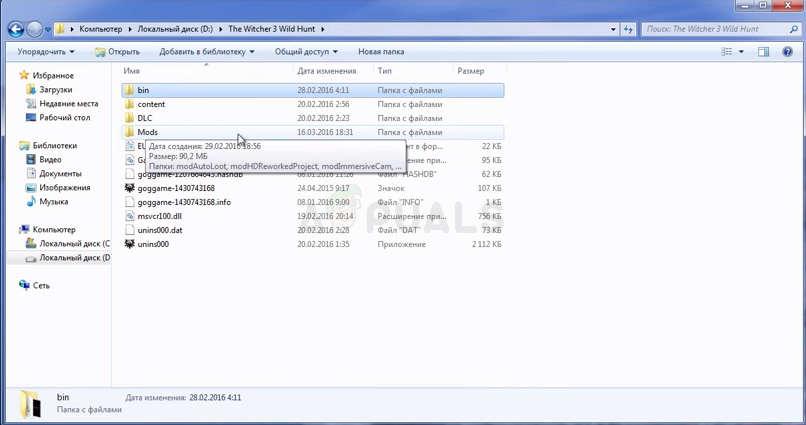
Copying the content and the mods folder - Make sure to select Copy and Replace.
Note: Make Sure you update the game to its latest version before applying this solution, the process has been explained in the previous solution.
Solution 3: Merging Mod Scripts
Not all of the Witcher 3 mods are compatible with each other and sometimes give rise to conflicts which result in the scripts compilation error. We will be solving this problem using software which allows for the scripts to be merged together and solve the conflicts we will be going over the step by step process below.
- Download the Script Merger
- Run the Script Merger
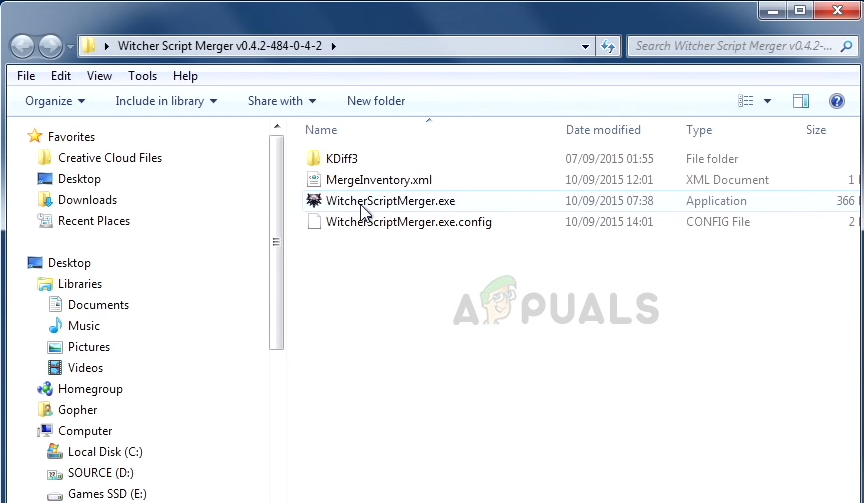
Running the Script Manager - Select your Witcher 3 directory by clicking on “…”
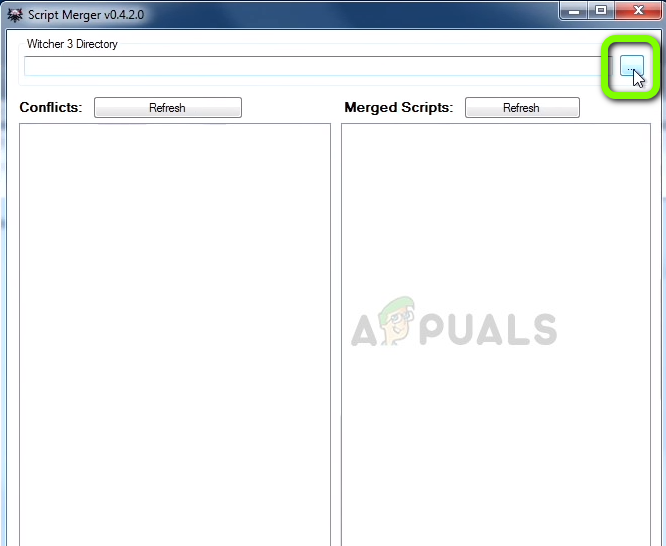
Selecting Witcher 3 directory - Now click on refresh in Conflicts and it will tell you the conflicts in the mods.
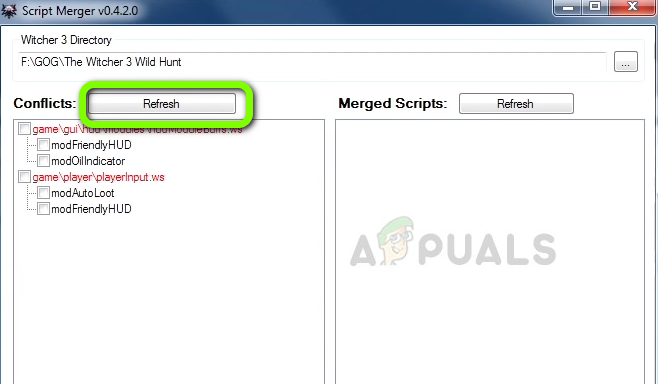
Clicking on Refresh - Now select the Mods and Click on Merge Selected Script
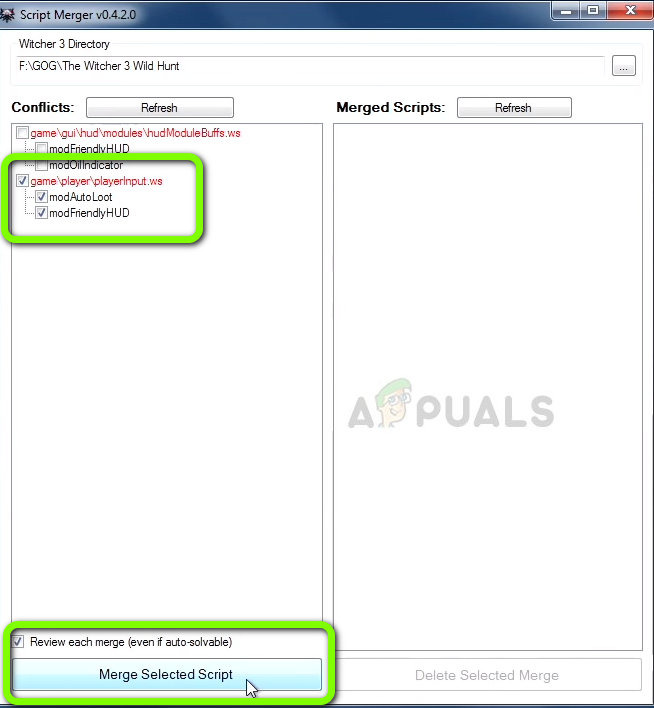
Clicking on Merge Selected Script - Now It will tell you the number of Conflicts in the scripts and the ones that it has resolved automatically also the ones that need to be resolved manually. Click on OK
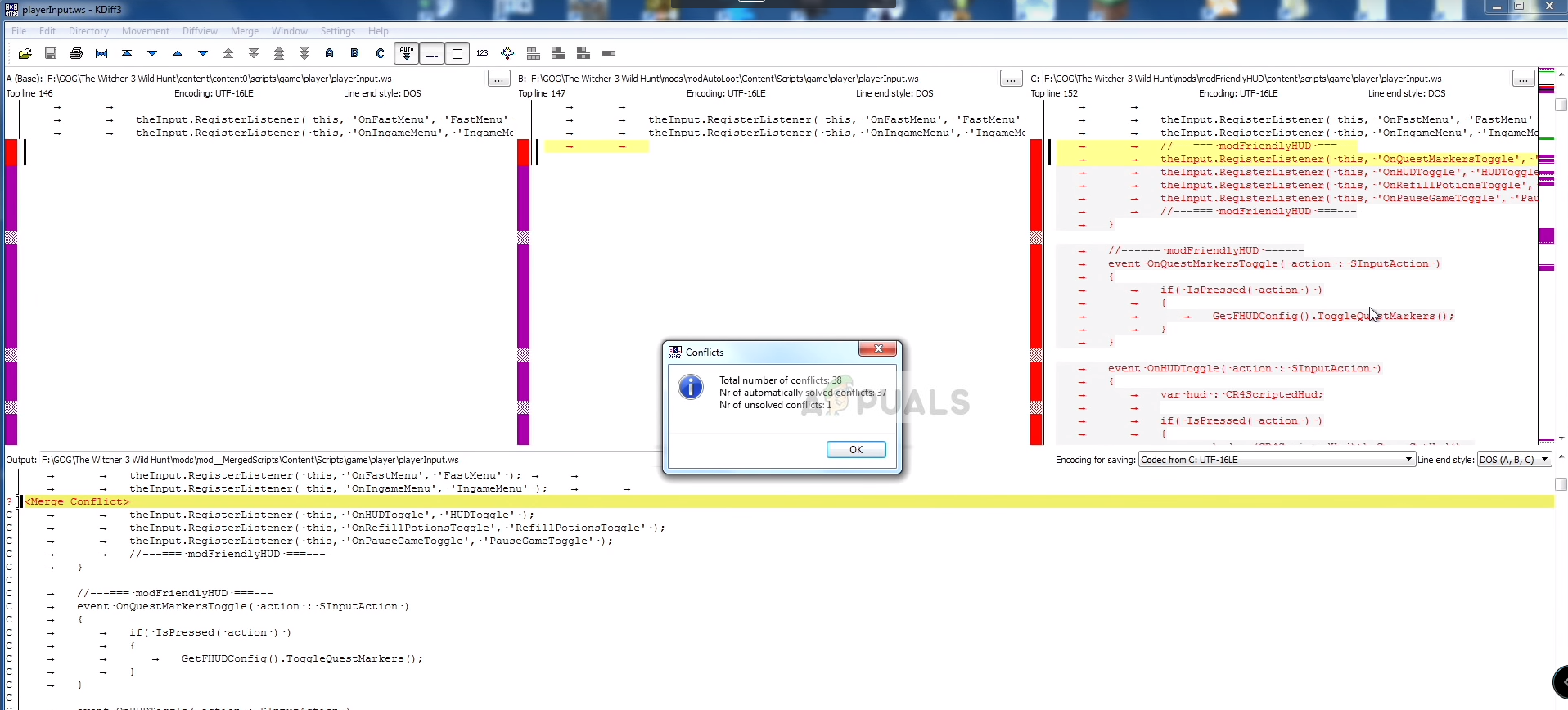
Clicking on OK - Now as you can see on the top words A, B and C are visible, they are the names of the three columns. Also, below you can see the output column
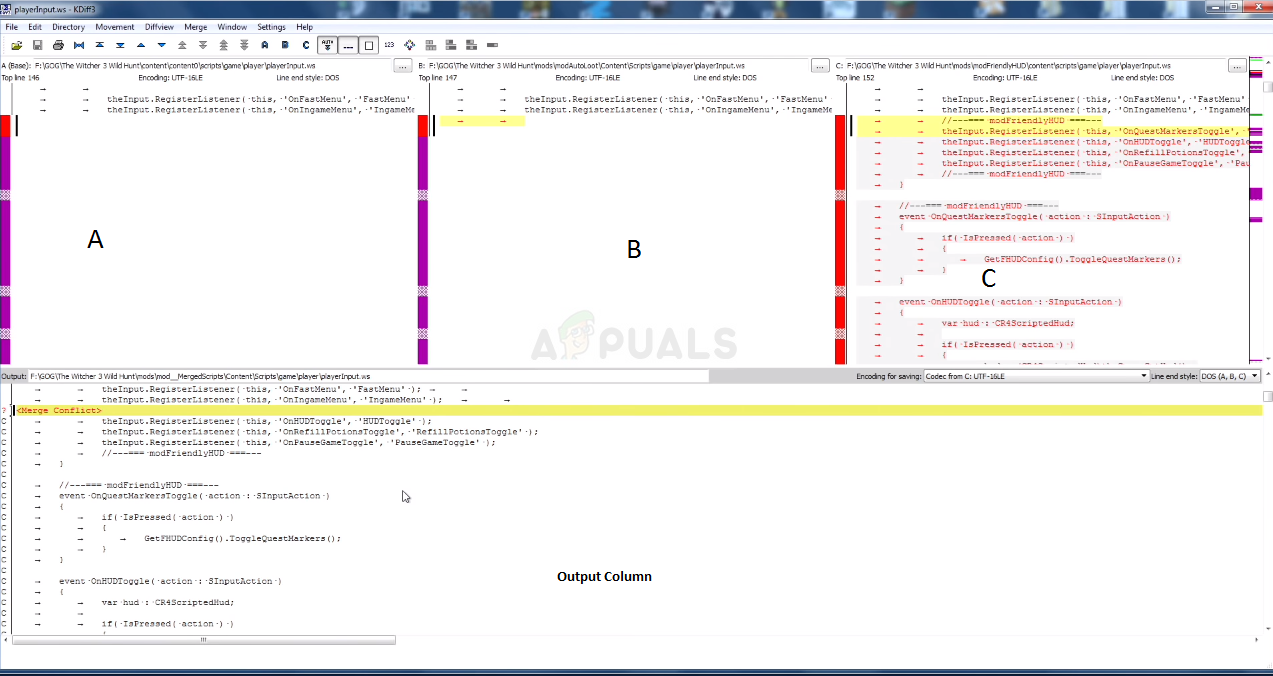
The Columns inside the script manager - The yellow Lines indicate the conflicts that require to be resolved manually so in order to resolve those on the Output Column we scroll down and search for the line that says Merge Column and is highlighted in yellow and Right-Click on it, Now we have to see in the A, B and C columns and see in which column actual code is highlighted in yellow. In this case that is in the C column
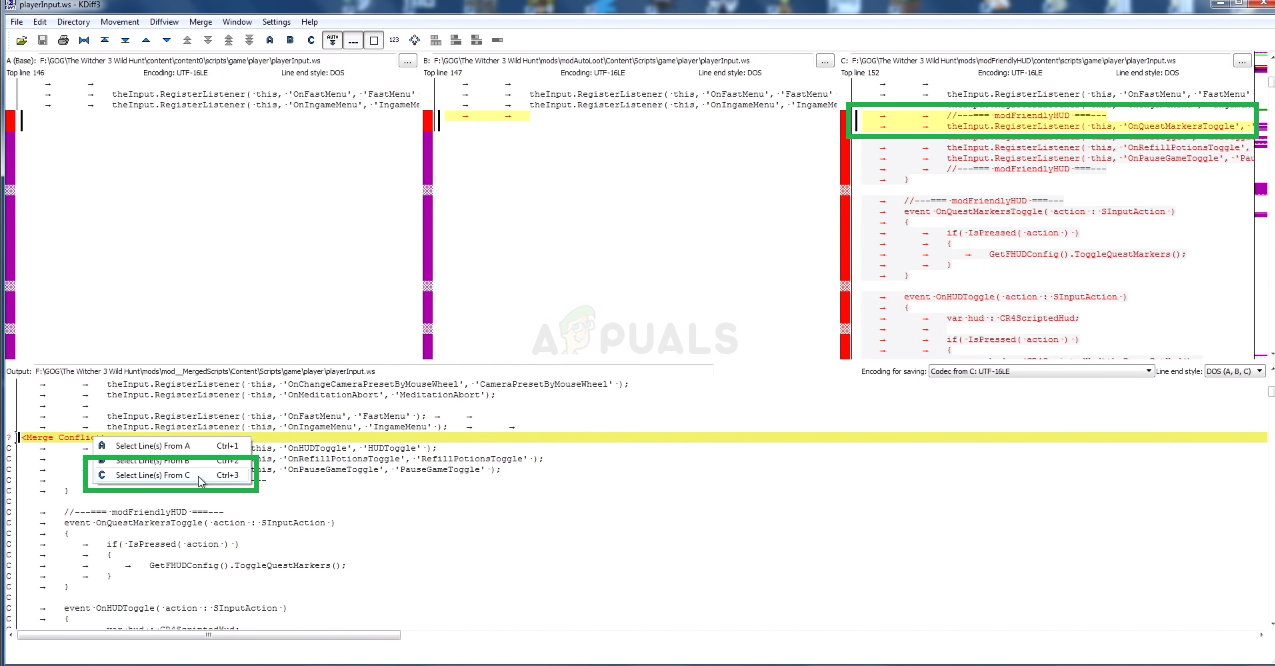
Using Lines from Column C So, we click on Select Lines From C
- Now as you can see the lines from the column C have automatically been used and the conflict is solved now click on File and Save
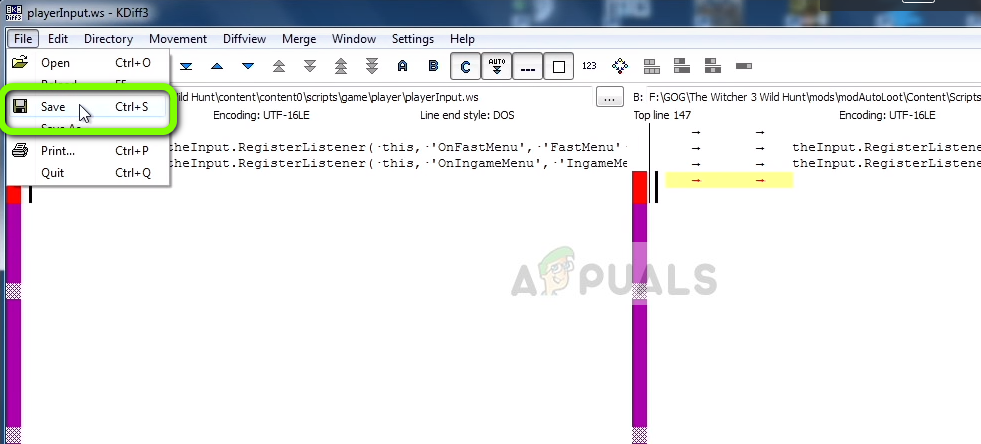
Saving our changes - Now close this window and you will see a message that says Merge Finished just Click on OK
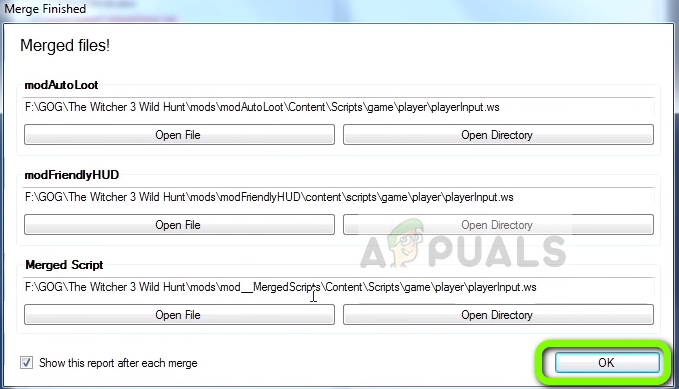
Clicking on OK - Now the conflict between those mods has been solved.
Note: If you have more than one manual conflict repeat the above process until all the conflicts are resolved
This process solves all the conflicts that arise between the scripts of the two mods by merging together their scripts and making sure that the merged script allows you to use both the mods together without any conflict. Make sure you try all the solutions in order because if not it might give rise to even more problems with the script of the game.





