Fix: WING32.dll Related Errors in Games and Applications
When using applications like Scrabble, Monopoly and Civil War Generals on newer operating systems, you may get a WING32.dll error with messages like “WING32.dll is either not designed to run on windows or it contains an error” and “The program can’t start because WING32.dll is missing from your computer. Try reinstalling the program to fix this problem”. WING32.dll is a dependency for games which mostly worked on the XP platform. This error suggests the .dll file is either missing or corrupted.
This error can be fixed by the corrupted/missing WING32.dll file is replaced with a working copy in the game directory or System32 folder. You can also get the dll file from the game installation disc and place it in right folder. Another way to solve this issue is to run the application in Windows XP compatibility mode.
Method 1: Replacing a Working Version of SDL2.dll
- Download WING32.dll from here.
- Right-click on the dll file and select Copy.
- Navigate to the location of the programs files of the application. You can do this by typing the name of the application in the Start menu, right-clicking on it and selecting Open File Location or searching for the applications folder in C:\Program Files for 32-bit systems or C:\Program Files(x86) for 64-bit systems.
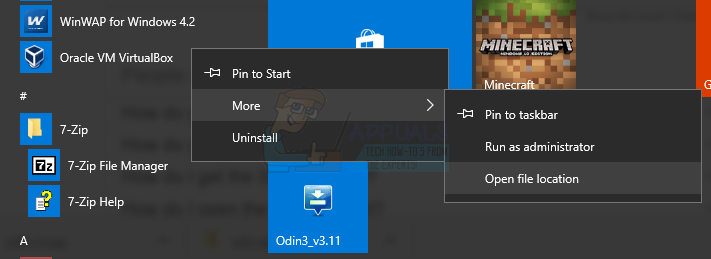
- In the application’s directory. Right-click and select Paste or use the commands Ctrl + V. If you’re asked to grant admin access for this operation, do.
- Repeat the same process and paste this dll file in system32 at %windir%/system32 and in the syswow64 folder at %windir%/system32.
- Launch the application again and confirm if the error has ceased.
Alternatively, you can get WING32.dll from the games cd (or image), in the “wing” folder.
Method 2: Running the Game in Windows Compatibility Mode
Windows Compatibility Mode creates the environment for old games or applications supported by old systems to run on new ones. Since this game works well on machines running Windows XP, we’ll run the application in XP compatibility mode.
- Right-click on the installer of the game and click Properties
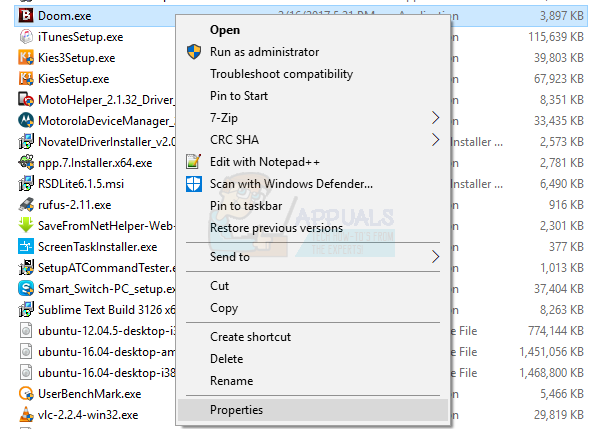
- Select the Compatibility tab, and under “Compatibility mode”, check mark “Run this program in compatibility mode for:”

- Select “Windows XP(Service Pack 2)” from the drop down list. It’s better to check which OS the game supports and select the mode accordingly.
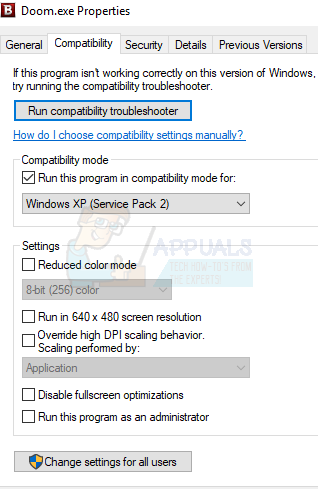
- Click OK.
- Install the software and restart your computer.
- Launch the game or application you’ve installed and check for its functionality.