Fix: Windows Update Error 80243004
Having issues with Windows Update usually frustrates users the most since they are often unable to solve the problem manually. Most of the Windows update issues display an error code which can be used to determine just what went wrong in certain scenarios but the error code itself s not so helpful.
That is why users often turn to the Internet in order to find a solution but most of the solutions are scattered around different forums and the process can turn out to be quite lengthy. Additionally, they are unsure on just who to believe. Read the rest of the article for more info on this particular error code.
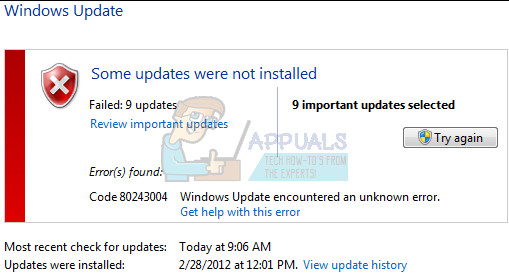
Fix Windows Update Error 80243004
The 80243004 or 0x80243004 error code is one of the most mysterious update error codes because there are quite a few documented cases of the error appearing on users’ computers. The error usually affects the Windows 7 platform but there are cases where it also affected users running Windows 10.
The error itself is not dangerous and it’s quite easy to solve but users are still unable to fix their updating problems until they perform some of the solutions displayed below.
Solution 1: Official Response by Microsoft
Microsoft has creates a post on their support website which deals with this particular issue as its cause is somewhat obscure and it’s not similar to other causes such as missing or outdated drivers, etc.
The cause is that the Automatic Update client on Windows 7 requires that the tray icon can be managed by the Group Policy and it also requires for the icon to be turned on in order for the update to work. Follow the steps below for more info!
- In the notification section at the right hand of the taskbar, click on the Show hidden icons option and then click Customize.
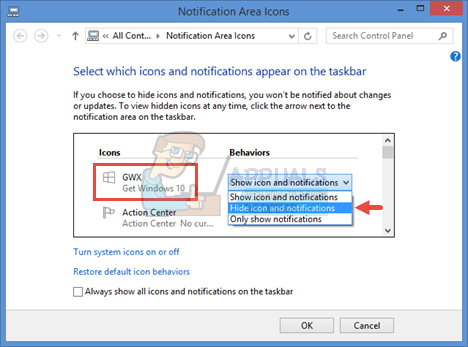
- In Notification Area Icons section which should open after you click Customize, under the Icons tab, scroll down and try to locate Windows Update. Click on the drop-down list next to it, click Show icon and notifications and then click OK.

- Go to the Windows Update option in Control Panel and check for updates again. The updating process should now succeed.
- You can also resolve this issue by changing the specific Taskbar setting to “Always show all icons and notifications and you can also locate it on your taskbar easily.
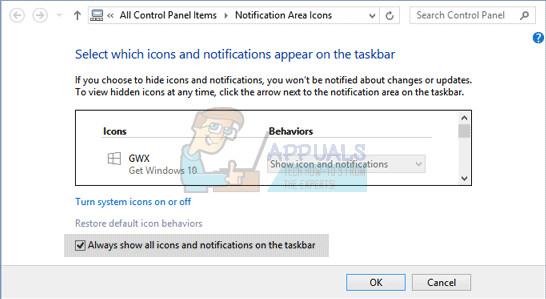
Solution 2: Download and Install the Update Manually
If you haven’t changed any settings on your computer, the update should have been installed automatically a while ago but if you don’t receive automatic updates for your Windows OS and if you don’t want to receive them, you can install this update by using the Update Catalog. Follow the steps below for more info.
Luckily, you can install the update manually by visiting the site below where you can download and install updates manually.
- Visit the official Microsoft site in order to find out which is the latest released update for your operating system. It should be located at the top of the list at the left part of the site with the current Windows 10 version at the top.
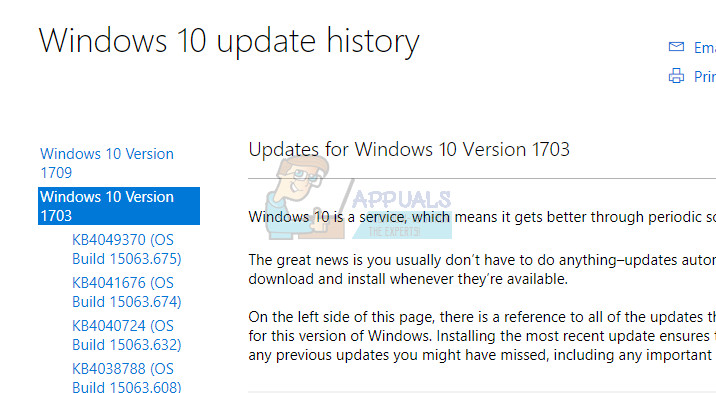
- Copy the KB (Knowledge Base) number together with “KB” letters as well (e.g. KB4040724).
- Open the Microsoft Update Catalog and perform a search by clicking on the search button at the top right corner.

- Click on the Download button to the left and choose the architecture of your PC (32bit or 64bit). Make sure you know the architecture of your PC’s processor before choosing this option.
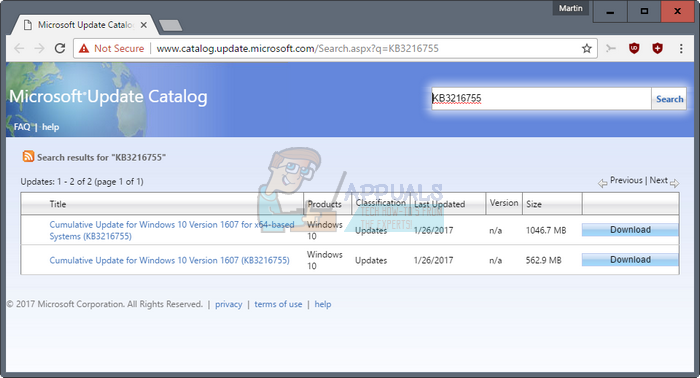
- Run the file you downloaded and follow the instructions on screen carefully in order to complete the updating process.
- After the update has finished, make sure you restart your computer and wait to see if the same issue occurs with the next update released by Microsoft.