Fix: Windows Update Error 0x80d02002 and 0x80070652
Error codes 0x80d02002 and 0x80070652 are both related to Windows Update, and mean that there is an issue with it that results in updates failing to install. This might be due to corrupt Windows Update components, or third party software conflicts etc.
You will get this error when you’re trying to install a new build of Windows, such as Build 10074 or Build 10130, and some others as well, and you won’t be able to install said update due to the errors. The errors will appear seemingly out of nowhere, since there are no problems with your computer beforehand, but you will not be able to install the new builds no matter what you do.
However, there are two ways you can go about this, and both have been confirmed to work with users. Try the first method first, and if it doesn’t work for you, move on to the other one. Make sure to follow the solutions word by word and carefully, since a typo, especially in the Command Prompt (which you’ll need) can do more harm than good.
Method 1: Check the regional and language settings
Due to unknown reasons, Windows Update has been quite a mess for users who haven’t set up their regional and language settings correctly, and often even the time and time zone settings as well. This results in updates not being able to install, or updates breaking the OS installation completely, etc. Fortunately, checking and fixing this is very easy.
- Press the Start button, and type in Open the result which says Control Panel below (it should be the first result that appears).
- Click Clock, Language and Region and then Region.
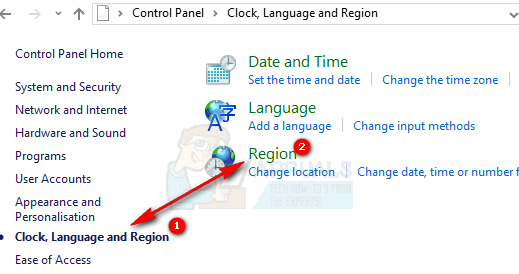
- Under the Format tab, and the Format dropdown menu, choose English (United Kingdom).
- Click Language preferences, followed by Add a language, and add your language. When you’ve added it, click on it and click Move Up to mark it as your first language. You can close the Language window now.
- Back to the Region window, click Additional settings. Check if the values are same.
- In the Region window again, click the Location Choose your country as the Home location from the dropdown menu, and click OK. You can now try to install the update again and see if it works. If it doesn’t, move on to the next method below.
Method 2: Manually reset the Windows Update components
If the Windows Update components get corrupted, you might have to reset them manually in order for the updates to be able to go through. Doing this requires an elevated Command Prompt, and care, because a mistake could be costly.
- Press simultaneously Windows and X on your keyboard, and select Command Prompt (Admin) from the menu or PowerShell (Admin)
OR
- Press the Windows key and type in cmd, Right-click the result and choose Run as administrator.
- Once inside the Command Prompt, type in the following commands, and make sure to press Enter after each one, in order to execute them.
net stop wuauserv
net stop cryptSvc
net stop bits
net stop msiserver
ren C:\Windows\SoftwareDistribution SoftwareDistribution.old
ren C:\Windows\System32\catroot2 catroot2.old
net start wuauserv
net start cryptSvc
net start bits
net start msiserver
pause
- Once you’ve executed all commands, close the Command Prompt and try installing the updates again, they should work without any problems.
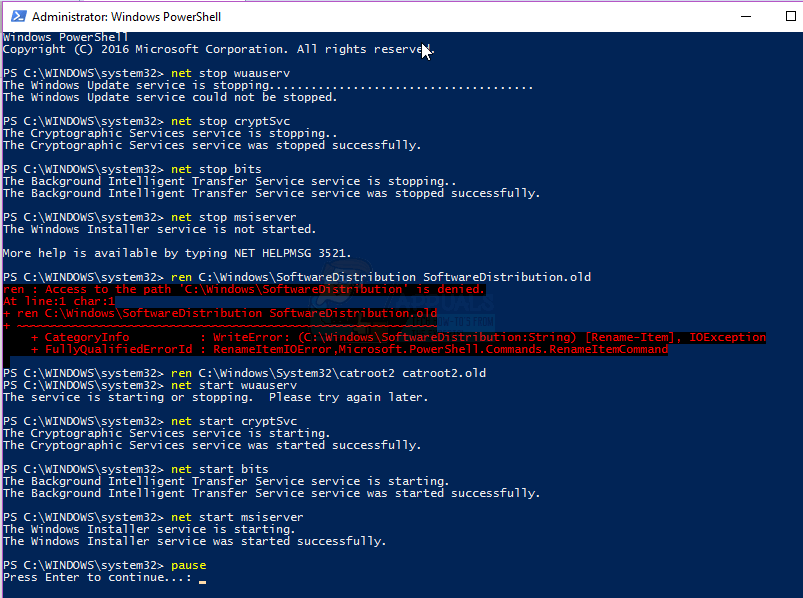
Windows Update, even (almost) two years after the release of Windows 10, is quite a buggy mess. There are a lot of issues, and many users are reporting that they aren’t able to download or install updates. However, if you’re having any of the error codes above, using the methods will surely solve them.