Fix: Windows Error 0x0000001a
Blue Screen of Death is one of the worst things that can happen to you. This error basically means that your system encountered a critical error. Since BSODs happen because of a critical error, the errors aren’t recoverable and you have to reboot the system. But the good thing is that every BSOD shows an error code to help you troubleshoot the problem. If you are seeing the 0x0000001a error on the BSOD then that means you have a problem with your RAM. This BSOD will occur randomly with no particular pattern.
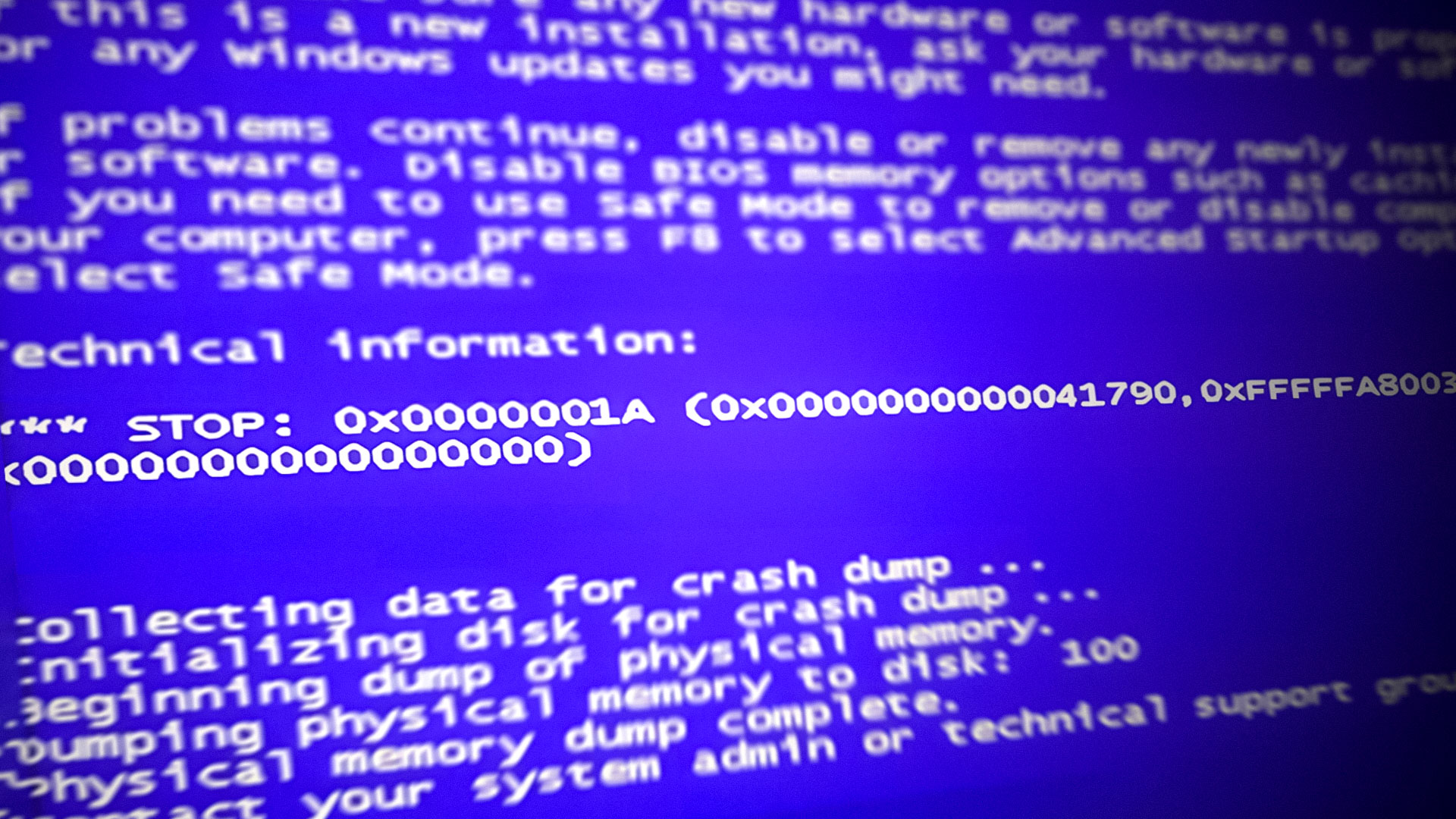
As mentioned above, this error means that there was a problem with your RAM. Sometimes you might see other errors with the BSODs as well but if you saw the error 0x0000001a once then problematic RAM stick is your prime suspect. The error can happen because of a compatibility issue (if you recently installed a new RAM or made a custom PC) or it can simply be a faulty RAM. RAMs are prone to hardware faults and there isn’t a lot that you can do to prevent it.
Since the problem is most likely caused by a faulty or incompatible RAM, the solutions revolve around checking your memory via hardware or software. Method 1 provides instructions on how to troubleshoot the RAM from hardware perspective whereas method 2 provides instructions for checking your RAM via the Memtest software.
Method 1: Remove/Exchange RAM
This is the first thing that you should do when encountering this BSOD. Although there are proper methods of checking your RAM (which we will cover later on) but changing or just simply taking the RAM modules out will help you troubleshoot the problem.
- Firstly, you should check whether or not your system have different RAM modules. This simply means that you should have RAM sticks of the same size, speed, and manufacturer. For example, you can either have 2 (or more) 4 GB RAM sticks or you can have 2 (or more) 8 GB RAM sticks. It is also a plus if all these RAM sticks are of the same manufacturer and have the same speed as well. It isn’t necessarily bad but it usually is good practice to use the same type of RAMs.
- The second thing that you have to do is to check whether the RAM stick is compatible with your motherboard or not. This is very simple. Just go to the RAM (or your motherboard’s) website and there should be a list of compatible devices given there. Simply check if your motherboard and RAMs are compatible with each other or not. If one of the RAM stick isn’t compatible then remove that specific RAM and check if the BSOD occurs or not. If you do find an incompatible RAM then remove that specific stick and check if that fixes the BSOD.
If your RAM sticks are compatible and you didn’t find any other problem with your RAM sticks then the problem might simply be with a specific RAM stick. Sometimes your RAM stick might misbehave because of a hardware fault in it. The reason why we checked the compatibility of the RAMs was to filter out other possibilities.
Now, there are a couple of things that you can do to help fix this issue. So, follow the steps given below
- Firstly, open the casing of your computer. If you have a laptop, open the back cover
- Now, make sure all your components are clean and dust free especially your RAMs. Clean your motherboard as well as RAMs properly. Sometimes the dust might get into the connections which can cause these kind of issues.
- Don’t forget to take out your RAM sticks (one by one) and clean them properly. Clean their slots as well
- Once done, simply insert the RAM sticks back in their slots and close the casing
Turn on your computer and check if the problem is still there or not. If you are still seeing the BSOD then do the following
- Firstly, open the casing of your computer. If you have a laptop, open the back cover
- Take out a RAM stick and close the casing. Check if the BSOD occurs or not. If you don’t see a BSOD then that means this RAM stick was causing the issue. You can take this RAM to a computer store and get it checked. On the other hand, if the BSOD is still appearing, put the RAM back in and take out the other one. Repeat this until you locate the problematic RAM.
- If you have just a single RAM stick then you won’t be able to start your computer without it. So, in this case, you can simply insert another RAM in your system. You can take this RAM from one of your friends or one of your other PCs. It is just for checking purposes. Also, make sure the new RAMs are in working condition. If you don’t see a BSOD with new RAM then it is clear that the problem was in your RAM stick. However, if you are still seeing the BSOD then you might have a driver problem.
Method 2: Memtest
Memtest is a memory testing program that is very popular among the pc users, and for good reasons. This is a third party program specifically made for testing RAMs. So, this can be useful for you to check whether your RAM is properly working or not.
Before you follow the steps to run Memtest on your RAMs, keep in mind that it takes a lot of time to test the RAMs. We are talking about 10-48 hours (depending on your system and how many passes you chose) if you want to be thorough. So use this program only if you are patient enough and you have a spare pc to work on. If you cannot wait for this long then I will suggest you to follow the steps given in method 1 (if you haven’t already).
If you still want to run the Memtest program then click your computer has a memory problem and follow the steps in method 1 of this article.





