Fix: Security Password Retry Count Exceeded (Error 0199)
Several users are unable to boot on the Windows computers. The error that comes up is “Windows Error 0199 Security Password Retry Count Exceeded”. The error is exclusive to Lenovo computers but this particular issue is reported to occur with all the recent Windows versions.
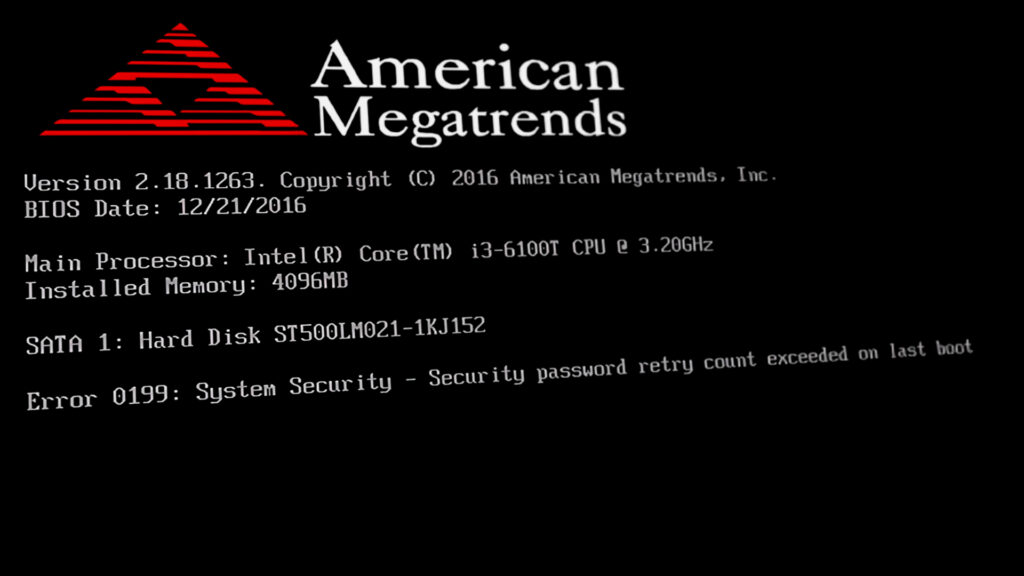
What is causing the “Error 0199 Security Password Retry Count Exceeded” error?
This particular error message will appear if a hard drive password that was previously set from BIOS is typed wrong for 3 consecutive times. The issue is mostly encountered in one of the following Lenovo Models:
- ThinkCentre M90 (all models)
- ThinkCentre M90p (all models)
- ThinkServer TS200v (all models)
- ThinkStation E20 (all models)
Note: The error is not limited to these models. You might encounter it on a different Lenovo configuration.
The issue almost always appears after the user enters the wrong supervisor password (SVP) for three consecutive times. Keep in mind that losing the SVP is quite serious and you could get as far as having to get your system board replaced.
However, if you manage to recover your SVP password, the steps of getting rid of the “Windows Error 0199 Security Password Retry Count Exceeded” error are extremely easy.
If there’s no way for you to recover the password, you will still be able to go around the error message, but you will be required to open the case of your computer (or laptop) in order to manually reset your BIOS configuration.
Below you have two methods that will help you circumvent the “Windows Error 0199 Security Password Retry Count Exceeded” error regardless if you have the SVP key or not. Just follow the method that is applicable to your particular situation and you should be able to get the issue resolved.
Method 1: Reverting to the default BIOS settings (with SVP key)
If you hold the correct SVP key, you can circumvent the “Windows Error 0199 Security Password Retry Count Exceeded” error by accessing your BIOS settings via you SVP key and restoring the settings to the defaults. But keep in mind that this procedure will all custom settings that have been previously modified from the BIOS interface.
Note: This behavior is the result of a Lenovo BIOS bug and was addressed in ulterior releases. Normally, you should no longer be seeing the “Windows Error 0199 Security Password Retry Count Exceeded” error after you successfully enter the SVP key at the initial booting sequence.
Here’s a quick guide on accessing the BIOS settings and reverting to the default settings:
- During the initial boot sequence, press your Setup key (F1 in most cases) and enter the SVP key.

Entering the SPV key - Once you’ve gained entry into the BIOS settings of your Lenovo computer, press F9 to restore to default settings. When asked to confirm the procedure, select Yes and press Enter.
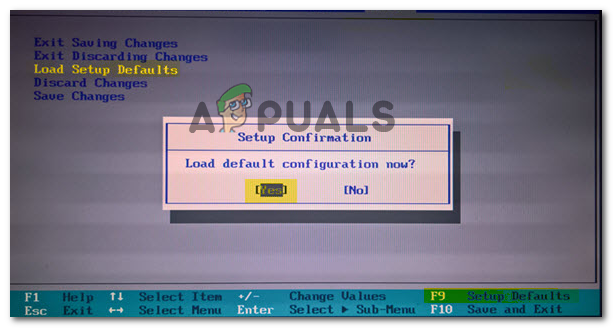
Restoring BIOS settings to defaults on Lenovo computer - Once the settings have been restored to the defaults, press F10 to save the new settings, exit BIOS and reboot your computer.
- At the next boot sequence, the error should no longer be occurring and your computer should start up normally.
If you’re still encountering this error message, move down to the next method below.
Method 2: Removing the BIOS battery (without SPV key)
If the first method didn’t enable you to resolve the “Windows Error 0199 Security Password Retry Count Exceeded” error or you don’t know the SVP key, you might be able to resolve the issue by physically taking out your computer’s BIOS battery.
Note: Keep in mind that engaging in this procedure means that you will lose any BIOS settings that you previously modified from their default values. Any overclocked frequencies will also be reverted to their default values.
In order to do this, shut down your computer completely and disconnect the power cable. Then, open the case and look for a battery slot (similar to the ones find in watches). Simply take it out with your thumbs or use a screwdriver.

After you take it out, wait a few good minutes before putting it back in. Once you insert it back in, start your computer again and see if the issue has been resolved.
This step will hopefully reset all your BIOS settings along with the administrator password (SVP key) that is producing the “Windows Error 0199 Security Password Retry Count Exceeded” error.
However, there are instances where this step alone is not enough the resolve the error message. In this case, the issue will most likely be resolved by resetting the bios using the jumpers present on the motherboard. This procedure is also referred to as doing a manual BIOS reset.
To do this, you’ll have to turn off your computer and disconnect your computer cord. Then, open your computer case (or take your laptop apart until the motherboard is visible) and identify the BIOS configuration jumper for your motherboard (it’s often in the near vicinity of your BIOS battery).

Once you manage to locate the motherboard jumper, move it from pins 1 & 2 to 2 & 3, wait 10 seconds or more than move the jumper back to its original position. Next, reassemble your computer, replug the power cord and start your computer again.
Your machine should now boot normally without the “Windows Error 0199 Security Password Retry Count Exceeded” error.





