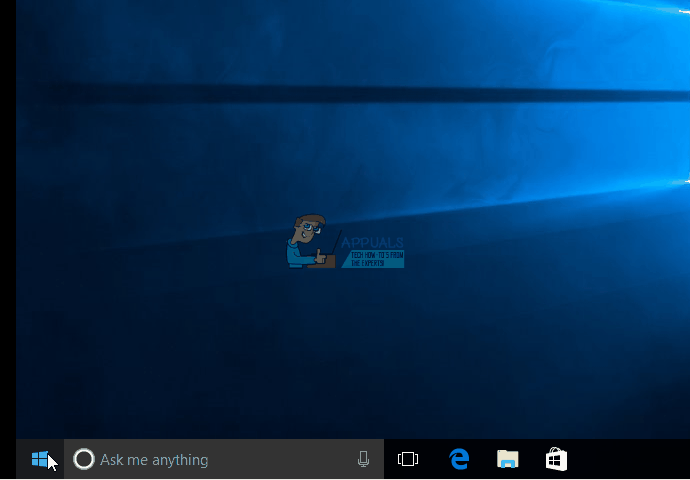5 Solutions: Error 0x80240022 ‘Definitions couldn’t be updated’
Error code 0x80240022 during a Windows Defender update signals a problem with the root certificates. This impedes the update, which, amid emerging issues and viruses, can be critical and potentially cause numerous headaches.
The error message may appear when you either open Windows Defender or attempt to update it. This message indicates Windows Defender’s inability to check, download, or install definition updates. Keeping Windows Defender outdated can be detrimental, particularly if it’s the only security software you use. New viruses and malware emerge daily and insufficient defense against them can severely damage your computer, even leading to a complete reinstallation of your operating system.
To resolve this issue and reinstate the updates, follow the methods provided here in order, progressing from the simplest to the more complex solutions.
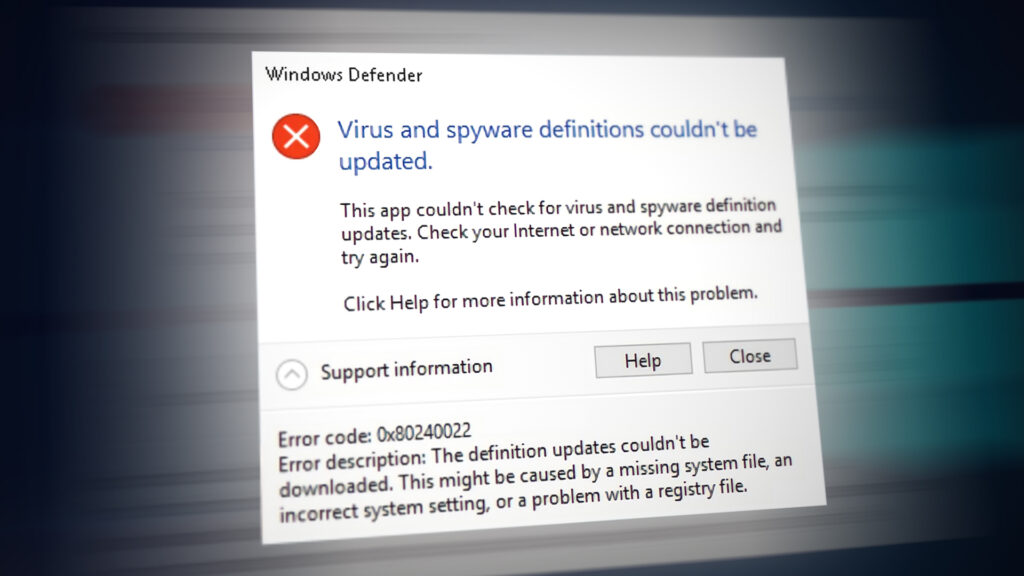
Method 1: Reboot
This may sound unusual, but a simple reboot can often solve this issue. If your computer’s files don’t load correctly or encounter other problems during boot-up, try restarting. Press the Windows key on your keyboard and select Restart from the power menu. Afterward, attempt to update Windows Defender. If the update fails, proceed to the next method.
Method 2: Disable Metered Connection
If you see this error, your Internet may be set as a metered connection, hindering Windows Defender updates. You can easily turn off metered connections by following the steps below:
- Press the Windows key, then type “Settings” and open the result.
- Click on ‘Network & Internet‘.
- Click on ‘Wi-Fi‘ in the left side menu.
- Click your connection there.
- In the details menu of your connection, you’ll find “Metered Connection” and a “Set as Metered Connection” switch beneath it. Ensure that it’s set to OFF.
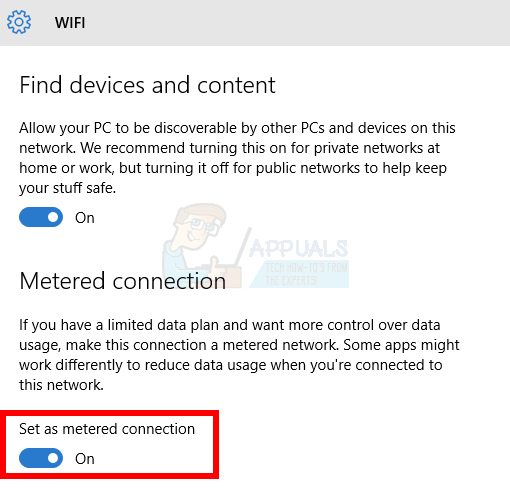
Method 3: Signature File Removal
- Simultaneously press the Windows and R keys on your keyboard to open the Run command.
- In the window, type “Msiexec /x {A5CC2A09-E9D3-49EC-923D-03874BBD4C2C}” and press OK or Enter on your keyboard.
- Please open Windows Defender and check for new updates; it should update without any issues.
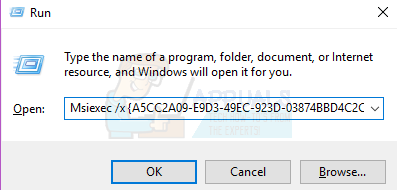
If the action is deemed invalid, disregard this method and continue to the next one.
Method 4: Manually Install Update Definitions
If Windows Defender fails to update, the issue may lie with Windows Update, Automatic Updates, or Windows Server Update Service, all used by Microsoft to deliver updates. To verify this, visit the Security Portal to attempt downloading the updates. Follow the website steps to locate the appropriate definition updates for your computer.
Method 5: Ensure all necessary Windows Update files are present
Refer to this guide or the gif below for updating Windows 10.