How to Fix Windows 10 Anniversary Update Error 0x8007001f
Error code 0x8007001f appeared for quite a few users when they tried to install the Anniversary Update (build 1607). It is actually a generic error message, but it indicates either a problem with a link between two drives, or in some cases, a problem with the audio driver.
The audio driver issue can’t be resolved by anything other than a clean install because it’s not a problem with Windows. Instead, the problem lies with the various drivers, usually the IDT audio driver, because they are not fully compatible with the upgrade process. Another issue arises when you have multiple drives or storage devices on your system and have connected both with a soft symbolic link. Admittedly unexpected, this can disrupt the Windows Update process.
Though you shouldn’t be afraid, as there is an easy solution that you can implement effortlessly, which will allow you to install the Anniversary Update for Windows 10.
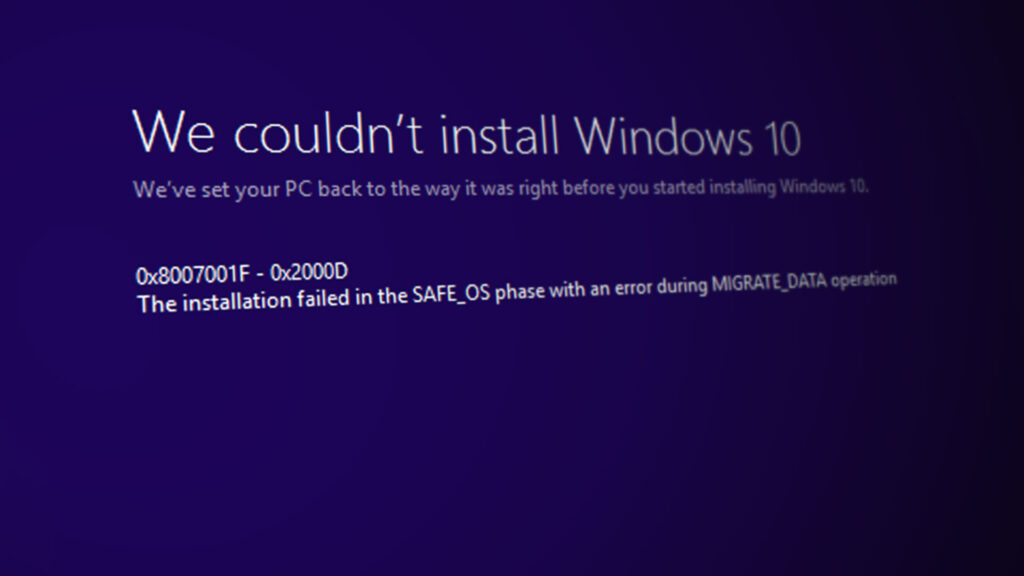
Method 1: Clean boot Windows and install the Anniversary Update
A Clean Boot provides an environment where only essential elements are enabled, excluding the possibility of Windows tools or additional software interfering with the update and causing the error code. Here’s how you can do this easily by following the steps below:
- Disable or completely uninstall all antivirus software. They might interfere with the files being moved and cause failure of the installation. See “Uninstall Antivirus“.
- Press simultaneously the Windows and R keys on your keyboard, and type in devmgmt.msc, then either click OK or press Enter. In the Device Manager that opens, scroll to the bottom, where you will find Universal Serial Bus Controllers. Expand it, and right click then disable every unnecessary USB device, such as a card reader or similar. Close the Device Manager.
- Press Alt, Ctrl and Delete simultaneously, or right click on the Taskbar, and open Task Manager. Navigate to the Startup tab, and click on each item, then on Disable in the lower right corner, until all items are disabled.
- Press Windows and R again, type in msconfig and again, press Enter or click.
- Go to the Services Make sure that Hide all Microsoft services is checked, and only then you can select Disable All. You can now click Apply, and then OK to close the window.
- Now you can reboot and you have a clean boot environment.
- If you have any unnecessary USB devices that are plugged in, such as CD/DVD drives, or external media like a USB flash drive, an external hard drive, or even game controllers, unplug them all.
- If you’re using an ISO to upgrade, either from a storage device such as a DVD or USB, disable your Internet connection by either unplugging the Ethernet cable, or switching off your Wi-Fi. To switch off your Wi-Fi, click the Notifications icon on your taskbar, then click the Wi-Fi icon on the bottom, to disable it.
- If you’re upgrading through Windows Update, make sure the downloading progress gets to 100%, and then you can disconnect your Internet.
- By following the steps above, you will be able to install the Anniversary Update.
Method 2: Clean install the Anniversary Update
If the previous method didn’t work, or you encounter another issue with the same error code which prevents you from installing the Anniversary Update, like the aforementioned audio driver problem, you may unfortunately need to do a clean install. You can do this by yourself. There’s a very simple guide on this site, and you will encounter no difficulties following it.