Fix: We could not complete your iTunes store request
If you are an iTunes Store user, trying to purchase music, you might see the following error.
We could not complete your iTunes Store request. The iTunes Store is temporarily unavailable. Please try again later.
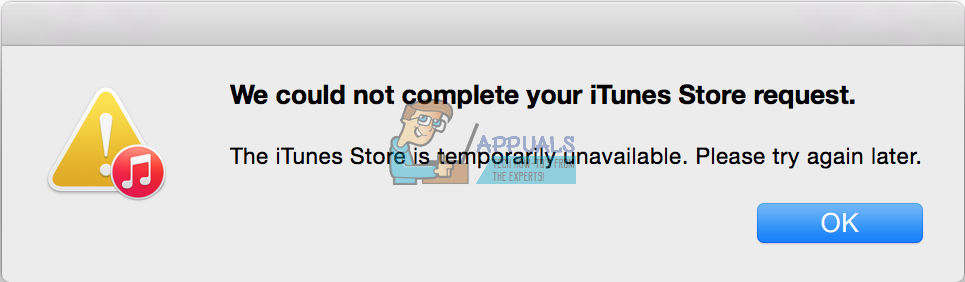
Once you experience this error, you are unable to use iTunes services. This shows up whenever you are trying to buy a song or update your apps. For some users, it happens even everytime when trying to launch the iTunes app.
People are facing this problem on macOS (and OS X) and Windows. Even updating iTunes to the latest version doesn’t help. After a little research, we successfully solved this issue. Here you can find how to do it on your Mac or Windows computer.
Method #1 for Mac Users
- Close the iTunes app (if you have it open).
- Launch Safari and go to Safari preferences (Safari > Preferences menu).
- Open the privacy tab.
- Now, choose to “Always” block cookies. (Once we solve the issue you can change it back.)
- Click on the Details button below Remove All Website Data.
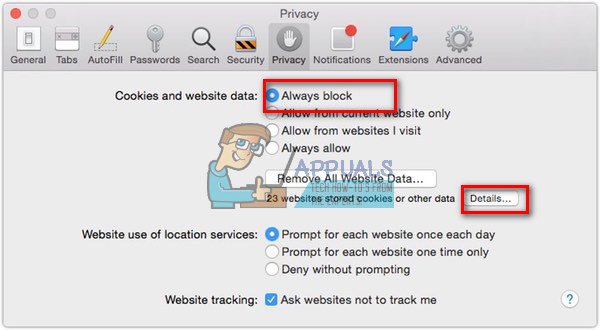
- Type “apple.com” (without the quotes) in the search bar.
- Select apple.com and click on the Remove button.
- Make sure that the apple.com line does NOT re-appear (If it does, close Safari and start over.)
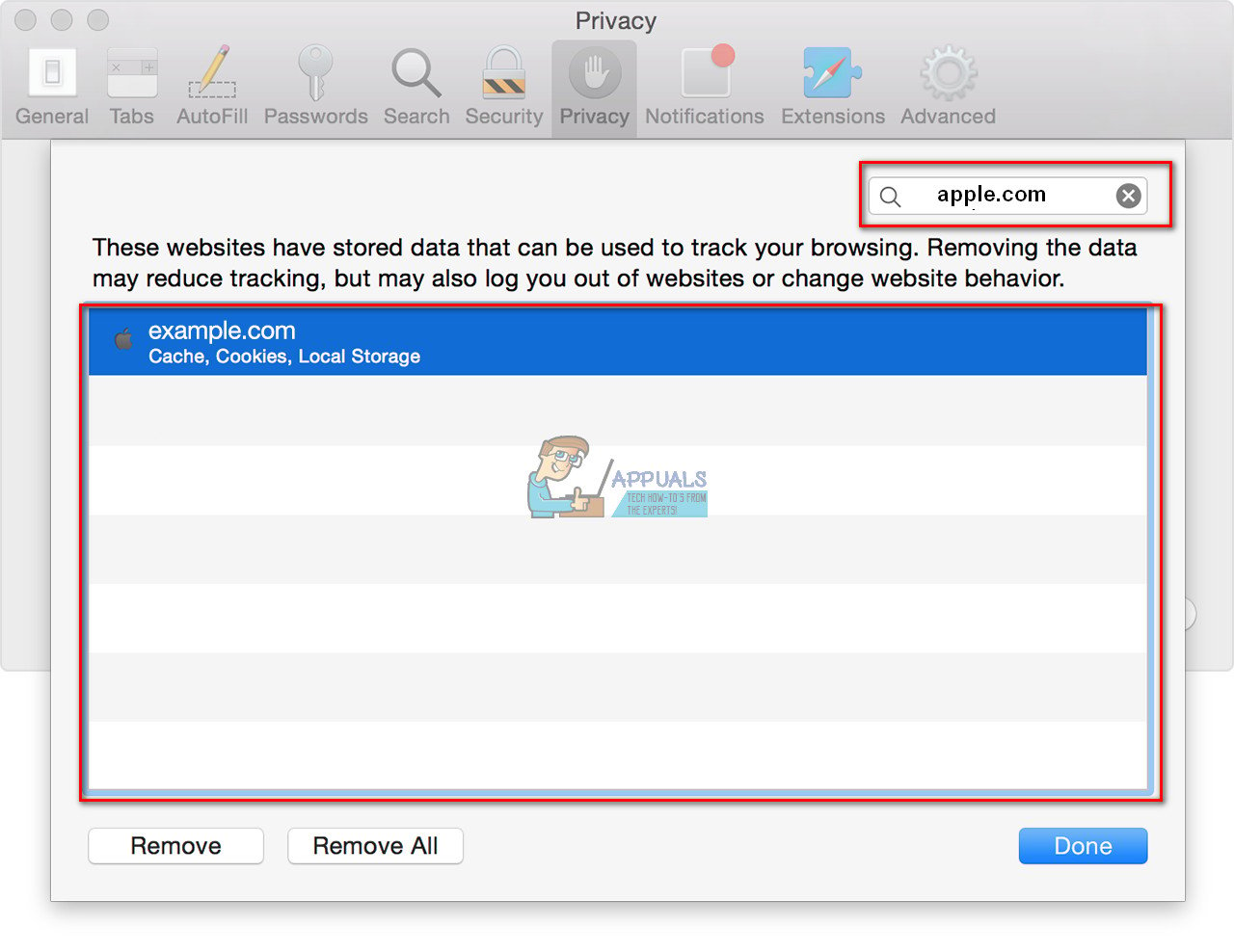
- Quit Safari.
- Open the iTunes app.
- Connect to your iTunes account and check if the error is gone.
- Once you successfully fixed “We could not complete your iTunes Store request,” you can re–enable cookies in Safari (select anything but “always” for blocking cookies).
Method #1 for Windows 7/8/10 Users
- Close the iTunes app (and Safari app, if you have it).
- Launch Windows Explorer (“My Computer” for example).
- Click Tools on your Windows Explorer Menu. (If you can’t see the menu bar press ALT on your keyboard and it will show up.)
- From the Tools menu choose Folder Options.
- Now click on the View tab of the Folder Options
- Navigate to “Show hidden files, folder, and drives” toggle, turn it on (if it is already on, just leave it), and click OK.
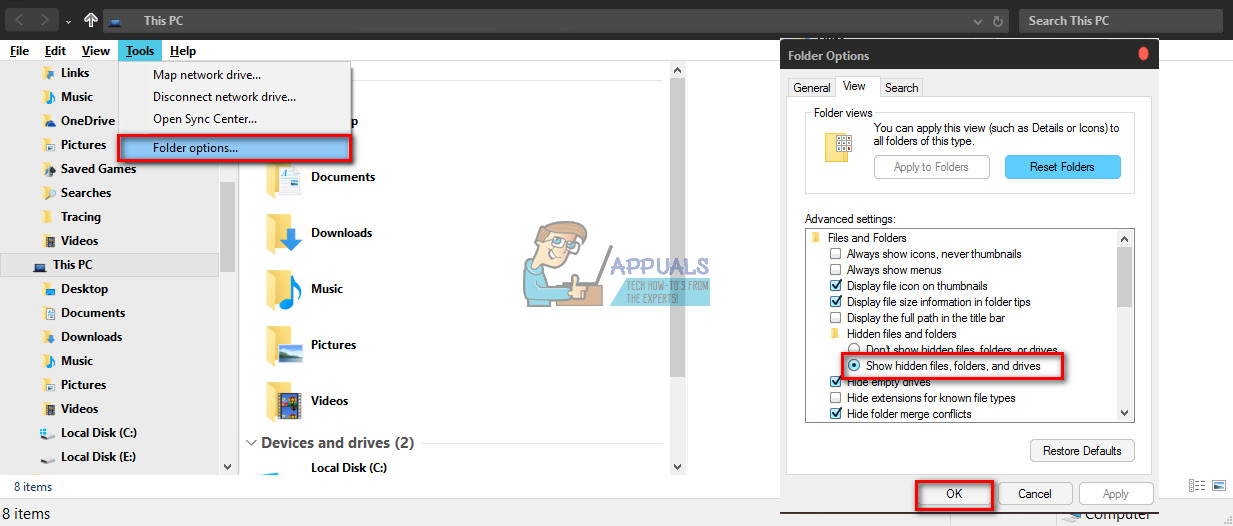
- Now navigate to “C:\Users\YourUserName\AppData\Roaming\Apple Computer\iTunes\Cookies” (or “YourUserName\AppData\Roaming\Apple Computer\iTunes\Cookies” if that is easier for you).

- Select and Delete everything from that folder.
- Now, launch iTunes and connect to your iTunes account.
If this doesn’t work, repeat the procedure but instead of deleting the content in “Cookies,” try deleting everything one level higher in the iTunes folder. (C:\Users\YourUserName\AppData\Roaming\Apple Computer\iTunes).
Note: You can just move all the content from this folder to another one, in case you need this data later.
Method #2 for Mac/Windows Users (Change DNS settings)
Try changing the DNS settings on your router. (Different routers have different methods for doing this, so make sure you found the one for your specific router.)
Once you access the router, set the DNS settings to 8.8.8.8 or 8.8.4.4
If you can not change your router settings, try connecting to a different Wi-Fi network.
These are the methods which helped to solve the “iTunes store is temporarily unavailable” problem for many users out there. Make sure you try them out and share your outcome in the comment section below.