How to Fix Verizon Voicemail Issue on iPhone X
Can you hear the voicemails on your iPhone?
Many Verizon users reported having issues while using Voicemail on their iPhone Xs. They noted an inability to hear any received voicemails on their devices. Others complained about hearing the same voicemail message no matter which voicemail they selected. And, here is what one user said:
“My phone shows that I have 3 voicemails. However, when I go to play them, nothing happens. If I send myself the voicemail, I can hear the recording. But, when I press “play” the recording does not advance and nothing plays. I have updated my network settings, reset my voicemail, and downloaded the ios11 update. I still have the problem. Verizon says they have heard of this issue. Does anyone have a fix?”
For some users, deleted voicemails keep playing even after they’ve removed from iPhone’s memory. The sound continues for 5-7 seconds afterward after they have been erased. Additionally, deleted voicemails do not show up in the Deleted Voicemails folder until they exit and go back to the voicemail.
If you are experiencing these issue on your iPhone X, check the rest of the article to find the solution for your problem.
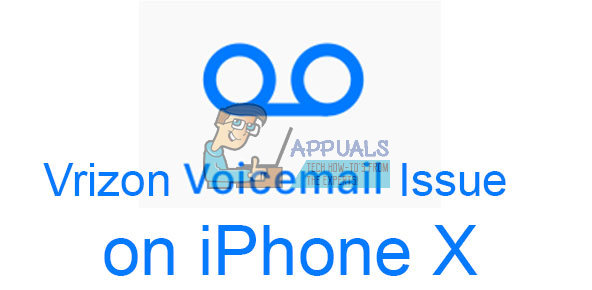
The Cause for Verizon Voicemail Issue
Because we are talking about a voicemail issue on a Verizon network only, many users may think that the problem is Verizon’s fault. However, Verizon claims that their service does not cause this voicemail issue. All the voicemails are downloaded onto the phone’s memory and are not played directly (streaming) from Verison’s servers. So, once they arrive on your phone the Verizon’s job is pretty much done. That means that the problem is located in your iPhone X, and to be more precise, in the software of the device. However, resetting your iPhone X will not help you in fixing the voicemail problem.
So what can you do to fix it?
How to Fix Verizon Voicemail Issue on iPhone X
Apple knows about this issue, and they also have confirmed that a software bug causes the issue. They have, given the highest priority to this problem, and it would be probably fixed in a future update. However, If you are experiencing the Voicemail Issue on your iPhone X, you know how frustrating it may be. Here are some tricks you can do to hear your voicemails while waiting for the official Apple’s fix.
Use Your Headphones to Playback Your Voicemails
- Get your iPhone X headphones and plug it into your iPhone X.
- Now, go to Voicemail and try playing your received voicemails you weren’t able to hear before.
- You should be able to hear them without any problem.
Use a Bluetooth Device to Playback Voicemails
If for any reason you cannot use your headphones you can also hear your voicemails on a Bluetooth speaker. Just pair it with your iPhone X and play your voicemails as usual.
Use Apple Watch to Playback Voicemails
If you use Apple Watch, you can also use it for playing your Verizon voicemails. Users reported that this method works without any issues on call quality or anything else.
Copy and Paste Voicemails into Notes or Voice Memos and Playback from There
Another trick that worked for some users is copying the voicemails into Notes app of your iPhone X. Here is how.
- Go to the Phone app on your iPhone X.
- Tap on the Voicemail tab located at the bottom.
- Select the voicemail message you would like to hear and tap on the Share button.
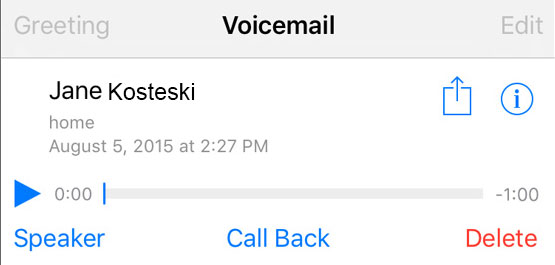
- From the top menu row, choose Note or Voice Memos. In the Notes app, you can save your voicemails as a new note or add them to an existing one.
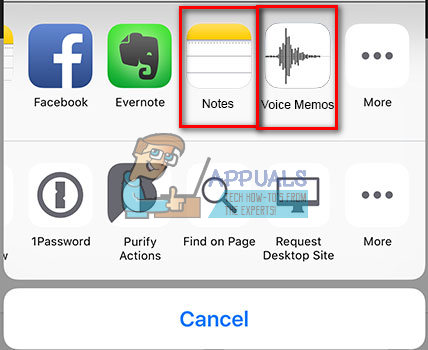
- Open the Note app and select the note you’ve just created. And, now you can hear your voicemail message.
Deleted voicemails don’t show up in the Deleted Voicemails folder? Here is how to fix that.
Try selecting multiple messages when deleting voicemails from your iPhone X. That will immediately put them in the Deleted voicemails folder.
Final Words
Voicemail feature is known for issues on the iOS software in the past. However, Apple always resolves this kind of problems with software updates. And I am pretty much sure that they will soon provide a real solution for Verizon Mail Issue. In the meantime try the methods explained in this article, and tell us in the comment section below: Which method is the most useful for you?