Fix: vcruntime140.dll is missing
If you are a Windows 10 user then you are bound to face this problem one day. VCRuntime140.dll missing error can happen at any time and it will prevent you from using the program that is giving the error. Usually, the VCRuntime140.dll missing error comes out of nowhere but it can also happen just after your Windows 10 update as well. The recent updates released by Windows 10 are known to have a bug that causes this issue.
The VCRuntime140.dll missing error comes up when this specific dll file is missing from your computer. The file can go missing either because it got corrupt or it got deleted (probably by your antivirus). There are a lot of files that are known to get deleted by antiviruses and VCRuntime140.dll is one of them. Your program will give this error and won’t run once this file is corrupt/deleted. Another thing that might be causing this issue is the latest Windows 10 updates especially if you have an HP machine. The Windows 10 latest update is known to cause an issue with your Accelerometer driver (also known as the 3D DriveGuard). So, if the problem started right after the Windows 10 update then the 3D DriveGuard is the most likely cause for it. But, whatever maybe the reason, it can easily be solved by either downloading a fresh copy of your Accelerometer driver or downloading a fresh copy of VCRuntime.dll depending on what caused the issue.
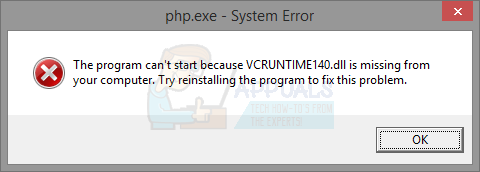
So, follow the method 1 if the problem occurred right after the update otherwise start with method 2.
Tips
- Most of the times, the program that needs this VCRuntime140.dll file (or any other dll) have the file packaged with its installer. So, reinstalling the program that is giving this error will solve the problem.
You can go to your Programs and Features, select the Microsoft Visual C++ 2015 Redistributable, select change and then select Repair. This might solve the issue so it’s worth a try before going for the methods given below.
Method 1: 3D DriveGuard
If the problem started right after the Windows 10 update and you are using an HP laptop then the problem is caused by your Accelerometer. The Accelerometer is installed on your laptop to prevent any damage to your HardDrive in case you drop your laptop. However, the drivers of Accelerometer are known to have an issue with the Windows 10 update. So, you have two options: Either update the driver from their official site or suspend/disable its driver.
The steps for both solutions are given below.
Update Accelerometer
- Go here and enter the model of your HP laptop. Now press Enter
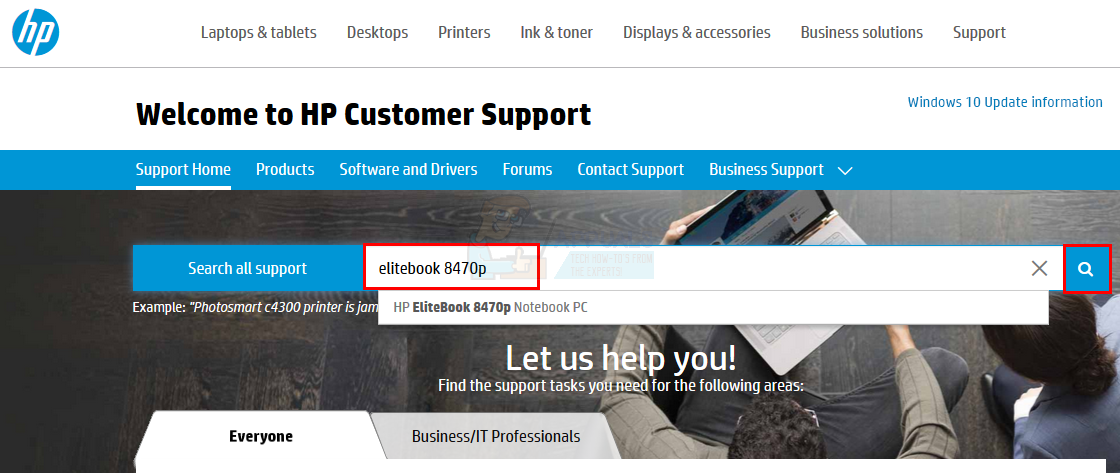
- Select Software and Drivers
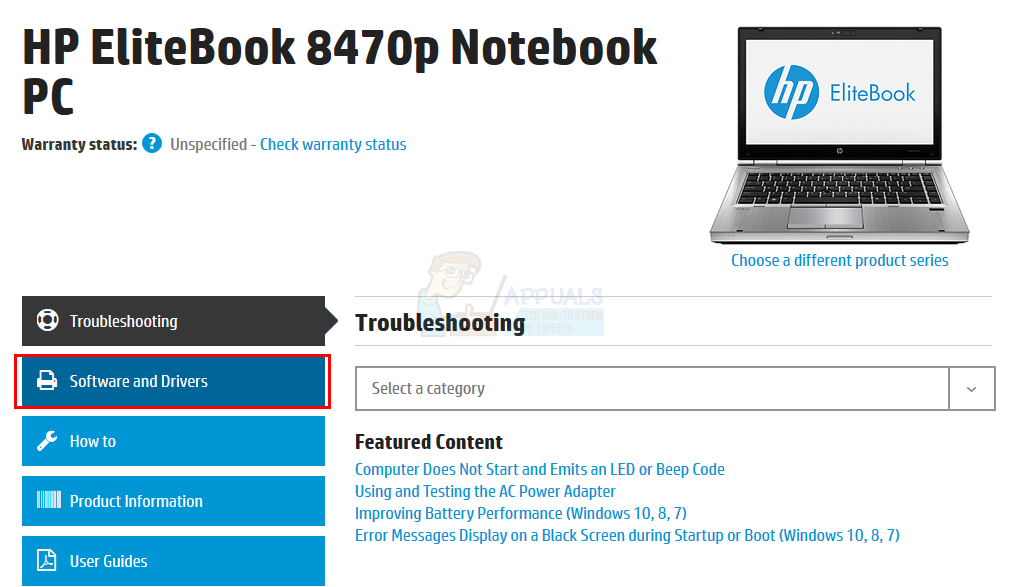
- Locate the driver for your Accelerometer. It is also known as the 3D DriveGuard.
- Download the latest drivers for Accelerometer
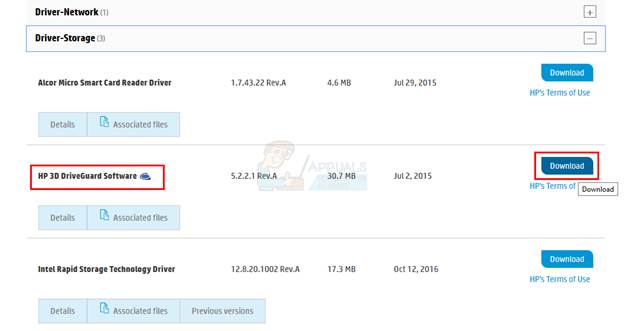
- Now, go to the location where you downloaded the driver and double click the driver file.
- Follow the on-screen instructions and install the 3D DriveGuard
Check the program that was giving the error once the driver is installed. If the problem isn’t solved then continue to the next step.
The file from the HP’s official website doesn’t work for a lot of users. So, follow the steps given below to uninstall the previously installed 3D DriveGuard and reinstall it with another source. This usually solves the problem for a lot of users.
- Hold Windows key and press R
- Type appwiz.cpl and press Enter

- Locate HP 3D DriveGuard
- Select HP 3D DriveGuard and select Follow any additional on-screen instructions
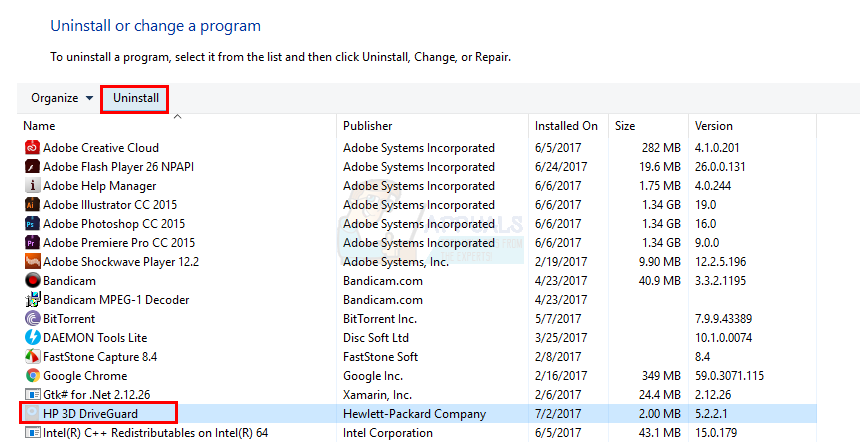
- Go here and download this 3D DriveGuard version
- Double click and follow the on-screen instructions to install the file downloaded in step 5.
- Restart the system once the installation is done
Now check if the program still gives the error of VCRuntime140.dll error. If the problem still isn’t solved then continue.
Uninstall 3D DriveGuard
If the above steps didn’t solve the problem then it’s time to uninstall the 3D DriveGuard and check for the issue.
- Hold Windows key and press R
- Type appwiz.cpl and press Enter

- Select HP 3D DriveGuard and select Uninstall. Follow any additional on-screen instructions
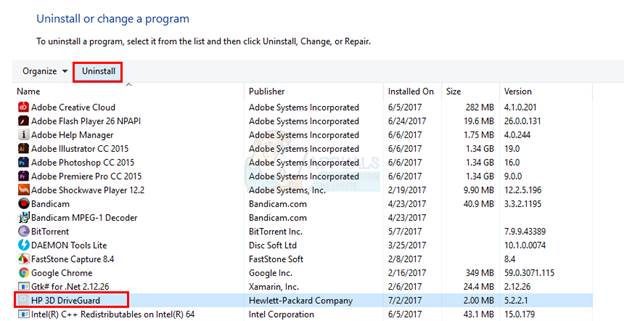
Now check if the issue is still there or not. If the problem was caused by 3D DriveGuard then it shouldn’t happen anymore. Keep in mind that 3D DriveGuard is very important and can save your HardDrive in case you drop your laptop. So, you can keep the 3D DriveGuard uninstalled at your own risk. But, if you decide to keep it uninstalled then don’t forget to check HP’s official website for latest drivers and new Window 10 updates.
Method 2: VC 2015 Redistributable Package
The error indicates that the file VCRuntime140.dll is missing from your computer. This file comes with the VC 2015 Redistributable Package which is simply a collection of a lot of files that are useful for running various programs. So, a simple solution is to download and install this package which will replace the corrupted/deleted file with the fresh copy.
- Go here and click Download
- Run the file once downloaded. Run x86.exe if you have a 32-bit system or run vc_redist.x64.exe if you have a 64-bit system.
- Follow the on-screen instructions and install the package
Reboot your computer once you are done and check whether the problem is solved or not.