Fix: uTorrent access is denied
uTorrent is a BitTorrent client software with over 150 million users across the globe. It is made to allow peer-to-peer file sharing between its users, it uses the BitTorrent protocol to transfer files from one peer to another. It consists of peers, seeds, and leaches. Peers and seeds are the uploaders while leaches are the downloaders.
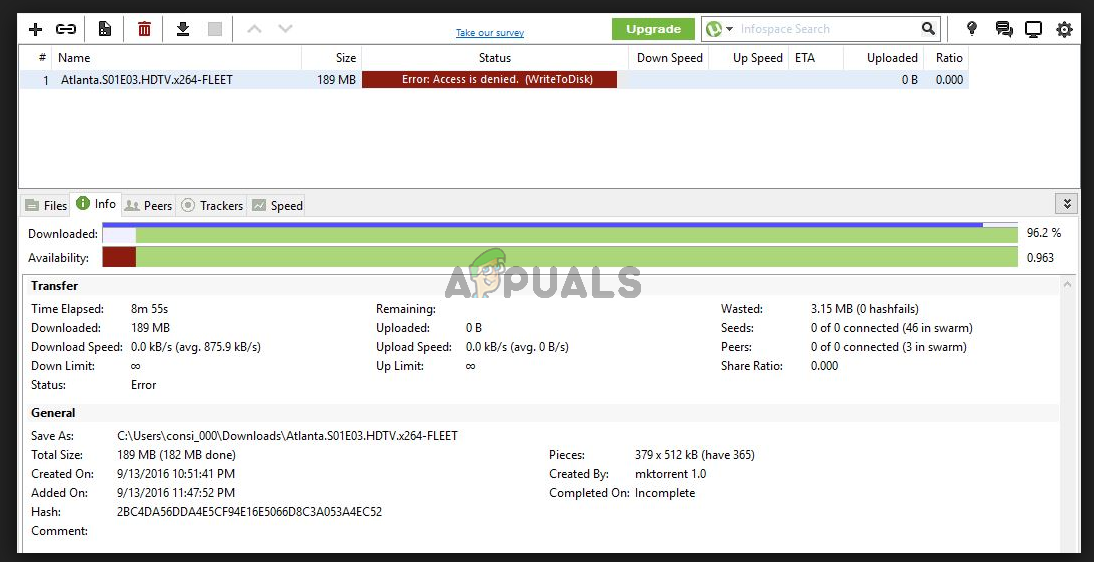
A lot of users on the uTorrent forums reported that most versions after the update 3.4.2, give a vague error when trying to download a torrent. The error says that access to disk has been denied and that the torrent can’t be downloaded. The error could occur while a torrent is in progress.
What causes uTorrent to give “access is denied (write to disk)” error?
Before we try and find a solution, we first have to determine the cause of this problem. Here are the most frequent causes.
- uTorrent not having administrative privileges: Most of the time the error where the torrent says that it can’t write to disk is because it is not given administrator privileges. To fix this, all you would have to do is to give administrator privileges to uTorrent and it will start downloading again.
- Folder not granted access: In some cases, users reported that the folder in which a torrent is being downloaded is not giving access to uTorrent, it is somehow set to read-only. To fix these issues you would either have to remove the read-only property of that folder or just create a new folder and download your torrents there.
- An internal bug that stops the download: There are some chances that a bug in the uTorrent is responsible for this behavior. Some users got the problem fixed when they tried resetting the download location through the uTorrent client.
Not to worry, the following methods will allow you to find and fix the cause of this problem.
Method 1: Granting administrative privileges to uTorrent
In order for an application to work properly on windows, it must be granted administrative privileges. The same is true for uTorrent. In most cases, the “access is denied” error is caused because the uTorrent doesn’t have the required privileges. To fix this you could just run it as an administrator, but then you would have to run it as administrator every time you start it. To permanently run it as an administrator, before continuing, make sure you have set up your account as an administrator.
- Open the Start menu and search for uTorrent.
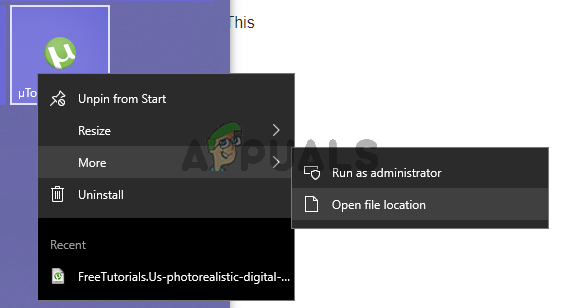
Open the file location of uTorrent - Once it appears in the search, right-click on it and open its file location by clicking on Open file location. This will take you to the uTorrent’s shortcut folder.
- Right-click on the uTorrent’s shortcut and again click on Open file location.
- Now once you are in the root directory of uTorrent, right-click on the uTorrent.exe and click Properties.
- Go into the Compatibility tab and check the Run this program as an administrator tick box.
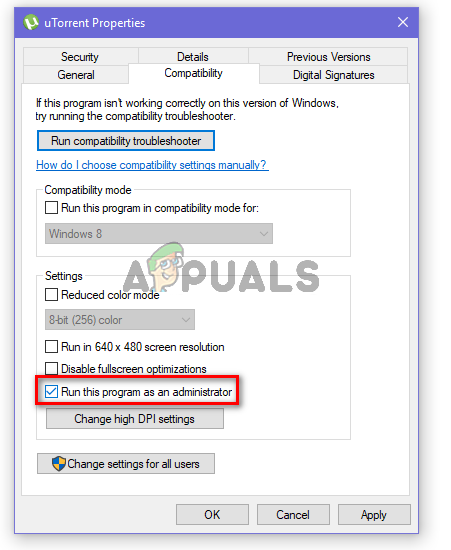
Tick the Run this program as an administrator tick-box - Also, click on the “Run this Program in compatibility mode for” option and select “Service Pack 3” from the dropdown.
- Click Apply and then click OK. Now start the client and see if the error is gone or not.
Method 2: Unchecking the read-only property of the download folder
If the first method didn’t work for you, then the error might be caused due to the fact that the folder in which you are downloading your torrent has its Read-only property checked. You will have to create a new folder and un-tick its Read-only property to get rid of this error.
- To create a new folder, right-click anywhere and then hover the pointer over the New option and then click Folder.
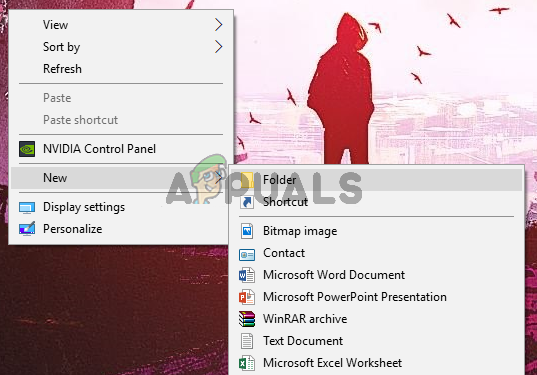
Create a New Folder - Once the folder is created rename it to your needs and right-click on it and then open its properties by clicking on Properties.
- Under the General tab, untick the Read-only (Only applies to files in the folder).
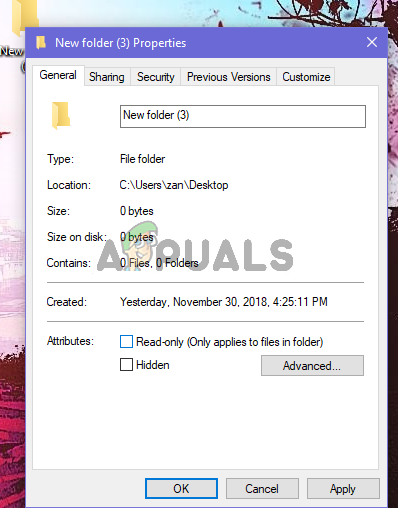
Untick the Read-only tick-box - Now click on Apply and then click on OK. It might take some seconds to apply the changes.
- Now try downloading your torrent again and only use this folder as your download folder for uTorrent.
Method 3: To reset the download folder from the torrent settings
Now, this method is similar to the previous one, there is a bug in the uTorrent that doesn’t allow it to recognize the folder in which it has started downloading, the folder is there but still, it gives the write error.
- Right-click on the torrent that is displaying the error message: Access is denied (write to disk).
- Hover the mouse pointer over Advanced. Now select “Set download location”.
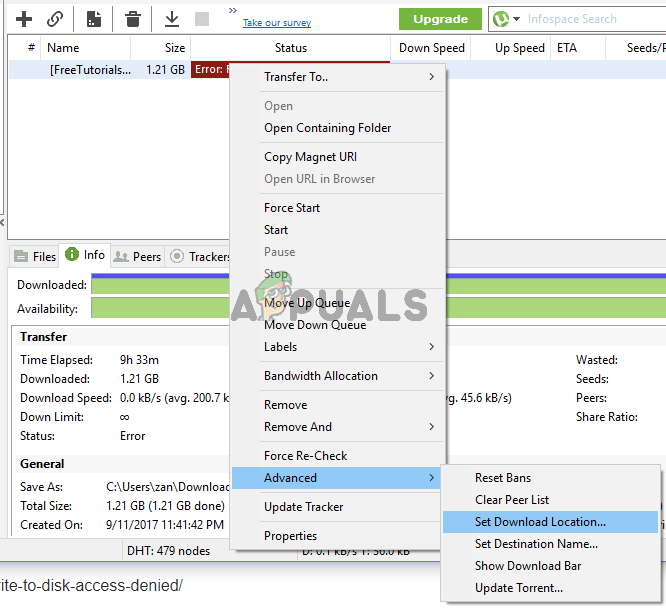
Set the download location - Next, you will have to re-select the same folder that was used before or select a new folder. Now click OK.
- Now right click on the torrent again and select Start. See if this fixed the error.
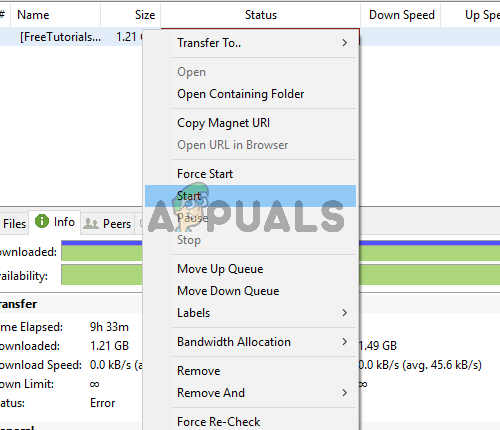
Restart the torrent
Method 4: Redownload Torrent
Sometimes you might need to redownload your torrent from the site you got it from in order to rectify this issue. Torrent files can often contain corrupted or misconfigured data which can lead to this particular issue while trying to download.





