Fix: Unknown Software Exception 0xe06d7363
Error 0xe06d7363 is Visual C++ exception code generated by the Microsoft Visual C++ compiler. It is commonly referred to as a Windows Application error. The error is displayed when a process/operation could not be launched or not could not be completed by an application.
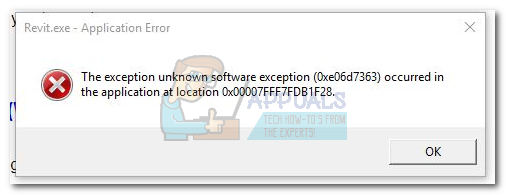
Users might encounter this error after an application fails to start or after an unexpected crash. Often times, it’s followed by an additional message like GetExceptionCode(), GetLastError(), or Exception from HRESULT.
While developers can easily pinpoint the issue by debugging the application and wrapping the faulty code in a try – catch block, regular Windows users have little means of figuring out the source of the problem.
There are, however, a few common culprits that are known to produce the 0xe06d7363 error:
- Incompatibility between the operating system and the application that is displaying the error
- Conflicting third-party applications – this typically happens with 3rd party firewalls and antivirus suites
- Malware infection corrupting application files
- Registry failure – can also be caused by Malware Infection
- Internal application problem – The problem lies in the application’s code and has nothing to do with Windows
Because the error 0xe06d7363 is actually generated by the Visual C++ compiler, it’s not exclusive to a certain Windows version and can be encountered with every version of Windows. Every exception that is thrown by the Microsoft Visual C++ compiler will contain this error code (0xe06d7363). Because of this, there is no other way of precisely pinpointing the issue other than debugging the respective application.
Even if there are no means for the user to pinpoint the source of the 0xe06d7363 error, there are some solutions that are often times successful in removing the issue. Below you have a collection of fixes that have helped users to eliminate the 0xe06d7363 error. Please follow each method in order until you encounter a fix that works for you.
Note: Keep in mind that depending on your scenario, the error message may very well be the result of an internal application glitch/bug. If you follow the methods below to no avail, consider asking for support with the developer of the application in question.
Prerequisites
Before you begin troubleshooting with the methods below, it’s important to eliminate some potential problem-causers from the get-go. Start by reinstalling the application that is displaying the error and make sure that you meet the requirements for it to start.
If it’s displaying the same error, let’s do a virus scan to make sure the error is not happening because of a malware infection. If you’re using Windows Defender, you can do a scan quickly by opening a Run box (Windows key + R) and typing C:\Program Files\Windows Defender\msascui.exe to open Windows Defender. Once there, under Scan options, select Full and hit the Scan Now button.
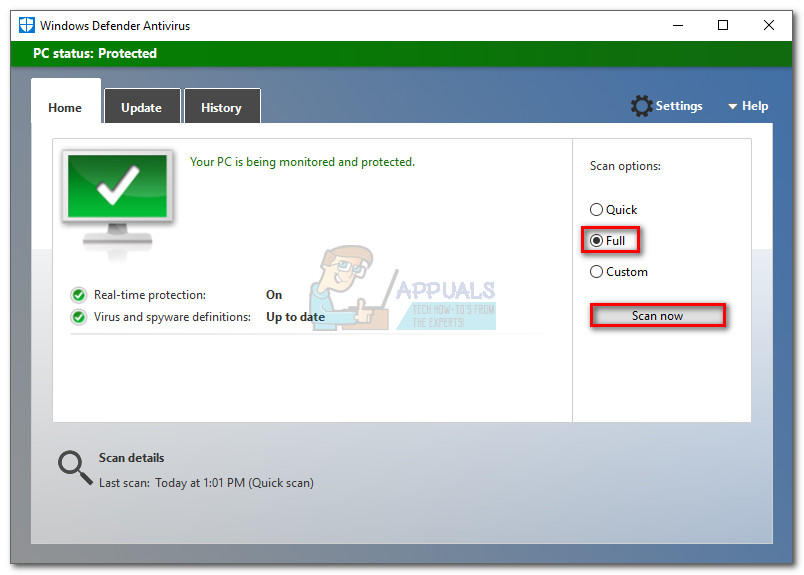 If the scan hasn’t identified any malware, you can double-check by scanning with an external application like Malwarebytes. In the event that the scan has discovered & removed infected files, reinstall the application in question and try opening it again.
If the scan hasn’t identified any malware, you can double-check by scanning with an external application like Malwarebytes. In the event that the scan has discovered & removed infected files, reinstall the application in question and try opening it again.
If you’ve reinstalled the app and scanned for malware without a result, start troubleshooting with the methods below.
Method 1: Running the app in Compatibility mode as Admin
If you were previously able to open the application in an older Windows version, the cause of it could be some compatibility issues with the latest os. If the software hasn’t been updated to work with your current OS, you might be able to avoid the 0xe06d7363 error by running the app in compatibility mode with admin privileges. Here’s what you need to do:
- Right-click on the shortcut (or executable) of the application that’s displaying the 0xe06d7363 error and click on Properties.
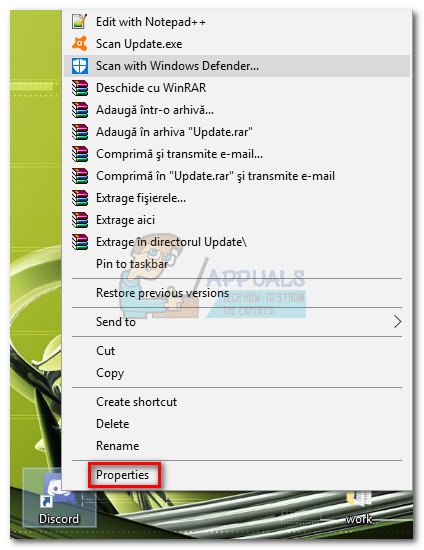
- In the Properties Window, go to the Compatibility tab and check the box next to Run this program in compatibility mode for. Then, use the drop-down menu below to select a Windows version that you know it’s compatible with the application. If you previously ran the software in an older Windows version and it worked, select that.
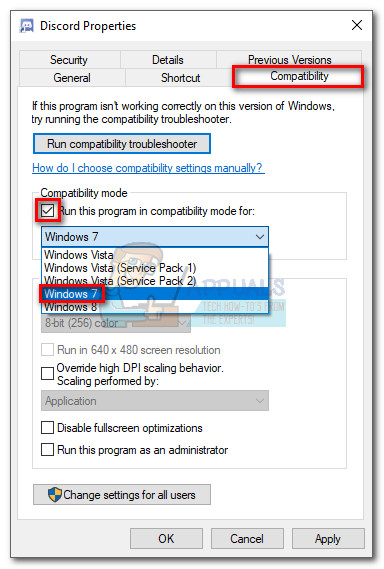 Note: Running the program in compatibility mode for Windows 7 has the highest probability of solving a compatibility issue if the error message is a cause of that.
Note: Running the program in compatibility mode for Windows 7 has the highest probability of solving a compatibility issue if the error message is a cause of that. - Move below to Settings and check the box next to Run this program as an administrator. Hit Apply to save your modifications.
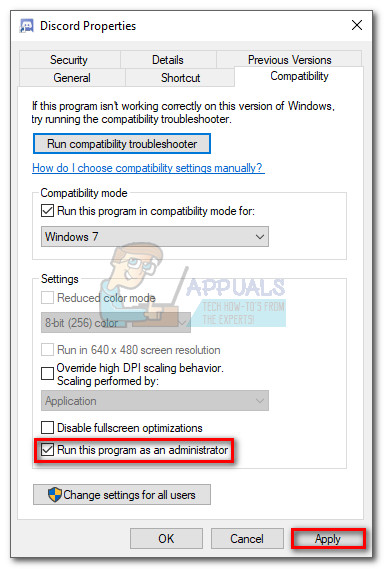
- Open the program and see if the 0xe06d7363 error is removed. If it’s not, move to Method 2.
Method 2: Installing the missing C++ redistributable packages
The 0xe06d7363 error is also known to appear when the application is trying to use old libraries that are not installed on the user’s computer. This will typically produce the 0xe06d7363 error along with a message like “Out of Memory” or “Memory Error“.
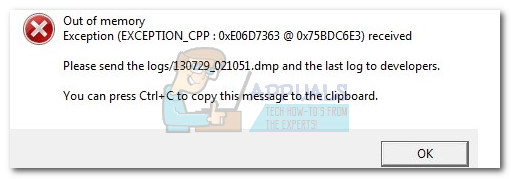
This can usually be fixed by installing the C++ redistributable packages that might be missing from your computer. Below you have a list of C++ redistributable packages that might be missing from your computer. Please download them according to the architecture of your operating system.
Note: If your system already has the packages below, you’ll get a message saying that your libraries are up to date when installing.
X86:
X64:
- 2005 C++ Redistributable
- 2008 C++ Redistributable
- 2010 C++ Redistributable
- 2012 C++ Redistributable
After you’re done installing the packages, reboot and open the program again. If you’re seeing the same error, move to the method below.
Method 3: Adding application folder to the exclusion list in AV
Antivirus suites are often responsible for the 0xe06d7363 error. This typically happens with 3rd party modifications not made by the original developer of the program. When you add an external file to the application folder, your antivirus might look at it as malware and stop it from running. This is known to happen with mods, cheat suites and game cracks.
While we don’t encourage piracy in any way, you might have a legitimate reason for wanting to modify the files of the application in question. If that’s the case, adding the application folder to the exclusion list in your antivirus will stop the AV from treating the external file as a virus. If you’re using an antivirus suite with a built-in firewall, you might need to add the file to that exclusion list too.
If you’re using a 3rd party antivirus, the exclusion list can usually be found somewhere under Settings. Keep in mind that the exact location will differ from suite to suite.
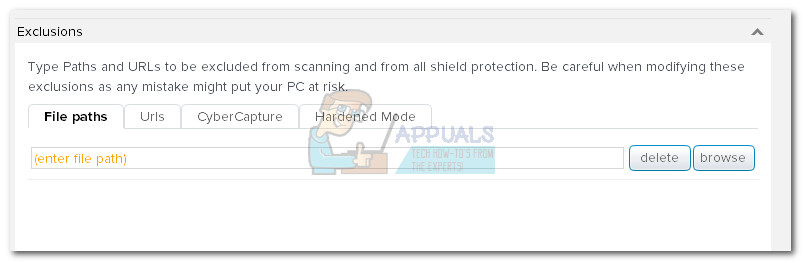
If you’re using Windows Defender, follow the guide below to add the application folder to the exclusion list:
- Press Windows key + R to open a run command and type “C:\Program Files\Windows Defender\msascui.exe”. Hit Enter to open Windows Defender.
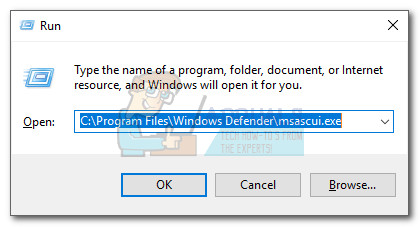
- In the Windows Defender Antivirus window, click the Settings button in the top-right corner.
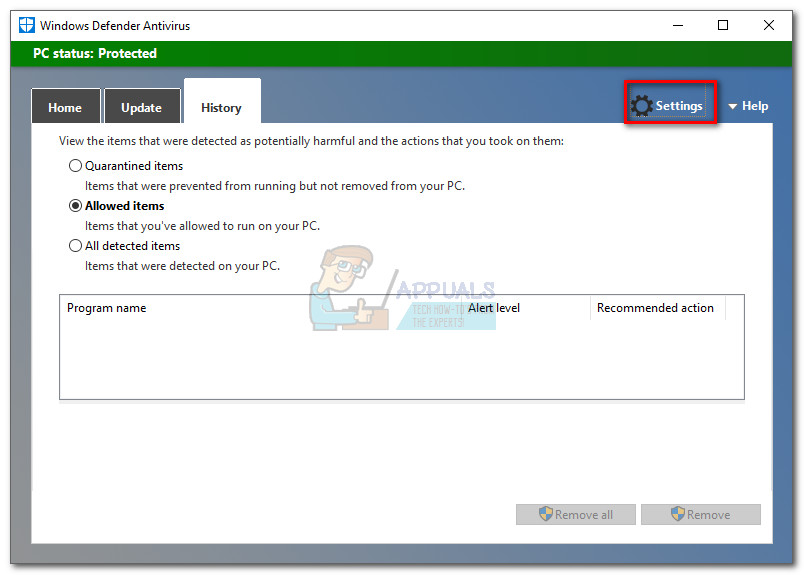 Note: On Windows 10 you will also need to click the Open Windows Defender Security Center button.
Note: On Windows 10 you will also need to click the Open Windows Defender Security Center button.
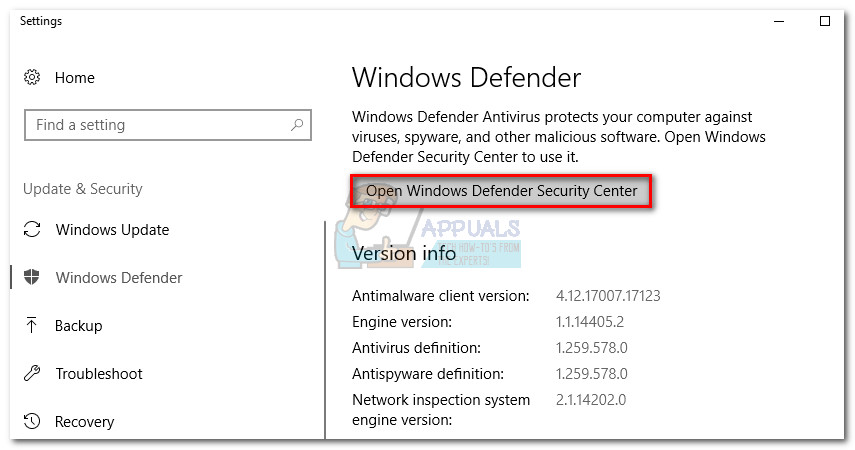
- In the Windows Defender Security Center window, click on Virus treat & protection, then scroll down and click on Virus & Treat protection settings.
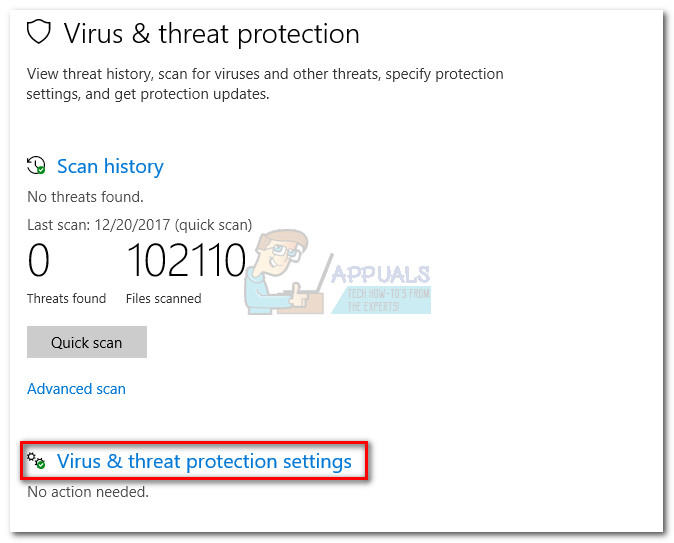
- Scroll all the way down to Exclusions and click on Add or remove exclusions.
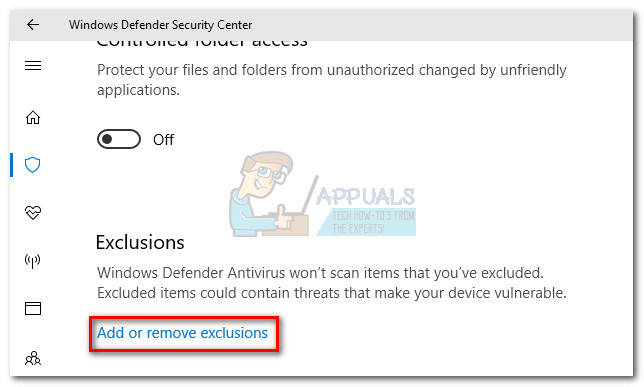
- Click on the + icon next to Add an Exclusion, click on Folder, then select the folder to where the application files are located. Click on Select folder to add it to the exclusion list.
- Reboot your device and open the application again. If you’re still seeing the 0xe06d7363 error, move to Method 4.
Method 4: Using Windows Repair (All in One)
If the methods above have been unsuccessful, there is one tool that has helped some users eliminate the 0xe06d7363 error. Windows Repair is a collection of mini-fixes for Windows that is extremely successful in repairing common registry and permission issues. If the 0xe06d7363 error is an underlying cause caused by corrupt registry files, this steps below will most likely eliminate the issue.
Follow the steps below to use Windows Repair to repair system registry files:
- Download Windows Repair (All in One) from this link (here). It’s easier to download the portable version since you won’t need to install anything. When the download is complete, extract the archive and open the Repair_Windows executable.
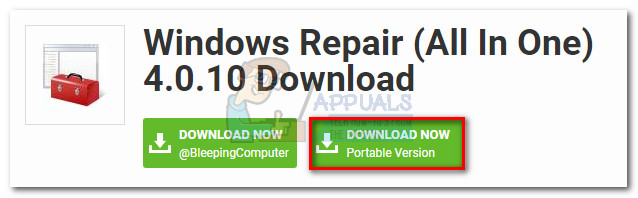
- Upon opening Windows Repair, the program will do a quick scan on your system. If prompted to insert the license key click Close. The repair wizard is available with the free version.
- Go to the Repairs – Main and check the box next to Automatically Do A Registry Backup. Then, click on Open Repairs and wait for the repair wizard to start.
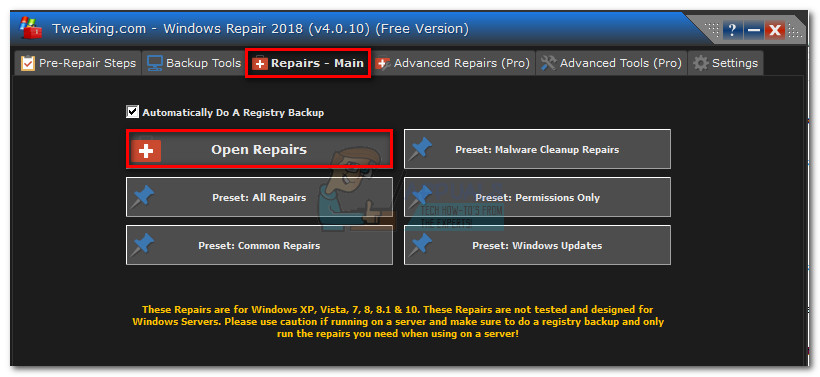
- In the next window, use the drop-down menu under Repairs to select All Repairs. Then, click the Start Repairs button and wait for the process to complete. Depending on your system, the whole operation might take over half an hour.
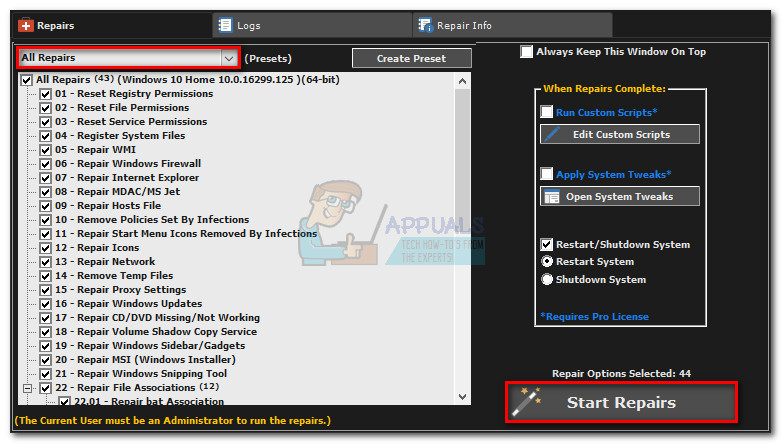
- When the repair is complete, reboot your system and open the application again. If it’s displaying the same 0xe06d7363 error, move down to the final method.
Method 5: Doing a System restore
If none of the methods above have managed to eliminate the 0xe06d7363 error, let’s try restoring Windows to a previous version, from when the program was functioning properly.
System Restore is a recovery tool that allows you to reverse certain changes that were made to your operating system. Think of it as an “undo” feature for the most important parts of Windows. If the program in question was previously functioning properly the steps below should eliminate any registry errors and other OS changes that might have caused the 0xe06d7363 error.
Here’s a quick guide to doing a system restore to a previous point:
- Press Windows key + R to open a Run command. Type rstrui and hit Enter to open System Restore.
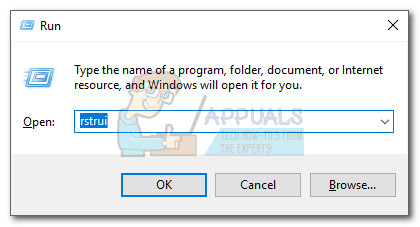
- Hit Next in the first window and then check the box next to Show more restore points. Select a restore point prior to when the application started malfunctioning and click the Next button.
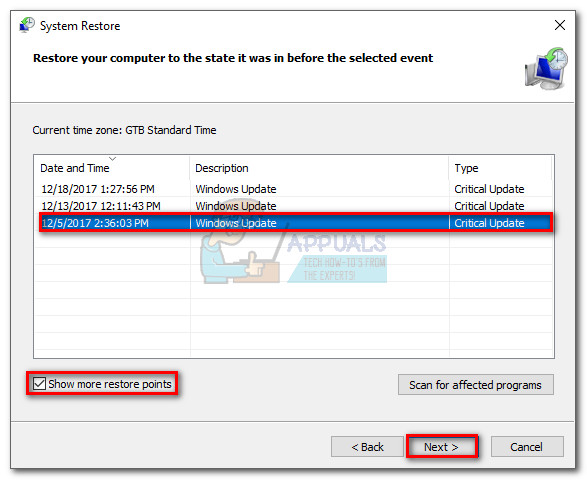
- Hit Finish and then click Yes at the next prompt to start the restore process. When the restore is complete, your PC will automatically restart. Upon the reboot, your OS will be restored to the previously selected version.
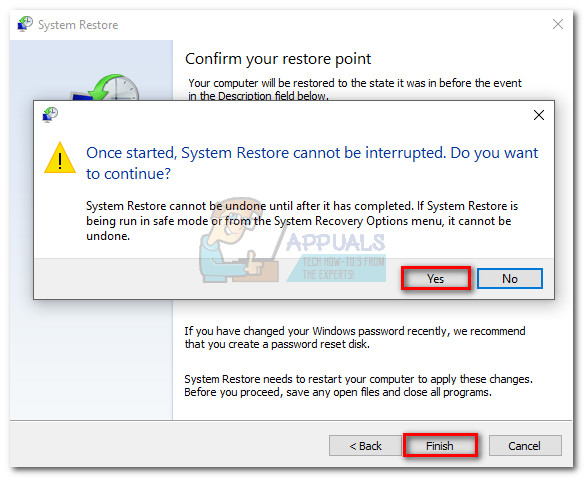
If you’re encountering the same 0xe06d7363 error even after doing a system restore, there’s a high chance that the issue is with the application and has nothing to do with your operating system. In this scenario, your only hope is to ask for support from the developer(s) of the application.