Fix: Unknown Device ‘acpi\ven_smo&dev_8800’
When you installed the operating system, next step would be installing motherboard drivers and other hardware components. If you are using brand name computer, for example, Dell, HP or another, you will need to open vendor’s website and download drivers for your computer or notebook. If you are using old computer or notebook which is not more supported by the vendor, there is a possibility that you will not be able to download drivers from vendor’s website. The same procedure and story is with non-brand computers. Also, before you decide to upgrade your operating system, you will need to check first do your motherboard supports newer operating system or not. How will you check that? For example, we have motherboard P5KPL-AM manufactured by ASUS company. We are planning to upgrade Windows Vista x64 to Windows 8 x64. We need to read the technical documentation of that motherboard and based on that we will decide can we install or not Windows 8 x64. We need to access ASUS’s support website on this LINK and under Please select OS list check is Windows 8 x64 supported on this motherboard.
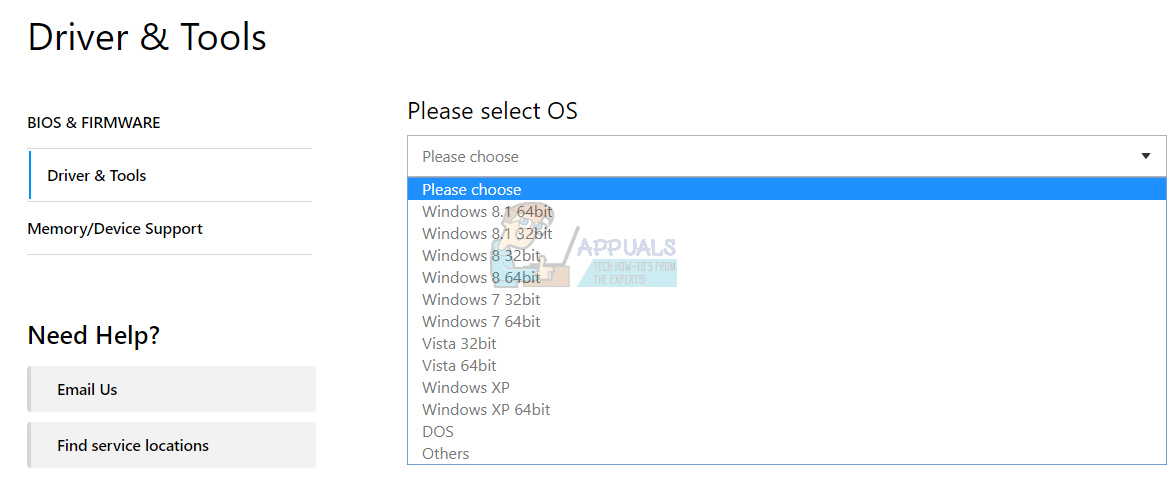
As you see, Windows 8 64bit is supported on this motherboard and we can upgrade a machine from current operating system to Windows 8 x64. But, what if we want to upgrade this machine to Windows 10 x64? Windows 10 is not supported by this motherboard. In most cases, Windows 10 x64 is working well on motherboards, computer or notebooks which support Windows 7 or Windows 8, but we are not recommending you to take that risk and buy motherboard where Windows 10×64 is not supported. If you have a motherboard and you want to test is Windows 10 x64 working on your motherboard, you can do it for free. There is evaluation Windows 10 x64 which you can download on this LINK.
After you read the technical documentation of your motherboard, next step should be downloading and installing drivers. Microsoft provides driver repository which provides a lot of drivers for your device. Also, your drivers can be installed through Windows Update.
In case you do not want to install drivers through Windows Update, you can download drivers from vendor’s website. In case you can not find the driver on official vendor’s website, next step will be to open the website from vendor’s vendor. What does that mean? If you are using ASUS motherboard with integrated Realtek audio card, the first step is to download the driver from Asus website. In case you can not find the proper driver for Realtek audio card, next step will be to download the driver from Realtek website. Please, do not download drivers from third party websites, because malware can be integrated into them.
Some drivers can not be installed and they are identified as Unknown device. Based on this name, we can not do research and find proper driver. Do not worry, there is a trick which will help you to identify hardware component and find proper driver.
Few users encouraged problem with Dell computer and notebook because then did not find the proper driver for hardware component identified as an Unknown device with Hardware IDS ACPI\VEN_SMO&DEV_8800 or ACPI\SMO8800. So, what is ACPI\VEN_SMO&DEV_8800 or ACPI\SMO8800? It is ST Microelectronics DE351DL Motion Sensor, the data-protection system included on select Dell products. This system detects sudden acceleration of a laptop and prepares the hard drive mechanism for impact by disengaging the disk drive heads from the hard disk platters. We will show you how to download the driver for ACPI\VEN_SMO&DEV_8800 or ACPI\SMO8800.
Download and install driver for Unknown device
Let’s start with installing the Unknown device. We do not know which components is classified as an Unknown device, and we need to find more information about that hardware components. For this method, we need access to Device Manager and Internet. We will show you how to download proper driver for notebook Dell Vostro 15 5568.
- Hold Windows logo and press R
- Type devmgmt.msc and press Enter, and Device Manager will open. You can use this procedure on all operating system from Windows XP to Windows 10. In our example, there is one device identified as Unknown device.

- Right click on Unknown device and select Properties
- Choose Details tab
- Under Property choose Hardware IDS. What is Hardware IDS? A hardware ID is a vendor-defined identification string that Windows uses to match a device to an INF file.
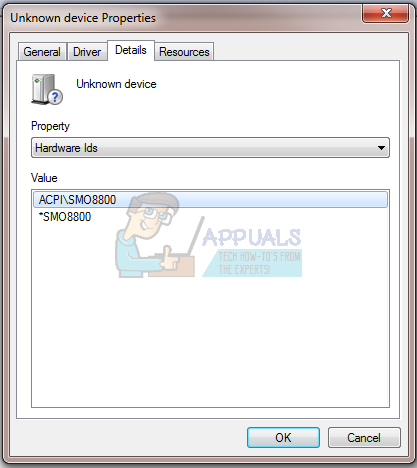
- Open Internet browser (Google Chrome, Mozilla Firefox, Edge or other)
- Open Dell website on this LINK, because we want to download drivers for notebook Dell Vostro 15 5568.
- Choose Chipset
- Download ST Microelectronics Accelerometer Driver for Free Fall Data Protectio
- Install ST Microelectronics Accelerometer Driver for Free Fall Data Protection

- Restart your computer or notebook
- Open Device Manager and check is driver installed
- Enjoy your Windows